How to use chatgpt voice assistant
Chatgpt voice assistant steps: 1. Open chatgpt, click the three dots in the upper right corner; 2. Pop up the drop-down menu, click Settings; 3. Click new feature in the settings, and then find Voice conversations. .
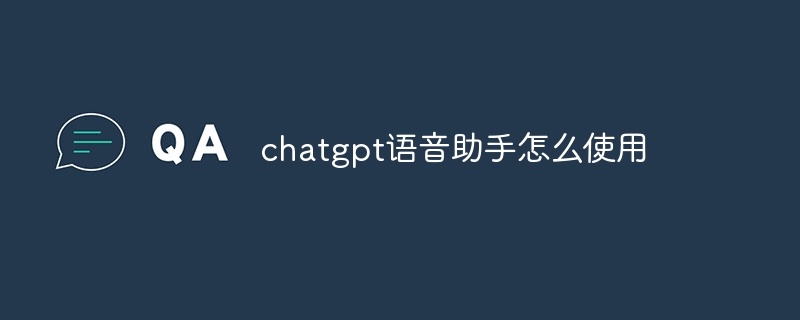
Using the ChatGPT voice assistant can provide users with help with various tasks, such as customized voice assistants, speech recognition, information query, media content playback, etc. Below I will introduce in detail how to use ChatGPT voice assistant.
When you open the ChatGPT application, you will find three small dots in the upper right corner.

After clicking these three dots, a drop-down menu will pop up. Next, click "Settings".
In the settings, you will see a "new feature" option.
Click on it and then you will see "Voice conversations".

Really, the operation is that simple.
This is the most standard feedback on the opening process obtained from communicating with many users. They also said that this design is very user-friendly and greatly facilitates use.
Next, I will tell you how to install this function.
It’s very simple. In fact, you only need to install the application version of ChatGPT.
In communicating with many users, I found that some new users will find the installation process a bit complicated when they first come into contact, but really, as long as Follow the instructions and it's really not as difficult as you think.
So, how to use the ChatGPT voice version?
First, you will see a small icon in the upper menu of the application, which is the entrance to the voice conversation.
Click this icon to enter the voice conversation interface.
If this is your first time opening it, you need to choose a dialogue line first.
Here are five different voices, each with its own unique charm.

After selecting, click to enter.
At this time, a "connecting" word will be displayed at the bottom of the interface, indicating that the connection is being established.
Wait for a moment and you will see the "start speaking" prompt.
At this time, you can start a voice conversation with ChatGPT.
But please note that if a circular bubble is displayed during the conversation, it means that ChatGPT is processing your voice message.
Generally speaking, you only need to wait 5-8 seconds before it will reply to you.
In summary, using the ChatGPT voice assistant requires a device that supports voice interaction and is activated through the voice assistant on the device. Then, with the support of your voice assistant, you can ask a question or task naturally, and the voice assistant will do its best to understand and provide an answer. Although voice assistants may have limitations, they can provide convenient and useful assistance for many daily tasks and needs.
The above is the detailed content of How to use chatgpt voice assistant. For more information, please follow other related articles on the PHP Chinese website!

Hot AI Tools

Undresser.AI Undress
AI-powered app for creating realistic nude photos

AI Clothes Remover
Online AI tool for removing clothes from photos.

Undress AI Tool
Undress images for free

Clothoff.io
AI clothes remover

AI Hentai Generator
Generate AI Hentai for free.

Hot Article

Hot Tools

Notepad++7.3.1
Easy-to-use and free code editor

SublimeText3 Chinese version
Chinese version, very easy to use

Zend Studio 13.0.1
Powerful PHP integrated development environment

Dreamweaver CS6
Visual web development tools

SublimeText3 Mac version
God-level code editing software (SublimeText3)

Hot Topics
 ChatGPT now allows free users to generate images by using DALL-E 3 with a daily limit
Aug 09, 2024 pm 09:37 PM
ChatGPT now allows free users to generate images by using DALL-E 3 with a daily limit
Aug 09, 2024 pm 09:37 PM
DALL-E 3 was officially introduced in September of 2023 as a vastly improved model than its predecessor. It is considered one of the best AI image generators to date, capable of creating images with intricate detail. However, at launch, it was exclus
 The perfect combination of ChatGPT and Python: creating an intelligent customer service chatbot
Oct 27, 2023 pm 06:00 PM
The perfect combination of ChatGPT and Python: creating an intelligent customer service chatbot
Oct 27, 2023 pm 06:00 PM
The perfect combination of ChatGPT and Python: Creating an Intelligent Customer Service Chatbot Introduction: In today’s information age, intelligent customer service systems have become an important communication tool between enterprises and customers. In order to provide a better customer service experience, many companies have begun to turn to chatbots to complete tasks such as customer consultation and question answering. In this article, we will introduce how to use OpenAI’s powerful model ChatGPT and Python language to create an intelligent customer service chatbot to improve
 How to install chatgpt on mobile phone
Mar 05, 2024 pm 02:31 PM
How to install chatgpt on mobile phone
Mar 05, 2024 pm 02:31 PM
Installation steps: 1. Download the ChatGTP software from the ChatGTP official website or mobile store; 2. After opening it, in the settings interface, select the language as Chinese; 3. In the game interface, select human-machine game and set the Chinese spectrum; 4 . After starting, enter commands in the chat window to interact with the software.
 Can chatgpt be used in China?
Mar 05, 2024 pm 03:05 PM
Can chatgpt be used in China?
Mar 05, 2024 pm 03:05 PM
chatgpt can be used in China, but cannot be registered, nor in Hong Kong and Macao. If users want to register, they can use a foreign mobile phone number to register. Note that during the registration process, the network environment must be switched to a foreign IP.
 How to develop an intelligent chatbot using ChatGPT and Java
Oct 28, 2023 am 08:54 AM
How to develop an intelligent chatbot using ChatGPT and Java
Oct 28, 2023 am 08:54 AM
In this article, we will introduce how to develop intelligent chatbots using ChatGPT and Java, and provide some specific code examples. ChatGPT is the latest version of the Generative Pre-training Transformer developed by OpenAI, a neural network-based artificial intelligence technology that can understand natural language and generate human-like text. Using ChatGPT we can easily create adaptive chats
 How to use ChatGPT and Python to implement user intent recognition function
Oct 27, 2023 am 09:04 AM
How to use ChatGPT and Python to implement user intent recognition function
Oct 27, 2023 am 09:04 AM
How to use ChatGPT and Python to implement user intent recognition function Introduction: In today's digital era, artificial intelligence technology has gradually become an indispensable part in various fields. Among them, the development of natural language processing (Natural Language Processing, NLP) technology enables machines to understand and process human language. ChatGPT (Chat-GeneratingPretrainedTransformer) is a kind of
 How to build an intelligent customer service robot using ChatGPT PHP
Oct 28, 2023 am 09:34 AM
How to build an intelligent customer service robot using ChatGPT PHP
Oct 28, 2023 am 09:34 AM
How to use ChatGPTPHP to build an intelligent customer service robot Introduction: With the development of artificial intelligence technology, robots are increasingly used in the field of customer service. Using ChatGPTPHP to build an intelligent customer service robot can help companies provide more efficient and personalized customer services. This article will introduce how to use ChatGPTPHP to build an intelligent customer service robot and provide specific code examples. 1. Install ChatGPTPHP and use ChatGPTPHP to build an intelligent customer service robot.
 ChatGPT is now available for macOS with the release of a dedicated app
Jun 27, 2024 am 10:05 AM
ChatGPT is now available for macOS with the release of a dedicated app
Jun 27, 2024 am 10:05 AM
Open AI’s ChatGPT Mac application is now available to everyone, having been limited to only those with a ChatGPT Plus subscription for the last few months. The app installs just like any other native Mac app, as long as you have an up to date Apple S








