Web project using Node.js to implement instant messaging function
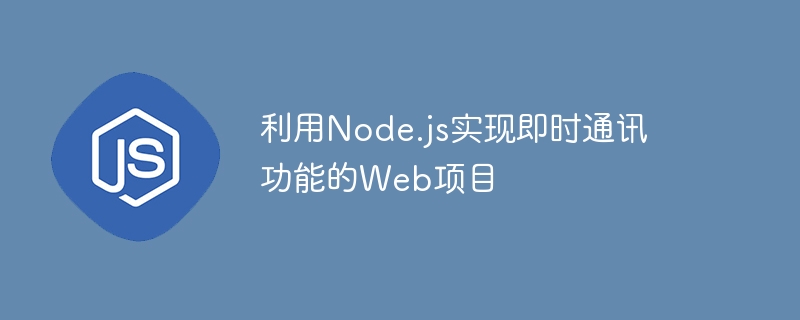
With the rapid development of the Internet, instant messaging functions are becoming more and more common. Whether it is social networks, e-commerce, online games, etc., instant messaging functions need to be implemented to improve user experience and efficiency. As an efficient JavaScript running environment suitable for concurrent requests, Node.js provides good support for quickly building web applications with instant messaging functions.
This article will introduce in detail how to use Node.js to implement a Web-based instant messaging function. This project is based on the WebSocket protocol and does not use traditional polling or long polling technology. The advantage of WebSocket technology is that it can realize real-time two-way communication between the server and the client, and it also has good support for cross-domain requests.
- Technology Selection
We will use the following technologies to develop this instant messaging function:
- Node.js: We will use Node.js serves as the server-side operating environment.
- Express: We will use the Express framework to develop web applications.
- Socket.IO: Socket.IO is a cross-platform real-time communication engine based on WebSocket and polling. It is compatible with different browsers and mobile devices.
- MongoDB: We will use MongoDB as data storage.
- Bootstrap: We will use the Bootstrap framework to build the user interface.
- Build the project framework
First create a project folder, enter the directory, and then execute the following commands:
1 2 |
|
The above The command will create a new Node.js project and then install the required dependencies.
The first step is to create a new JavaScript file in the project root directory. In this case, we named the file server.js. Then copy the code below into the server.js file.
1 2 3 4 5 6 7 8 9 10 11 |
|
The above code introduces the Express framework, creates an HTTP server object, and listens to port 3000. This involves the initialization and startup of Socket.IO, which will be discussed later. At the same time, express.static() is used to set access to the program's static folder.
- Configuring MongoDB
Run the following command to install MongoDB:
1 |
|
Create a new one named mongo.js in the project root directory JS file and then add the following code to set up and run MongoDB.
1 2 3 4 5 6 7 8 9 10 11 12 13 |
|
In this file, we use the MongoClient object officially provided by MongoDB to connect to the MongoDB server. MongoClient connects to the mongod instance using the URL and it performs the operation with dbName as parameter. After running mongo.js, if you see a message similar to "Successfully connected to MongoDB server", you have successfully connected to MongoDB.
- Start the Socket.IO service
In order to start the Socket.IO service, we will add the following code to the server.js file just now:
1 2 3 4 5 6 7 8 9 10 11 12 13 14 15 16 17 |
|
The above code imports and creates an instance from the socket.io module, and then sets the connection event. The connection event is triggered when a client connects to a Socket.IO server. We've added some logging output to the connection events so that we can know on the server console how many users are connected to our Socket.IO server.
- Create Client
Now we will start creating the client. In the public folder, create a file called index.html and add the following code:
1 2 3 4 5 6 7 8 9 10 11 12 13 14 15 16 |
|
In the above code, we have created a simple user interface to send and Receive instant messages. The user interface mainly consists of three parts:
- A element used to display chat messages.
- A form that users can use to send messages.
- Two

Hot AI Tools

Undresser.AI Undress
AI-powered app for creating realistic nude photos

AI Clothes Remover
Online AI tool for removing clothes from photos.

Undress AI Tool
Undress images for free

Clothoff.io
AI clothes remover

Video Face Swap
Swap faces in any video effortlessly with our completely free AI face swap tool!

Hot Article
Assassin's Creed Shadows: Seashell Riddle Solution3 weeks ago By DDDWhat's New in Windows 11 KB5054979 & How to Fix Update Issues2 weeks ago By DDDWhere to find the Crane Control Keycard in Atomfall3 weeks ago By DDDAssassin's Creed Shadows - How To Find The Blacksmith And Unlock Weapon And Armour Customisation1 months ago By DDDRoblox: Dead Rails - How To Complete Every Challenge3 weeks ago By DDD
Hot Tools

Notepad++7.3.1
Easy-to-use and free code editor

SublimeText3 Chinese version
Chinese version, very easy to use

Zend Studio 13.0.1
Powerful PHP integrated development environment

Dreamweaver CS6
Visual web development tools

SublimeText3 Mac version
God-level code editing software (SublimeText3)

Hot Topics
CakePHP Tutorial 1389
1389
 52
52
 eclipse project storage location
May 05, 2024 pm 07:36 PM
eclipse project storage location
May 05, 2024 pm 07:36 PM
Where Eclipse projects are stored depends on the project type and workspace settings. Java Project: Stored in the project folder within the workspace. Web project: stored in the project folder in the workspace, divided into multiple subfolders. Other project types: Files are stored in project folders within the workspace, and the organization may vary depending on the project type. The workspace location is located in "<home directory>/workspace" by default and can be changed through Eclipse preferences. To modify the project storage location, right-click the project and select the Resources tab in Properties.
 Is nodejs a backend framework?
Apr 21, 2024 am 05:09 AM
Is nodejs a backend framework?
Apr 21, 2024 am 05:09 AM
Node.js can be used as a backend framework as it offers features such as high performance, scalability, cross-platform support, rich ecosystem, and ease of development.
 How to connect nodejs to mysql database
Apr 21, 2024 am 06:13 AM
How to connect nodejs to mysql database
Apr 21, 2024 am 06:13 AM
To connect to a MySQL database, you need to follow these steps: Install the mysql2 driver. Use mysql2.createConnection() to create a connection object that contains the host address, port, username, password, and database name. Use connection.query() to perform queries. Finally use connection.end() to end the connection.
 What are the global variables in nodejs
Apr 21, 2024 am 04:54 AM
What are the global variables in nodejs
Apr 21, 2024 am 04:54 AM
The following global variables exist in Node.js: Global object: global Core module: process, console, require Runtime environment variables: __dirname, __filename, __line, __column Constants: undefined, null, NaN, Infinity, -Infinity
 What is the difference between npm and npm.cmd files in the nodejs installation directory?
Apr 21, 2024 am 05:18 AM
What is the difference between npm and npm.cmd files in the nodejs installation directory?
Apr 21, 2024 am 05:18 AM
There are two npm-related files in the Node.js installation directory: npm and npm.cmd. The differences are as follows: different extensions: npm is an executable file, and npm.cmd is a command window shortcut. Windows users: npm.cmd can be used from the command prompt, npm can only be run from the command line. Compatibility: npm.cmd is specific to Windows systems, npm is available cross-platform. Usage recommendations: Windows users use npm.cmd, other operating systems use npm.
 Is there a big difference between nodejs and java?
Apr 21, 2024 am 06:12 AM
Is there a big difference between nodejs and java?
Apr 21, 2024 am 06:12 AM
The main differences between Node.js and Java are design and features: Event-driven vs. thread-driven: Node.js is event-driven and Java is thread-driven. Single-threaded vs. multi-threaded: Node.js uses a single-threaded event loop, and Java uses a multi-threaded architecture. Runtime environment: Node.js runs on the V8 JavaScript engine, while Java runs on the JVM. Syntax: Node.js uses JavaScript syntax, while Java uses Java syntax. Purpose: Node.js is suitable for I/O-intensive tasks, while Java is suitable for large enterprise applications.
 Is nodejs a back-end development language?
Apr 21, 2024 am 05:09 AM
Is nodejs a back-end development language?
Apr 21, 2024 am 05:09 AM
Yes, Node.js is a backend development language. It is used for back-end development, including handling server-side business logic, managing database connections, and providing APIs.
 How to deploy nodejs project to server
Apr 21, 2024 am 04:40 AM
How to deploy nodejs project to server
Apr 21, 2024 am 04:40 AM
Server deployment steps for a Node.js project: Prepare the deployment environment: obtain server access, install Node.js, set up a Git repository. Build the application: Use npm run build to generate deployable code and dependencies. Upload code to the server: via Git or File Transfer Protocol. Install dependencies: SSH into the server and use npm install to install application dependencies. Start the application: Use a command such as node index.js to start the application, or use a process manager such as pm2. Configure a reverse proxy (optional): Use a reverse proxy such as Nginx or Apache to route traffic to your application














