Web project using Node.js to implement geolocation function
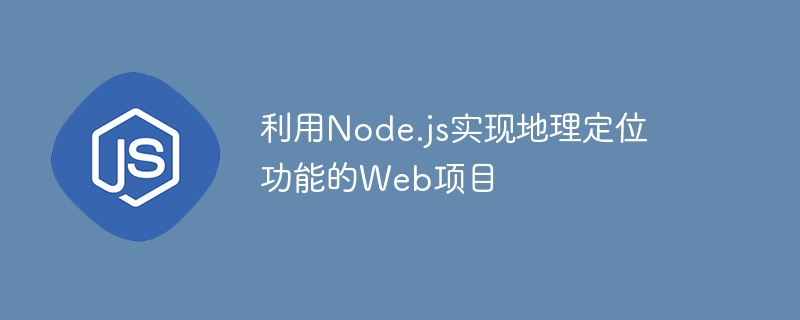
Node.js is a JavaScript running environment based on event-driven, non-blocking I/O model, which can build efficient and scalable web applications on the server side. In this article, we will introduce how to use Node.js to implement a web project with geolocation functionality, and provide specific code examples.
First, we need to use the built-in modules http and url of the Node.js running environment to create an HTTP server and listen for HTTP requests from the client.
const http = require('http');
const url = require('url');
const server = http.createServer(function (req, res) {
const parsedUrl = url.parse(req.url, true);
res.writeHead(200, { 'Content-Type': 'text/plain' });
res.end('Hello World
');
});
server.listen(3000, function () {
console.log('Server listening on: http://localhost:%s', 3000);
});Next, we need to integrate a geolocation library to obtain the client's geolocation information. In this example, we will use the geolocation-api library to obtain client location information. You can install it using Node.js’ built-in npm command.
npm install geolocation-api
After installing the geolocation-api library, we need to add an endpoint on the HTTP server to handle location requests. Clients can send location requests via HTTP GET requests and return their location information in JSON format.
const GeoLocation = require('geolocation-api');
const server = http.createServer(function (req, res) {
const parsedUrl = url.parse(req.url, true);
if (parsedUrl.pathname == '/location') {
GeoLocation.getCurrentPosition(function (position) {
res.writeHead(200, { 'Content-Type': 'application/json' });
res.end(JSON.stringify({ latitude: position.coords.latitude, longitude: position.coords.longitude }));
});
} else {
res.writeHead(404, { 'Content-Type': 'text/plain' });
res.end('Error: 404 Not Found
');
}
});
server.listen(3000, function () {
console.log('Server listening on: http://localhost:%s', 3000);
});Next, we need to write code in the client to get the location information and send it to the server. In this example, we will use a JavaScript script to make a GET request.
<!DOCTYPE html>
<html>
<head>
<title>GeoLocation Example</title>
<script>
function getLocation() {
if (navigator.geolocation) {
navigator.geolocation.getCurrentPosition(showPosition);
} else {
alert('Geolocation is not supported by this browser.');
}
}
function showPosition(position) {
const xhr = new XMLHttpRequest();
xhr.onreadystatechange = function () {
if (xhr.readyState == 4 && xhr.status == 200) {
const location = JSON.parse(xhr.responseText);
alert("Your location is " + location.latitude + ", " + location.longitude + ".");
}
};
xhr.open("GET", "/location", true);
xhr.send();
}
</script>
</head>
<body>
<h1 id="GeoLocation-Example">GeoLocation Example</h1>
<button onclick="getLocation()">Get Location</button>
</body>
</html>In the above code, we added a button and two JavaScript functions to the HTML page. When the user clicks the "Get Location" button, the getLocation function will call the navigator.geolocation.getCurrentPosition method to obtain the user's current location. When location information is available, the showPosition function will use the XMLHttpRequest object to initiate an HTTP GET request and parse the server response into a JSON object.
Now, we can run the Node.js service on the console and open the HTML page in the browser to test the above code. When we click the "Get Location" button, a tooltip will be displayed in the browser showing our current location.
To summarize, we have shown how to use Node.js and the geolocation-api library to implement geolocation functionality in a web project. We created an HTTP server to handle location requests and used JavaScript code to get the location information in the client and send it to the server. You can use these sample codes as a starting point to further extend your own web application.
The above is the detailed content of Web project using Node.js to implement geolocation function. For more information, please follow other related articles on the PHP Chinese website!

Hot AI Tools

Undresser.AI Undress
AI-powered app for creating realistic nude photos

AI Clothes Remover
Online AI tool for removing clothes from photos.

Undress AI Tool
Undress images for free

Clothoff.io
AI clothes remover

Video Face Swap
Swap faces in any video effortlessly with our completely free AI face swap tool!

Hot Article

Hot Tools

Notepad++7.3.1
Easy-to-use and free code editor

SublimeText3 Chinese version
Chinese version, very easy to use

Zend Studio 13.0.1
Powerful PHP integrated development environment

Dreamweaver CS6
Visual web development tools

SublimeText3 Mac version
God-level code editing software (SublimeText3)

Hot Topics
 eclipse project storage location
May 05, 2024 pm 07:36 PM
eclipse project storage location
May 05, 2024 pm 07:36 PM
Where Eclipse projects are stored depends on the project type and workspace settings. Java Project: Stored in the project folder within the workspace. Web project: stored in the project folder in the workspace, divided into multiple subfolders. Other project types: Files are stored in project folders within the workspace, and the organization may vary depending on the project type. The workspace location is located in "<home directory>/workspace" by default and can be changed through Eclipse preferences. To modify the project storage location, right-click the project and select the Resources tab in Properties.
 Is nodejs a backend framework?
Apr 21, 2024 am 05:09 AM
Is nodejs a backend framework?
Apr 21, 2024 am 05:09 AM
Node.js can be used as a backend framework as it offers features such as high performance, scalability, cross-platform support, rich ecosystem, and ease of development.
 How to connect nodejs to mysql database
Apr 21, 2024 am 06:13 AM
How to connect nodejs to mysql database
Apr 21, 2024 am 06:13 AM
To connect to a MySQL database, you need to follow these steps: Install the mysql2 driver. Use mysql2.createConnection() to create a connection object that contains the host address, port, username, password, and database name. Use connection.query() to perform queries. Finally use connection.end() to end the connection.
 What are the global variables in nodejs
Apr 21, 2024 am 04:54 AM
What are the global variables in nodejs
Apr 21, 2024 am 04:54 AM
The following global variables exist in Node.js: Global object: global Core module: process, console, require Runtime environment variables: __dirname, __filename, __line, __column Constants: undefined, null, NaN, Infinity, -Infinity
 What is the difference between npm and npm.cmd files in the nodejs installation directory?
Apr 21, 2024 am 05:18 AM
What is the difference between npm and npm.cmd files in the nodejs installation directory?
Apr 21, 2024 am 05:18 AM
There are two npm-related files in the Node.js installation directory: npm and npm.cmd. The differences are as follows: different extensions: npm is an executable file, and npm.cmd is a command window shortcut. Windows users: npm.cmd can be used from the command prompt, npm can only be run from the command line. Compatibility: npm.cmd is specific to Windows systems, npm is available cross-platform. Usage recommendations: Windows users use npm.cmd, other operating systems use npm.
 Is there a big difference between nodejs and java?
Apr 21, 2024 am 06:12 AM
Is there a big difference between nodejs and java?
Apr 21, 2024 am 06:12 AM
The main differences between Node.js and Java are design and features: Event-driven vs. thread-driven: Node.js is event-driven and Java is thread-driven. Single-threaded vs. multi-threaded: Node.js uses a single-threaded event loop, and Java uses a multi-threaded architecture. Runtime environment: Node.js runs on the V8 JavaScript engine, while Java runs on the JVM. Syntax: Node.js uses JavaScript syntax, while Java uses Java syntax. Purpose: Node.js is suitable for I/O-intensive tasks, while Java is suitable for large enterprise applications.
 Is nodejs a back-end development language?
Apr 21, 2024 am 05:09 AM
Is nodejs a back-end development language?
Apr 21, 2024 am 05:09 AM
Yes, Node.js is a backend development language. It is used for back-end development, including handling server-side business logic, managing database connections, and providing APIs.
 Which one to choose between nodejs and java?
Apr 21, 2024 am 04:40 AM
Which one to choose between nodejs and java?
Apr 21, 2024 am 04:40 AM
Node.js and Java each have their pros and cons in web development, and the choice depends on project requirements. Node.js excels in real-time applications, rapid development, and microservices architecture, while Java excels in enterprise-grade support, performance, and security.






