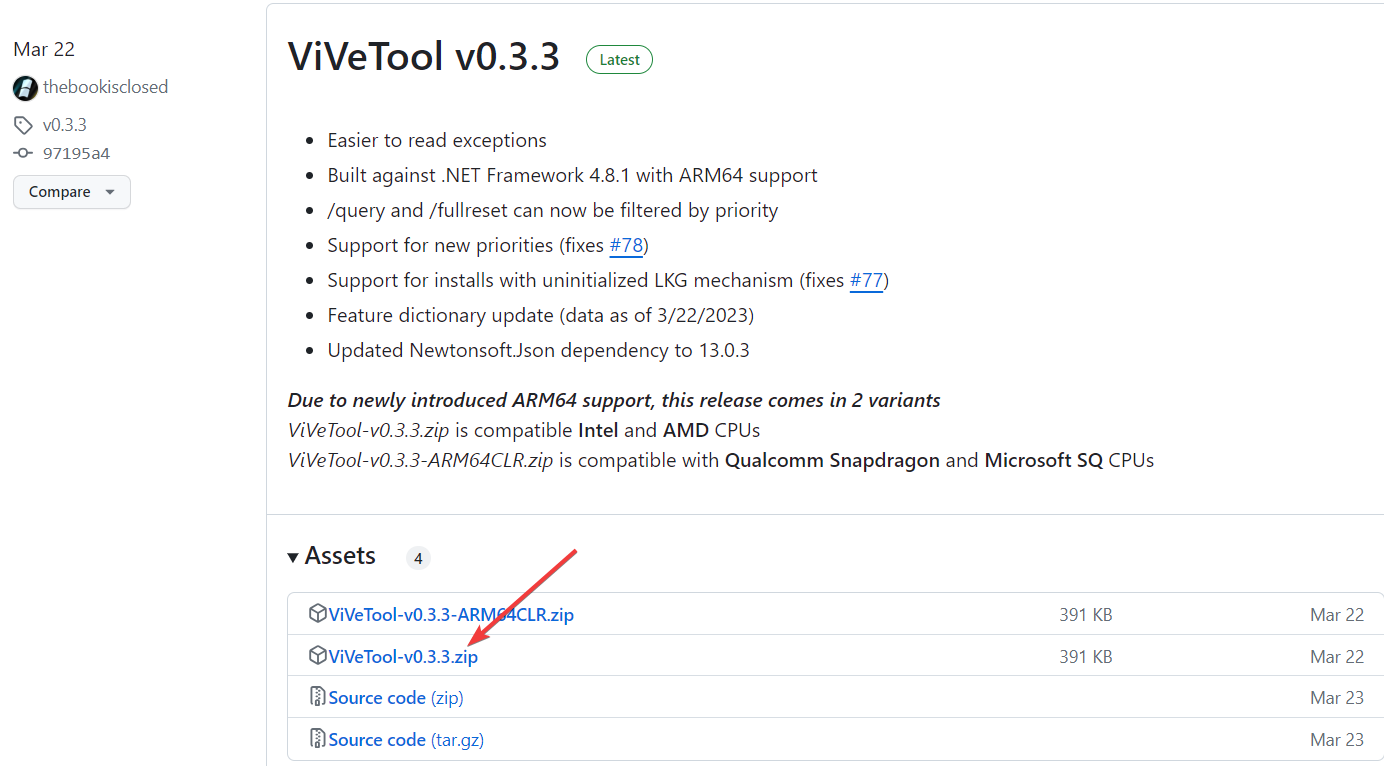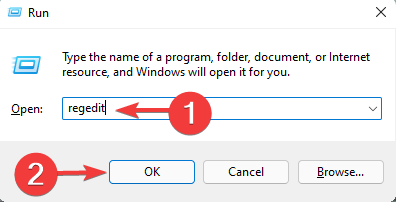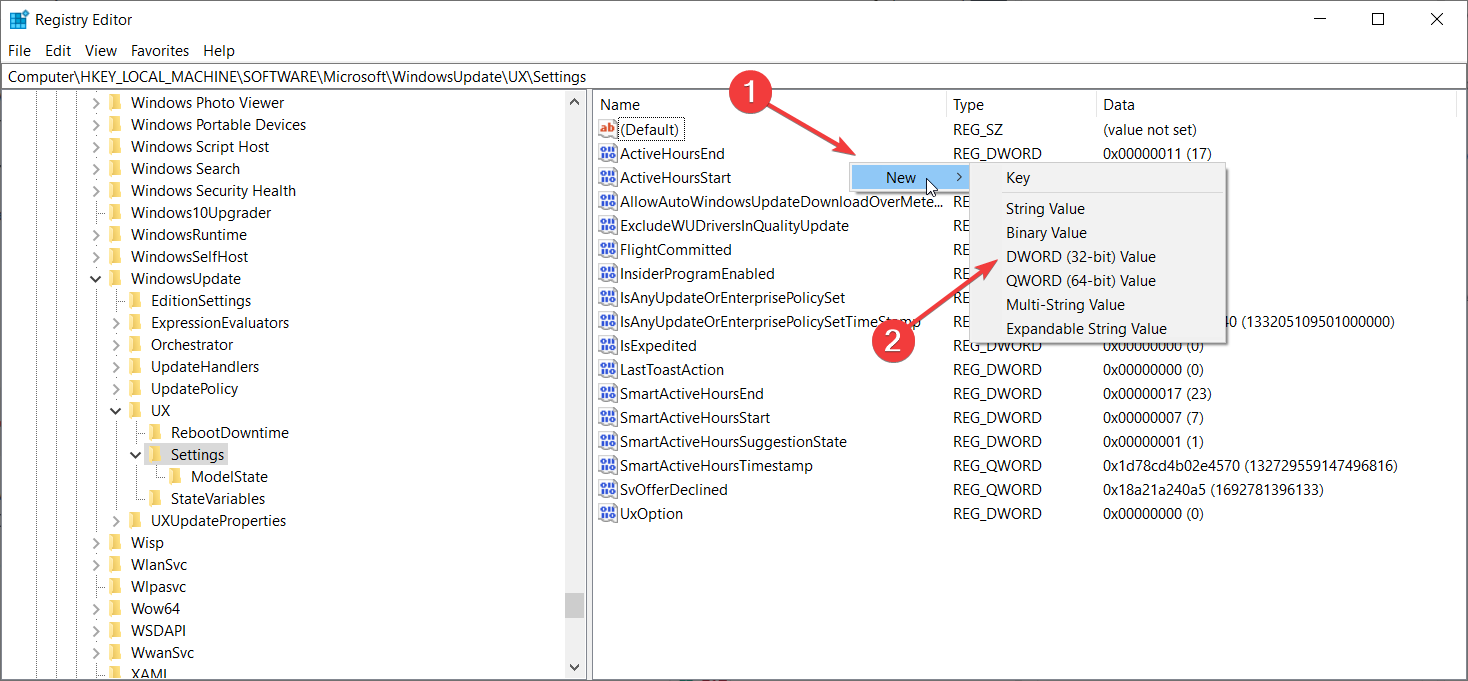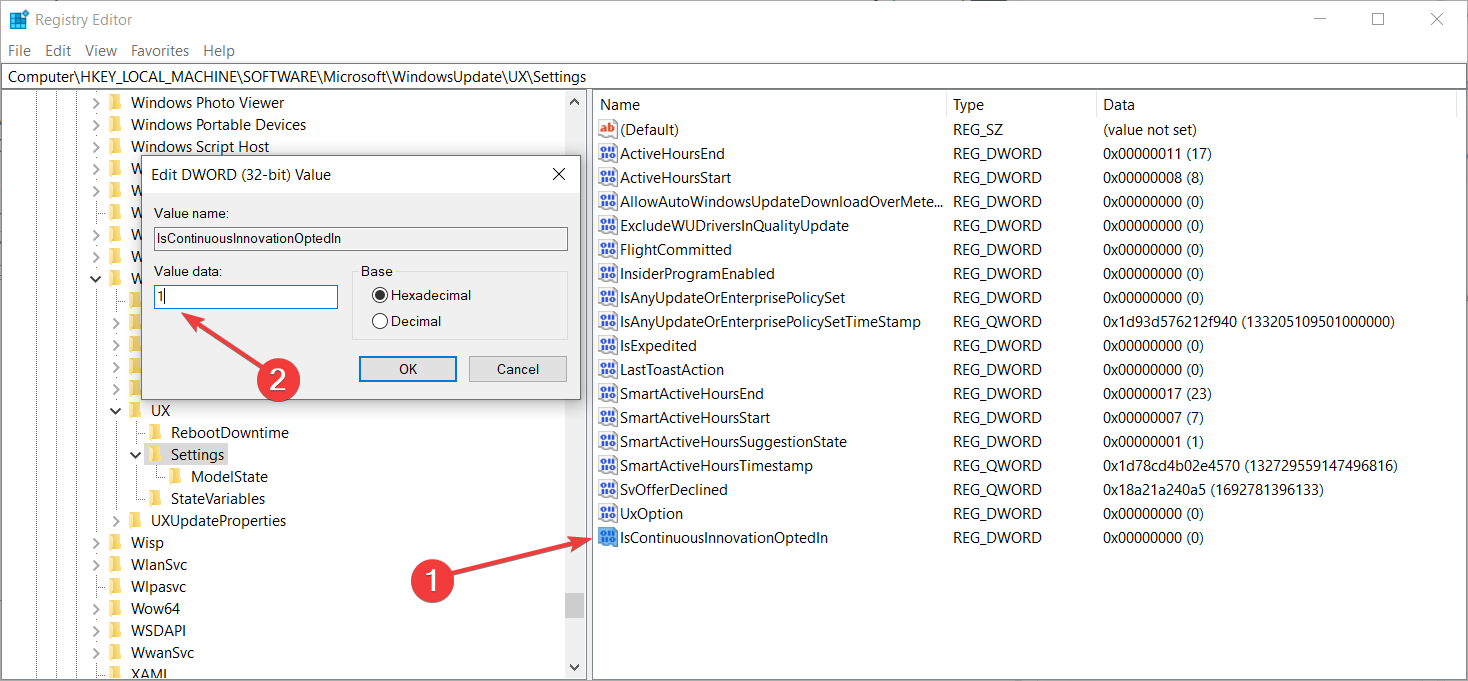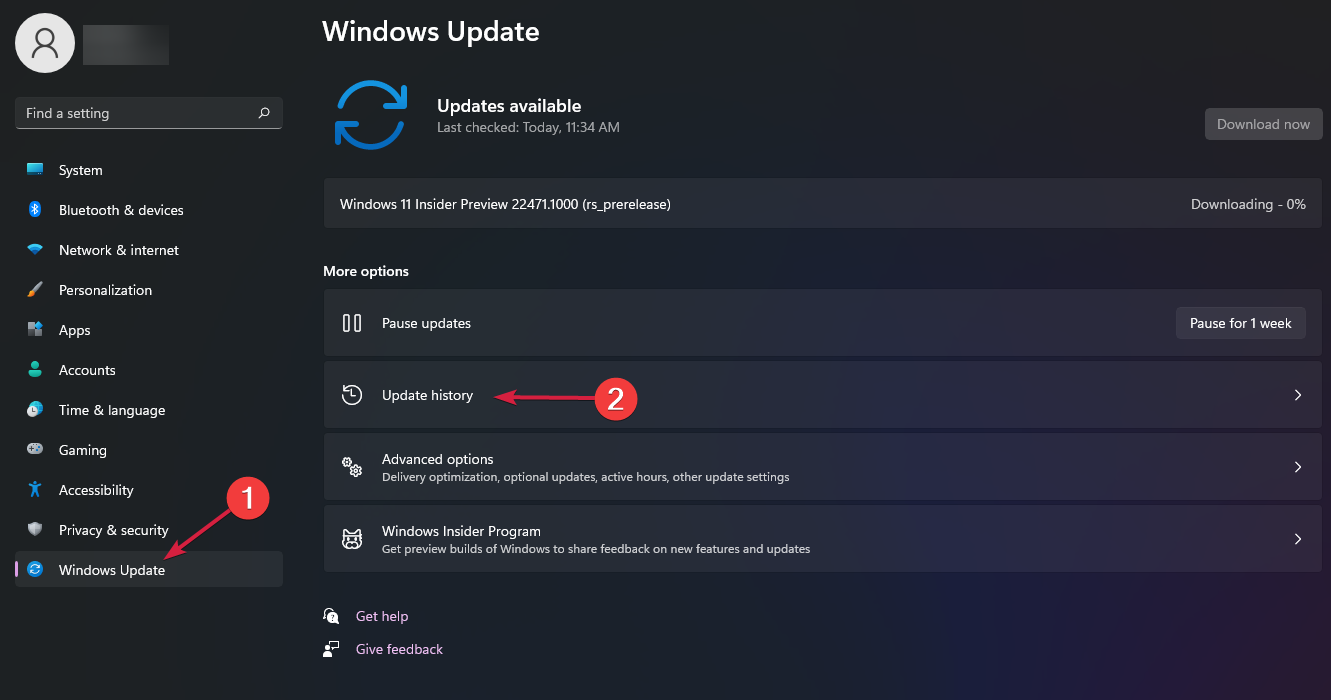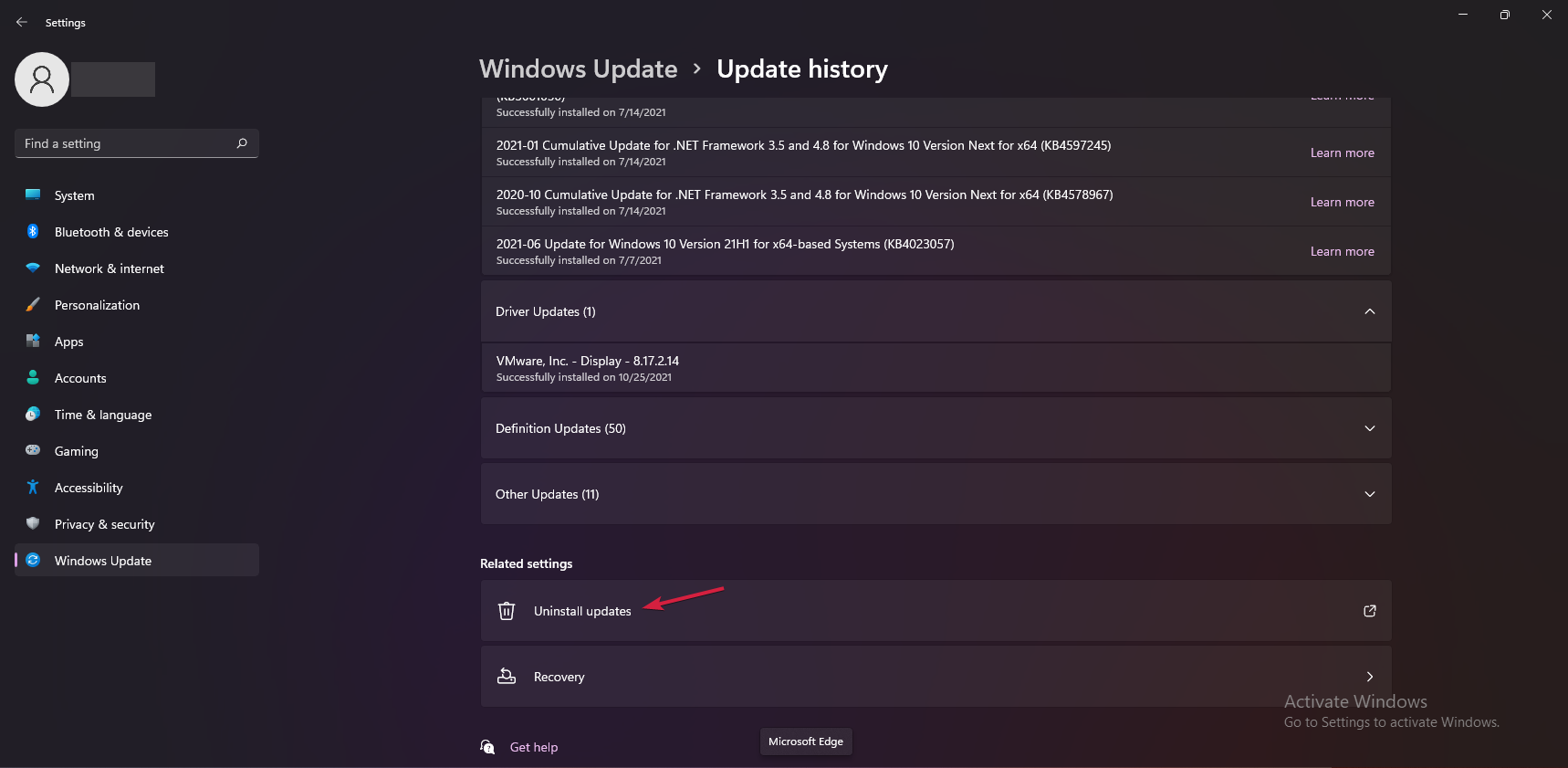Get the latest updates now: Fix missing latest updates
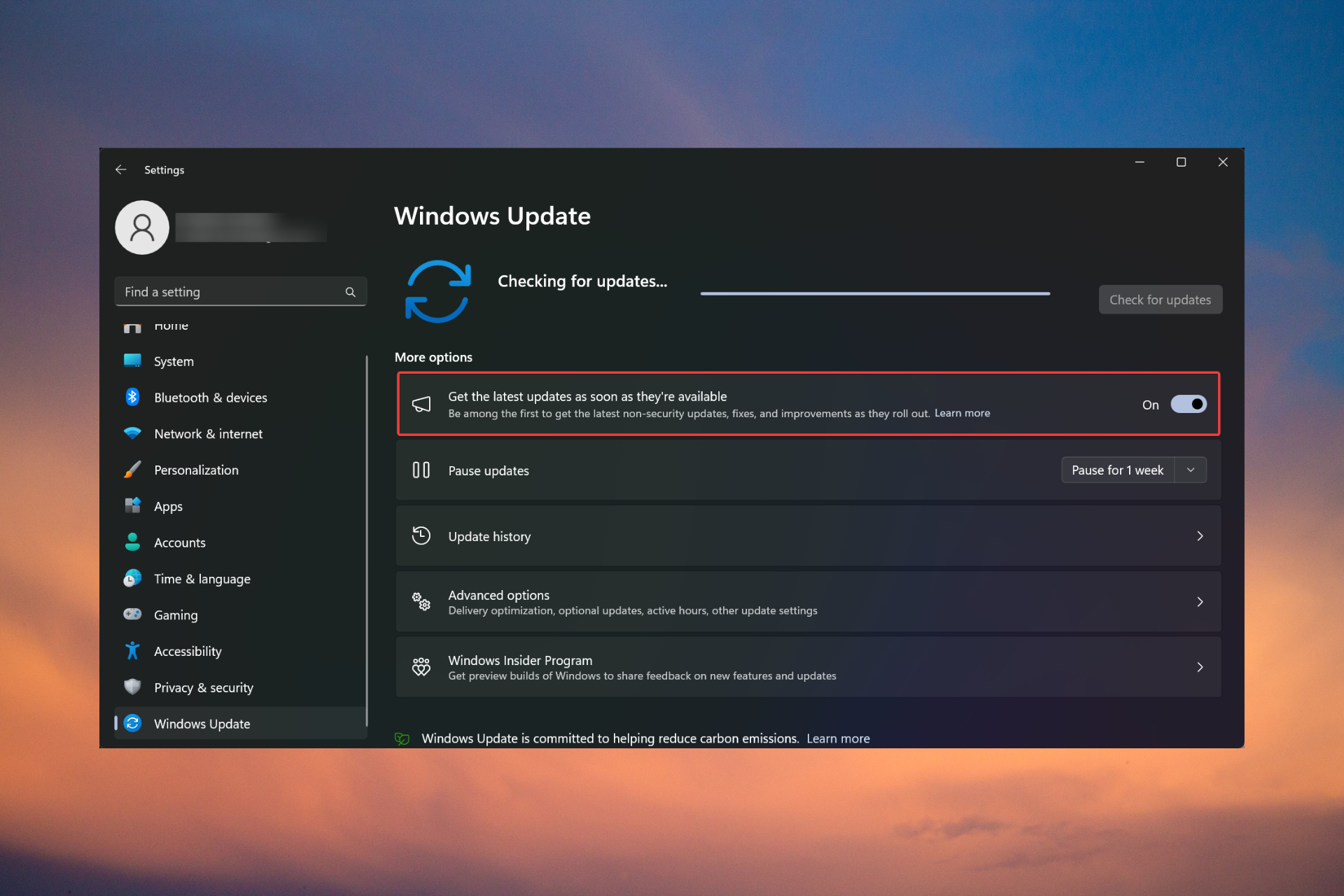
If the "Get the latest updates as soon as they become available" option is missing or grayed out, you may be running a Developer Channel version of Windows 11, and this is normal.
For others, the problem occurs after installing the KB5026446 (22621.1778) update. Here's what you can do to get back the "Get the latest updates as soon as they become available" option.
How do I get the "Get the latest updates as soon as they become available" option back?
Be sure to check for the latest Windows 11 updates and install them before starting any of the solutions below.
1. Use ViVeTool
- Go to the Microsoft Update Catalog page and look for the KB5026446 update.
- Download and reinstall the update on your PC.

- Now, go to the ViVeTool page on GitHub and download and install the application on your computer.

- Next, use ViVeTool with the following command and then restart your computer:
vivetool /enable /id:42921948
After restarting , if you go to Settings > Windows Update, you should see the "Get the latest updates as soon as they are available" option below the "Check for updates" button.
This solution worked in WR lab testing, but after a reboot the feature may disappear again, so rerun the ViVeTool command to re-enable it.
How do we test, review and rate?
Over the past 6 months we have been working hard to establish a new review system for how we produce content. Using this, we subsequently redid much of the article to provide practical, hands-on expertise on the guides we produced.
For more details, you can read about how we test, review, and rate on WindowsReport.
2. Enable this feature from the registry
- Press the key to launch the Run console, type regedit, and then press or click OK. WinREnter

- Now, navigate to the following path in the registry:
HKEY_LOCAL_MACHINE\SOFTWARE\Microsoft\ WindowsUpdate\UX\Settings - Now, look for the IsContinuousInnovationOptedIn DWORD. If it does not exist, right-click in a blank area and create a new DWORD key with this name.

- Finally, double-click the new value and set it to 1.

Enabling the "Continuous Innovation" option will also enable the "Get the latest updates as soon as they are available" feature. However, this solution does not work for all users. If it doesn't work, go back to the registry and delete the IsContinuousInnovationOptedIn value, or set it to 0 to disable it.
3. Reinstall Windows 11
As we explained at the beginning of the article, if you are running the Windows 11 Dev Channel build, you will not be able to see the "As soon as the latest updates are available Get Updates" option.
In this case, the best solution is to install a new copy of Windows 11, this time without joining the Dev Insider channel.
Grayed out immediately after getting the latest update
This means you are not running a Windows 11 build, but you are facing an error from one of the latest security updates you installed.
To resolve this issue, try uninstalling the latest updates. The operation method is as follows:
- Go to Settings > Windows Update and select Update History.

- Now, scroll down in the right pane and click on Uninstall Updates.

- Select the latest update and click Uninstall.
After you uninstall an update, you can go to the Microsoft Update Catalog page and manually reinstall the update to see if the changes were made.
Additional Tips for Troubleshooting "Get Latest Updates ASAP" Issues
- When reinstalling updates, follow the update process and check to see if there are any issues along the way.
- Check to see if there are any pending optional updates and install it. You can find them in Windows Update > Advanced Options.
- Set up update service to get Windows 11 updates as quickly as possible and receive update notifications.
- As we mentioned above, if you have been experiencing internet connection issues recently, uninstalling the latest updates and getting them manually may resolve the issue.
To wrap up our guide, you can get back to getting the latest updates by using the ViVeTool open source software, changing settings in the registry, or reinstalling Windows 11.
But, first, check if there are any new updates and install them as the latest Windows 11 version does not show this issue.
If the Check for Updates button is missing, this guide will provide step-by-step instructions to fix it immediately.
The above is the detailed content of Get the latest updates now: Fix missing latest updates. For more information, please follow other related articles on the PHP Chinese website!

Hot AI Tools

Undresser.AI Undress
AI-powered app for creating realistic nude photos

AI Clothes Remover
Online AI tool for removing clothes from photos.

Undress AI Tool
Undress images for free

Clothoff.io
AI clothes remover

AI Hentai Generator
Generate AI Hentai for free.

Hot Article

Hot Tools

Notepad++7.3.1
Easy-to-use and free code editor

SublimeText3 Chinese version
Chinese version, very easy to use

Zend Studio 13.0.1
Powerful PHP integrated development environment

Dreamweaver CS6
Visual web development tools

SublimeText3 Mac version
God-level code editing software (SublimeText3)

Hot Topics
 1382
1382
 52
52
 How to fix Blizzard Battle.net update stuck at 45%?
Mar 16, 2024 pm 06:52 PM
How to fix Blizzard Battle.net update stuck at 45%?
Mar 16, 2024 pm 06:52 PM
Blizzard Battle.net update keeps stuck at 45%, how to solve it? Recently, many people have been stuck at the 45% progress bar when updating software. They will still get stuck after restarting multiple times. So how to solve this situation? We can reinstall the client, switch regions, and delete files. To deal with it, this software tutorial will share the operation steps, hoping to help more people. Blizzard Battle.net update keeps stuck at 45%, how to solve it? 1. Client 1. First, you need to confirm that your client is the official version downloaded from the official website. 2. If not, users can enter the Asian server website to download. 3. After entering, click Download in the upper right corner. Note: Be sure not to select Simplified Chinese when installing.
 How to install Angular on Ubuntu 24.04
Mar 23, 2024 pm 12:20 PM
How to install Angular on Ubuntu 24.04
Mar 23, 2024 pm 12:20 PM
Angular.js is a freely accessible JavaScript platform for creating dynamic applications. It allows you to express various aspects of your application quickly and clearly by extending the syntax of HTML as a template language. Angular.js provides a range of tools to help you write, update and test your code. Additionally, it provides many features such as routing and form management. This guide will discuss how to install Angular on Ubuntu24. First, you need to install Node.js. Node.js is a JavaScript running environment based on the ChromeV8 engine that allows you to run JavaScript code on the server side. To be in Ub
 Lantern and Dungeon updated on February 29: Remastered version ╳ 'Legend of Nezha' linkage
Feb 28, 2024 am 08:13 AM
Lantern and Dungeon updated on February 29: Remastered version ╳ 'Legend of Nezha' linkage
Feb 28, 2024 am 08:13 AM
Lantern and Dungeons has been confirmed to be updated on February 29th. After the update, the remastered version of Lantern and Dungeons will be launched, and the remastered version will also be linked to the Legend of Nezha. The remastered version will also bring a new profession, and players can directly Job changes, dungeon content will also be expanded, new dungeon areas will be opened, etc. Mobile game update schedule Lantern and Dungeon updated on February 29th: Remastered version ╳ "Legend of Nezha" linkage version key content New profession, why are you invited to change jobs? Lamplighters can actually change jobs? Such cool equipment is really It makes people greedy. I heard that after changing jobs, the lantern holder can also learn many cool skills. Goro exclaimed: Thai pants are hot! The Legend of Nezha is coming together! Stepping on the hot wheel, holding the circle of heaven and earth in hand ♫ ~ The little heroes with both wisdom and courage: Nezha and Little Dragon Girl are about to come
 Where to get Google security code
Mar 30, 2024 am 11:11 AM
Where to get Google security code
Mar 30, 2024 am 11:11 AM
Google Authenticator is a tool used to protect the security of user accounts, and its key is important information used to generate dynamic verification codes. If you forget the key of Google Authenticator and can only verify it through the security code, then the editor of this website will bring you a detailed introduction on where to get the Google security code. I hope it can help you. If you want to know more Users please continue reading below! First open the phone settings and enter the settings page. Scroll down the page and find Google. Go to the Google page and click on Google Account. Enter the account page and click View under the verification code. Enter your password or use your fingerprint to verify your identity. Obtain a Google security code and use the security code to verify your Google identity.
 Windows cannot access the specified device, path, or file
Jun 18, 2024 pm 04:49 PM
Windows cannot access the specified device, path, or file
Jun 18, 2024 pm 04:49 PM
A friend's computer has such a fault. When opening "This PC" and the C drive file, it will prompt "Explorer.EXE Windows cannot access the specified device, path or file. You may not have the appropriate permissions to access the project." Including folders, files, This computer, Recycle Bin, etc., double-clicking will pop up such a window, and right-clicking to open it is normal. This is caused by a system update. If you also encounter this situation, the editor below will teach you how to solve it. 1. Open the registry editor Win+R and enter regedit, or right-click the start menu to run and enter regedit; 2. Locate the registry "Computer\HKEY_CLASSES_ROOT\PackagedCom\ClassInd"
 How to update MSI graphics card driver? MSI graphics card driver download and installation steps
Mar 13, 2024 pm 08:49 PM
How to update MSI graphics card driver? MSI graphics card driver download and installation steps
Mar 13, 2024 pm 08:49 PM
MSI graphics cards are the mainstream graphics card brand on the market. We know that graphics cards need to install drivers to achieve performance and ensure compatibility. So how to update the MSI graphics card driver to the latest version? Generally, MSI graphics card drivers can be downloaded and installed from the official website. Let’s find out more below. Graphics card driver update method: 1. First, we enter the "MSI official website". 2. After entering, click the "Search" button in the upper right corner and enter your graphics card model. 3. Then find the corresponding graphics card and click on the details page. 4. Then enter the "Technical Support" option above. 5.Finally go to “Driver & Download”
 Windows permanently pauses updates, Windows turns off automatic updates
Jun 18, 2024 pm 07:04 PM
Windows permanently pauses updates, Windows turns off automatic updates
Jun 18, 2024 pm 07:04 PM
Windows updates may cause some of the following problems: 1. Compatibility issues: Some applications, drivers, or hardware devices may be incompatible with new Windows updates, causing them to not work properly or crash. 2. Performance issues: Sometimes, Windows updates may cause the system to become slower or experience performance degradation. This may be due to new features or improvements requiring more resources to run. 3. System stability issues: Some users reported that after installing Windows updates, the system may experience unexpected crashes or blue screen errors. 4. Data loss: In rare cases, Windows updates may cause data loss or file corruption. This is why before making any important updates, back up your
 Use jQuery to implement real-time updates of checkbox selected status
Feb 23, 2024 pm 03:45 PM
Use jQuery to implement real-time updates of checkbox selected status
Feb 23, 2024 pm 03:45 PM
Using jQuery to Real-time Update the Selected Status of Check Boxes In web development, we often encounter situations where we need to update the selected status of check boxes in real time. By using jQuery, we can easily implement the function of updating the selected status of the check box in real time. Here's how to use jQuery to accomplish this task. First, we need to prepare a simple HTML structure containing multiple checkboxes: