 PHP Framework
PHP Framework
 Workerman
Workerman
 Implement the long connection retention function in the Workerman document
Implement the long connection retention function in the Workerman document
Implement the long connection retention function in the Workerman document

To implement the long connection maintenance function in the Workerman document, specific code examples are required
Workerman is a PHP asynchronous multi-process network programming framework that can be used to create high-performance TCP/UDP server. One of its features is that it supports long connection communication and can maintain a stable connection with the client. In order to implement this function, we need to write corresponding code. The following is a simple example:
// 引入Workerman的Autoloader
require_once '/path/to/Workerman/Autoloader.php';
// 创建一个Worker监听端口
$worker = new Worker('tcp://0.0.0.0:8000');
// 设置worker进程数
$worker->count = 4;
// 当客户端与服务端建立连接时触发的回调函数
$worker->onConnect = function($connection) {
echo "New connection established
";
// 设置连接的保持时间为1800秒(30分钟)
$connection->onWebSocketConnect = function($connection) {
$connection->maxLifetime = 1800;
};
};
// 当收到客户端数据时触发的回调函数
$worker->onMessage = function($connection, $data) {
echo "Received data: " . $data . "
";
// 向客户端发送响应数据
$connection->send("Hello, client!");
};
// 当客户端与服务端断开连接时触发的回调函数
$worker->onClose = function($connection) {
echo "Connection closed
";
};
// 运行worker
Worker::runAll();In the above code, we created a TCP server listening on port 8000. When the client establishes a connection with the server, the onConnect callback function will be called. In this function, we can set the connection retention time. In this example, we set the maxLifetime property to 1800 seconds, that is, the connection will be maintained for 30 minutes. When the data sent by the client is received, the onMessage callback function will be called. In this function, we can process the client's request and send response data to the client. When the client disconnects, the onClose callback function will be called.
Through the above code, we have implemented Workerman’s long connection maintenance function. After the client establishes a connection with the server, it can continue to communicate and maintain the connection until the set hold time is reached or the client actively disconnects. This is very useful for real-time data transmission, instant messaging, online games and other scenarios.
Of course, to run the above example code, we need to install the Workerman framework in advance and replace /path/to/Workerman/Autoloader.php with the actual Workerman framework file path. In addition, as needed, we can further optimize the code and expand functions according to business needs.
In short, using the Workerman framework can easily realize the long connection maintenance function, providing developers with a more flexible and efficient network programming solution. Hope the above sample code is helpful to you.
The above is the detailed content of Implement the long connection retention function in the Workerman document. For more information, please follow other related articles on the PHP Chinese website!

Hot AI Tools

Undresser.AI Undress
AI-powered app for creating realistic nude photos

AI Clothes Remover
Online AI tool for removing clothes from photos.

Undress AI Tool
Undress images for free

Clothoff.io
AI clothes remover

Video Face Swap
Swap faces in any video effortlessly with our completely free AI face swap tool!

Hot Article

Hot Tools

Notepad++7.3.1
Easy-to-use and free code editor

SublimeText3 Chinese version
Chinese version, very easy to use

Zend Studio 13.0.1
Powerful PHP integrated development environment

Dreamweaver CS6
Visual web development tools

SublimeText3 Mac version
God-level code editing software (SublimeText3)

Hot Topics
 1392
1392
 52
52
 Insufficient memory or disk space to repagin or print this document Word error
Feb 19, 2024 pm 07:15 PM
Insufficient memory or disk space to repagin or print this document Word error
Feb 19, 2024 pm 07:15 PM
This article will introduce how to solve the problem of insufficient memory or disk space to repage or print the document in Microsoft Word. This error usually occurs when users try to print a Word document. If you encounter a similar error, please refer to the suggestions provided in this article to resolve it. Insufficient memory or disk space to repage or print this document Word error How to resolve the Microsoft Word printing error "There is not enough memory or disk space to repage or print the document." Update Microsoft Office Close memory-hogging applications Change your default printer Start Word in safe mode Rename the NorMal.dotm file Save the Word file as another
 How to add redline to Word document
Mar 01, 2024 am 09:40 AM
How to add redline to Word document
Mar 01, 2024 am 09:40 AM
It is 395 words, which is 495. This article will show you how to add red lines in Word documents. Redlining a document refers to making modifications to the document so that users can clearly see the changes. This feature is very important when multiple people are editing a document together. What redline means Marking a document Redlining means using red lines or callouts to indicate changes, edits, or revisions to a document. The term was inspired by the practice of using a red pen to mark printed documents. Redline comments are widely used in different scenarios, such as clearly showing recommended changes to authors, editors, and reviewers when editing a document. Propose changes and modifications in legal agreements or contracts Provide constructive criticism and suggestions on papers, presentations, etc. How to give W
 Can't open hyperlink in word document
Feb 18, 2024 pm 06:10 PM
Can't open hyperlink in word document
Feb 18, 2024 pm 06:10 PM
In recent years, with the continuous development of network technology, our lives are inseparable from various digital tools and the Internet. When processing documents, especially in writing, we often use word documents. However, sometimes we may encounter a difficult problem, that is, the hyperlink in the word document cannot be opened. This issue will be discussed below. First of all, we need to make it clear that hyperlinks refer to links added in word documents to other documents, web pages, directories, bookmarks, etc. When we click on these links, I
 Implement file upload and download in Workerman documents
Nov 08, 2023 pm 06:02 PM
Implement file upload and download in Workerman documents
Nov 08, 2023 pm 06:02 PM
To implement file upload and download in Workerman documents, specific code examples are required. Introduction: Workerman is a high-performance PHP asynchronous network communication framework that is simple, efficient, and easy to use. In actual development, file uploading and downloading are common functional requirements. This article will introduce how to use the Workerman framework to implement file uploading and downloading, and give specific code examples. 1. File upload: File upload refers to the operation of transferring files on the local computer to the server. The following is used
 Word document is blank when opening on Windows 11/10
Mar 11, 2024 am 09:34 AM
Word document is blank when opening on Windows 11/10
Mar 11, 2024 am 09:34 AM
When you encounter a blank page issue when opening a Word document on a Windows 11/10 computer, you may need to perform repairs to resolve the situation. There are various sources of this problem, one of the most common being a corrupted document itself. Furthermore, corruption of Office files may also lead to similar situations. Therefore, the fixes provided in this article may be helpful to you. You can try to use some tools to repair the damaged Word document, or try to convert the document to another format and reopen it. In addition, checking whether the Office software in the system needs to be updated is also a way to solve this problem. By following these simple steps, you may be able to fix Word document blank when opening Word document on Win
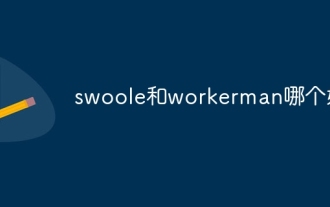 Which one is better, swoole or workerman?
Apr 09, 2024 pm 07:00 PM
Which one is better, swoole or workerman?
Apr 09, 2024 pm 07:00 PM
Swoole and Workerman are both high-performance PHP server frameworks. Known for its asynchronous processing, excellent performance, and scalability, Swoole is suitable for projects that need to handle a large number of concurrent requests and high throughput. Workerman offers the flexibility of both asynchronous and synchronous modes, with an intuitive API that is better suited for ease of use and projects that handle lower concurrency volumes.
 How to implement the basic usage of Workerman documents
Nov 08, 2023 am 11:46 AM
How to implement the basic usage of Workerman documents
Nov 08, 2023 am 11:46 AM
Introduction to how to implement the basic usage of Workerman documents: Workerman is a high-performance PHP development framework that can help developers easily build high-concurrency network applications. This article will introduce the basic usage of Workerman, including installation and configuration, creating services and listening ports, handling client requests, etc. And give corresponding code examples. 1. Install and configure Workerman. Enter the following command on the command line to install Workerman: c
 Detailed explanation of Word document operation: merge two pages into one
Mar 26, 2024 am 08:18 AM
Detailed explanation of Word document operation: merge two pages into one
Mar 26, 2024 am 08:18 AM
Word documents are one of the most frequently used applications in our daily work and study. When working with documents, you may sometimes encounter a situation where you need to merge two pages into one. This article will introduce in detail how to merge two pages into one page in a Word document to help readers handle document layout more efficiently. In Word documents, the operation of merging two pages into one is usually used to save paper and printing costs, or to make the document more compact and neat. The following are the specific steps to merge two pages into one: Step 1: Open the Word that needs to be operated



