How to batch modify file names
Methods to batch modify file names include using the mv command, using the rename command, using the find command combined with the mv command, using the mmv command, etc. Detailed introduction: 1. Use the mv command. The mv command is a command used to move files or rename files in the Linux system. Through the mv command, you can move a file to another location and modify the file name at the same time; 2. Use rename command, the rename command is a powerful batch file renaming tool, which can match and replace file names through regular expressions, etc.

Batch modification of file names is one of the common operations in Linux systems. It can help us quickly rename multiple files. In Linux, we can use some command line tools to modify file names in batches. Below I will introduce some common methods to batch modify file names.
1. Use the mv command: The mv command is a command used to move files or rename files in the Linux system. Through the mv command, we can move a file to another location and modify the file name at the same time. The following is an example of using the mv command to batch modify file names:
mv 原文件名 新文件名
For example, if we have a series of files starting with "file", we can use the following command to batch rename them to start with "newfile":
mv file* newfile*
This will replace all file names starting with "file" with file names starting with "newfile".
2. Use the rename command: The rename command is a powerful batch file renaming tool that can match and replace file names through regular expressions. The following is an example of using the rename command to batch modify file names:
rename 's/原字符串/新字符串/' 文件名模式
For example, if we have a series of files starting with "file", we can use the following command to batch rename them to start with "newfile":
rename 's/file/newfile/' file*
This will replace all file names starting with "file" with file names starting with "newfile".
3. Use the find command combined with the mv command: The find command is a powerful file search tool that can search for files based on specified conditions and pass the searched files to other commands for processing. Combined with the mv command, we can use the find command to modify file names in batches. The following is an example of using the find command combined with the mv command to batch modify file names:
find 目录路径 -name "文件名模式" -exec mv {} 新文件名 \;For example, if we want to batch rename all files starting with "file" in the "/home/user" directory to Starting with "newfile", we can use the following command:
find /home/user -name "file*" -exec mv {} newfile{} \;This will replace all file names starting with "file" with file names starting with "newfile".
4. Use the mmv command: The mmv command is a tool specifically used to batch rename files. It can match and replace file names through a simple wildcard pattern. The following is an example of using the mmv command to batch modify file names:
mmv 原文件名模式 新文件名模式
For example, if we have a series of files starting with "file", we can use the following command to batch rename them to start with "newfile":
mmv 'file*' 'newfile#1'
This will replace all file names starting with "file" with file names starting with "newfile".
The above are some common methods to modify file names in batches. When performing batch file renaming operations, be sure to operate with caution, ensure that the modified file names meet your needs, and back up important files to prevent unexpected situations.
The above is the detailed content of How to batch modify file names. For more information, please follow other related articles on the PHP Chinese website!

Hot AI Tools

Undresser.AI Undress
AI-powered app for creating realistic nude photos

AI Clothes Remover
Online AI tool for removing clothes from photos.

Undress AI Tool
Undress images for free

Clothoff.io
AI clothes remover

AI Hentai Generator
Generate AI Hentai for free.

Hot Article

Hot Tools

Notepad++7.3.1
Easy-to-use and free code editor

SublimeText3 Chinese version
Chinese version, very easy to use

Zend Studio 13.0.1
Powerful PHP integrated development environment

Dreamweaver CS6
Visual web development tools

SublimeText3 Mac version
God-level code editing software (SublimeText3)

Hot Topics
 1378
1378
 52
52
 PHP application: use current date as file name
Jun 20, 2023 am 09:33 AM
PHP application: use current date as file name
Jun 20, 2023 am 09:33 AM
In PHP applications, we sometimes need to save or upload files using the current date as the file name. Although it is possible to enter the date manually, it is more convenient, faster and more accurate to use the current date as the file name. In PHP, we can use the date() function to get the current date. The usage method of this function is: date(format, timestamp); where format is the date format string, and timestamp is the timestamp representing the date and time. If this parameter is not passed, it will be used
 Tips for dealing with garbled Chinese file names in PHP
Feb 27, 2024 pm 02:18 PM
Tips for dealing with garbled Chinese file names in PHP
Feb 27, 2024 pm 02:18 PM
Tips for dealing with garbled Chinese file names in PHP During the development process, we often encounter the problem of garbled Chinese file names, especially when processing files uploaded by users. In PHP, how to correctly handle garbled file names is a common and important problem. This article will introduce some techniques for dealing with garbled Chinese file names and provide specific code examples to help readers better deal with this challenge. Problem description: When users upload files, the Chinese file names sometimes appear to be garbled. This is because different operating systems and browsers
 Java how to loop through a folder and get all file names
Mar 29, 2024 pm 01:24 PM
Java how to loop through a folder and get all file names
Mar 29, 2024 pm 01:24 PM
Java is a popular programming language with powerful file handling capabilities. In Java, traversing a folder and getting all file names is a common operation, which can help us quickly locate and process files in a specific directory. This article will introduce how to implement a method of traversing a folder and getting all file names in Java, and provide specific code examples. 1. Use the recursive method to traverse the folder. We can use the recursive method to traverse the folder. The recursive method is a way of calling itself, which can effectively traverse the folder.
 Steps to solve the problem that the file name is too long and cannot be deleted in Windows 10
Mar 27, 2024 pm 04:41 PM
Steps to solve the problem that the file name is too long and cannot be deleted in Windows 10
Mar 27, 2024 pm 04:41 PM
1. First find the file or folder that you need to delete. Because the file name is too long, the system will prompt when performing the deletion operation, [The file or directory cannot be deleted because the file name is too long]; as shown in the figure: 2 . At this time, use the shortcut key [Win+R] to open Run, enter [cmd], and open the command prompt after confirmation; as shown in the figure: 3. First switch to the disk where the file is located, mine is in D, enter [D:] , and then switch to the folder where the file is located. Mine is in [1], enter [cd1], and then enter [dir] to see all the files in the directory. In my directory, there is only one file that needs to be deleted. ;As shown in the figure: 4. Enter [del*.png] at this time, that is, all files with the suffix png in the directory will be
 How to batch modify file names
Nov 09, 2023 am 10:05 AM
How to batch modify file names
Nov 09, 2023 am 10:05 AM
Methods for batch modifying file names include using the mv command, using the rename command, using the find command combined with the mv command, using the mmv command, etc. Detailed introduction: 1. Use the mv command. The mv command is a command used to move files or rename files in the Linux system. Through the mv command, you can move a file to another location and modify the file name at the same time; 2. Use rename command, the rename command is a powerful batch file renaming tool, which can match and replace file names through regular expressions, etc.
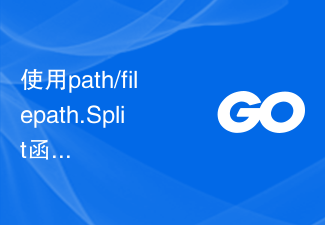 Use the path/filepath.Split function to split the path into directory and file name parts
Jul 25, 2023 pm 05:57 PM
Use the path/filepath.Split function to split the path into directory and file name parts
Jul 25, 2023 pm 05:57 PM
Use the path/filepath.Split function to split the path into two parts: directory and file name. When developing programs or processing files, it is often necessary to split the path into two parts: directory and file name. In Go language, you can use the Split function in the path/filepath package to achieve this function. This article will introduce the usage of the Split function and give code examples. The Split function is defined as follows: funcSplit(pathstring)(di
 What should I do if the file name turns blue in win7 system?
Jul 20, 2023 pm 11:57 PM
What should I do if the file name turns blue in win7 system?
Jul 20, 2023 pm 11:57 PM
What should I do if the file name turns blue in win7 system? The win7 system is currently the most popular Windows system. It has a very long history of development and is deeply loved by users. However, the win7 system also has problems, big and small. When many friends use the win7 system, they will find that the file names on the computer turn blue, and other newly created folders will also turn blue. This is What is the situation and how to solve it? Below, the editor will bring you a method to restore the win7 system file name to blue. Recovery method of win7 system file name turning blue 1. First, right-click the disk with blue file name and open properties. 2. Find the option to compress this drive to save disk space in the properties window and remove it.
 Win11 cannot find the file. Please make sure the file name is correct. How to solve it? Details
Feb 01, 2024 pm 04:09 PM
Win11 cannot find the file. Please make sure the file name is correct. How to solve it? Details
Feb 01, 2024 pm 04:09 PM
When we use win11 computers, we will directly search the file name to quickly find the information we want, etc. However, many users also find that when searching, the computer pops up a pop-up box asking to make sure the file name is correct. , so what should we do? Users can directly enter the HKEY_CURRENT_USER path under the run window to set it up. Let this site introduce to users in detail how to solve the problem when Win11 cannot find the file. Please make sure the file name is correct. Win11 cannot find the file. Please make sure the file name is correct. How to solve it? Detailed method one: 1. Press the Win+R shortcut keys simultaneously on the keyboard to open the run window. 3. Expand HKEY_CU in the registry editor



