How to turn off Find My iPhone
What happens after you turn off Find My on iPhone?
Find My iPhone helps you locate a lost or stolen device. When enabled, Find My iPhone lets you track your device's location on a map, plays sounds, and helps you find your device. Find My also includes an Activation Lock to prevent anyone from using your iPhone. When you turn off Find My iPhone, you lose all these features, which may make recovering a lost Apple device difficult.
While Find My iPhone is very useful, you should disable it when you want to sell, donate, trade in your phone, or send it in for battery replacement or any other service. Doing so will ensure that no one can access the information about you.
Turn off Find My iPhone
If you plan to sell or give away your old iPhone, you should turn off the Find My iPhone feature. This will remove your device from the list of devices associated with your Apple ID account and prevent new iPhone owners from accessing your location and other information. The best way to disable the Find My iPhone feature is to do it from the iPhone itself. It only disables the feature but does not delete anything from the device. Here's how to do it:
- Open the Settings app on your iPhone and tap [your name] from the top.
- Now, visit the "Find My" section and click "Find My iPhone".
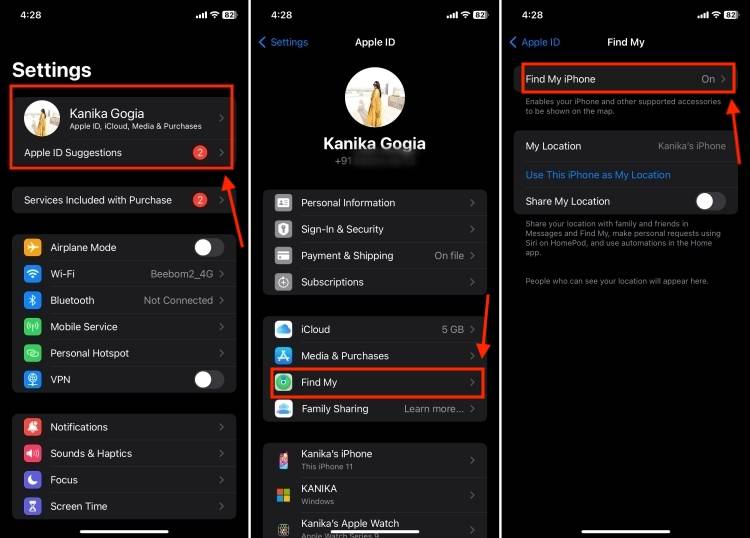
- Here, turn off the "Find My iPhone" switch. You can also choose to turn off Find My Network and Send last location.
- Next, enter your Apple ID password and click "Close" in the upper right corner of the screen. If you've forgotten your password, here's how to reset your Apple ID password.
- That's it. Find My iPhone is disabled on the phone.
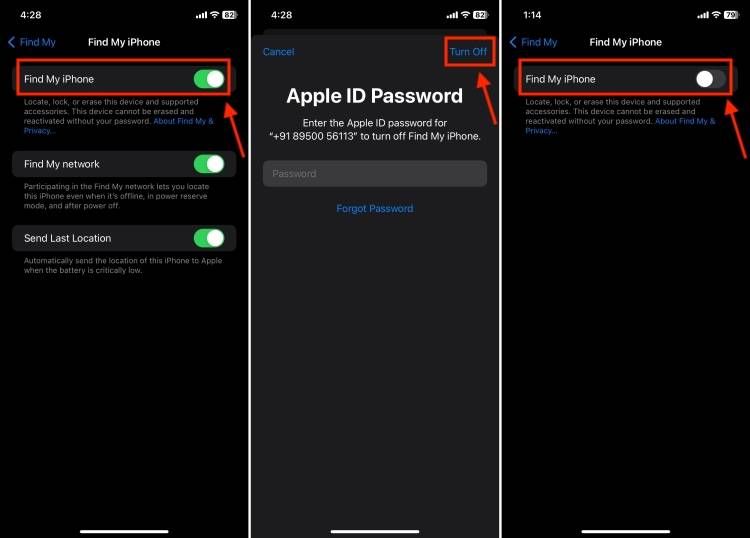
Turn off Find My iPhone from Other Devices
If you have sold your iPhone or it is unusable due to a damaged display, you can Turn off Find My iPhone on other devices. Specifically, you can use another iPhone, iPad, or Mac signed in with your Apple ID. However, there is a caveat. When you turn off Find My on iPhone using any other device, it erases everything on your device. So, you should follow this method only if you have backed up important data or lost your iPhone and cannot get it back.
Here's how to turn off Find My iPhone remotely without your phone.
Note: This will completely erase your iPhone. Therefore, please make sure to back up your iPhone data beforehand.
- Open the Find app on an iPhone or iPad signed in with the same Apple ID.
- Go to the "Devices" tab and tap on the iPhone you want to disable "Find".
- If you're using a Mac, tap your iPhone's location on the map. For iPhone and iPad, just skip this step.
- Swipe up and tap Erase this device.
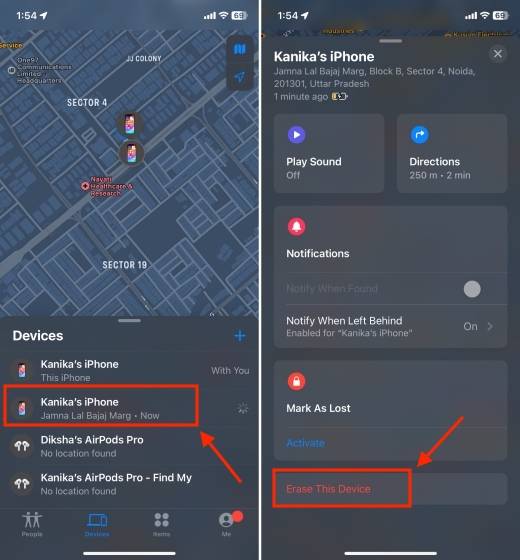
- On the next screen, click the "Continue" button.
- Next, click Erase option in the upper right corner.
- Here, enter your Apple ID password and click "Erase".
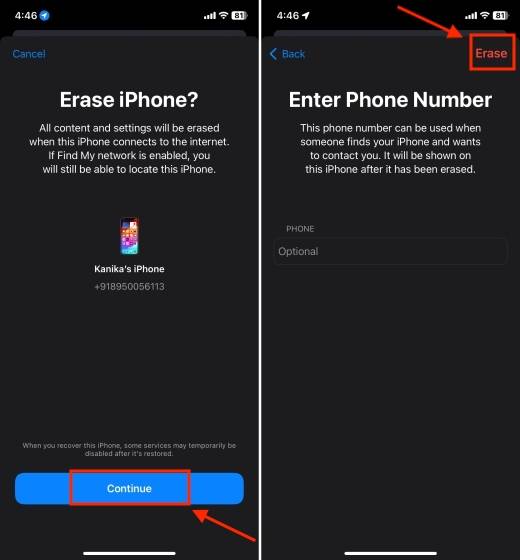
Turn off Find My iPhone from Computer
If you don’t have an old iPhone or another one signed into the same Apple iCloud account An iPhone/iPad, you can turn off Find My iPhone using any MacBook, Windows laptop or PC. Keep in mind that this method will also clear everything on your iPhone. Therefore, make sure you have a backup to recover iPhone data intentionally. Otherwise, you will lose all data. Here's how to disable Find My iPhone from iCloud using your laptop or computer:
- Open iCloud.com on any web browser and click the "Sign In" button.
- Enter your Apple ID credentials.
- Scroll down and click "Find".
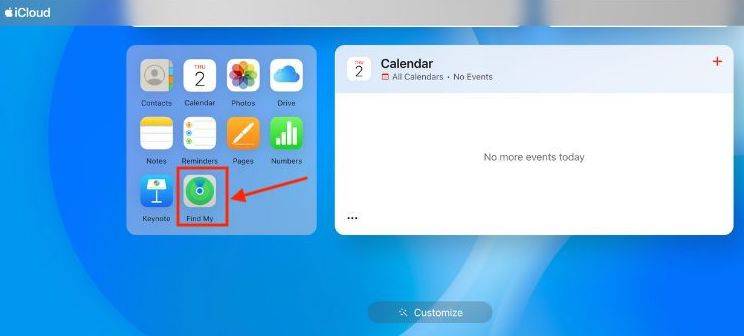
- From the list of devices, select your iPhone.
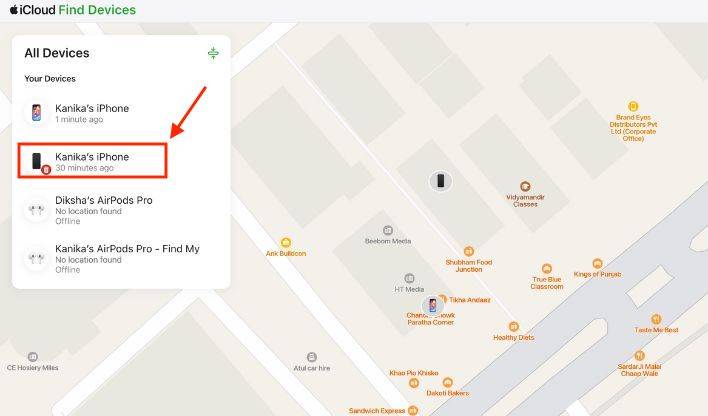
- Now, click "Erase this device".
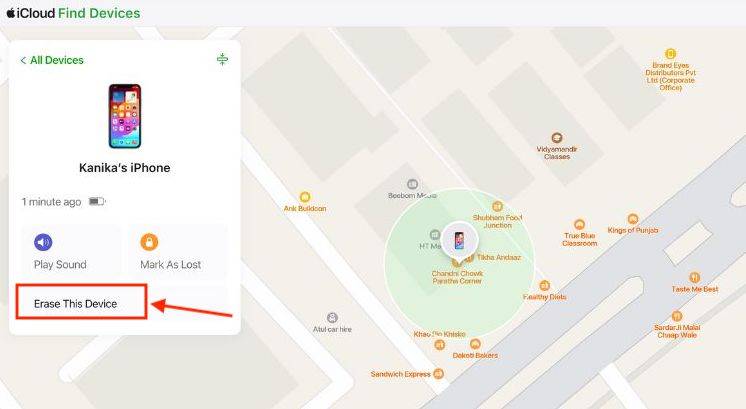
Frequently Asked Questions (FAQ)
1. How to use the phone without a mobile phone Turn off Find My iPhone?
If you don't have a phone, you can use an iPad, Mac, or another iPhone signed in with the same Apple ID. Additionally, you can turn off Find My iPhone by visiting icloud.com on your Android device or Windows laptop/PC.
2. How to disable “Find My iPhone” without password?
You can't turn off Find My on iPhone without your Apple ID password. If you don't remember it, you can reset your Apple ID password and then disable Find My iPhone using your phone, another device, or your computer.
3. How to open Find My on iPhone?
Go to Settings->"[your name]">"Find My>"Find My iPhone". Then, open The switch for "Find My iPhone".
So, here are three ways to turn off Find My iPhone. If you are selling or donating your iPhone, you should disable "Find My iPhone" ” so that no one can track you. Although this is a simple thing, remember to back up your important data when disabling Find My iPhone using another device or computer. Otherwise, you will end up losing everything.
The above is the detailed content of How to turn off Find My iPhone. For more information, please follow other related articles on the PHP Chinese website!

Hot AI Tools

Undresser.AI Undress
AI-powered app for creating realistic nude photos

AI Clothes Remover
Online AI tool for removing clothes from photos.

Undress AI Tool
Undress images for free

Clothoff.io
AI clothes remover

AI Hentai Generator
Generate AI Hentai for free.

Hot Article

Hot Tools

Notepad++7.3.1
Easy-to-use and free code editor

SublimeText3 Chinese version
Chinese version, very easy to use

Zend Studio 13.0.1
Powerful PHP integrated development environment

Dreamweaver CS6
Visual web development tools

SublimeText3 Mac version
God-level code editing software (SublimeText3)

Hot Topics
 1378
1378
 52
52
 iPhone 16 Pro and iPhone 16 Pro Max official with new cameras, A18 Pro SoC and larger screens
Sep 10, 2024 am 06:50 AM
iPhone 16 Pro and iPhone 16 Pro Max official with new cameras, A18 Pro SoC and larger screens
Sep 10, 2024 am 06:50 AM
Apple has finally lifted the covers off its new high-end iPhone models. The iPhone 16 Pro and iPhone 16 Pro Max now come with larger screens compared to their last-gen counterparts (6.3-in on the Pro, 6.9-in on Pro Max). They get an enhanced Apple A1
 iPhone parts Activation Lock spotted in iOS 18 RC — may be Apple\'s latest blow to right to repair sold under the guise of user protection
Sep 14, 2024 am 06:29 AM
iPhone parts Activation Lock spotted in iOS 18 RC — may be Apple\'s latest blow to right to repair sold under the guise of user protection
Sep 14, 2024 am 06:29 AM
Earlier this year, Apple announced that it would be expanding its Activation Lock feature to iPhone components. This effectively links individual iPhone components, like the battery, display, FaceID assembly, and camera hardware to an iCloud account,
 iPhone parts Activation Lock may be Apple\'s latest blow to right to repair sold under the guise of user protection
Sep 13, 2024 pm 06:17 PM
iPhone parts Activation Lock may be Apple\'s latest blow to right to repair sold under the guise of user protection
Sep 13, 2024 pm 06:17 PM
Earlier this year, Apple announced that it would be expanding its Activation Lock feature to iPhone components. This effectively links individual iPhone components, like the battery, display, FaceID assembly, and camera hardware to an iCloud account,
 Gate.io trading platform official app download and installation address
Feb 13, 2025 pm 07:33 PM
Gate.io trading platform official app download and installation address
Feb 13, 2025 pm 07:33 PM
This article details the steps to register and download the latest app on the official website of Gate.io. First, the registration process is introduced, including filling in the registration information, verifying the email/mobile phone number, and completing the registration. Secondly, it explains how to download the Gate.io App on iOS devices and Android devices. Finally, security tips are emphasized, such as verifying the authenticity of the official website, enabling two-step verification, and being alert to phishing risks to ensure the safety of user accounts and assets.
 Multiple iPhone 16 Pro users report touchscreen freezing issues, possibly linked to palm rejection sensitivity
Sep 23, 2024 pm 06:18 PM
Multiple iPhone 16 Pro users report touchscreen freezing issues, possibly linked to palm rejection sensitivity
Sep 23, 2024 pm 06:18 PM
If you've already gotten your hands on a device from the Apple's iPhone 16 lineup — more specifically, the 16 Pro/Pro Max — chances are you've recently faced some kind of issue with the touchscreen. The silver lining is that you're not alone—reports
 Anbi app official download v2.96.2 latest version installation Anbi official Android version
Mar 04, 2025 pm 01:06 PM
Anbi app official download v2.96.2 latest version installation Anbi official Android version
Mar 04, 2025 pm 01:06 PM
Binance App official installation steps: Android needs to visit the official website to find the download link, choose the Android version to download and install; iOS search for "Binance" on the App Store. All should pay attention to the agreement through official channels.
 How to solve the problem of 'Undefined array key 'sign'' error when calling Alipay EasySDK using PHP?
Mar 31, 2025 pm 11:51 PM
How to solve the problem of 'Undefined array key 'sign'' error when calling Alipay EasySDK using PHP?
Mar 31, 2025 pm 11:51 PM
Problem Description When calling Alipay EasySDK using PHP, after filling in the parameters according to the official code, an error message was reported during operation: "Undefined...
 Download link of Ouyi iOS version installation package
Feb 21, 2025 pm 07:42 PM
Download link of Ouyi iOS version installation package
Feb 21, 2025 pm 07:42 PM
Ouyi is a world-leading cryptocurrency exchange with its official iOS app that provides users with a convenient and secure digital asset management experience. Users can download the Ouyi iOS version installation package for free through the download link provided in this article, and enjoy the following main functions: Convenient trading platform: Users can easily buy and sell hundreds of cryptocurrencies on the Ouyi iOS app, including Bitcoin and Ethereum. and Dogecoin. Safe and reliable storage: Ouyi adopts advanced security technology to provide users with safe and reliable digital asset storage. 2FA, biometric authentication and other security measures ensure that user assets are not infringed. Real-time market data: Ouyi iOS app provides real-time market data and charts, allowing users to grasp encryption at any time



