 Technology peripherals
Technology peripherals
 It Industry
It Industry
 OPPO's new machine benchmark scores revealed: AnTuTu total score reaches 1,033,340 points, suspected to be the Reno11 series
OPPO's new machine benchmark scores revealed: AnTuTu total score reaches 1,033,340 points, suspected to be the Reno11 series
OPPO's new machine benchmark scores revealed: AnTuTu total score reaches 1,033,340 points, suspected to be the Reno11 series
According to news from this site on November 16, according to @安TUTu official Weibo, a new OPPO phone model PJH110 has appeared on AnTuTu backstage. The phone is equipped with MediaTek Dimensity 8200 platform, AnTuTu Rabbit said it is "very likely" to be the upcoming Reno 11 series new phone .
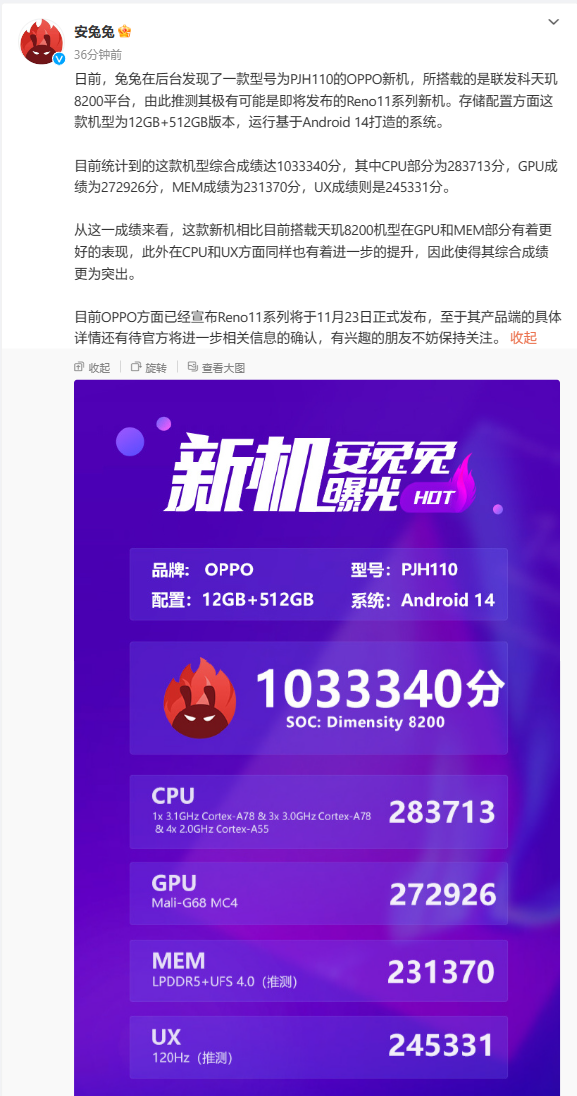
According to reports, the new machine discovered this time is the 12 512GB version and runs an operating system based on Android 14. The overall score is 1033340 points, the GPU score is 272926 points, the MEM score is 231370 points, and the UX score is 245331 points. AnTuTu commented that this new machine "has better performance in the GPU and MEM parts than other models currently equipped with Dimensity 8200, and also has further improvements in CPU and UX."
According to previous reports, OPPO Reno11 series mobile phones will be released at 14:00 on November 23. The mobile phones will be equipped with ColorOS 14 system for the first time

According to the data released by the blogger of Digital Chat Station, there are two models in the Reno11 series. The configurations of different models are roughly as follows:
Reno11 Pro:1.5K 120Hz centered single-hole curved screen, supports 2160Hz PWM high-frequency dimming, is equipped with Snapdragon 8 processor, LPDDR5X and UFS 3.1, and the rear three cameras are IMX890 main camera IMX355 ultra-wide angle IMX709 2X telephoto , equipped with a 4700mAh battery with 80W fast charging, an X-axis motor stereo dual-speaker plastic middle frame, and a body weight of 190g.
Reno11: Centered single-hole curved screen, Equipped with Dimensity 8200 processor , three rear cameras are LYT600, main camera IMX355 and super wide-angle IMX709 2X Telephoto, equipped with a 4800mAh battery with 67W fast charging, and a body weight of 184g.
In addition, both new phones will be equipped with the 2024 new generation super light and shadow imaging system. This technology was first launched on the Find X7 series of mobile phones, and will also be launched in the OnePlus 12 series and OPPO Reno11 series.
Advertising Statement: This article contains external jump links (including but not limited to hyperlinks, QR codes, passwords, etc.), which are intended to provide more information and save screening time. The results are for reference only. Please note that all articles on this site carry this statement
The above is the detailed content of OPPO's new machine benchmark scores revealed: AnTuTu total score reaches 1,033,340 points, suspected to be the Reno11 series. For more information, please follow other related articles on the PHP Chinese website!

Hot AI Tools

Undresser.AI Undress
AI-powered app for creating realistic nude photos

AI Clothes Remover
Online AI tool for removing clothes from photos.

Undress AI Tool
Undress images for free

Clothoff.io
AI clothes remover

AI Hentai Generator
Generate AI Hentai for free.

Hot Article

Hot Tools

Notepad++7.3.1
Easy-to-use and free code editor

SublimeText3 Chinese version
Chinese version, very easy to use

Zend Studio 13.0.1
Powerful PHP integrated development environment

Dreamweaver CS6
Visual web development tools

SublimeText3 Mac version
God-level code editing software (SublimeText3)

Hot Topics
 1377
1377
 52
52
 How to shut down oppo mobile phone_A summary of how to shut down oppo mobile phone
Apr 18, 2024 pm 03:07 PM
How to shut down oppo mobile phone_A summary of how to shut down oppo mobile phone
Apr 18, 2024 pm 03:07 PM
1. Select other settings from the settings on the mobile phone desktop. 2. Find the timer switch function. 3. Turn on the button on the right side of the timer switch and set the shutdown time. 3. Daily shutdown: Long press the power button on the right side of the phone to shut down. 4. Forced shutdown: Press and hold the power button and volume up button on both sides of the phone at the same time. Hold it for ten seconds until it vibrates, then release it to shut down. Press and hold to restart.
 How to set the built-in step count on Oppo mobile phone_Introduction to how to set the step count display on Oppo mobile phone
Apr 18, 2024 pm 03:04 PM
How to set the built-in step count on Oppo mobile phone_Introduction to how to set the step count display on Oppo mobile phone
Apr 18, 2024 pm 03:04 PM
1. Open the phone settings, enter [Breeno], and turn on [Breeno Quick View]. 2. Enter the negative screen of the mobile phone desktop and click on the avatar in the upper right corner. 3. Click [Life], click [Subscribe] behind the sports step counting, and the step count will be displayed after exiting.
 How to record screen video with OPPO phone (simple operation)
May 07, 2024 pm 06:22 PM
How to record screen video with OPPO phone (simple operation)
May 07, 2024 pm 06:22 PM
Game skills or teaching demonstrations, in daily life, we often need to use mobile phones to record screen videos to show some operating steps. Its function of recording screen video is also very good, and OPPO mobile phone is a powerful smartphone. Allowing you to complete the recording task easily and quickly, this article will introduce in detail how to use OPPO mobile phones to record screen videos. Preparation - Determine recording goals You need to clarify your recording goals before you start. Do you want to record a step-by-step demonstration video? Or want to record a wonderful moment of a game? Or want to record a teaching video? Only by better arranging the recording process and clear goals. Open the screen recording function of OPPO mobile phone and find it in the shortcut panel. The screen recording function is located in the shortcut panel.
 How to recover lost earphones from oppo_Steps to recover lost earphones from oppo
Apr 19, 2024 pm 04:25 PM
How to recover lost earphones from oppo_Steps to recover lost earphones from oppo
Apr 19, 2024 pm 04:25 PM
1. Enter the Bluetooth device of your mobile phone and click the [i] icon after the name of the Bluetooth headset to enter the pairing setting interface. 2. Click [Headphone Function]. 3. Click [Find OPPO Wireless Headphones]. When the headphones are nearby, you can play the sound to determine the location. When the headphones are not nearby, you can view the last location. Editor's tip: To use the "Search OPPO Wireless Headphones" function, you must meet the following conditions: 1. If you want to search for: EncoX, EncoW51, EncoFree, Encofree2, you need to use an OPPO mobile phone with ColorOS7 or above system version to search. 2. If you want to find: EncoPlay, EncoAir, you need to use an OPPO mobile phone with ColorOS11 or above system version to search. 3
 How to enter engineering mode on OPPO mobile phone_How to enter engineering mode on OPPO mobile phone
Apr 23, 2024 am 11:10 AM
How to enter engineering mode on OPPO mobile phone_How to enter engineering mode on OPPO mobile phone
Apr 23, 2024 am 11:10 AM
1. OTA switch. When updating the system, you must turn on the OTA switch to update. 2.TTFF: Star search test, literally, a test of GPS satellite search 3. Wi-Fi settings Some settings about Wi-Fi 4. Automatic network search and automatic re-search for mobile phone networks 5. Some settings about Bluetooth 6. Automatic aging Test 7. Automatic test Automatically test screen, background light, echo test, vibration, front, rear, camera, angle test, photosensitivity test. 8. Manually test various tests, such as call test, echo test, etc. 9. Software version and various version numbers of the mobile phone 10. Mobile phone firmware version number 11. PCB number 12. International mobile communication identification code IEME number 13. Android general information mobile phone information 14. OPPO mobile phone general engineering
 How to adjust the size of desktop icons on oppo mobile phones_How to set the size of desktop icons on oppo mobile phones
Apr 22, 2024 pm 04:16 PM
How to adjust the size of desktop icons on oppo mobile phones_How to set the size of desktop icons on oppo mobile phones
Apr 22, 2024 pm 04:16 PM
1. Press and hold a blank space on the phone desktop and select the [icon] below. 2. Slide the button below the icon size to enlarge or reduce the icon.
 How to change SIM card for OPPO mobile phone_Operation steps for changing SIM card for OPPO mobile phone
Apr 23, 2024 am 11:50 AM
How to change SIM card for OPPO mobile phone_Operation steps for changing SIM card for OPPO mobile phone
Apr 23, 2024 am 11:50 AM
1. Find the SIM card removal pin provided in the OPPO box and take it out. The SIM card slot of OPPO mobile phone is located on the left side of the front of the phone. Use the included card extraction pin to insert into the small hole of the card tray and press down, and the SIM card tray will pop up automatically. 3. Pull out the card tray and prepare to install the SIM card 4. OPPO uses a standard MicroSIM card. If you use a large card, please use a card cutter to cut it into small cards first. 5. Install the MicroSIM card into the SIM card tray of N3 according to the direction corresponding to the notch. 6. Please make sure that the metal side of the MicroSIM card faces the back of the fuselage and insert the card tray into the card slot. 7. Turn on the phone.
 How to take screenshots of long pictures on oppo mobile phones_How to take screenshots of long pictures on oppo mobile phones
Apr 22, 2024 pm 02:20 PM
How to take screenshots of long pictures on oppo mobile phones_How to take screenshots of long pictures on oppo mobile phones
Apr 22, 2024 pm 02:20 PM
1. The option switch of [Three-finger screenshot], slide down three fingers at the same time to take a screenshot, or press the [Power button] and [Volume down key] at the same time to capture the screen. 2. At this time, press the power button and the volume down button at the same time, and press and hold for a few seconds until the gray menu on the left appears on the screen. When the gray menu appears, release the power button and volume up button. 3. When you see [Turn Page] and [Save] and click [Save], the screenshot of the current page will be saved, so what we want to choose is [Turn Page]. 4. Wait for the screenshot on the phone to be completed, and after confirming that there are no errors, click [Save] again. What is saved at this time is our [long screenshot].



