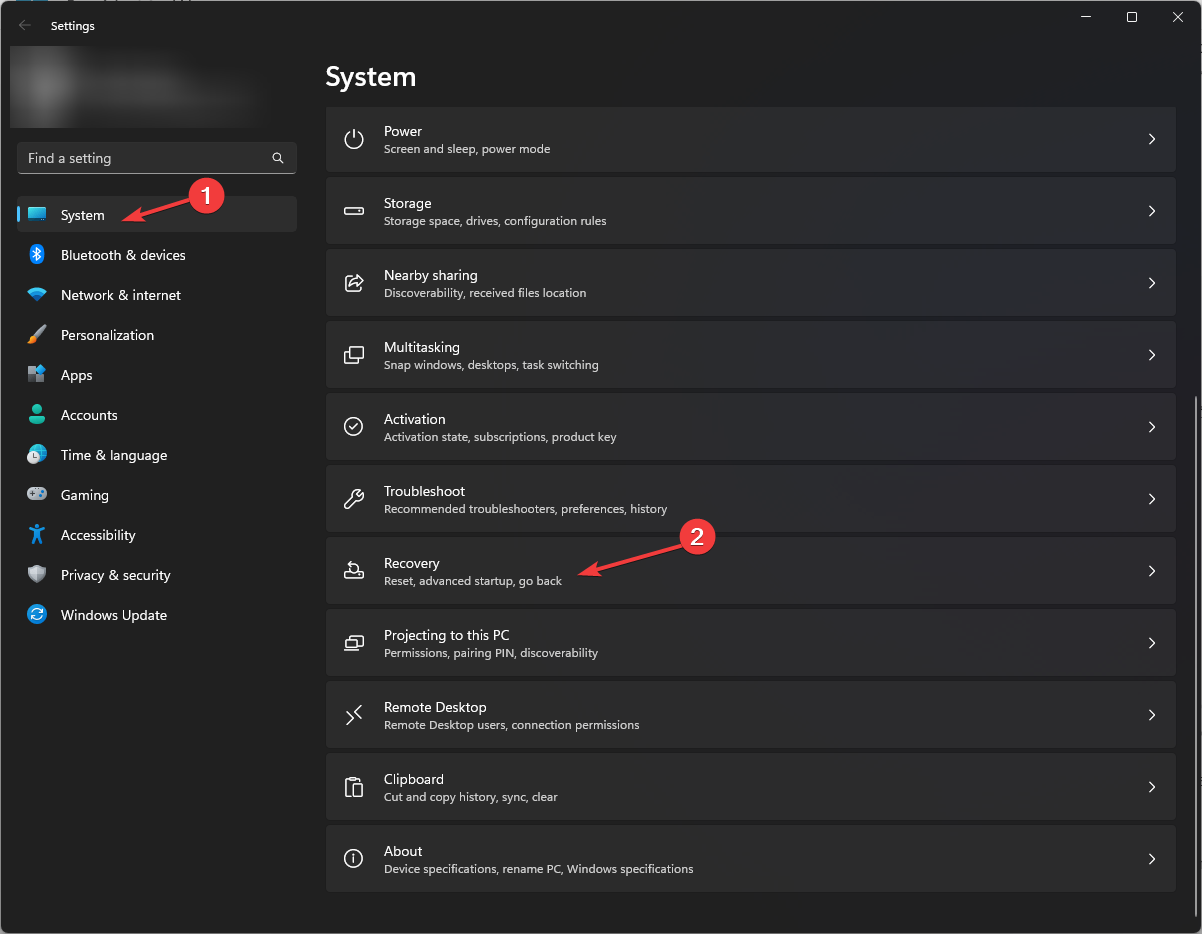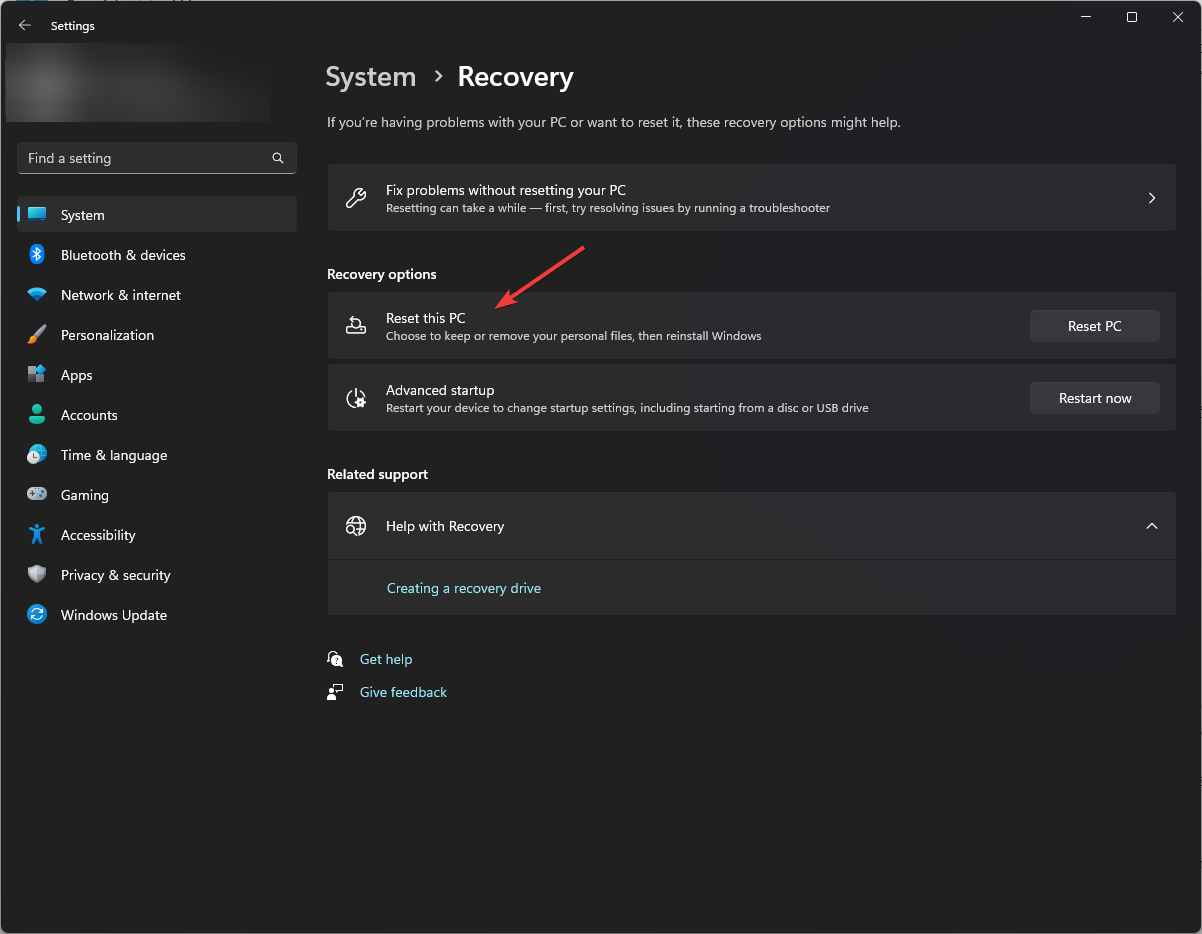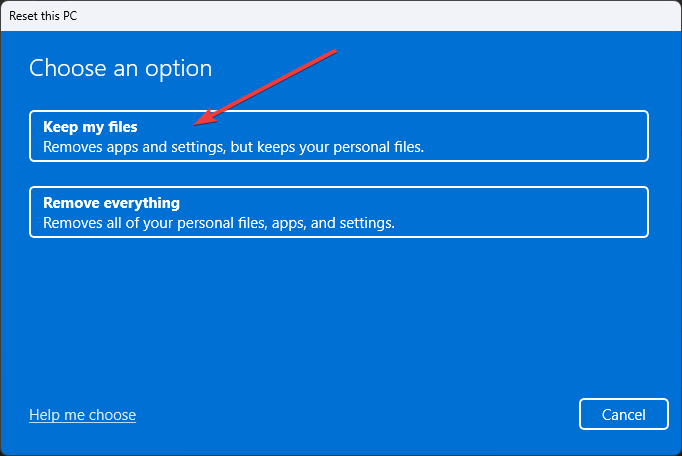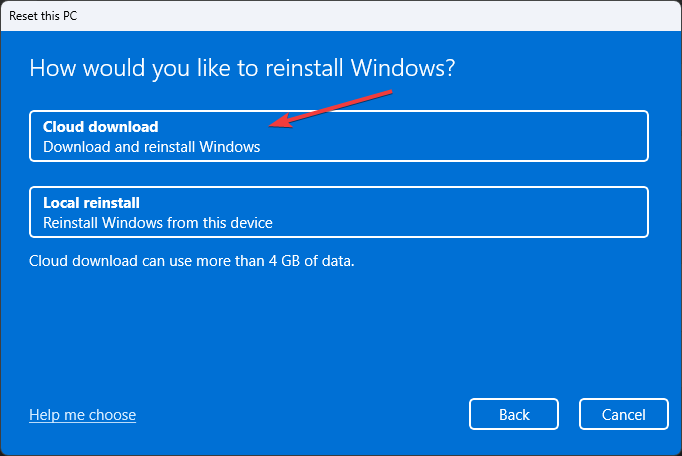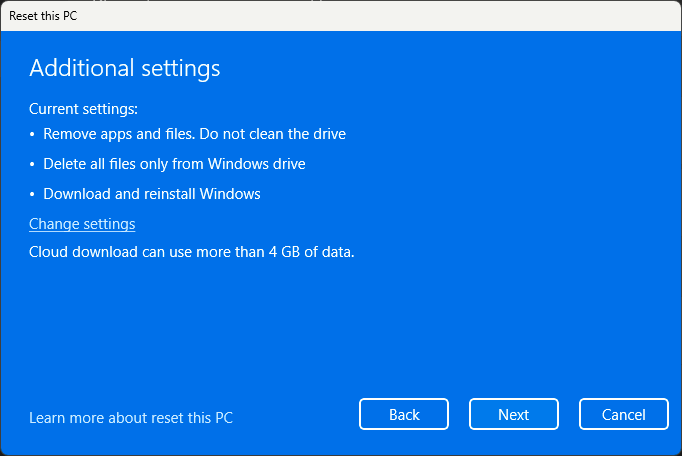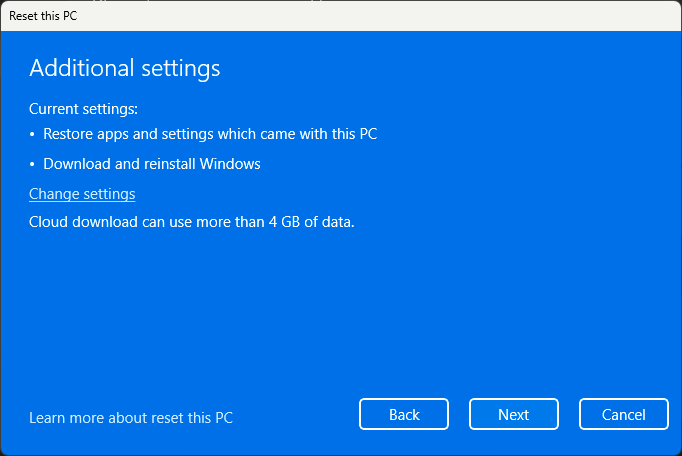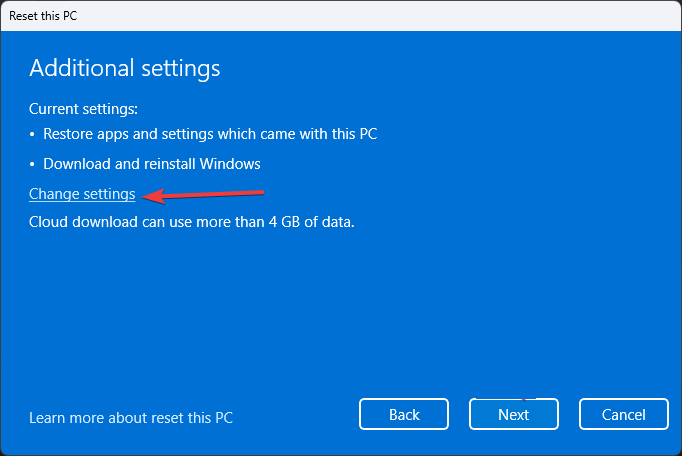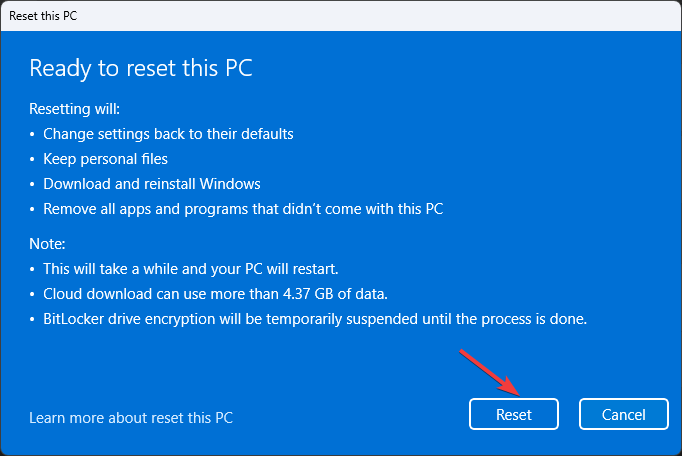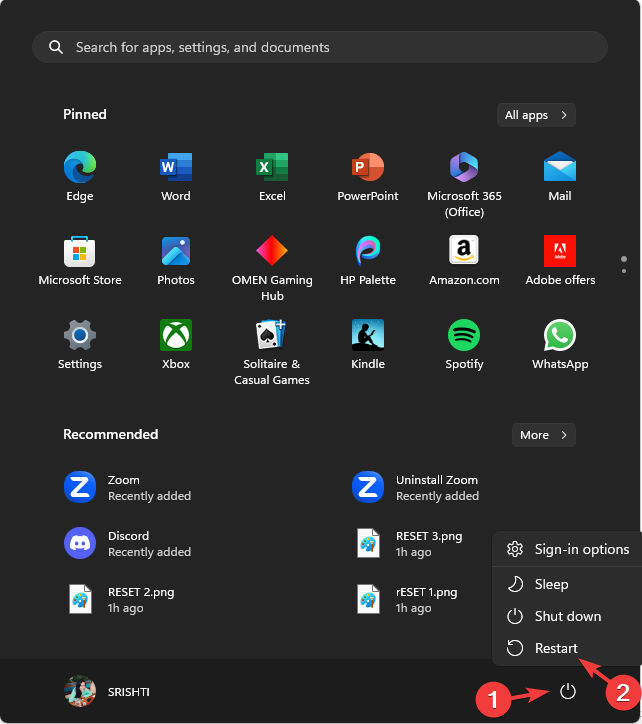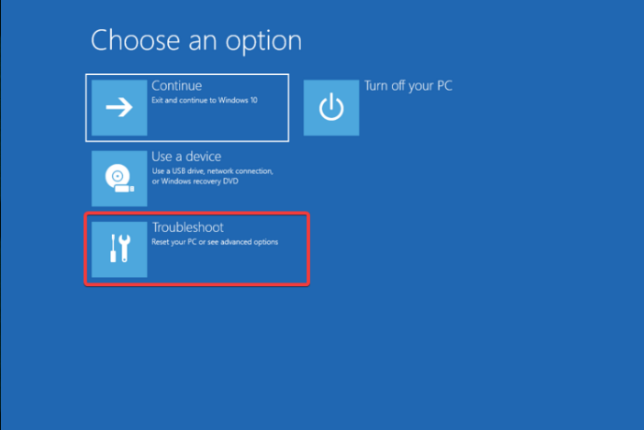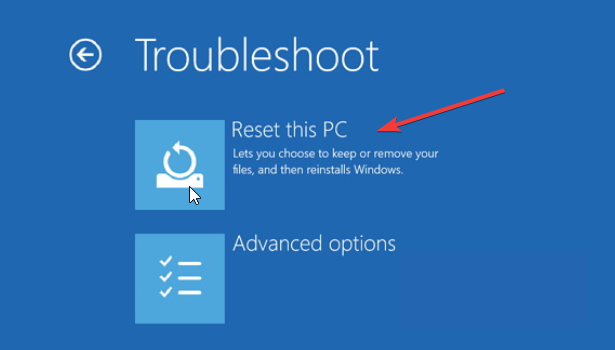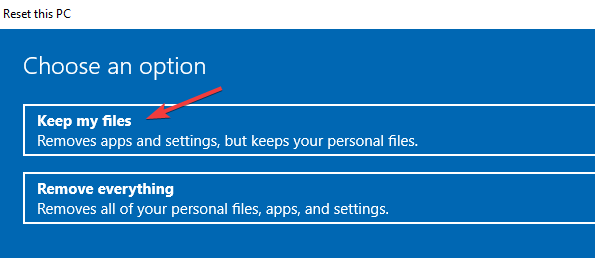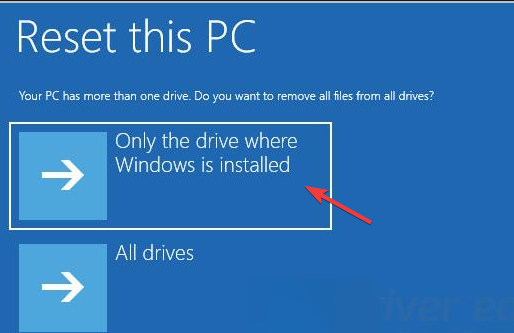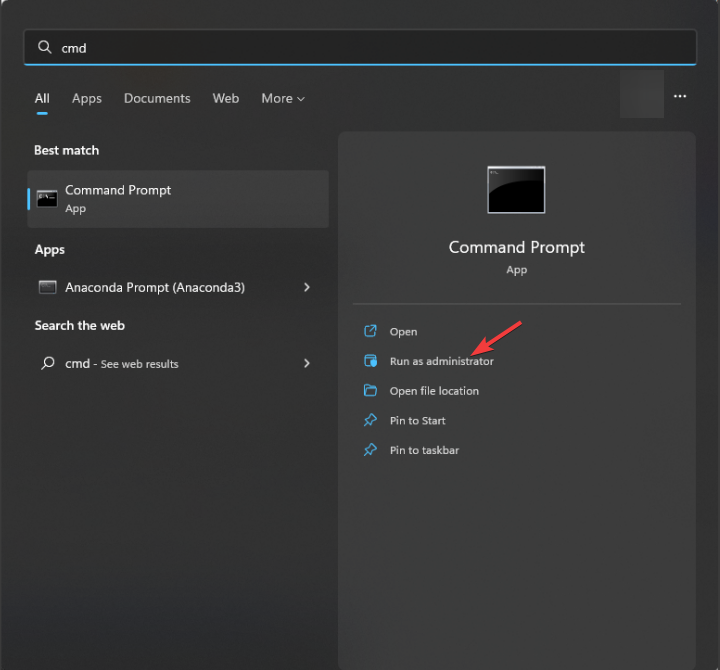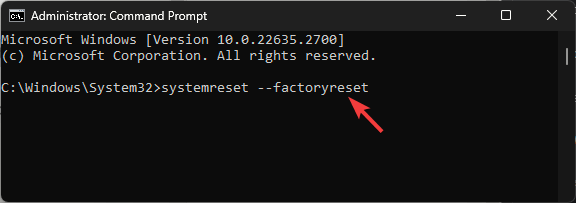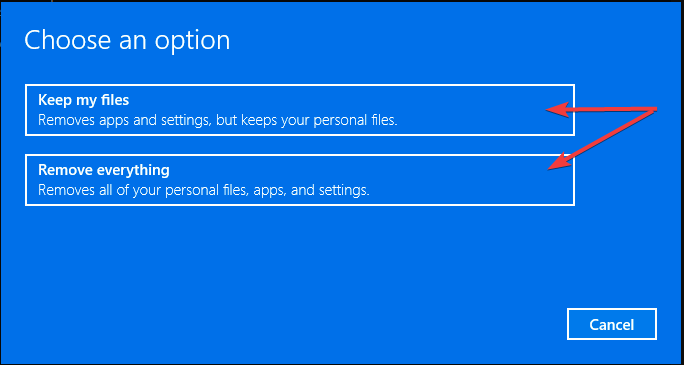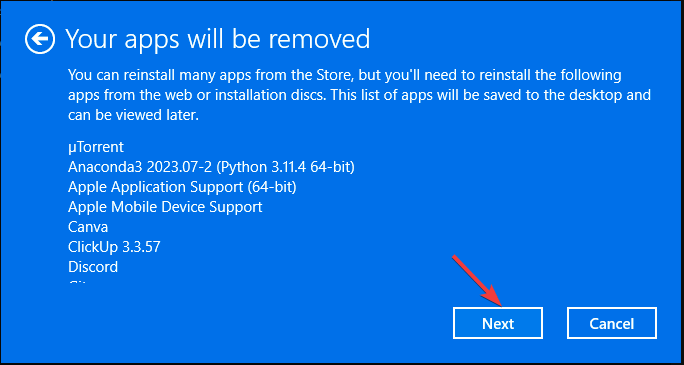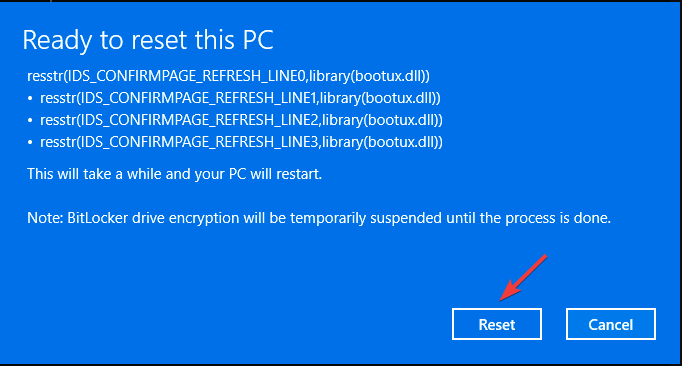How to reset only C drive on Windows 11
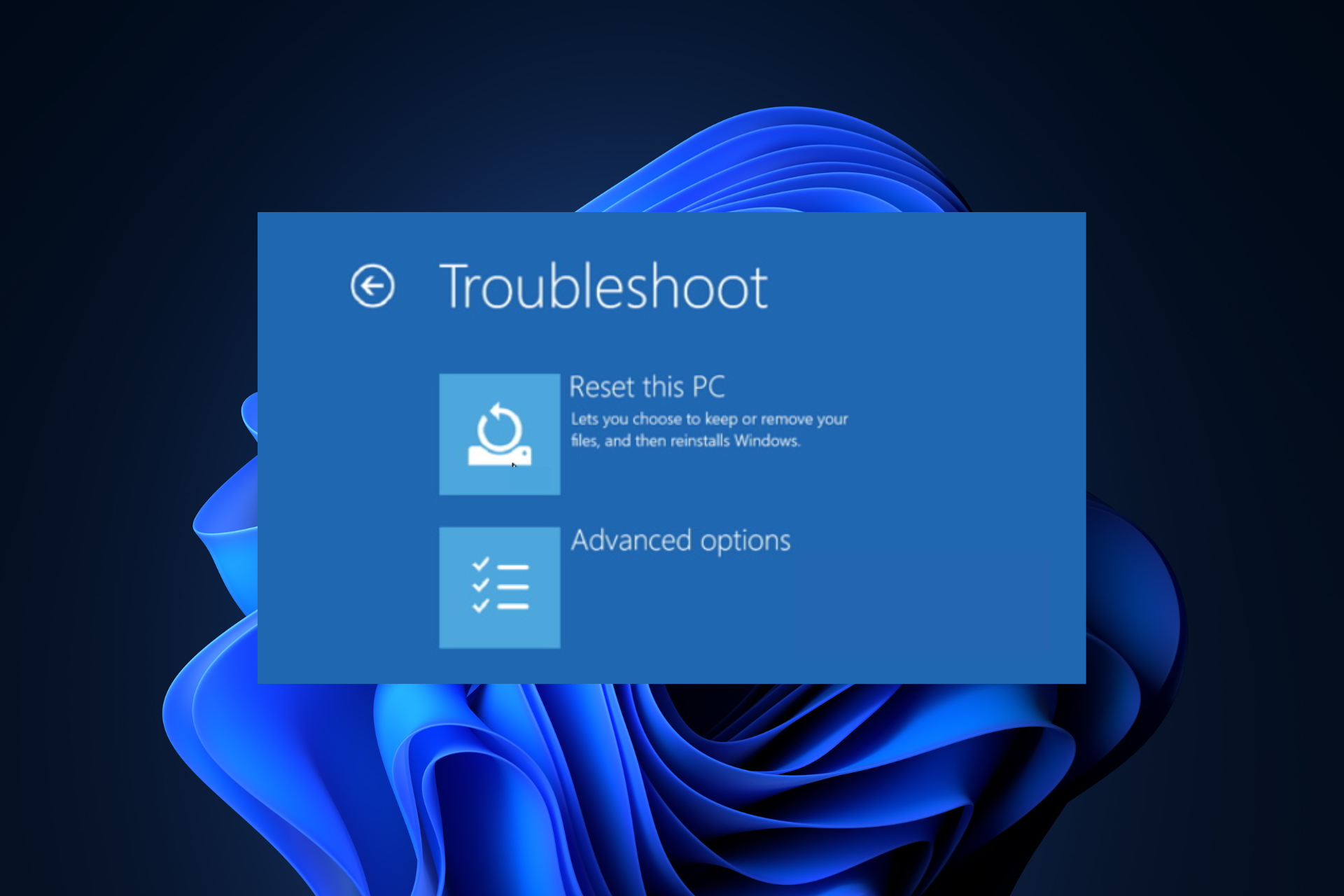
If you have a problem with your Windows 11 computer, the best way to fix it is to reset it, and in the latest version, Windows allows you to reset only the C drive, while the other drives remain constant.
In this guide, we'll discuss three simple ways to reset your PC and make it work properly without deleting data on other drives.
How to reset only C drive in Windows 11?
Before proceeding with the steps to reset C drive on Windows 11, make sure you have checked the following:
- If you want to choose the cloud download option, make sure you have An active internet connection or switch to an Ethernet cable.
- Make sure to back up or move important data from your system drive.
- Check whether the system drive has enough disk space.
1. Use the "Settings" app
- Press to open the "Settings" app. WindowsI
- Go to System and click Recovery.

- Next, under Recovery Options, click the Reset PC button.

- On the Select an option screen, select Keep my files if you want to keep your personal files on the system drive, or select Delete everything "Delete it.

- Select Cloud Download (uses an Internet connection to download a fresh copy of Windows) or LocalReinstall (which uses a recovery image by default Reinstall Windows). Only choose cloud downloading if you have a stable internet connection and enough disk space.

- If "Delete all content" is selected, check "Current Settings" in the "Additional Settings" box, it should show:

- Delete apps and files. Do not clean the drive.
- Delete all files from Windows drive only.
- Download and reinstall Windows.
- If you selected "Keep my files" it should read:

- Restore the apps that came with this PC and Settings
- Download and reinstall Windows
- If you see other options, click ChangeSettings and then make the desired Change. Once everything is fine, click Next to continue.

- If you receive a prompt related to a recent update, click "Next".
- Click Reset.

Your Windows will begin to reset, your computer will restart several times, and the process will take some time to complete. Once completed, you will see the lock screen and then log in to your Windows 11 using your user account password.
If you want to know which applications have been removed from your computer, check the Deleted Applications.html file saved on your desktop for a list of applications that need to be reinstalled.
How do we test, review and rate?
Over the past 6 months we have been working hard to establish a new review system for how we produce content. Using this, we subsequently redid much of the article to provide practical, hands-on expertise on the guides we produced.
For more details, you can read about how we test, review, and rate on WindowsReport.
However, if you select "Delete everything", all personal files in the system drive will be erased. After resetting your system, you will get a setup screen where you need to choose your keyboard layout, accept the license agreement, select a network, sign in to your Microsoft account, etc. before you can use your Windows PC again.
2. Using the Advanced Startup screen
- Click the Start menu and then click the Power button.
- Hold the key, then tap "Restart" in the menu, then release the key. ShiftShift

- Windows will restart and you will see the "Choose an option" screen, select "Troubleshoot" .

- Next, select "Reset this PC."

- If you want to keep your personal files, click the "Keep my files" option or select the "Delete everything" option to delete them.

- If you selected "Delete everything", select "Only the drive where Windows is installed" and then select "Delete only my files## on the following screen #".
 Select "Cloud Download".
Select "Cloud Download". - Next, click the
- "Reset" button.
- key, type
- cmd, and then click "Run as administrator". Windows
 Copy and paste the following command to reset the system drive and hit:
Copy and paste the following command to reset the system drive and hit: - Enter
#systemreset –factoryreset<strong></strong> On the Select an option screen, if you want to keep your personal files, select from the
On the Select an option screen, if you want to keep your personal files, select from the - Keep my files option, Or select the "Delete All" option to delete it.
 You will get a list of apps that will be removed during the process; click
You will get a list of apps that will be removed during the process; click - "Next" to continue.
 Click the
Click the - Reset option to start the process.

The above is the detailed content of How to reset only C drive on Windows 11. For more information, please follow other related articles on the PHP Chinese website!

Hot AI Tools

Undresser.AI Undress
AI-powered app for creating realistic nude photos

AI Clothes Remover
Online AI tool for removing clothes from photos.

Undress AI Tool
Undress images for free

Clothoff.io
AI clothes remover

AI Hentai Generator
Generate AI Hentai for free.

Hot Article

Hot Tools

Notepad++7.3.1
Easy-to-use and free code editor

SublimeText3 Chinese version
Chinese version, very easy to use

Zend Studio 13.0.1
Powerful PHP integrated development environment

Dreamweaver CS6
Visual web development tools

SublimeText3 Mac version
God-level code editing software (SublimeText3)

Hot Topics
 1378
1378
 52
52
 How to delete Xiaohongshu notes
Mar 21, 2024 pm 08:12 PM
How to delete Xiaohongshu notes
Mar 21, 2024 pm 08:12 PM
How to delete Xiaohongshu notes? Notes can be edited in the Xiaohongshu APP. Most users don’t know how to delete Xiaohongshu notes. Next, the editor brings users pictures and texts on how to delete Xiaohongshu notes. Tutorial, interested users come and take a look! Xiaohongshu usage tutorial How to delete Xiaohongshu notes 1. First open the Xiaohongshu APP and enter the main page, select [Me] in the lower right corner to enter the special area; 2. Then in the My area, click on the note page shown in the picture below , select the note you want to delete; 3. Enter the note page, click [three dots] in the upper right corner; 4. Finally, the function bar will expand at the bottom, click [Delete] to complete.
 Is it true that you can be blocked and deleted on WeChat and permanently unable to be added?
Apr 08, 2024 am 11:41 AM
Is it true that you can be blocked and deleted on WeChat and permanently unable to be added?
Apr 08, 2024 am 11:41 AM
1. First of all, it is false to block and delete someone permanently and not add them permanently. If you want to add the other party after you have blocked them and deleted them, you only need the other party's consent. 2. If a user blocks someone, the other party will not be able to send messages to the user, view the user's circle of friends, or make calls with the user. 3. Blocking does not mean deleting the other party from the user's WeChat contact list. 4. If the user deletes the other party from the user's WeChat contact list after blocking them, there is no way to recover after deletion. 5. If the user wants to add the other party as a friend again, the other party needs to agree and add the user again.
 What to do if the 0x80004005 error code appears. The editor will teach you how to solve the 0x80004005 error code.
Mar 21, 2024 pm 09:17 PM
What to do if the 0x80004005 error code appears. The editor will teach you how to solve the 0x80004005 error code.
Mar 21, 2024 pm 09:17 PM
When deleting or decompressing a folder on your computer, sometimes a prompt dialog box "Error 0x80004005: Unspecified Error" will pop up. How should you solve this situation? There are actually many reasons why the error code 0x80004005 is prompted, but most of them are caused by viruses. We can re-register the dll to solve the problem. Below, the editor will explain to you the experience of handling the 0x80004005 error code. Some users are prompted with error code 0X80004005 when using their computers. The 0x80004005 error is mainly caused by the computer not correctly registering certain dynamic link library files, or by a firewall that does not allow HTTPS connections between the computer and the Internet. So how about
 How to delete Xiaohongshu releases? How to recover after deletion?
Mar 21, 2024 pm 05:10 PM
How to delete Xiaohongshu releases? How to recover after deletion?
Mar 21, 2024 pm 05:10 PM
As a popular social e-commerce platform, Xiaohongshu has attracted a large number of users to share their daily life and shopping experiences. Sometimes we may inadvertently publish some inappropriate content, which needs to be deleted in time to better maintain our personal image or comply with platform regulations. 1. How to delete Xiaohongshu releases? 1. Log in to your Xiaohongshu account and enter your personal homepage. 2. At the bottom of the personal homepage, find the "My Creations" option and click to enter. 3. On the "My Creations" page, you can see all published content, including notes, videos, etc. 4. Find the content that needs to be deleted and click the "..." button on the right. 5. In the pop-up menu, select the "Delete" option. 6. After confirming the deletion, the content will disappear from your personal homepage and public page.
 How to completely delete WeChat File Transfer Assistant_Introduction to how to close WeChat File Transfer Assistant
Mar 20, 2024 pm 08:31 PM
How to completely delete WeChat File Transfer Assistant_Introduction to how to close WeChat File Transfer Assistant
Mar 20, 2024 pm 08:31 PM
WeChat's file transfer assistant is available to every user. Some users use it as a memo to record some things. So how to completely delete WeChat File Transfer Assistant? Let me introduce it to you in detail below. How to completely delete WeChat File Transfer Assistant? Answer: [WeChat]-[Long press File Transfer Assistant]-[Delete this chat]. Specific steps: 1. First open the WeChat software. After entering the home page, we find [File Transfer Assistant] and press and hold; 2. Then a pop-up will be marked as unread, pin the chat to the top, do not display the chat, and delete the chat. Here We can click [Delete this chat];
 How to completely delete TikTok chat history
May 07, 2024 am 11:14 AM
How to completely delete TikTok chat history
May 07, 2024 am 11:14 AM
1. Open the Douyin app, click [Message] at the bottom of the interface, and click the chat conversation entry that needs to be deleted. 2. Long press any chat record, click [Multiple Select], and check the chat records you want to delete. 3. Click the [Delete] button in the lower right corner and select [Confirm deletion] in the pop-up window to permanently delete these records.
 How to send files to others on TikTok? How to delete files sent to others?
Mar 22, 2024 am 08:30 AM
How to send files to others on TikTok? How to delete files sent to others?
Mar 22, 2024 am 08:30 AM
On Douyin, users can not only share their life details and talents, but also interact with other users. In this process, sometimes we need to send files to other users, such as pictures, videos, etc. So, how to send files to others on Douyin? 1. How to send files to others on Douyin? 1. Open Douyin and enter the chat interface where you want to send files. 2. Click the "+" sign in the chat interface and select "File". 3. In the file options, you can choose to send pictures, videos, audio and other files. After selecting the file you want to send, click "Send". 4. Wait for the other party to accept your file. Once the other party accepts it, the file will be transferred successfully. 2. How to delete files sent to others on Douyin? 1. Open Douyin and enter the text you sent.
 How can I retrieve someone else's deleted comment on Xiaohongshu? Will it be displayed if someone else's comment is deleted?
Mar 21, 2024 pm 10:46 PM
How can I retrieve someone else's deleted comment on Xiaohongshu? Will it be displayed if someone else's comment is deleted?
Mar 21, 2024 pm 10:46 PM
Xiaohongshu is a popular social e-commerce platform, and interactive comments between users are an indispensable method of communication on the platform. Occasionally, we may find that our comments have been deleted by others, which can be confusing. 1. How can I retrieve someone else’s deleted comments on Xiaohongshu? When you find that your comments have been deleted, you can first try to directly search for relevant posts or products on the platform to see if you can still find the comment. If the comment is still displayed after being deleted, it may have been deleted by the original post owner. At this time, you can try to contact the original post owner to ask the reason for deleting the comment and request to restore the comment. If a comment has been completely deleted and cannot be found on the original post, the chances of it being reinstated on the platform are relatively slim. You can try other ways