Use uniapp to implement QR code scanning function
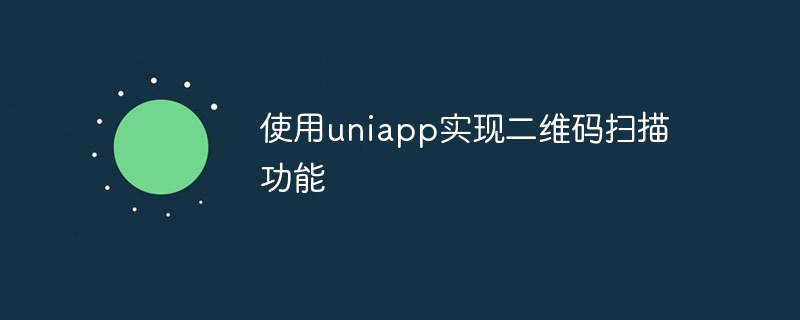
Use uniapp to implement QR code scanning function
In recent years, QR code scanning has become an indispensable part of our daily lives. By scanning the QR code, we can quickly obtain various information, implement payment, login and other functions. This article will introduce how to use the uniapp framework to implement the QR code scanning function and provide specific code examples.
uniapp is a powerful cross-platform application development framework that can run one set of code on multiple platforms at the same time, including iOS, Android, H5, etc. With the help of uniapp's rich plug-ins and powerful cross-platform capabilities, we can quickly implement the QR code scanning function.
First of all, we need to introduce the uni-app-qrcode plug-in into the uniapp project. This plug-in encapsulates the native code scanning function, provides a simple and easy-to-use API, and realizes scanning, parsing, and generating QR codes. Function. We can install it through npm, or download the plug-in manually and use it. The specific operations are as follows:
-
Install using npm:
npm install uni-app-qrcode -S
Copy after login - Manually download and import:
Create thecomponentsfolder in the/srcdirectory of the uniapp project, and create theqrcodefolder under this folder, and add the plug-in code Copy to this folder.
Next, we need to introduce the QR code scanning function into the uniapp page. We can introduce the plug-in code in the <script> tag of the page where the code scanning function needs to be called, and define a code scanning function, as shown below:
import QRCodeScanner from '@/components/qrcode/qr-code-scanner.vue'
export default {
components: {
QRCodeScanner
},
data() {
return {
qrcode: '' // 用于存储扫描结果
}
},
methods: {
onScanSuccess(result) {
this.qrcode = result // 将扫描结果赋值给qrcode变量
},
onScanError(error) {
console.log('扫描失败:' + error)
}
}
}In the # of the page In the ## @scanSuccess qrcode The above is the detailed content of Use uniapp to implement QR code scanning function. For more information, please follow other related articles on the PHP Chinese website! tag, we can directly use the QRCodeScanner component and bind the method as follows: <template>
<view>
<QRCodeScanner @scanSuccess="onScanSuccess" @scanError="onScanError" />
<view>{{ qrcode }}</view>
</view>
</template> The scanSuccess event of the QRCodeScanner component will trigger the onScanSuccess method once the scan is successful; similarly, the onScanError will be called when the scanError event is triggered. method. After the scan is successful, we can assign the result to the qrcode variable and display it on the page. variable and displayed on the page.

Hot AI Tools

Undresser.AI Undress
AI-powered app for creating realistic nude photos

AI Clothes Remover
Online AI tool for removing clothes from photos.

Undress AI Tool
Undress images for free

Clothoff.io
AI clothes remover

AI Hentai Generator
Generate AI Hentai for free.

Hot Article

Hot Tools

Notepad++7.3.1
Easy-to-use and free code editor

SublimeText3 Chinese version
Chinese version, very easy to use

Zend Studio 13.0.1
Powerful PHP integrated development environment

Dreamweaver CS6
Visual web development tools

SublimeText3 Mac version
God-level code editing software (SublimeText3)

Hot Topics
 1359
1359
 52
52
 How to create a QR code using wps
Mar 28, 2024 am 09:41 AM
How to create a QR code using wps
Mar 28, 2024 am 09:41 AM
1. Open the software and enter the wps text operation interface. 2. Find the insert option in this interface. 3. Click the Insert option and find the QR code option in its editing tool area. 4. Click the QR code option to pop up the QR code dialog box. 5. Select the text option on the left and enter our information in the text box. 6. On the right side, you can set the shape of the QR code and the color of the QR code.
 How to start preview of uniapp project developed by webstorm
Apr 08, 2024 pm 06:42 PM
How to start preview of uniapp project developed by webstorm
Apr 08, 2024 pm 06:42 PM
Steps to launch UniApp project preview in WebStorm: Install UniApp Development Tools plugin Connect to device settings WebSocket launch preview
 Which one is better, uniapp or mui?
Apr 06, 2024 am 05:18 AM
Which one is better, uniapp or mui?
Apr 06, 2024 am 05:18 AM
Generally speaking, uni-app is better when complex native functions are needed; MUI is better when simple or highly customized interfaces are needed. In addition, uni-app has: 1. Vue.js/JavaScript support; 2. Rich native components/API; 3. Good ecosystem. The disadvantages are: 1. Performance issues; 2. Difficulty in customizing the interface. MUI has: 1. Material Design support; 2. High flexibility; 3. Extensive component/theme library. The disadvantages are: 1. CSS dependency; 2. Does not provide native components; 3. Small ecosystem.
 How to scan from HP printer into a pdf
Feb 19, 2024 am 10:06 AM
How to scan from HP printer into a pdf
Feb 19, 2024 am 10:06 AM
After using HP printers to scan documents, many users want to scan them directly into a PDF file, but they don't know how to do it successfully. They just need to use a scanner program on their computer. How to scan an HP printer into a PDF: 1. First open the scanner program on your computer. 2. Then select "Save PDF" in the page settings. 3. Then press "Scan" in the lower right corner to start scanning the first file. 4. After completion, click the "+" icon in the lower left corner to add a new scan page. 5. You will see a new scan box next to the original file. 7. When finished, select "Save" to save these PDF files.
 What basics are needed to learn uniapp?
Apr 06, 2024 am 04:45 AM
What basics are needed to learn uniapp?
Apr 06, 2024 am 04:45 AM
uniapp development requires the following foundations: front-end technology (HTML, CSS, JavaScript) mobile development knowledge (iOS and Android platforms) Node.js other foundations (version control tools, IDE, mobile development simulator or real machine debugging experience)
 How does NetEase Cloud Music scan local music_NetEase Cloud Music scans local music tutorial
Mar 25, 2024 pm 10:21 PM
How does NetEase Cloud Music scan local music_NetEase Cloud Music scans local music tutorial
Mar 25, 2024 pm 10:21 PM
1. Open NetEase Cloud Music, click My, then click Local Music. 2. Click the three dots in the upper right corner. 3. Click Scan local music. 4. Click Scan Settings below. 5. Swipe left to filter audio files shorter than 60 seconds. 6. Go back and click Full Scan to scan all local music.
 What are the disadvantages of uniapp
Apr 06, 2024 am 04:06 AM
What are the disadvantages of uniapp
Apr 06, 2024 am 04:06 AM
UniApp has many conveniences as a cross-platform development framework, but its shortcomings are also obvious: performance is limited by the hybrid development mode, resulting in poor opening speed, page rendering, and interactive response. The ecosystem is imperfect and there are few components and libraries in specific fields, which limits creativity and the realization of complex functions. Compatibility issues on different platforms are prone to style differences and inconsistent API support. The security mechanism of WebView is different from native applications, which may reduce application security. Application releases and updates that support multiple platforms at the same time require multiple compilations and packages, increasing development and maintenance costs.





