How to use JS and Baidu Maps to implement map street view function

How to use JS and Baidu Maps to implement the map street view function
The map street view function is a perspective on the map that allows users to enjoy street view photos on the electronic map experience. Baidu Maps provides a powerful API that allows us to simply use JavaScript to implement this function. The following will introduce in detail how to use JS code and Baidu Map API to implement the map street view function.
Step one: Prepare the development environment for Baidu Map API
First, you need to introduce Baidu Map API into your HTML file. Use the following code:
<script type="text/javascript" src="http://api.map.baidu.com/api?v=2.0&ak=您的百度地图API密钥"></script>
Among them, you need to replace "your Baidu Map API key" with the API key you applied for on the Baidu Map Developer Platform.
Step 2: Create a map container
Create a container in the HTML file to display the map and street view. Use the following code:
<div id="map"></div>
Step 3: Initialize the map
Use JavaScript code to initialize the map. Use the following code in your JavaScript file:
var map = new BMap.Map("map");
map.centerAndZoom(new BMap.Point(116.404, 39.915), 11); // 设置地图中心点
map.enableScrollWheelZoom(); // 启用缩放功能This code will create a map object and display it in a div container with the id "map". The center point of the map is set to coordinates (116.404, 39.915), the zoom level is 11, and the wheel zoom feature is enabled.
Step 4: Add map street view
Add the following code in the Javascript file to add map street view:
var panorama = new BMap.Panorama('map');
panorama.setPosition(new BMap.Point(116.404, 39.915)); // 设置街景位置
panorama.setPov({heading: -40, pitch: 6}); // 设置街景视角
panorama.show(); // 显示街景This code first creates a street view object and displays it in the id In the div container of "map". Then, set the street view's position to coordinates (116.404, 39.915), the viewing angle to heading to -40, and pitch to 6. Finally, the street view is displayed by calling the show() method.
So far, you have successfully implemented the map street view function. You can adjust the initial position of the map and the position and perspective of Street View to suit your needs.
The following is a complete JavaScript code example:
// 初始化地图
var map = new BMap.Map("map");
map.centerAndZoom(new BMap.Point(116.404, 39.915), 11);
map.enableScrollWheelZoom();
// 添加地图街景
var panorama = new BMap.Panorama('map');
panorama.setPosition(new BMap.Point(116.404, 39.915));
panorama.setPov({heading: -40, pitch: 6});
panorama.show(); Please make sure to replace your own API key and coordinate values when using the above code.
Summary:
By using Baidu Map API and JavaScript, we can easily implement the map street view function. First, introduce Baidu Map API into the HTML file and create a map container. Then, initialize the map and street view in a JavaScript file, and set the location and perspective. Finally, the map and street view are displayed. With subtle adjustments and customization, you can create a variety of map street view features based on your needs.
The above is the detailed content of How to use JS and Baidu Maps to implement map street view function. For more information, please follow other related articles on the PHP Chinese website!

Hot AI Tools

Undresser.AI Undress
AI-powered app for creating realistic nude photos

AI Clothes Remover
Online AI tool for removing clothes from photos.

Undress AI Tool
Undress images for free

Clothoff.io
AI clothes remover

AI Hentai Generator
Generate AI Hentai for free.

Hot Article

Hot Tools

Notepad++7.3.1
Easy-to-use and free code editor

SublimeText3 Chinese version
Chinese version, very easy to use

Zend Studio 13.0.1
Powerful PHP integrated development environment

Dreamweaver CS6
Visual web development tools

SublimeText3 Mac version
God-level code editing software (SublimeText3)

Hot Topics
 1386
1386
 52
52
 How to pay for a taxi ride on Baidu Maps. Introduction to the payment steps for a taxi ride.
Mar 13, 2024 am 10:04 AM
How to pay for a taxi ride on Baidu Maps. Introduction to the payment steps for a taxi ride.
Mar 13, 2024 am 10:04 AM
Baidu Map APP has now become the preferred travel navigation software for many users, so some of the functions here are comprehensive and can be selected and operated for free to solve some of the problems that you may encounter in daily travel. You can all check some of your own travel routes and plan some of your own travel plans. After checking the corresponding routes, you can choose appropriate travel methods according to your own needs. So whether you choose some public transportation, Cycling, walking or taking a taxi can all satisfy your needs. There are corresponding navigation routes that can successfully lead you to a certain place. Then everyone will feel more convenient if they choose to take a taxi. There are many drivers They are all able to take orders online, and taxi-hailing has become super
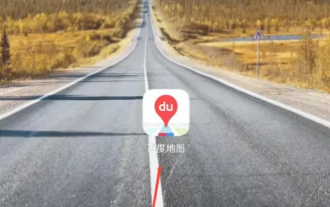 How to pay for a taxi in "Baidu Map"
Mar 26, 2024 pm 09:20 PM
How to pay for a taxi in "Baidu Map"
Mar 26, 2024 pm 09:20 PM
In daily travel, we often need to take a taxi, and now Baidu Maps also provides a taxi service, which is convenient and fast. However, many people still don’t know how to pay after taking a taxi on Baidu Maps. Below, we will introduce in detail how to pay for taxis on Baidu Maps. How to pay for a taxi on Baidu Map 1. First open the Baidu Map APP and enter the main page; 2. Then jump to the page shown in the picture below and click [Taxi] on the right; 3. Then enter the taxi function page in the picture below , select [Personal Center]; 4. Then on the Personal Center page, find [Payment Management]; 5. Finally, on the payment management function page, select the payment method you want to activate and click [Go to Activate].
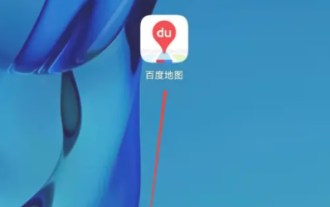 How to add a new location in Baidu Maps
Mar 20, 2024 pm 01:46 PM
How to add a new location in Baidu Maps
Mar 20, 2024 pm 01:46 PM
If you want to add a new location on Baidu Maps, you may need to go through some complicated steps. But don’t worry, next I will explain in detail how to add a new place on Baidu Maps, making it easier for you to share your location information or help others find their destination. How to add a new location on Baidu Map 1. First open the Baidu Map APP and enter the main page; 2. Then enter the main page as shown below and click the [Report] button on the right; 3. Then jump to the reporting function page , select the [Add Location] service below; 4. Then enter the information in the [Other Information] box in the Add Location area; 5. Finally enter the corresponding information and click [Submit] at the bottom to complete.
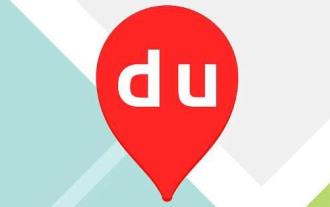 How to view Baidu Maps 3D real-life map
Feb 23, 2024 pm 12:52 PM
How to view Baidu Maps 3D real-life map
Feb 23, 2024 pm 12:52 PM
Baidu Maps has a 3D real-life map function, so how to view the 3D real-life map? Users need to find more options in My, and then find the 3D map in it to view the map. This introduction to the method of viewing 3D real-life maps can tell you how to set it up. The following is a detailed introduction, so take a look. Baidu Map usage tutorial How to view the 3D real-life map of Baidu Map Answer: Go to My-More-3D Map Specific method: Mobile version: 1. First, click My on the lower right. 2. Find more functions inside. 3. Click on the 3D real scene to use it. Web version: 1. First, you need to enter https://map.baidu.com to enter the web version. 2. Click View method in the lower right corner.
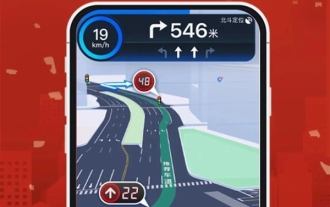 Baidu Maps lane-level navigation covers 200 cities across the country to enhance driving experience
Feb 03, 2024 pm 03:05 PM
Baidu Maps lane-level navigation covers 200 cities across the country to enhance driving experience
Feb 03, 2024 pm 03:05 PM
Baidu Maps recently announced that they have successfully launched a true city lane-level navigation system, which has covered more than 200 cities across the country. The introduction of this system has greatly improved the driver's navigation experience. Baidu Maps' lane-level navigation provides a more immersive and three-dimensional interface compared to previous navigation methods that only provide enlarged images. This system allows drivers to have a clearer understanding of the current road conditions by finely restoring real-world road details, such as traffic lights, lane dividing lines, and bus lanes. This kind of lane-level navigation can not only help drivers choose lanes more accurately, but also provide more comprehensive traffic information, making the driving process safer and more convenient. It is understood that in order to achieve this goal, Baidu Maps independently developed the industry's first large-scale map generation model.
 How to view 3D real-time street view on Baidu Maps How to view 3D real-time street view
Mar 28, 2024 pm 03:20 PM
How to view 3D real-time street view on Baidu Maps How to view 3D real-time street view
Mar 28, 2024 pm 03:20 PM
Baidu Map Navigation mobile version free download is a very professional mobile map navigation software. The navigation function in the software is very powerful. As long as you want to go, you can find the most accurate travel plan. It is very convenient to go wherever you want to go. At the same time, you can also use other navigation functions. You can download and use the voice packs of various celebrities for free. Various navigation modes can be used online to protect everyone's travel safety. You can also scan the code to take a bus more conveniently. It is a must-have travel navigation assistant. , don’t worry about getting lost, now the editor will carefully introduce to Baidu Map partners how to view 3D real-time street view online. 1. Open Baidu Maps and click More in the common function bar. 2. Then search to find the 3D real scene. 3. Then enter the 3D viewing interface. 4. Such as
 How to mark multiple locations on Baidu Maps How to mark multiple locations
Mar 15, 2024 pm 04:28 PM
How to mark multiple locations on Baidu Maps How to mark multiple locations
Mar 15, 2024 pm 04:28 PM
There are many functions above, especially for maps that can mark multiple places. When we know some places, we will definitely use some punctuation functions, so that we can bring you a variety of different aspects. Some of the functions you mark will produce distance differences, that is, you can know how far away they are. Of course, some names and detailed information of the above places will also be displayed. However, many netizens may not be familiar with some of the above. The content information is not very clear, so in order to allow everyone to make better choices in various aspects, today the editor will bring you some choices in various aspects, so friends who are interested in ideas, If you are also interested, come and give it a try. Standard
 How to view street view maps on Tencent Maps How to view street view maps on Tencent Maps
Mar 13, 2024 am 09:46 AM
How to view street view maps on Tencent Maps How to view street view maps on Tencent Maps
Mar 13, 2024 am 09:46 AM
How to view Street View map on Tencent Maps? Tencent Maps is a map navigation software used by many people. It has several special maps for us to choose from, including 3D maps, satellite maps, hand-drawn maps of scenic spots, etc. The one that is closer to the real scene is the street view map. Street view map allows us to see the surrounding environment of the place we want to find on our mobile phone, and we can see what the destination looks like. So how should you view the Street View map? Below, the editor of this site has compiled the methods for viewing the Street View map for your reference. How to view street view on Tencent Maps 1. First we need to enter the address where we want to view street view, and then there will be a [︿] at the bottom of the interface 2. Then you can see an [Enter Street View] option 3. Then




