Steps to enable Win11 microphone
Win11 is the latest operating system launched by Microsoft, and many users are excited about its new features and operating methods. One of the common questions is how to turn on the microphone in Win11. In fact, turning on the microphone in Win11 is very simple, just follow the steps below. - First, click the volume icon on the right side of the taskbar to open the volume control panel. - In the volume control panel, find the Microphone option and make sure its volume slider is in the appropriate position. - If the microphone option does not appear in the volume control panel, you can click the arrow icon at the bottom to expand more options. - If the microphone option still does not appear, it may be because the microphone driver was not installed correctly. At this point, you need to go to the Device Manager, find the microphone device and update the driver. - Once the microphone option appears in the volume control panel, you can control the microphone volume by adjusting the volume slider. - Additionally, you can click on the speaker icon next to the microphone option to mute or unmute the microphone. Follow the above steps and you can easily turn on the microphone in Win11. I wish you a happy use!
How to turn on the microphone in Win11
1. In the first step, right-click the menu bar below, and then click Settings.
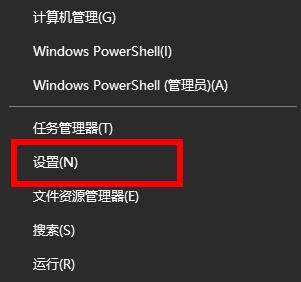
In the settings page, find and click the "Privacy" option
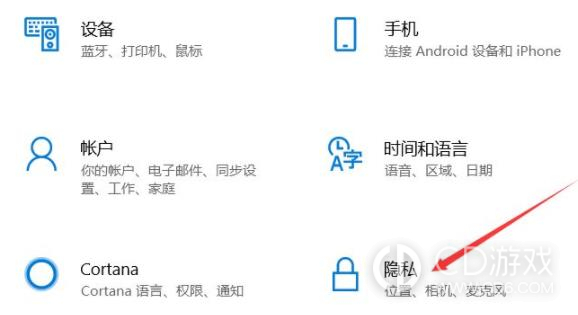
3. Next, click on the "Privacy" option ” page, select the “Microphone” option.
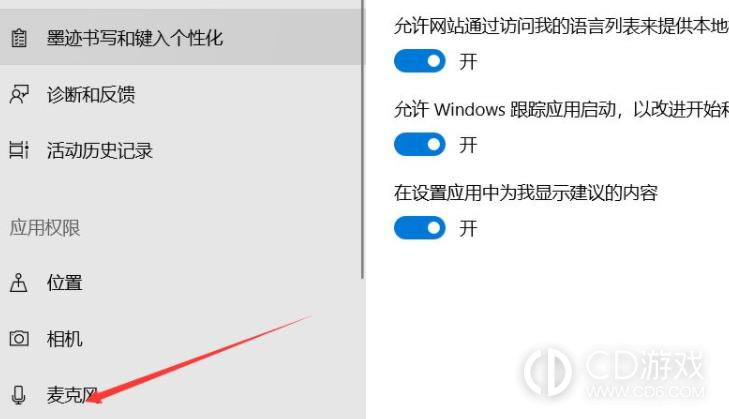
#4. On this page, you can see a switch button. Turn it on to enable the system's microphone function.
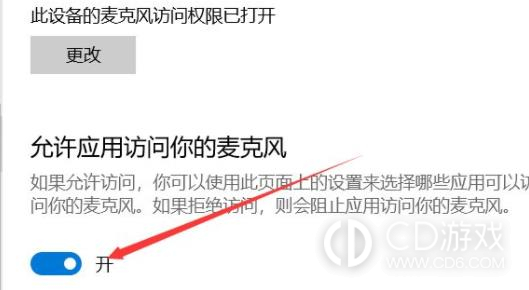
#5. You can also see the access rights of each application to the microphone on this page, and set them according to your own needs.
6. In addition to turning on the microphone through the settings page, Win11 system also provides a more convenient method. When you open any application in the system that requires the use of the microphone, the system will automatically prompt whether to allow the application to access the microphone. Just click "Allow" to turn on the microphone.
In Win11 system, turning on the microphone is very simple. You only need to perform some simple operations on the settings page. I hope the above content can help users who need to turn on the Win11 microphone
The above is the detailed content of Steps to enable Win11 microphone. For more information, please follow other related articles on the PHP Chinese website!

Hot AI Tools

Undresser.AI Undress
AI-powered app for creating realistic nude photos

AI Clothes Remover
Online AI tool for removing clothes from photos.

Undress AI Tool
Undress images for free

Clothoff.io
AI clothes remover

AI Hentai Generator
Generate AI Hentai for free.

Hot Article

Hot Tools

Notepad++7.3.1
Easy-to-use and free code editor

SublimeText3 Chinese version
Chinese version, very easy to use

Zend Studio 13.0.1
Powerful PHP integrated development environment

Dreamweaver CS6
Visual web development tools

SublimeText3 Mac version
God-level code editing software (SublimeText3)

Hot Topics
 1378
1378
 52
52
 How to set the return key method of oppo reno 11
Nov 20, 2023 pm 03:35 PM
How to set the return key method of oppo reno 11
Nov 20, 2023 pm 03:35 PM
OPPOReno11 is a brand new model just launched this year. Not only has the hardware been greatly improved, but it has also brought a new operating system to users. I believe that many users have already purchased this new OPPO model. The features of this phone are excellent. Of course, users who have just bought it want to know more about the functions of OPPOReno11, such as how to set the return key, then continue reading the following content! How to set the return key on opporeno11 1. Click [System Settings] in the phone settings menu. 2. Click the [System Navigation Method] option. 3. Check [Virtual Key] and select a return key combination. The above is about the method of setting the return key in opporeno11
 How to turn off charging vibration on OPPO A2?
Nov 20, 2023 am 09:21 AM
How to turn off charging vibration on OPPO A2?
Nov 20, 2023 am 09:21 AM
OPPOA2 is a new model that has been selling very well recently. This phone adopts an exquisite appearance design. It has a very good appearance and excellent performance configuration. It can provide users with a very good experience. Then turn off the charging vibration of OPPOA2 Methods? Next, let the editor introduce the relevant content to you! How to turn off charging vibration on OPPOA2? How to turn off charging vibration for OPPOA2 There are two ways to turn off charging vibration for OPPOA2. The following are specific methods: The first is to turn off the charging vibration function in the phone settings. The specific steps to turn off the charging vibration are to enter the phone settings, then find the "Sound and Vibration" or "Vibration" option, and then find "Charging Vibration" or similar option and finally turn it off
 Mass Effect Original Legend Edition console cheats list? Mass Effect Original Legend Edition universal console codes
Nov 21, 2023 pm 03:53 PM
Mass Effect Original Legend Edition console cheats list? Mass Effect Original Legend Edition universal console codes
Nov 21, 2023 pm 03:53 PM
Rewritten content: Mass Effect is a very classic science fiction-themed RPG action shooting game. It is relatively difficult and challenging to clear the game. Some players hope to find the console codes of Mass Effect to gain some advantages. Here is a collection of console codes common to the original and legendary edition of Mass Effect. I hope it will be helpful to players in need. Please remember to collect the original mass effect legendary version universal console code collection PS: # = number, players fill in the universal code of the trilogy according to their needs. The content that needs to be rewritten is: experience givexp # money initcredits # Model means becoming a role model and rebel setrenegade#Shepard’s skill pointsgivetalentpoints#
 What processor is equipped with Xiaomi Mi Watch S3? How is its performance?
Nov 20, 2023 am 08:18 AM
What processor is equipped with Xiaomi Mi Watch S3? How is its performance?
Nov 20, 2023 am 08:18 AM
The news on October 30 is that at last week’s Xiaomi 14 series new product launch conference, Xiaomi Mi Watch S3 was officially released, equipped with a “variable bezel”, with a starting price of 799 yuan. According to official news from Ziguang Zhanrui, Xiaomi Watch S3 is equipped with the Unisoc W117 chip, which realizes the eSIM independent call function and is equipped with Xiaomi HyperOS. It is also equipped with fall detection and emergency rescue functions. The Unisoc W117 supports 4G full network, VoLTE high-definition voice calls, and can enable online payment. , online music, voice assistant and other functions. Xiaomi Mi Watch S3 equipped with Zhanrui W117 can choose the eSIM version, which supports independent numbers and dual terminals with one number. With the support of UNISOC W117 and UCVS series full-scenario power consumption optimization strategies, Xiaomi
 RedmiNote12Turbo one-click lock screen setting tutorial and operation guide
Nov 20, 2023 pm 09:51 PM
RedmiNote12Turbo one-click lock screen setting tutorial and operation guide
Nov 20, 2023 pm 09:51 PM
Xiaomi Redmi Note 12 Turbo has been on the market for some time. According to consumer reviews, this phone has a good reputation. After all, the performance configuration of this phone is very powerful. Although you may encounter some problems when using the new mobile phone, it does not affect the overall use experience. Many Xiaomi mobile phone users may need the one-click lock screen setting tutorial of RedmiNote12Turbo. Next, editor Bao Xiaoke will briefly introduce the specific usage method. Introduction to the one-click lock screen setting tutorial of RedmiNote12Turbo? Tutorial on setting up one-click lock screen on RedmiNote12Turbo Setting up one-click lock screen on RedmiNote12Turbo is very simple, just follow the steps below
 Is the Apple iPhone 15 charging interface compatible with Android phones? Can I use an Android charger?
Nov 20, 2023 am 09:19 AM
Is the Apple iPhone 15 charging interface compatible with Android phones? Can I use an Android charger?
Nov 20, 2023 am 09:19 AM
In the smartphone market, there have always been differences in the charging interfaces between the Apple and Android camps. With the release of Apple iPhone 15, many users are concerned about the compatibility of its charging interface with Android phones. This article will give you a detailed analysis of the Apple iPhone 15 charging interface type, charging technology, interface standards, and compatibility with Android phones. Rewritten content: The charging interface type of Apple iPhone 15 is USB-C, also known as Type-C. Although the names are different, in essence, the charging technology, interface types and standards used by Apple iPhone 15 are common to other devices. The USB-C interface has a wide range of application prospects, not only in the field of mobile phones, but also in electronic devices such as computers and tablets.
 Lenovo ThinkBook 16+ hands-on review? Real machine review
Nov 19, 2023 am 09:18 AM
Lenovo ThinkBook 16+ hands-on review? Real machine review
Nov 19, 2023 am 09:18 AM
In today's digital age, a high-performance, thin, lightweight and portable laptop has become a necessity for our daily lives. This article will introduce to you a trend-setting, dreamy, high-performance thin and light notebook-Lenovo ThinkBook 16+2023. This computer relies on its powerful performance, excellent display effect and innovative interface design. The most important thing is of course its affordable price. The version equipped with RTX3050 light-tracing independent graphics only sells for 6699, making it a star product on the market. Its specific configuration is as follows: First, it has a powerful processor and graphics card. The Lenovo ThinkBook 16+ 2023, which is priced above the price, is equipped with an i5-13500H processor and RTX3050 ray-tracing independent graphics.
 Tutorial on setting up face unlock on Xiaomi 14Pro? How to set up face unlock on Xiaomi 14Pro
Nov 20, 2023 pm 09:13 PM
Tutorial on setting up face unlock on Xiaomi 14Pro? How to set up face unlock on Xiaomi 14Pro
Nov 20, 2023 pm 09:13 PM
The Xiaomi Mi 14 Pro model has been very popular since its launch. It not only has good performance configurations but also adopts a more beautiful appearance design. It has good appearance and also provides users with a comfortable experience. So Xiaomi Mi 14 Pro sets face unlocking Tutorial introduction? Let me explain it to you below! Introduction to the tutorial on setting up face unlock on Xiaomi 14Pro? Tutorial on setting up face unlock on Xiaomi 14Pro. The steps for setting up face unlock on Xiaomi 14Pro are as follows: Please open your phone settings application. 2. Find the "Security and Privacy" option in the settings application and click to enter. 3. Find the "Face and Fingerprint" or "Face Recognition" option in the "Security and Privacy" option and click to enter. In the face and fingerprint settings interface, select "Add Face




