 Web Front-end
Web Front-end
 CSS Tutorial
CSS Tutorial
 How to achieve smooth scrolling to a specified element position using CSS
How to achieve smooth scrolling to a specified element position using CSS
How to achieve smooth scrolling to a specified element position using CSS
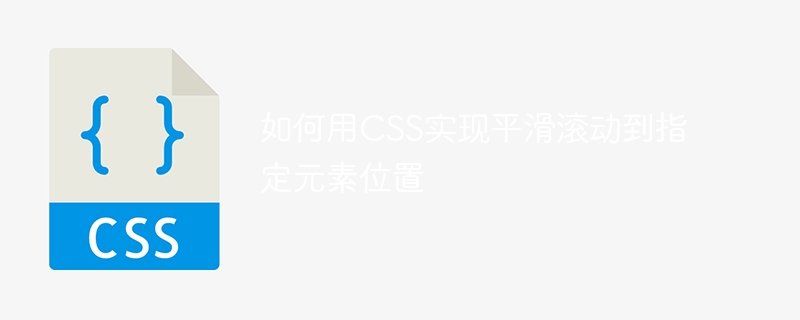
In the process of website development, it is often necessary to achieve smooth scrolling to the specified element position. This effect can improve the user experience of the website and allow users to browse the page content more naturally. There are many ways to achieve this effect, among which using CSS is a relatively simple one.
The following will introduce how to use CSS to achieve smooth scrolling to the specified element position, and provide specific code examples.
- Implementation Principle
To achieve smooth scrolling to the specified element position, the scroll-behavior attribute in CSS needs to be used. The scroll-behavior attribute is a type of CSS pseudo-class element, used to control the behavior of elements when scrolling, such as smooth scrolling, fast scrolling, etc.
Use the scroll-behavior attribute to allow the browser to automatically scroll smoothly to the specified element position. This property has two values that can be set: auto and smooth. Auto is the default value, which means using the browser's default scrolling method; smooth means enabling the smooth scrolling effect.
- Implementation steps
First, add an id attribute to the element that needs to achieve smooth scrolling, for example:
<div id="target">这是需要平滑滚动到的元素</div>
Then, when you need to trigger scrolling Add a hyperlink or button to the effect element, and specify the id of the target element in its href or onclick attribute, for example:
<a href="#target">点击这里进行平滑滚动</a>
Finally, set the value of the scroll-behavior attribute in the CSS file to smooth , for example:
html {
scroll-behavior: smooth;
}In this way, when a hyperlink or button is clicked, the browser will smoothly scroll to the target element position.
- Full code example
The following is a complete example code, including HTML and CSS parts:
平滑滚动到指定元素位置 <a href="#target">点击这里进行平滑滚动</a>这是需要平滑滚动到的元素
In this example, click on the hyperlink , the page will scroll smoothly to the element with the id "target". In order to make the scrolling effect more obvious, we leave a blank space above the target element.
It should be noted that the scroll-behavior attribute does not currently support all browsers, and some older versions of browsers may have compatibility issues. Therefore, in actual development, you should choose whether to use this attribute according to the actual situation.
The above is the detailed content of How to achieve smooth scrolling to a specified element position using CSS. For more information, please follow other related articles on the PHP Chinese website!

Hot AI Tools

Undresser.AI Undress
AI-powered app for creating realistic nude photos

AI Clothes Remover
Online AI tool for removing clothes from photos.

Undress AI Tool
Undress images for free

Clothoff.io
AI clothes remover

Video Face Swap
Swap faces in any video effortlessly with our completely free AI face swap tool!

Hot Article

Hot Tools

Notepad++7.3.1
Easy-to-use and free code editor

SublimeText3 Chinese version
Chinese version, very easy to use

Zend Studio 13.0.1
Powerful PHP integrated development environment

Dreamweaver CS6
Visual web development tools

SublimeText3 Mac version
God-level code editing software (SublimeText3)

Hot Topics
 1386
1386
 52
52
 How to use bootstrap in vue
Apr 07, 2025 pm 11:33 PM
How to use bootstrap in vue
Apr 07, 2025 pm 11:33 PM
Using Bootstrap in Vue.js is divided into five steps: Install Bootstrap. Import Bootstrap in main.js. Use the Bootstrap component directly in the template. Optional: Custom style. Optional: Use plug-ins.
 The Roles of HTML, CSS, and JavaScript: Core Responsibilities
Apr 08, 2025 pm 07:05 PM
The Roles of HTML, CSS, and JavaScript: Core Responsibilities
Apr 08, 2025 pm 07:05 PM
HTML defines the web structure, CSS is responsible for style and layout, and JavaScript gives dynamic interaction. The three perform their duties in web development and jointly build a colorful website.
 How to write split lines on bootstrap
Apr 07, 2025 pm 03:12 PM
How to write split lines on bootstrap
Apr 07, 2025 pm 03:12 PM
There are two ways to create a Bootstrap split line: using the tag, which creates a horizontal split line. Use the CSS border property to create custom style split lines.
 Understanding HTML, CSS, and JavaScript: A Beginner's Guide
Apr 12, 2025 am 12:02 AM
Understanding HTML, CSS, and JavaScript: A Beginner's Guide
Apr 12, 2025 am 12:02 AM
WebdevelopmentreliesonHTML,CSS,andJavaScript:1)HTMLstructurescontent,2)CSSstylesit,and3)JavaScriptaddsinteractivity,formingthebasisofmodernwebexperiences.
 How to set up the framework for bootstrap
Apr 07, 2025 pm 03:27 PM
How to set up the framework for bootstrap
Apr 07, 2025 pm 03:27 PM
To set up the Bootstrap framework, you need to follow these steps: 1. Reference the Bootstrap file via CDN; 2. Download and host the file on your own server; 3. Include the Bootstrap file in HTML; 4. Compile Sass/Less as needed; 5. Import a custom file (optional). Once setup is complete, you can use Bootstrap's grid systems, components, and styles to create responsive websites and applications.
 How to insert pictures on bootstrap
Apr 07, 2025 pm 03:30 PM
How to insert pictures on bootstrap
Apr 07, 2025 pm 03:30 PM
There are several ways to insert images in Bootstrap: insert images directly, using the HTML img tag. With the Bootstrap image component, you can provide responsive images and more styles. Set the image size, use the img-fluid class to make the image adaptable. Set the border, using the img-bordered class. Set the rounded corners and use the img-rounded class. Set the shadow, use the shadow class. Resize and position the image, using CSS style. Using the background image, use the background-image CSS property.
 How to resize bootstrap
Apr 07, 2025 pm 03:18 PM
How to resize bootstrap
Apr 07, 2025 pm 03:18 PM
To adjust the size of elements in Bootstrap, you can use the dimension class, which includes: adjusting width: .col-, .w-, .mw-adjust height: .h-, .min-h-, .max-h-
 How to use bootstrap button
Apr 07, 2025 pm 03:09 PM
How to use bootstrap button
Apr 07, 2025 pm 03:09 PM
How to use the Bootstrap button? Introduce Bootstrap CSS to create button elements and add Bootstrap button class to add button text



