Use uniapp to implement pop-up prompt function

Title: Using uniapp to realize pop-up prompt function
With the development of mobile Internet, APP development is becoming more and more popular. As a front-end development framework, uniapp provides developers with the ability to quickly develop APPs on multiple platforms. In APP development, the pop-up prompt function is one of the most common and important functions. This article will introduce how to use uniapp to implement the pop-up prompt function and provide specific code examples.
1. Requirements Analysis
Before implementing the pop-up prompt function, we must first clarify the specific requirements. Generally speaking, the pop-up window prompt function needs to implement the following functions:
- Title: The pop-up window needs to have a title to describe the content of the pop-up window concisely and clearly.
- Content: The pop-up window needs to have specific content, which is used to explain in detail the purpose of the pop-up window or the operation required by the user.
- Buttons: Generally, pop-up windows need to provide OK and Cancel buttons, and users can choose the corresponding operations as needed.
- Close: The pop-up window needs to provide a close button, and the user can close the pop-up window after clicking it.
2. Technical implementation
- Creating pop-up components
In uniapp, we can use vue’s component development idea to achieve Pop-up function. First, we need to create a popup component. You can create a popup.vue file in the components directory.
<template>
<div class="popup">
<div class="popup-title">{{ title }}</div>
<div class="popup-content">{{ content }}</div>
<div class="popup-buttons">
<button @click="onConfirm">确定</button>
<button @click="onCancel">取消</button>
</div>
<div class="popup-close" @click="onClose">关闭</div>
</div>
</template>
<script>
export default {
props: {
title: {
type: String,
default: ''
},
content: {
type: String,
default: ''
}
},
methods: {
onConfirm() {
// 点击确定按钮的逻辑
this.$emit('confirm');
},
onCancel() {
// 点击取消按钮的逻辑
this.$emit('cancel');
},
onClose() {
// 关闭弹窗的逻辑
this.$emit('close');
}
}
}
</script>
<style>
.popup {
/* 弹窗样式 */
}
.popup-title {
/* 弹窗标题样式 */
}
.popup-content {
/* 弹窗内容样式 */
}
.popup-buttons {
/* 弹窗按钮样式 */
}
.popup-close {
/* 弹窗关闭按钮样式 */
}
</style>- Use pop-up window components
Where we need to use pop-up windows, we can introduce the pop-up window component we just created and handle user operations in the corresponding events .
<template>
<div class="container">
<button @click="showPopup">显示弹窗</button>
<popup :title="popupTitle" :content="popupContent" @confirm="onConfirm" @cancel="onCancel" @close="onClose" v-if="isPopupVisible"></popup>
</div>
</template>
<script>
import popup from '@/components/popup.vue';
export default {
components: {
popup
},
data() {
return {
isPopupVisible: false,
popupTitle: '弹窗标题',
popupContent: '弹窗内容'
}
},
methods: {
showPopup() {
this.isPopupVisible = true;
},
onConfirm() {
// 点击确定按钮后的逻辑
this.isPopupVisible = false;
},
onCancel() {
// 点击取消按钮后的逻辑
this.isPopupVisible = false;
},
onClose() {
// 点击关闭按钮后的逻辑
this.isPopupVisible = false;
}
}
}
</script>
<style>
.container {
/* 容器样式 */
}
</style>3. Summary
Through the above steps, we can use uniapp to implement the pop-up prompt function. First, a pop-up window component is created, and then the component is introduced where the pop-up window is needed, and user operations are processed in the corresponding events. In this way, a simple pop-up prompt function can be implemented. Of course, the specific styles and interactive effects can be adjusted according to actual needs. The above code is just an example.
Through uniapp’s cross-platform capabilities, we can quickly develop APPs on multiple platforms and achieve unified UI and interactive effects. I hope this article will be helpful to developers who are learning uniapp or need to implement the pop-up prompt function.
The above is the detailed content of Use uniapp to implement pop-up prompt function. For more information, please follow other related articles on the PHP Chinese website!

Hot AI Tools

Undresser.AI Undress
AI-powered app for creating realistic nude photos

AI Clothes Remover
Online AI tool for removing clothes from photos.

Undress AI Tool
Undress images for free

Clothoff.io
AI clothes remover

Video Face Swap
Swap faces in any video effortlessly with our completely free AI face swap tool!

Hot Article

Hot Tools

Notepad++7.3.1
Easy-to-use and free code editor

SublimeText3 Chinese version
Chinese version, very easy to use

Zend Studio 13.0.1
Powerful PHP integrated development environment

Dreamweaver CS6
Visual web development tools

SublimeText3 Mac version
God-level code editing software (SublimeText3)

Hot Topics
 1387
1387
 52
52
 What should I do if Google Chrome prompts that the content of this tab is being shared?
Mar 13, 2024 pm 05:00 PM
What should I do if Google Chrome prompts that the content of this tab is being shared?
Mar 13, 2024 pm 05:00 PM
What should I do if Google Chrome prompts that the content of this tab is being shared? When we use Google Chrome to open a new tab, we sometimes encounter a prompt that the content of this tab is being shared. So what is going on? Let this site provide users with a detailed introduction to the problem of Google Chrome prompting that the content of this tab is being shared. Google Chrome prompts that the content of this tab is being shared. Solution: 1. Open Google Chrome. You can see three dots in the upper right corner of the browser "Customize and control Google Chrome". Click the icon with the mouse to change the icon. 2. After clicking, the menu window of Google Chrome will pop up below, and the mouse will move to "More Tools"
 What should I do if there are no pop-up reminders for calendar events in Win10? How to recover if calendar event reminders are gone in Win10
Jun 09, 2024 pm 02:52 PM
What should I do if there are no pop-up reminders for calendar events in Win10? How to recover if calendar event reminders are gone in Win10
Jun 09, 2024 pm 02:52 PM
The calendar can help users record your schedule and even set reminders. However, many users are asking what to do if calendar event reminders do not pop up in Windows 10? Users can first check the Windows update status or clear the Windows App Store cache to perform the operation. Let this site carefully introduce to users the analysis of the problem of Win10 calendar event reminder not popping up. To add calendar events, click the "Calendar" program in the system menu. Click the left mouse button on a date in the calendar. Enter the event name and reminder time in the editing window, and click the "Save" button to add the event. Solving the problem of win10 calendar event reminder not popping up
 How to start preview of uniapp project developed by webstorm
Apr 08, 2024 pm 06:42 PM
How to start preview of uniapp project developed by webstorm
Apr 08, 2024 pm 06:42 PM
Steps to launch UniApp project preview in WebStorm: Install UniApp Development Tools plugin Connect to device settings WebSocket launch preview
 Which one is better, uniapp or mui?
Apr 06, 2024 am 05:18 AM
Which one is better, uniapp or mui?
Apr 06, 2024 am 05:18 AM
Generally speaking, uni-app is better when complex native functions are needed; MUI is better when simple or highly customized interfaces are needed. In addition, uni-app has: 1. Vue.js/JavaScript support; 2. Rich native components/API; 3. Good ecosystem. The disadvantages are: 1. Performance issues; 2. Difficulty in customizing the interface. MUI has: 1. Material Design support; 2. High flexibility; 3. Extensive component/theme library. The disadvantages are: 1. CSS dependency; 2. Does not provide native components; 3. Small ecosystem.
 What basics are needed to learn uniapp?
Apr 06, 2024 am 04:45 AM
What basics are needed to learn uniapp?
Apr 06, 2024 am 04:45 AM
uniapp development requires the following foundations: front-end technology (HTML, CSS, JavaScript) mobile development knowledge (iOS and Android platforms) Node.js other foundations (version control tools, IDE, mobile development simulator or real machine debugging experience)
 What are the disadvantages of uniapp
Apr 06, 2024 am 04:06 AM
What are the disadvantages of uniapp
Apr 06, 2024 am 04:06 AM
UniApp has many conveniences as a cross-platform development framework, but its shortcomings are also obvious: performance is limited by the hybrid development mode, resulting in poor opening speed, page rendering, and interactive response. The ecosystem is imperfect and there are few components and libraries in specific fields, which limits creativity and the realization of complex functions. Compatibility issues on different platforms are prone to style differences and inconsistent API support. The security mechanism of WebView is different from native applications, which may reduce application security. Application releases and updates that support multiple platforms at the same time require multiple compilations and packages, increasing development and maintenance costs.
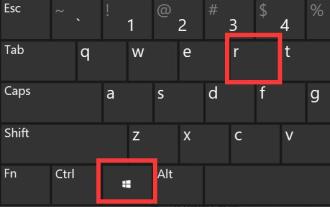 How to solve the problem of Win11 pop-up windows that cannot be closed
Dec 22, 2023 pm 05:13 PM
How to solve the problem of Win11 pop-up windows that cannot be closed
Dec 22, 2023 pm 05:13 PM
I believe that when using the computer, we are all troubled by pop-up windows that pop up unintentionally. Especially after updating the system, we even encountered the problem that the win11 pop-up window cannot be closed. At this time, we can only close it in the task manager. Solution to the problem that the win11 pop-up window cannot be closed: 1. First press the "Win+R" key combination on the keyboard to open Run. 2. Then enter “msconfig” and press Enter to run. 3. Then enter "Startup" and click "Open Task Manager" 4. Then select the application that pops up under the startup options. 5. Finally, click "Disable" in the lower right corner.





