CSS transformation: how to achieve the rotation effect of elements

CSS transformation: How to achieve the rotation effect of elements, specific code examples are required
In web design, animation effects are important to improve user experience and attract user attention One of the methods, and rotation animation is one of the more classic ones. In CSS, you can use the "transform" attribute to achieve various deformation effects of elements, including rotation. This article will introduce in detail how to use CSS "transform" to achieve the rotation effect of elements, and provide specific code examples.
1. How to use CSS’s “transform” to achieve the rotation effect of elements
The “transform” attribute of CSS is the core API for rotation, movement, scaling, tilting and other deformation effects of elements. It Can act on a single element or a group of elements. To achieve the rotation effect of an element, just set the value of the "transform" attribute to "rotate (angle value)", where the "angle value" is a value in degrees, which can be a positive number, a negative number, or a decimal. . For a rotated element, its center of rotation defaults to the center point of the element.
The following is the syntax format of the "transform" attribute:
1 |
|
Among them, "none" means no transformation, and "transform-functions" is a combination of various specific transformation functions form. For the rotation effect, we only need to use the "rotate()" transformation function.
The following is the specific code implementation:
1 2 3 |
|
In the above example, ".rotate" is a CSS class name, which can be applied to all elements in the HTML document that require rotation effects. Here the element is rotated 30 degrees.
In addition to using the "rotate()" function to achieve the rotation effect independently, we can also use it in combination with other deformation functions to achieve more complex effects. For example, the following code rotates an element 30 degrees and scales it at the same time:
1 2 3 |
|
2. Specific code examples
The following are some specific code examples to allow readers to better understand how to use CSS "transform" implements the rotation effect of elements.
Example 1: Basic rotation
HTML code:
1 2 3 |
|
CSS code:
1 2 3 4 5 6 7 8 9 |
|
In this example, we define a "rotate-box ” class, which contains a 200 × 200 pixel container and an image. By setting the "justify-content" and "align-items" properties, we center the image. Then, use the "transform" property to rotate the container 30 degrees.
Example 2: Rotation of multiple graphics
HTML code:
1 2 3 4 5 |
|
CSS code:
1 2 3 4 5 6 7 8 9 10 11 12 13 14 15 16 17 18 19 20 21 22 23 24 25 26 27 28 |
|
In this example, we define a "rotate -container" container, and then three different rotation graphics are defined within the container. By setting the "position" property, these graphics can overlap each other, and the "transform-origin" property can make the rotation center of the graphics at the exact center of the graphics. Finally, by setting different "transform" attributes of each graphic respectively, the effect of rotating at different angles is achieved.
Example 3: Infinite rotation animation
HTML code:
1 |
|
CSS code:
1 2 3 4 5 6 7 8 9 10 11 12 13 14 15 16 17 18 |
|
In this example, we use CSS animation properties to achieve infinite Rotation effect. We define an element called "rotate-box" and set the animation's keyword (such as "animation-name") to the "rotate-animation" type. Then, different states during the animation process are defined through the "@keyframes" rule, including changes in rotation angle from 0 degrees to 360 degrees.
Through the above three code examples, readers can master different methods of using the "transform" attribute of CSS to achieve rotation effects. In actual development, these methods can be flexibly combined and adjusted according to the specific needs of the project.
The above is the detailed content of CSS transformation: how to achieve the rotation effect of elements. For more information, please follow other related articles on the PHP Chinese website!

Hot AI Tools

Undresser.AI Undress
AI-powered app for creating realistic nude photos

AI Clothes Remover
Online AI tool for removing clothes from photos.

Undress AI Tool
Undress images for free

Clothoff.io
AI clothes remover

Video Face Swap
Swap faces in any video effortlessly with our completely free AI face swap tool!

Hot Article

Hot Tools

Notepad++7.3.1
Easy-to-use and free code editor

SublimeText3 Chinese version
Chinese version, very easy to use

Zend Studio 13.0.1
Powerful PHP integrated development environment

Dreamweaver CS6
Visual web development tools

SublimeText3 Mac version
God-level code editing software (SublimeText3)

Hot Topics
 C++ program: add an element to an array
Aug 25, 2023 pm 10:29 PM
C++ program: add an element to an array
Aug 25, 2023 pm 10:29 PM
An array is a linear sequential data structure used to hold homogeneous data in contiguous memory locations. Like other data structures, arrays must have the ability to insert, delete, traverse, and update elements in some efficient way. In C++, our arrays are static. C++ also provides some dynamic array structures. For a static array, Z elements may be stored in the array. So far we have n elements. In this article, we will learn how to insert elements at the end of an array (also known as appending elements) in C++. Understand the concept through examples. The usage of ‘this’ keyword is as follows: GivenarrayA=[10,14,65,85,96,12,35,74,69]Afterin
 CSS transition effect: how to achieve the sliding effect of elements
Nov 21, 2023 pm 01:16 PM
CSS transition effect: how to achieve the sliding effect of elements
Nov 21, 2023 pm 01:16 PM
CSS transition effect: How to achieve the sliding effect of elements Introduction: In web design, the dynamic effect of elements can improve the user experience, among which the sliding effect is a common and popular transition effect. Through the transition property of CSS, we can easily achieve the sliding animation effect of elements. This article will introduce how to use CSS transition properties to achieve the sliding effect of elements, and provide specific code examples to help readers better understand and apply. 1. Introduction to CSS transition attribute transition CSS transition attribute tra
 In JavaFX, what are the different path elements?
Aug 28, 2023 pm 12:53 PM
In JavaFX, what are the different path elements?
Aug 28, 2023 pm 12:53 PM
The javafx.scene.shape package provides some classes with which you can draw various 2D shapes, but these are just primitive shapes like lines, circles, polygons and ellipses etc... So if you want to draw complex For custom shapes, you need to use the Path class. Path class Path class You can draw custom paths using this geometric outline that represents a shape. To draw custom paths, JavaFX provides various path elements, all of which are available as classes in the javafx.scene.shape package. LineTo - This class represents the path element line. It helps you draw a straight line from the current coordinates to the specified (new) coordinates. HlineTo - This is the table
 CSS transformation: how to achieve the rotation effect of elements
Nov 21, 2023 pm 06:36 PM
CSS transformation: how to achieve the rotation effect of elements
Nov 21, 2023 pm 06:36 PM
CSS transformation: How to achieve the rotation effect of elements requires specific code examples. In web design, animation effects are one of the important ways to improve user experience and attract user attention, and rotation animation is one of the more classic ones. In CSS, you can use the "transform" attribute to achieve various deformation effects of elements, including rotation. This article will introduce in detail how to use CSS "transform" to achieve the rotation effect of elements, and provide specific code examples. 1. How to use CSS’s “transf
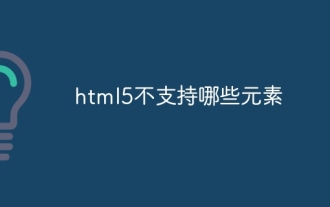 What elements are not supported by html5
Aug 11, 2023 pm 01:25 PM
What elements are not supported by html5
Aug 11, 2023 pm 01:25 PM
Elements that HTML5 does not support are purely expressive elements, frame-based elements, application elements, replaceable elements and old form elements. Detailed introduction: 1. Purely expressive elements, such as font, center, s, u, etc., these elements are usually used to control text style and layout; 2. Frame-based elements, such as frame, frameset and noframes, these elements are used in In the past, it was used to create web page layouts and split windows; 3. Application-related elements, such as applet, isinde, etc.
 How to implement a layout with a fixed navigation menu using HTML and CSS
Oct 26, 2023 am 11:02 AM
How to implement a layout with a fixed navigation menu using HTML and CSS
Oct 26, 2023 am 11:02 AM
How to use HTML and CSS to implement a layout with a fixed navigation menu. In modern web design, fixed navigation menus are one of the common layouts. It can keep the navigation menu always at the top or side of the page, allowing users to browse web content conveniently. This article will introduce how to use HTML and CSS to implement a layout with a fixed navigation menu, and provide specific code examples. First, you need to create an HTML structure to present the content of the web page and the navigation menu. Here is a simple example
 How to use CSS to achieve an element's transparency gradient effect
Nov 21, 2023 pm 01:38 PM
How to use CSS to achieve an element's transparency gradient effect
Nov 21, 2023 pm 01:38 PM
How to use CSS to achieve the transparency gradient effect of elements In web development, adding transition effects to web page elements is one of the important means to improve user experience. The gradient effect of transparency can not only make the page smoother, but also highlight the key content of the element. This article will introduce how to use CSS to achieve the transparency gradient effect of elements and provide specific code examples. Using the CSS transition attribute To achieve the transparency gradient effect of an element, we need to use the CSS transition attribute. t
 Python program to test whether all elements in a list are at most K apart
Aug 28, 2023 pm 05:25 PM
Python program to test whether all elements in a list are at most K apart
Aug 28, 2023 pm 05:25 PM
In many programming scenarios, we will encounter situations where we need to determine whether all elements in a list are at most K positions apart. This problem arises in various fields such as data analysis, sequence processing, and algorithmic challenges. Being able to test and verify these conditions is critical to ensuring the integrity and correctness of our programs. In this article, we will explore a Python program to solve this problem efficiently. We will discuss the concept, present a step-by-step approach to solving the problem, and provide a working code implementation. After reading this article, you will have a clear understanding of how to use Python to check whether elements in a list are at most K positions apart. Understanding the Problem Before we delve into the solution, let’s first understand the problem statement in detail. Given a list of elements, we need






