The difference between keypress and keydown: 1. Trigger time; 2. Event data; 3. Captured keyboard signal; 4. Compatibility issues; 5. Special key processing; 6. Browser differences; 7. Use Suggestions; 8. Problems to avoid; 9. Character encoding; 10. Compatibility check; 11. User experience considerations, etc. keypress and keydown are two methods in js used to handle keyboard events. They differ in many ways, including when they fire, the event data they pass, and the keyboard signals they can capture.

keypress and keydown are two methods used to handle keyboard events in JavaScript. They differ in many ways, including when they fire, the event data they pass, and the keyboard signals they can capture.
1. Trigger time:
- The keydown event is triggered when the user presses the keyboard.
- The keypress event is triggered when the user presses and releases the keyboard. That is, the keypress event is triggered when the key is "pressed and released", while the keydown event is triggered when the key is "pressed".
2. Event data:
- keydown event will pass an event object containing various detailed information about the event, including which key was pressed and which key was pressed. The Unicode character of the key, and some other information about the event.
- The keypress event is passed an event object containing some specific details about the event, such as the printed character (if the character is printed), or the Unicode code of the non-printed character.
3. Captured keyboard signals:
- keydown can capture all non-typing characters, including arrow keys, function keys and other non-alphanumeric keys.
- keypress can only capture the characters actually typed by the user. That is to say, if the user does not type any characters, or types non-printing characters (such as arrow keys, function keys, etc.), then the keypress event will not trigger.
4. Compatibility issues:
- keydown has good compatibility in all browsers.
- keypress There may be compatibility issues in some older versions of browsers (such as Internet Explorer). In these browsers, it may be necessary to listen to both keydown and keypress events to ensure that all possible input is captured.
5. Special key processing:
- For special keys (such as direction keys, function keys, etc.), since these keys will not be triggered in the keypress event, therefore Usually you need to use keydown or keyup events to handle the behavior of these keys.
6. Browser differences:
- In some browsers, such as Internet Explorer, when using the keypress event to handle non-alphanumeric characters, you need to Check the value of event.charCode in the function. In other browsers (such as Firefox), you can directly use the value of event.key to get the pressed key.
7. Usage suggestions:
- Due to these differences between keypress and keydown, it is usually recommended to use these two events at the same time to handle all possible input situations. Especially when dealing with non-printing characters, using the keydown event is more reliable.
8. Problems to avoid:
- When handling keyboard events, you need to pay attention to preventing event bubbling and default behavior. For example, when the user presses the Enter key, the browser defaults to submitting the form. If you do not want this default behavior to occur, you need to call the event.preventDefault() method in the event handler function.
9. Character encoding:
- When dealing with multi-language environments, character encoding issues need to be considered. Different languages may use different character sets and encodings, so these factors need to be taken into account when handling keyboard events.
10. Compatibility check:
- When writing code to handle keyboard events, compatibility checks should be performed to ensure that it can work properly in all target browsers . You can use tools like Modernizr to help with cross-browser compatibility checks.
11. User experience considerations:
- When designing interactions, user habits and expectations need to be considered. For example, for some commonly used shortcut keys (such as Ctrl C, Ctrl V, etc.), users may expect to be able to use these shortcut keys directly to complete operations instead of clicking menus or buttons. Therefore, these factors need to be taken into account when designing interactions.
The above is the detailed content of The difference between keypress and keydown. For more information, please follow other related articles on the PHP Chinese website!

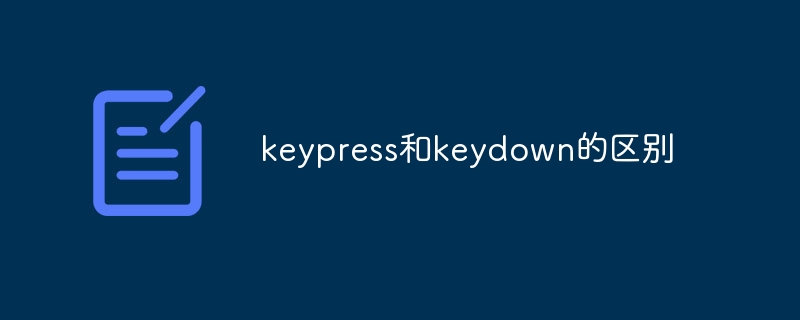
 The difference between keypress and keydown
The difference between keypress and keydown
 How to solve disk parameter errors
How to solve disk parameter errors
 The difference between shingled disks and vertical disks
The difference between shingled disks and vertical disks
 Install and configure vnc on ubunt
Install and configure vnc on ubunt
 what is undefined
what is undefined
 Check folder size in linux
Check folder size in linux
 Check cpu usage in linux
Check cpu usage in linux
 The role of domain name servers
The role of domain name servers
 Check friends' online status on TikTok
Check friends' online status on TikTok




