Vue component development: Tooltip component implementation method

Vue component development: Tooltip component implementation method
Introduction:
In Web development, tooltip (Tooltip) is a commonly used user interface component , used to provide additional information or instructions to the user. It is usually displayed in text form when the mouse hovers or clicks on an element, providing users with a more detailed display of the content. In this article, we’ll explore how to develop a simple tooltip component using Vue.js and provide concrete code examples.
1. Create a Vue component
First, we need to create a Vue component to implement the tool tip function. In Vue component development, you can use Vue's single-file component (.vue file) to write our component code. The following is a sample code for a simple tooltip component:
<template>
<div>
<slot></slot>
<div v-if="showTooltip" class="tooltip">{{ content }}</div>
</div>
</template>
<script>
export default {
data() {
return {
showTooltip: false,
content: ''
}
},
methods: {
show(content) {
this.showTooltip = true;
this.content = content;
},
hide() {
this.showTooltip = false;
this.content = '';
}
}
}
</script>
<style>
.tooltip {
position: absolute;
background-color: #333;
color: #fff;
padding: 5px;
border-radius: 3px;
}
</style>The above code defines a Vue component named Tooltip. This component contains a default slot for receiving content passed by other components, and a div element for displaying tooltips. The component maintains two state variables internally: showTooltip and content, which are used to control the display and content of the tooltip.
The show method of the component is used to display tool tips. It accepts a parameter content, which is used to set the tip content to be displayed. The hide method is used to hide tool tips. In this example, we use a simple style to define the appearance of the tooltip, but you can customize the style according to your actual needs.
2. Use the tooltip component in other components
After completing the development of the tooltip component, we can use it in other Vue components to implement the tooltip function. Here is an example:
<template>
<div>
<button @mouseover="showTooltip('这是一个按钮')">Hover Me</button>
<Tooltip ref="tooltip"></Tooltip>
</div>
</template>
<script>
import Tooltip from '@/components/Tooltip.vue';
export default {
components: {
Tooltip
},
methods: {
showTooltip(content) {
this.$refs.tooltip.show(content);
}
}
}
</script>In this example, we create a parent component that contains a button and a tooltip component. We called the showTooltip method to display the tooltip when the mouse is over the button, passing the appropriate content. It should be noted that we add the ref attribute to the tooltip component, obtain a reference to it, and call the show method in the tooltip component through this.$refs.tooltip to display the tip. This way, when we hover over the button, the tooltip will show up.
Conclusion:
Through the above code example, we demonstrated how to use Vue.js to develop a simple tooltip component. In the tooltip component, we maintain a state variable to control the display and hiding of the tooltip, as well as the corresponding content. Using this component, we can easily implement tooltip functionality in other components. Of course, as needed, we can further expand the functionality of the component, such as supporting custom styles, position adjustments, etc. I hope this article will help you understand Vue component development and implement tooltip functions.
The above is the detailed content of Vue component development: Tooltip component implementation method. For more information, please follow other related articles on the PHP Chinese website!

Hot AI Tools

Undresser.AI Undress
AI-powered app for creating realistic nude photos

AI Clothes Remover
Online AI tool for removing clothes from photos.

Undress AI Tool
Undress images for free

Clothoff.io
AI clothes remover

Video Face Swap
Swap faces in any video effortlessly with our completely free AI face swap tool!

Hot Article

Hot Tools

Notepad++7.3.1
Easy-to-use and free code editor

SublimeText3 Chinese version
Chinese version, very easy to use

Zend Studio 13.0.1
Powerful PHP integrated development environment

Dreamweaver CS6
Visual web development tools

SublimeText3 Mac version
God-level code editing software (SublimeText3)

Hot Topics
 1386
1386
 52
52
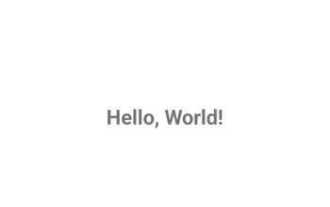 What is the way to implement polling in Android?
Sep 21, 2023 pm 08:33 PM
What is the way to implement polling in Android?
Sep 21, 2023 pm 08:33 PM
Polling in Android is a key technology that allows applications to retrieve and update information from a server or data source at regular intervals. By implementing polling, developers can ensure real-time data synchronization and provide the latest content to users. It involves sending regular requests to a server or data source and getting the latest information. Android provides multiple mechanisms such as timers, threads, and background services to complete polling efficiently. This enables developers to design responsive and dynamic applications that stay in sync with remote data sources. This article explores how to implement polling in Android. It covers the key considerations and steps involved in implementing this functionality. Polling The process of periodically checking for updates and retrieving data from a server or source is called polling in Android. pass
 How to implement image filter effects in PHP
Sep 13, 2023 am 11:31 AM
How to implement image filter effects in PHP
Sep 13, 2023 am 11:31 AM
How to implement PHP image filter effects requires specific code examples. Introduction: In the process of web development, image filter effects are often used to enhance the vividness and visual effects of images. The PHP language provides a series of functions and methods to achieve various picture filter effects. This article will introduce some commonly used picture filter effects and their implementation methods, and provide specific code examples. 1. Brightness adjustment Brightness adjustment is a common picture filter effect, which can change the lightness and darkness of the picture. By using imagefilte in PHP
 How to implement the shortest path algorithm in C#
Sep 19, 2023 am 11:34 AM
How to implement the shortest path algorithm in C#
Sep 19, 2023 am 11:34 AM
How to implement the shortest path algorithm in C# requires specific code examples. The shortest path algorithm is an important algorithm in graph theory and is used to find the shortest path between two vertices in a graph. In this article, we will introduce how to use C# language to implement two classic shortest path algorithms: Dijkstra algorithm and Bellman-Ford algorithm. Dijkstra's algorithm is a widely used single-source shortest path algorithm. Its basic idea is to start from the starting vertex, gradually expand to other nodes, and update the discovered nodes.
 Introduction to the implementation methods and steps of PHP email verification login registration function
Aug 18, 2023 pm 10:09 PM
Introduction to the implementation methods and steps of PHP email verification login registration function
Aug 18, 2023 pm 10:09 PM
Introduction to the implementation methods and steps of the PHP email verification login registration function. With the rapid development of the Internet, user registration and login functions have become one of the necessary functions for almost all websites. In order to ensure user security and reduce spam registration, many websites use email verification for user registration and login. This article will introduce how to use PHP to implement the login and registration function of email verification, and come with code examples. Set up the database First, we need to set up a database to store user information. You can use MySQL or
 How to implement the image magnifying glass function in JavaScript?
Oct 19, 2023 am 08:33 AM
How to implement the image magnifying glass function in JavaScript?
Oct 19, 2023 am 08:33 AM
How does JavaScript implement the image magnifying glass function? In web design, the picture magnifying glass function is often used to display product pictures, artwork details, etc. By hovering the mouse over the image, the image can be enlarged to help users better observe the details. This article will introduce how to use JavaScript to achieve this function and provide code examples. First, we need to prepare a picture element with a magnification effect in HTML. For example, in the following HTML structure, we place a large image in
 How to implement bubble prompt function in JavaScript?
Oct 27, 2023 pm 03:25 PM
How to implement bubble prompt function in JavaScript?
Oct 27, 2023 pm 03:25 PM
How to implement bubble prompt function in JavaScript? The bubble prompt function is also called a pop-up prompt box. It can be used to display some temporary prompt information on a web page, such as displaying a successful operation feedback, displaying relevant information when the mouse is hovering over an element, etc. In this article, we will learn how to use JavaScript to implement the bubble prompt function and provide some specific code examples. Step 1: HTML structure First, we need to add a container for displaying bubble prompts in HTML.
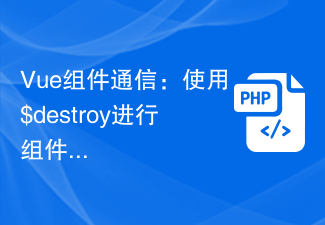 Vue component communication: use $destroy for component destruction communication
Jul 09, 2023 pm 07:52 PM
Vue component communication: use $destroy for component destruction communication
Jul 09, 2023 pm 07:52 PM
Vue component communication: Use $destroy for component destruction communication In Vue development, component communication is a very important aspect. Vue provides a variety of ways to implement component communication, such as props, emit, vuex, etc. This article will introduce another method of component communication: using $destroy for component destruction communication. In Vue, each component has a life cycle, which includes a series of life cycle hook functions. The destruction of components is also one of them. Vue provides a $de
 Implementation methods and examples of multiple inheritance in C++
Aug 22, 2023 am 09:27 AM
Implementation methods and examples of multiple inheritance in C++
Aug 22, 2023 am 09:27 AM
1. Introduction to C++ Multiple Inheritance In C++, multiple inheritance means that one class can inherit the characteristics of multiple classes. This method can combine the characteristics and behaviors of different classes into one class, thereby creating new classes with more flexible and complex functions. The multiple inheritance method of C++ is different from other object-oriented programming languages such as Java and C#. C++ allows one class to inherit multiple classes at the same time, while Java and C# can only implement single inheritance. It is precisely because multiple inheritance has more powerful programming capabilities that in C++ programming, multiple inheritance has gained




