Vue component library recommendation: Element UI in-depth analysis

Vue component library recommendation: Element UI in-depth analysis
Introduction:
In Vue development, using component libraries can greatly improve development efficiency and reduce duplication of work quantity. Element UI, as an excellent Vue component library, is widely used in various projects. This article will provide an in-depth analysis of Element UI and provide developers with detailed usage instructions and specific code examples.
- Element UI Introduction
Element UI is a desktop component library based on Vue.js, developed and maintained by the Ele.me front-end team. It provides a series of high-quality components to help developers build beautiful, easy-to-use and feature-rich pages. - Install Element UI
Before you start using Element UI, you need to install Element UI first and introduce related styles and components into the project. The specific operations are as follows:
(1) Use npm to install Element UI:
npm install element-ui --save
(2) Introduce Element UI into main.js and register the component:
import Vue from 'vue'; import ElementUI from 'element-ui'; import 'element-ui/lib/theme-chalk/index.css'; Vue.use(ElementUI);
- Examples of common components
Element UI provides a wealth of components. Here are some examples of common components.
(1) Button
Button is a common interactive element in web pages. Element UI provides a variety of button styles for developers to choose from. Code example:
<template>
<div>
<el-button>默认按钮</el-button>
<el-button type="primary">主要按钮</el-button>
<el-button type="success">成功按钮</el-button>
<el-button type="warning">警告按钮</el-button>
<el-button type="danger">危险按钮</el-button>
</div>
</template>(2) Table
Table is a common component for displaying data. Element UI provides a flexible and comprehensive table component. Code example:
<template>
<div>
<el-table :data="tableData" style="width: 100%">
<el-table-column prop="name" label="姓名"></el-table-column>
<el-table-column prop="age" label="年龄"></el-table-column>
<el-table-column prop="gender" label="性别"></el-table-column>
</el-table>
</div>
</template>
<script>
export default {
data() {
return {
tableData: [
{ name: '张三', age: 18, gender: '男' },
{ name: '李四', age: 20, gender: '女' },
{ name: '王五', age: 22, gender: '男' },
]
};
}
}
</script>(3) Pop-up window (Dialog)
Pop-up window is a common way to display user prompts and information. Element UI provides a powerful pop-up window component. Code example:
<template>
<div>
<el-button @click="showDialog">打开弹窗</el-button>
<el-dialog :visible.sync="dialogVisible" title="提示" width="30%">
<p>这是一个弹窗示例</p>
</el-dialog>
</div>
</template>
<script>
export default {
data() {
return {
dialogVisible: false,
};
},
methods: {
showDialog() {
this.dialogVisible = true;
}
}
}
</script>- Custom theme of Element UI
Element UI provides default theme styles, but sometimes we need to customize the theme to meet the needs of the project. Element UI supports theme customization by modifying variables and overriding style sheets.
(1) Modify variables
You can quickly customize the theme color, font size and other styles by modifying variables. The specific operations are as follows:
Create a new less file, such as theme.less, and add the following content:
@import '~element-ui/packages/theme-chalk/src/index'; @button-primary-background-color: #ff6600; @tabs-horizontal-bar-height: 3px;
Copy after loginIntroduced in the webpack configuration less-loader, and add the theme.less file to the global style:
module: { rules: [ { test: /.less$/, use: [ 'style-loader', 'css-loader', { loader: 'less-loader', options: { lessOptions: { javascriptEnabled: true, }, }, }, ], }, ], }Copy after login
(2) Override the style sheet
You can further fine-grained customization by overwriting the style sheet theme. The specific operations are as follows:
- Create a new less file, such as variables.less, and copy the native style of Element UI and modify it as needed.
Introduce a custom style sheet into the project, for example, add variables.less to the global style:
import 'element-ui/lib/theme-chalk/variables.less'; import './styles/variables.less';
Copy after loginConclusion:
Element UI As an excellent Vue component library, it provides rich components and powerful functions, which greatly improves development efficiency. Through the introduction of this article, I believe developers will have a deeper understanding of the use of Element UI and customized themes. In actual development, you can select appropriate components according to the needs of the project, and customize the theme as needed to provide a better user experience. I hope this article can be helpful to Vue developers.The above is the detailed content of Vue component library recommendation: Element UI in-depth analysis. For more information, please follow other related articles on the PHP Chinese website!

Hot AI Tools

Undresser.AI Undress
AI-powered app for creating realistic nude photos

AI Clothes Remover
Online AI tool for removing clothes from photos.

Undress AI Tool
Undress images for free

Clothoff.io
AI clothes remover

Video Face Swap
Swap faces in any video effortlessly with our completely free AI face swap tool!

Hot Article

Hot Tools

Notepad++7.3.1
Easy-to-use and free code editor

SublimeText3 Chinese version
Chinese version, very easy to use

Zend Studio 13.0.1
Powerful PHP integrated development environment

Dreamweaver CS6
Visual web development tools

SublimeText3 Mac version
God-level code editing software (SublimeText3)

Hot Topics
 1389
1389
 52
52
 How to analyze the performance of Kirin 9000s in depth
Mar 19, 2024 am 08:21 AM
How to analyze the performance of Kirin 9000s in depth
Mar 19, 2024 am 08:21 AM
An in-depth analysis of the performance of Kirin 9000s. As competition in the smartphone market becomes increasingly fierce, mobile phone manufacturers have launched new products with unique characteristics. Among them, Huawei, as the leader in the Chinese mobile phone market, has been committed to making breakthroughs in the chip field. Recently, Huawei released the Kirin 9000s chip, which attracted widespread attention. This chip is hailed as one of Huawei's most powerful chips at present, so what is its performance? Below we will conduct an in-depth analysis of Kirin 9000s. First of all, it is worth mentioning that Kirin 9000s uses 5
 Detailed analysis of the features and advantages of CSS advanced selectors
Jan 13, 2024 am 10:08 AM
Detailed analysis of the features and advantages of CSS advanced selectors
Jan 13, 2024 am 10:08 AM
An in-depth analysis of the features and advantages of CSS advanced selectors Introduction: CSS is an essential part of web development. CSS can be used to add style and layout to web pages. The selector is a very important part of CSS, which determines which elements in the web page apply CSS rules. In CSS, we are familiar with basic selectors, hierarchical selectors, pseudo-class selectors, etc. In addition to these common selectors, CSS also provides some advanced selectors. This article will deeply analyze the characteristics and advantages of CSS advanced selectors and provide
 An in-depth analysis of the go-zero framework in Go programming
Jun 22, 2023 pm 12:15 PM
An in-depth analysis of the go-zero framework in Go programming
Jun 22, 2023 pm 12:15 PM
With the continuous development of the Internet, the Go language is gradually becoming more and more popular among developers. If you are a Go developer, then you will definitely be familiar with the go-zero framework. It is a lightweight framework for microservices and is recognized by more and more developers. Today, this article will provide an in-depth analysis of the go-zero framework. 1. Introduction to go-zero framework go-zero is a high-performance and simple microservice framework. It is developed on the basis of Go language. The framework mainly revolves around microservice architecture
 Vue component library recommendation: Ant Design Vue in-depth analysis
Nov 24, 2023 am 09:56 AM
Vue component library recommendation: Ant Design Vue in-depth analysis
Nov 24, 2023 am 09:56 AM
Vue component library recommendation: AntDesignVue in-depth analysis introduction Vue.js has become one of the most popular JavaScript frameworks today. It is easy to learn, efficient and fast, allowing developers to quickly build high-quality web applications. However, with the popularity of Vue.js, many excellent Vue component libraries have emerged. Among them, AntDesignVue is undoubtedly one of the most popular. AntDesignVue is a software created by the Alibaba team
 Vue component library recommendation: Element UI in-depth analysis
Nov 24, 2023 am 09:56 AM
Vue component library recommendation: Element UI in-depth analysis
Nov 24, 2023 am 09:56 AM
Recommended Vue component library: In-depth analysis of ElementUI Introduction: In Vue development, using component libraries can greatly improve development efficiency and reduce the amount of repetitive work. ElementUI, as an excellent Vue component library, is widely used in various projects. This article will provide an in-depth analysis of ElementUI and provide developers with detailed usage instructions and specific code examples. Introduction to ElementUI ElementUI is a desktop component library based on Vue.js, developed by
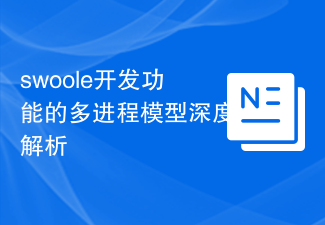 In-depth analysis of the multi-process model of swoole development function
Aug 06, 2023 am 09:37 AM
In-depth analysis of the multi-process model of swoole development function
Aug 06, 2023 am 09:37 AM
In-depth analysis of the multi-process model of Swoole development function Introduction: In high concurrency situations, the traditional single-process and single-thread model often cannot meet the needs, so the multi-process model has become a common solution. Swoole is a multi-process-based PHP extension that provides a simple, easy-to-use, efficient and stable multi-process development framework. This article will deeply explore the implementation principles of the Swoole multi-process model and analyze it with code examples. Introduction to Swoole multi-process model in Swo
 In-depth analysis of non-destructive testing in industrial technology
Sep 07, 2023 am 08:53 AM
In-depth analysis of non-destructive testing in industrial technology
Sep 07, 2023 am 08:53 AM
With the rapid development of the technology industry, the importance of ensuring product quality and performance has become increasingly prominent. Among them, non-destructive testing technology has gradually emerged, providing strong technical support for many enterprises and research institutions. This technology has demonstrated its irreplaceable advantages and value in many fields. Industrial CT non-destructive testing is an important branch of this technology. It uses X-ray or other scanning technologies to quickly and accurately obtain images of the internal structure of the inspected object without any physical cutting or destruction. This inspection method is ideal for objects that are difficult to reach or may cause damage with traditional inspection methods. Non-destructive testing is widely used in the technology industry. For example, in the aerospace field, non-destructive testing can help engineers inspect aircraft engines or other critical parts.
 The future of jQuery: Is it obsolete?
Feb 25, 2024 am 08:15 AM
The future of jQuery: Is it obsolete?
Feb 25, 2024 am 08:15 AM
jQuery is a JavaScript library favored by developers and has played an important role in web development since its launch in 2006. However, in recent years, with the rise of modern JavaScript frameworks, people have begun to question whether jQuery still has the necessity of its existence, and some even claim that jQuery has been abandoned. So, is this really the case? This article will deeply analyze the current situation of jQuery and explore its status and prospects in current web development. First, let's come to




