How to remove the system prohibition of software installation
Methods to unblock software installation in the system: 1. Check user permissions; 2. Run the installation program with administrator rights; 3. Unblock security software; 4. Check group policy settings; 5. Use other installation sources; 6. Update the operating system; 7. Use portable applications; 8. Reset the operating system. Detailed introduction: 1. Check user permissions, first make sure you have sufficient permissions to install the software. If you are using an administrator account on the computer, you usually have permissions to install and manage the software; 2. Run the installer with administrator permissions. If Already logged in as administrator and so on.

The operating system for this tutorial: Windows 10 system, DELL G3 computer.
The system prohibiting the installation of software is usually caused by the system's security settings or permission restrictions. In this case, you may need to take some measures to remove the system's restrictions on software installation. Below I will introduce in detail some methods to remove the system ban on installing software:
1. Check user permissions: First, make sure you have sufficient permissions to install the software. If you are using an administrator account on your computer, you usually have permission to install and manage software. If you are using a restricted account, you may need to contact your system administrator or obtain administrator rights.
2. Run the installer with administrator rights: If you have logged in as an administrator but still cannot install the software, try right-clicking the installer and selecting "Run as administrator". This will run the installer with administrator rights, which can sometimes remove permission restrictions.
3. Unblock security software: Security software (such as anti-virus programs, anti-malware tools) sometimes mistakenly marks certain installers as potential threats, thereby preventing installation. You can try the following steps:
- Temporarily disable your security software and then try to install the software. Please be careful to disable security software and re-enable it after installation is complete to ensure the security of your computer.
-Add the software program or download link you want to install to your security software's trusted or whitelist list to allow installation.
4. Check the group policy settings: In some cases, the system administrator may restrict users from installing software through group policy settings. This may be more common if you are part of a corporate network. In this case, you may need to contact your system administrator or IT department to see if you can adjust the Group Policy settings to lift the restriction.
5. Use other installation sources: If the system prohibits installing software from a specific source or location, try to use other trusted installation sources. Sometimes, the problem may be related to a specific download or installation link rather than the software itself.
6. Update the operating system: Sometimes, updates to the operating system may solve installation problems. Make sure your operating system is up to date and download and install any available updates.
7. Use portable applications: If you cannot install regular software, you can try using portable applications. These applications require no installation and can be run directly. You can find various portable applications on the Internet, they are usually available in ZIP or RAR format, you just need to unzip it and run it.
8. Reset the operating system: If none of the above methods solve the problem, and you believe that there are serious permissions or settings issues in the system, you may consider resetting the operating system. This will restore the operating system to its original state and remove all installed software. Before performing an operating system reset, be sure to back up important data as this will wipe out your computer.
Please note that you need to exercise caution when lifting system restrictions on software installation. Make sure you understand computer security and network policies and only take these steps when necessary. If you are not sure what to do or have a specific problem, it is recommended that you consult a computer professional or system administrator to ensure that the problem is resolved correctly while maintaining the security of your computer.
The above is the detailed content of How to remove the system prohibition of software installation. For more information, please follow other related articles on the PHP Chinese website!

Hot AI Tools

Undresser.AI Undress
AI-powered app for creating realistic nude photos

AI Clothes Remover
Online AI tool for removing clothes from photos.

Undress AI Tool
Undress images for free

Clothoff.io
AI clothes remover

Video Face Swap
Swap faces in any video effortlessly with our completely free AI face swap tool!

Hot Article

Hot Tools

Notepad++7.3.1
Easy-to-use and free code editor

SublimeText3 Chinese version
Chinese version, very easy to use

Zend Studio 13.0.1
Powerful PHP integrated development environment

Dreamweaver CS6
Visual web development tools

SublimeText3 Mac version
God-level code editing software (SublimeText3)

Hot Topics
 1662
1662
 14
14
 1419
1419
 52
52
 1313
1313
 25
25
 1262
1262
 29
29
 1235
1235
 24
24
 Why can't I install software on my computer?
Nov 24, 2023 pm 04:48 PM
Why can't I install software on my computer?
Nov 24, 2023 pm 04:48 PM
Reasons why software cannot be installed on the computer: 1. Permission issues; 2. Insufficient disk space; 3. Operating system compatibility issues; 4. Anti-virus software and anti-malware software interception; 5. Damaged installation files; 6. Same as those already installed Software; 7. Windows Installer service problems; 8. System damage; 9. Software source problems; 10. Space or character restrictions; 11. Network problems. Detailed introduction: 1. Permission issues. Permissions are a common reason that may prevent the installation of software; 2. Insufficient disk space, if the computer hard disk is on, etc.
 How to install software on oppo mobile phone
Mar 26, 2024 am 08:10 AM
How to install software on oppo mobile phone
Mar 26, 2024 am 08:10 AM
1. Find [Software Store] on the mobile phone desktop and click to open it. 2. Click the search bar at the top of the phone screen. 3. Then we enter the name of the software we want to download and click [Search] on the right. 4. After finding the application, click the application to enter the following interface, click Install, and then we only need to wait for the application download to complete to install it.
 How to solve the problem of no icon on the desktop of win10 installation software
Jan 07, 2024 pm 02:38 PM
How to solve the problem of no icon on the desktop of win10 installation software
Jan 07, 2024 pm 02:38 PM
After installing new software, many users find that there is no icon on their win10 installation software desktop, and they don’t know where to find it, so we have brought you detailed operation tutorials to help you. There is no icon on the desktop of the win10 installation software: 1. First open the desktop of this computer, and then select the "Installation Path" of your own software. 2. Let’s take the software in the C drive as an example, starting with the top-level “C drive”. 3. Then click on the “programfiles” folder. 4. Then find the software file you want and double-click it to enter. 5. Finally, find the .exe executable file inside, right-click and select "Send to - Desktop Shortcut".
 Can I install software to a USB flash drive?
Feb 11, 2024 am 09:39 AM
Can I install software to a USB flash drive?
Feb 11, 2024 am 09:39 AM
1. Download the software that needs to be installed on the TV in apk format to a USB flash drive. 2. Taking Hisense TV as an example, you need to open Settings-General-Shopping Mall Mode and turn it on. Otherwise, the apk software will not be displayed in the USB disk. 3. Open the signal source, select the inserted U disk, find the software installation package that needs to be installed, open it and install it. 4. Regarding the failure of analysis, replace the USB disk, download it again, download it on a computer, etc. to solve the problem.
 What to do if you don't have permission to install software in win11
Jun 29, 2023 pm 03:04 PM
What to do if you don't have permission to install software in win11
Jun 29, 2023 pm 03:04 PM
What should I do if I don’t have permission to install software in Win11? In the process of using computers, we often need to download various software, which can expand the usage of our computers. Then after we download the software, we need to install it. However, many friends often encounter this problem in the win11 system. When installing software, a message indicating insufficient permissions pops up, and the software cannot be used. Many friends do not know how to operate in detail. The editor has compiled the steps to solve the problem of installing software without permissions in win11. If you are interested, follow the editor below. Let's see! Introduction to the steps to solve the problem of installing software without permission in win11 1. First, we open the “Start Menu” at the bottom. 2. Then open the "Settings". 3. Then enter "Applications" in the left column
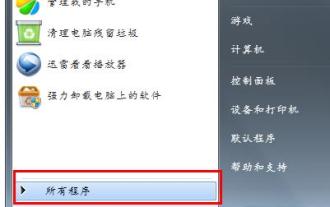 The computer cannot install the software. Teach you how to solve the problem that the computer cannot install the software.
Jan 12, 2024 pm 03:06 PM
The computer cannot install the software. Teach you how to solve the problem that the computer cannot install the software.
Jan 12, 2024 pm 03:06 PM
During the process of using a Win7 computer, I found that the software could not be installed normally. What should I do in this situation? Unable to install some software we need, it suddenly feels like a lot of waste. So how to solve the problem of the computer being unable to install software? This article will bring you the solution to the problem that Win7 computers cannot install software normally for everyone to understand. I hope it can help everyone. What should we do when we encounter that no program can be installed on the computer while operating the computer? In fact, the operation itself has installation services. If these services are disabled or damaged, of course the application cannot be installed. How to start or repair the operating system installation service and how to operate it? The editor below will take you through the steps to solve the problem that the computer cannot install software. Can't install on computer
 How to remove the system prohibition of software installation
Nov 24, 2023 pm 03:59 PM
How to remove the system prohibition of software installation
Nov 24, 2023 pm 03:59 PM
Methods to unblock software installation that is prohibited by the system: 1. Check user permissions; 2. Run the installation program with administrator rights; 3. Unblock security software; 4. Check group policy settings; 5. Use other installation sources; 6. Update the operating system; 7. Use portable applications; 8. Reset the operating system. Detailed introduction: 1. Check user permissions, first make sure you have sufficient permissions to install the software. If you are using an administrator account on the computer, you usually have permissions to install and manage the software; 2. Run the installation program with administrator permissions. If Already logged in as administrator and so on.
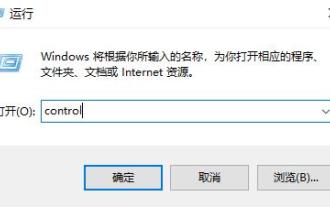 How to close the dialog box that pops up in the win10 installation software
Dec 31, 2023 am 11:47 AM
How to close the dialog box that pops up in the win10 installation software
Dec 31, 2023 am 11:47 AM
Users using the win10 system have encountered a dialog box when installing software, which is very troublesome. However, in fact, this box can be closed. Perhaps most users cannot operate it, so we have brought a tutorial for you to watch together. See how to close the dialog box that pops up in the win10 installation software. How to close the dialog box that pops up in the win10 installation software: 1. First, press the shortcut key "win+r" to open run, enter "control" and press Enter. 2. Then select "Security and Maintenance" inside. 3. Then click "Change User Account Control Settings" on the left. 4. Then press and hold the small blue square, pull it down to the "Never notify" position, and click OK.



