Why can't my computer download software?
Reasons why the computer cannot download software: 1. Network connection problem; 2. Firewall and security software; 3. Download source problem; 4. Network speed problem; 5. Browser problem; 6. File format problem; 7. Administrator rights problem; 8. Server problem; 9. Software source problem. Detailed introduction: 1. Network connection issues. If the computer does not have an available Internet connection, the software cannot be downloaded; 2. Firewall and security software. Firewalls, anti-virus software, or other security tools sometimes block or restrict software downloads to prevent potential malicious intent. Software; 3. Download source problems, etc.

The operating system for this tutorial: Windows 10 system, DELL G3 computer.
There may be many reasons why the computer cannot download software, which can cover hardware, operating system, network, software source, permissions, security settings and other issues. Here are some common reasons and how to solve the problem of your computer not being able to download software:
1. Network connection problem: If your computer does not have an available Internet connection, you cannot download software. Solutions include:
- Check your network connection to make sure your wireless or wired connection is working properly.
- Try visiting other websites to determine if there is an internet connection issue. If other websites cannot be accessed, it may be an issue with your network provider.
2. Firewalls and security software: Firewalls, antivirus software, or other security tools sometimes block or restrict software downloads to prevent potential malware. Solutions include:
- Check your firewall and security software settings to make sure they are not blocking the download of the software.
- Try downloading software after temporarily disabling your firewall or security software, but please proceed with caution and do not expose your computer to potential threats.
3. Download source problems: If you download software from untrusted or unsafe download sources, you may encounter problems. Solutions include:
- Only download software from official or trusted websites. Avoid downloading cracked or illegal software as they may contain malicious code.
-Make sure the download link you use is correct and do not download software from emails or social media links from unknown sources.
4. Network speed problem: Even if your network connection is normal, if the network speed is very slow, downloading the software may take a long time or fail. Solutions include:
- Use a network speed test tool to check the speed of your internet connection. If the speed is too slow, you may need to contact your Internet service provider for support.
- Try using a download manager to optimize file downloads, especially for large files. Download Manager can download files in parts to improve efficiency.
5. Browser problems: If you download the software in a browser, you may encounter browser-related problems. Solutions include:
- Clear your browser cache as outdated cache files can cause download issues.
- Try downloading the software in a different browser to see if it is related to a specific browser.
6. File format issues: Some file formats may not be downloaded directly in the browser, or the file format may not be supported. In this case, you can:
- Make sure you have the right application for opening or processing the specific file format.
-Try downloading files in different formats to see if you succeed.
7. Administrator rights issue: Some software requires administrator rights to install. If you do not have sufficient permissions, you may not be able to download or install the software. Workarounds include:
- Log in to the computer using an account with administrator rights and try downloading the software.
- When right-clicking on the download link, select "Run as administrator" to elevate privileges.
8. Server problems: Sometimes, the software download server may malfunction or be overloaded, resulting in the inability to download the software normally. Workarounds include:
- Wait for some time and try downloading again as the server issue may be temporary.
- Try downloading the same software from a different server or download link to determine if it is related to a specific server.
9. Software source problems: If you use a specific software source or repository to download software, you may encounter repository problems. Workarounds include:
- Update or refresh software sources or repositories to ensure they are up to date and available.
- Try using another trusted repository or source to download the software to see if there is an issue with the specific source.
In short, the problem of computer being unable to download software may involve multiple factors, including network connection, firewall and security software, download source, network speed, browser issues, file format, permission issues, server issues and software source question. Depending on the situation, you can use the above solutions to diagnose and resolve the issue. If the problem persists, further technical support or consulting a computer professional may be required to resolve it. Most importantly, make sure you download software from trusted sources and keep your computer secure.
The above is the detailed content of Why can't my computer download software?. For more information, please follow other related articles on the PHP Chinese website!

Hot AI Tools

Undresser.AI Undress
AI-powered app for creating realistic nude photos

AI Clothes Remover
Online AI tool for removing clothes from photos.

Undress AI Tool
Undress images for free

Clothoff.io
AI clothes remover

AI Hentai Generator
Generate AI Hentai for free.

Hot Article

Hot Tools

Notepad++7.3.1
Easy-to-use and free code editor

SublimeText3 Chinese version
Chinese version, very easy to use

Zend Studio 13.0.1
Powerful PHP integrated development environment

Dreamweaver CS6
Visual web development tools

SublimeText3 Mac version
God-level code editing software (SublimeText3)

Hot Topics
 What should I do if my win11 wallpaper is locked and cannot be changed? What to do if my computer wallpaper is locked and cannot be changed?
Jun 09, 2024 pm 08:58 PM
What should I do if my win11 wallpaper is locked and cannot be changed? What to do if my computer wallpaper is locked and cannot be changed?
Jun 09, 2024 pm 08:58 PM
What should I do if my win11 wallpaper is locked and cannot be changed? Users can directly click on this computer, then click on the search box and directly enter %ProgramData%MicrosoftWindows to perform the operation. Now, let this website give users a detailed introduction to the detailed explanation of Win11 wallpaper being locked and unable to be changed. The win11 wallpaper is locked and cannot be changed. Detailed explanation method one: 1. Double-click the mouse to enter [This PC]. 2. After entering, enter a string of codes like [%ProgramData%MicrosoftWindows] in the search box at the top of the page, and then click Enter. 3. Then find [systemdata] in the folder below and click in
 How to fine-tune deepseek locally
Feb 19, 2025 pm 05:21 PM
How to fine-tune deepseek locally
Feb 19, 2025 pm 05:21 PM
Local fine-tuning of DeepSeek class models faces the challenge of insufficient computing resources and expertise. To address these challenges, the following strategies can be adopted: Model quantization: convert model parameters into low-precision integers, reducing memory footprint. Use smaller models: Select a pretrained model with smaller parameters for easier local fine-tuning. Data selection and preprocessing: Select high-quality data and perform appropriate preprocessing to avoid poor data quality affecting model effectiveness. Batch training: For large data sets, load data in batches for training to avoid memory overflow. Acceleration with GPU: Use independent graphics cards to accelerate the training process and shorten the training time.
 Desktop icon disappears and needs to be redisplayed or resized? Introduction to quick solutions
Jun 02, 2024 pm 10:37 PM
Desktop icon disappears and needs to be redisplayed or resized? Introduction to quick solutions
Jun 02, 2024 pm 10:37 PM
If your computer desktop icons are missing and you want to redisplay them or adjust the size of the icons, you can follow these steps: Display desktop icons 1. Right-click on a blank space on the desktop and search for "View" in the pop-up menu options. 2. In the "View" menu, make sure the "Showdesktopicons" item is checked. If it's not checked, click it to show desktop icons. Adjust icon size To adjust the size of desktop icons to adapt to small screen displays, you can: 1. Also right-click on a blank space on the desktop and select "View". 2. In the "View" menu, there are options such as "Large Icons", "Medium Icons", and "Small Icons". Click "Small Icons" to reduce the size of the desktop
 deepseek image generation tutorial
Feb 19, 2025 pm 04:15 PM
deepseek image generation tutorial
Feb 19, 2025 pm 04:15 PM
DeepSeek: A powerful AI image generation tool! DeepSeek itself is not an image generation tool, but its powerful core technology provides underlying support for many AI painting tools. Want to know how to use DeepSeek to generate images indirectly? Please continue reading! Generate images with DeepSeek-based AI tools: The following steps will guide you to use these tools: Launch the AI Painting Tool: Search and open a DeepSeek-based AI Painting Tool (for example, search "Simple AI"). Select the drawing mode: select "AI Drawing" or similar function, and select the image type according to your needs, such as "Anime Avatar", "Landscape"
 What should I do if my Win10 password does not meet the password policy requirements? What to do if my computer password does not meet the policy requirements?
Jun 25, 2024 pm 04:59 PM
What should I do if my Win10 password does not meet the password policy requirements? What to do if my computer password does not meet the policy requirements?
Jun 25, 2024 pm 04:59 PM
In the Windows 10 system, the password policy is a set of security rules to ensure that the passwords set by users meet certain strength and complexity requirements. If the system prompts that your password does not meet the password policy requirements, it usually means that your password does not meet the requirements set by Microsoft. standards for complexity, length, or character types, so how can this be avoided? Users can directly find the password policy under the local computer policy to perform operations. Let’s take a look below. Solutions that do not comply with password policy specifications: Change the password length: According to the password policy requirements, we can try to increase the length of the password, such as changing the original 6-digit password to 8-digit or longer. Add special characters: Password policies often require special characters such as @, #, $, etc. I
 Pi Node Teaching: What is a Pi Node? How to install and set up Pi Node?
Mar 05, 2025 pm 05:57 PM
Pi Node Teaching: What is a Pi Node? How to install and set up Pi Node?
Mar 05, 2025 pm 05:57 PM
Detailed explanation and installation guide for PiNetwork nodes This article will introduce the PiNetwork ecosystem in detail - Pi nodes, a key role in the PiNetwork ecosystem, and provide complete steps for installation and configuration. After the launch of the PiNetwork blockchain test network, Pi nodes have become an important part of many pioneers actively participating in the testing, preparing for the upcoming main network release. If you don’t know PiNetwork yet, please refer to what is Picoin? What is the price for listing? Pi usage, mining and security analysis. What is PiNetwork? The PiNetwork project started in 2019 and owns its exclusive cryptocurrency Pi Coin. The project aims to create a one that everyone can participate
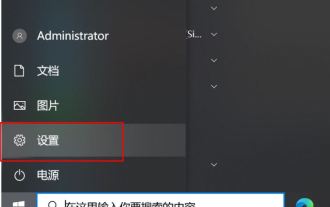 How to turn off location services in Win10? Tips for turning off the positioning system on your computer
Jun 07, 2024 pm 04:02 PM
How to turn off location services in Win10? Tips for turning off the positioning system on your computer
Jun 07, 2024 pm 04:02 PM
When our computer is lost, we can search it through the location service system. Just like the location function of our mobile phones, there are many services that require the location service function to be turned on. However, some friends do not want to turn on the location service function and want to turn it off. But I don’t know how to close it, so let the editor tell you the specific operation method. Interested users can take a look. Solution 1. Click Start in the taskbar below and select "Settings" in the menu options to open. 2. Click the "Privacy" option in the interface that opens. 3. Then click "Privacy" under "App Permissions" on the left. 4.Finally find the right side
 What to do if explore.exe file system error occurs? How to solve the problem of lost exeplorer file on win7 computer
Jun 04, 2024 pm 07:38 PM
What to do if explore.exe file system error occurs? How to solve the problem of lost exeplorer file on win7 computer
Jun 04, 2024 pm 07:38 PM
How to solve the problem that win7 system prompts that the exeplorer file is missing? Some of our users still use win7. When accessing the web page through the browser, a prompt that the exeplorer file is missing will pop up, which will cause many pages to be inaccessible. Faced with this problem, many people do not know what method to use. To solve it, then this issue of win7 tutorial will share the solution with everyone. Friends in need can follow the steps in the text. The solution is as follows 1. First, we press win+r and enter "regedit" in the pop-up run interface to open the registry editor function. 2. Then we open it in order: HKEY_LOCAL_MACHI





