 Common Problem
Common Problem
 Users can now select 'Verify when using Autofill' in Microsoft Edge Canary for Android
Users can now select 'Verify when using Autofill' in Microsoft Edge Canary for Android
Users can now select 'Verify when using Autofill' in Microsoft Edge Canary for Android
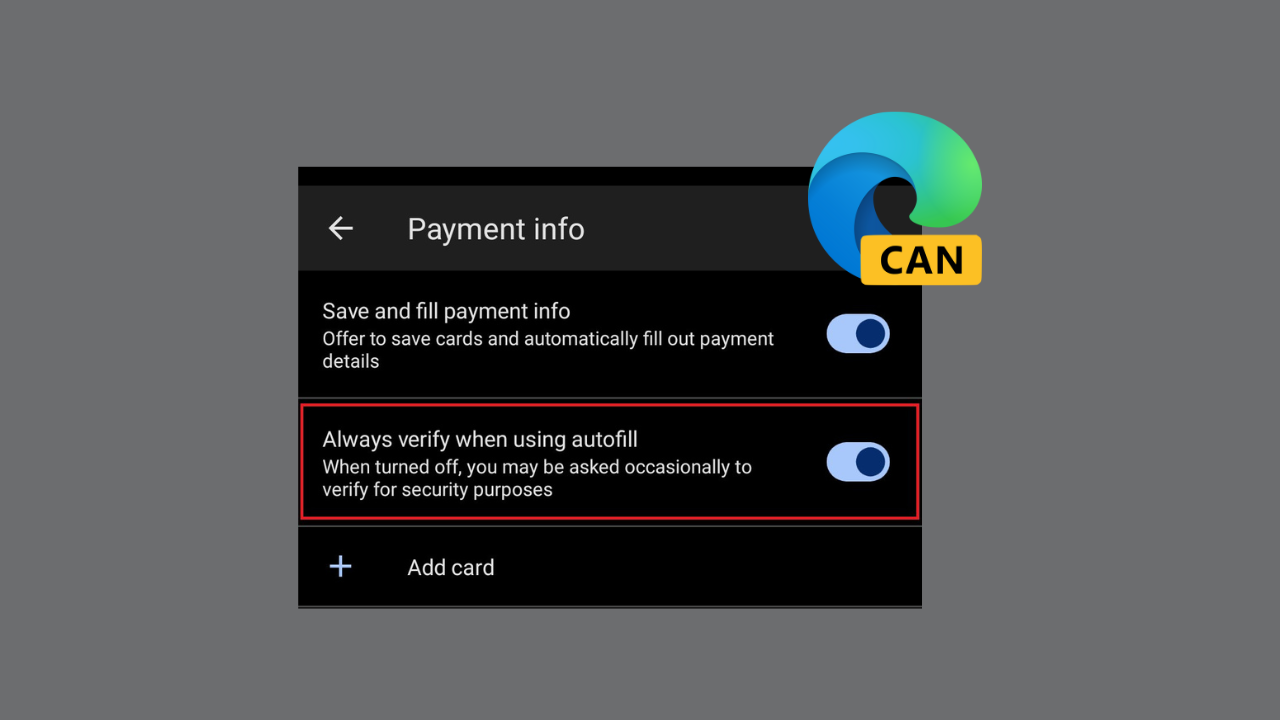 Is Copilot the best AI companion out there? Help us find out by answering a few quick questions!
Is Copilot the best AI companion out there? Help us find out by answering a few quick questions!
Microsoft Edge Canary for Android adds a new security option called "Always verify when using Autofill." This option will require users to authenticate themselves before automatically filling in payment information. In my opinion, this seems to be a valuable addition to the browser, as it will help protect users from unauthorized access to their stored payment credentials.
When the "Always verify when using autofill" option is enabled, users will be prompted to enter their fingerprint, PIN, or password before autofilling payment information. This will help ensure that only authorized users have access to their payment credentials.
This feature has been available in Chrome for Android for a while, interesting that this option is not available in Edge desktop?
— Leopeva64 (@Leopeva64) November 24, 2023
However, turning this feature off does not completely eliminate the need to enter a PIN or password, as you will still be occasionally prompted for verification .
There is no doubt that autofill is a very convenient feature that can save users a lot of time and effort. However, if used incorrectly, it can pose serious security risks. Therefore, Microsoft Edge Canary for Android takes the right steps by requiring authentication before auto-filling payment information.
The "Always verify when using autofill" option is available in Microsoft Edge Canary for Android. It is not yet available in the stable version of the browser.
Overall, I think adding the “Always verify when using autofill” option is a welcome change that will help protect users from unauthorized access to their stored payment credentials.
The above is the detailed content of Users can now select 'Verify when using Autofill' in Microsoft Edge Canary for Android. For more information, please follow other related articles on the PHP Chinese website!

Hot AI Tools

Undresser.AI Undress
AI-powered app for creating realistic nude photos

AI Clothes Remover
Online AI tool for removing clothes from photos.

Undress AI Tool
Undress images for free

Clothoff.io
AI clothes remover

AI Hentai Generator
Generate AI Hentai for free.

Hot Article

Hot Tools

Notepad++7.3.1
Easy-to-use and free code editor

SublimeText3 Chinese version
Chinese version, very easy to use

Zend Studio 13.0.1
Powerful PHP integrated development environment

Dreamweaver CS6
Visual web development tools

SublimeText3 Mac version
God-level code editing software (SublimeText3)

Hot Topics
 How to verify signature in PDF
Feb 18, 2024 pm 05:33 PM
How to verify signature in PDF
Feb 18, 2024 pm 05:33 PM
We usually receive PDF files from the government or other agencies, some with digital signatures. After verifying the signature, we see the SignatureValid message and a green check mark. If the signature is not verified, the validity is unknown. Verifying signatures is important, let’s see how to do it in PDF. How to Verify Signatures in PDF Verifying signatures in PDF format makes it more trustworthy and the document more likely to be accepted. You can verify signatures in PDF documents in the following ways. Open the PDF in Adobe Reader Right-click the signature and select Show Signature Properties Click the Show Signer Certificate button Add the signature to the Trusted Certificates list from the Trust tab Click Verify Signature to complete the verification Let
![Personal hotspot option not found on iPhone [Fixed]](https://img.php.cn/upload/article/000/887/227/168942511475372.png?x-oss-process=image/resize,m_fill,h_207,w_330) Personal hotspot option not found on iPhone [Fixed]
Jul 15, 2023 pm 08:45 PM
Personal hotspot option not found on iPhone [Fixed]
Jul 15, 2023 pm 08:45 PM
When there is no Wi-Fi signal around us, what we think of is a personal hotspot on our iPhone, right? Recently, many iPhone users have commented that they cannot find the personal hotspot option on their iPhone and therefore, this creates a big problem for all of them. The main reasons that may cause this particular issue on your iPhone may include one of the following reasons. Small software bugs in iPhone. The iOS software on your iPhone is not updated to the latest version. Changes were made to the network settings on the iPhone. Do not update carrier settings (if any). There is a problem with the mobile network signal on the iPhone. After dealing with these factors we found an easy solution to this problem and used
 How to set default camera focus on iPhone 15 Pro
Sep 22, 2023 pm 11:53 PM
How to set default camera focus on iPhone 15 Pro
Sep 22, 2023 pm 11:53 PM
On the iPhone 15 Pro model, Apple has introduced three focal length options for shooting with the main camera. This article explains what these options are and how to set your preferred default focal length for taking photos. To take full advantage of the enhanced camera system on iPhone 15 Pro and iPhone 15 Pro Max, Apple has added three different focal length options to the main camera’s optical zoom. In addition to the standard default 1x (24mm) mode, Apple has added 1.2x (28mm) and 1.5x (35mm) settings. iPhone 15 Pro users can choose from these focal lengths when taking photos by simply tapping the 1x button in the Camera app. However, due to technical reasons, these focal
 Detailed method to unblock using WeChat friend-assisted verification
Mar 25, 2024 pm 01:26 PM
Detailed method to unblock using WeChat friend-assisted verification
Mar 25, 2024 pm 01:26 PM
1. After opening WeChat, click the search icon, enter WeChat team, and click the service below to enter. 2. After entering, click the self-service tool option in the lower left corner. 3. After clicking, in the options above, click the option of unblocking/appealing for auxiliary verification.
 How to use block quotes in Apple Notes
Oct 12, 2023 pm 11:49 PM
How to use block quotes in Apple Notes
Oct 12, 2023 pm 11:49 PM
In iOS 17 and macOS Sonoma, Apple has added new formatting options for Apple Notes, including block quotes and a new Monostyle style. Here's how to use them. With additional formatting options in Apple Notes, you can now add block quotes to your notes. The block quote format makes it easy to visually offset sections of writing using the quote bar to the left of the text. Just tap/click the "Aa" format button and select the block quote option before typing or when you are on the line you want to convert to a block quote. This option applies to all text types, style options, and lists, including checklists. In the same Format menu you can find the new Single Style option. This is a revision of the previous "equal-width"
 How to check iPhone model country
Jul 09, 2023 pm 11:33 PM
How to check iPhone model country
Jul 09, 2023 pm 11:33 PM
Did you know that Apple outsources certain parts of its products to different countries? Yes. They are specifically intended for sale in these countries and are therefore manufactured there. You may have purchased a second-hand iPhone/iPad from someone else and may be wondering if it is possible to know which country your iPhone came from. Yes, there is a way to find out, and we will talk more about it now in this article. In this article, you will find an explanation of how to find out the country of origin of your iPhone using simple steps. How to Know the Country of Origin of iPhone Step 1: First, you should tap on the Settings icon from the home screen. Step 2: This is to open the Settings app, once opened, click on it to go to the General option as shown below.
 How to Default 'Show More Options' in Windows 11's Right-Click Menu
Jul 10, 2023 pm 12:33 PM
How to Default 'Show More Options' in Windows 11's Right-Click Menu
Jul 10, 2023 pm 12:33 PM
One of the most annoying changes that we users never want is the inclusion of "Show more options" in the right-click context menu. However, you can remove it and get back the classic context menu in Windows 11. No more multiple clicks and looking for these ZIP shortcuts in context menus. Follow this guide to return to a full-blown right-click context menu on Windows 11. Fix 1 – Manually adjust the CLSID This is the only manual method on our list. You will adjust specific keys or values in Registry Editor to resolve this issue. NOTE – Registry edits like this are very safe and will work without any issues. Therefore, you should create a registry backup before trying this on your system. Step 1 – Try it
 Fix: Dock in taskbar option is grayed out on Windows 11
Sep 15, 2023 pm 05:35 PM
Fix: Dock in taskbar option is grayed out on Windows 11
Sep 15, 2023 pm 05:35 PM
The language bar is an important feature in Windows that allows users to quickly switch inputs instead of using the + keyboard shortcut. But in some cases, the dock option in the taskbar appears gray in Windows 11. This problem with WindowsSpacebar seems to be very common and there is no solution. We tried changing the language settings and reconfiguring the content, but to no avail. Although we finally managed to find the root cause and solution. Why can't I dock the language bar in the taskbar in Windows 11? You only have one language installed, and the language bar only works with multiple languages. The language is not installed correctly. A bug in Windows 11. Corrupted system files or user profiles. If in W




