UniApp error: 'xxx' module loading failed solution
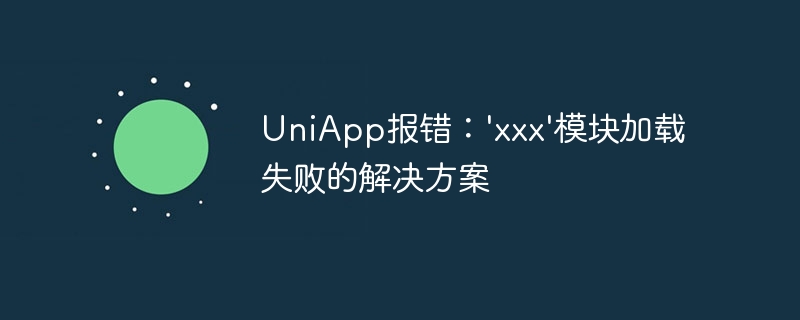
UniApp error: Solution to 'xxx' module loading failure
As a cross-platform development framework, UniApp provides a wealth of components and modules during the development process For use by developers. However, sometimes we may encounter an error that the 'xxx' module fails to load, causing the application to fail to run normally. This problem may cause some trouble to developers. This article will introduce in detail how to solve the problem of UniApp error 'xxx' module loading failure.
First of all, we need to make it clear that UniApp error 'xxx' module loading failure is usually caused by the following reasons:
- The module is not installed or not registered: Sometimes we It is possible that the module has not been installed or registered before using it, resulting in failure to load.
- Module version mismatch: If our UniApp project depends on a certain module, but the version of the module is inconsistent with the version required by the project, it will cause the loading to fail.
- The module file is missing or the path is wrong: The module file may be deleted or moved for some reason, or the path may be set incorrectly when referenced, causing the loading to fail.
Next, we will introduce the methods to solve the UniApp error 'xxx' module loading failure from the above aspects one by one.
1. Confirm module installation and registration
First, we need to confirm whether the module we want to use has been installed and registered in the project. Find the package.json file in the UniApp project root directory and confirm whether the required modules have corresponding dependencies in dependencies or devDependencies. If not, you can install the required module by running the npm install module name command. After the installation is complete, you also need to use uni.requireModule('module name') to register the module in the page or component that uses the module.
2. Check the module version
If the module has been installed and registered, but the error 'xxx' module loading failed is still reported, it may be due to module version mismatch. The required version can be confirmed by checking the module's package.json file or the official documentation. Then modify the version number of the corresponding module in the package.json file of the project, and re-run npm install to update the module.
3. Check the module file and path
If the above two methods do not solve the problem, then there may be a problem with the module file or the path is set incorrectly. You can first search for the module file in the project folder to confirm whether the file exists. If it does not exist, you need to reinstall the module or obtain the module file from other reliable channels. If it exists, you can check whether the path of the page or component that refers to the module is correct, and make sure that the path and file name are in the same case.
In addition to the above three methods, you can also try the following common problem solutions:
- Clear the project cache: In the UniApp development tool, click "Tools-Clear" on the toolbar Cache" to clear the project's cache.
- Delete platform compiled products: Find the compiled product folder of the corresponding platform in the
distdirectory of the project, such as/dist/dev/mp-weixin/, and delete it Recompile and run this folder.
To sum up, when we encounter the problem of UniApp error 'xxx' module loading failure, we first need to ensure that the module has been installed and registered, then check whether the version of the module matches, and finally check whether the module file exists and confirm that the path is set correctly. At the same time, we can also try to clear the cache or delete platform compilation products to solve the problem.
I hope this article can help developers who encounter the problem of UniApp error 'xxx' module loading failure, so that they can successfully solve this problem and enable the application to run normally. As a powerful cross-platform development framework, UniApp helps developers quickly and easily develop high-quality applications. I believe that by solving this error problem, we can better utilize the advantages of UniApp for development.
The above is the detailed content of UniApp error: 'xxx' module loading failed solution. For more information, please follow other related articles on the PHP Chinese website!

Hot AI Tools

Undresser.AI Undress
AI-powered app for creating realistic nude photos

AI Clothes Remover
Online AI tool for removing clothes from photos.

Undress AI Tool
Undress images for free

Clothoff.io
AI clothes remover

Video Face Swap
Swap faces in any video effortlessly with our completely free AI face swap tool!

Hot Article

Hot Tools

Notepad++7.3.1
Easy-to-use and free code editor

SublimeText3 Chinese version
Chinese version, very easy to use

Zend Studio 13.0.1
Powerful PHP integrated development environment

Dreamweaver CS6
Visual web development tools

SublimeText3 Mac version
God-level code editing software (SublimeText3)

Hot Topics
 1386
1386
 52
52
![WLAN expansion module has stopped [fix]](https://img.php.cn/upload/article/000/465/014/170832352052603.gif?x-oss-process=image/resize,m_fill,h_207,w_330) WLAN expansion module has stopped [fix]
Feb 19, 2024 pm 02:18 PM
WLAN expansion module has stopped [fix]
Feb 19, 2024 pm 02:18 PM
If there is a problem with the WLAN expansion module on your Windows computer, it may cause you to be disconnected from the Internet. This situation is often frustrating, but fortunately, this article provides some simple suggestions that can help you solve this problem and get your wireless connection working properly again. Fix WLAN Extensibility Module Has Stopped If the WLAN Extensibility Module has stopped working on your Windows computer, follow these suggestions to fix it: Run the Network and Internet Troubleshooter to disable and re-enable wireless network connections Restart the WLAN Autoconfiguration Service Modify Power Options Modify Advanced Power Settings Reinstall Network Adapter Driver Run Some Network Commands Now, let’s look at it in detail
 WLAN extensibility module cannot start
Feb 19, 2024 pm 05:09 PM
WLAN extensibility module cannot start
Feb 19, 2024 pm 05:09 PM
This article details methods to resolve event ID10000, which indicates that the Wireless LAN expansion module cannot start. This error may appear in the event log of Windows 11/10 PC. The WLAN extensibility module is a component of Windows that allows independent hardware vendors (IHVs) and independent software vendors (ISVs) to provide users with customized wireless network features and functionality. It extends the capabilities of native Windows network components by adding Windows default functionality. The WLAN extensibility module is started as part of initialization when the operating system loads network components. If the Wireless LAN Expansion Module encounters a problem and cannot start, you may see an error message in the event viewer log.
![Error loading plugin in Illustrator [Fixed]](https://img.php.cn/upload/article/000/465/014/170831522770626.jpg?x-oss-process=image/resize,m_fill,h_207,w_330) Error loading plugin in Illustrator [Fixed]
Feb 19, 2024 pm 12:00 PM
Error loading plugin in Illustrator [Fixed]
Feb 19, 2024 pm 12:00 PM
When launching Adobe Illustrator, does a message about an error loading the plug-in pop up? Some Illustrator users have encountered this error when opening the application. The message is followed by a list of problematic plugins. This error message indicates that there is a problem with the installed plug-in, but it may also be caused by other reasons such as a damaged Visual C++ DLL file or a damaged preference file. If you encounter this error, we will guide you in this article to fix the problem, so continue reading below. Error loading plug-in in Illustrator If you receive an "Error loading plug-in" error message when trying to launch Adobe Illustrator, you can use the following: As an administrator
 Stremio subtitles not working; error loading subtitles
Feb 24, 2024 am 09:50 AM
Stremio subtitles not working; error loading subtitles
Feb 24, 2024 am 09:50 AM
Subtitles not working on Stremio on your Windows PC? Some Stremio users reported that subtitles were not displayed in the videos. Many users reported encountering an error message that said "Error loading subtitles." Here is the full error message that appears with this error: An error occurred while loading subtitles Failed to load subtitles: This could be a problem with the plugin you are using or your network. As the error message says, it could be your internet connection that is causing the error. So please check your network connection and make sure your internet is working properly. Apart from this, there could be other reasons behind this error, including conflicting subtitles add-on, unsupported subtitles for specific video content, and outdated Stremio app. like
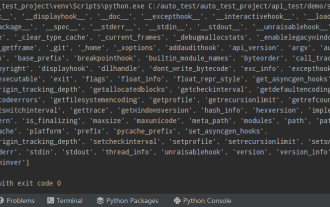 Python commonly used standard libraries and third-party libraries 2-sys module
Apr 10, 2023 pm 02:56 PM
Python commonly used standard libraries and third-party libraries 2-sys module
Apr 10, 2023 pm 02:56 PM
1. Introduction to the sys module The os module introduced earlier is mainly for the operating system, while the sys module in this article is mainly for the Python interpreter. The sys module is a module that comes with Python. It is an interface for interacting with the Python interpreter. The sys module provides many functions and variables to deal with different parts of the Python runtime environment. 2. Commonly used methods of the sys module. You can check which methods are included in the sys module through the dir() method: import sys print(dir(sys))1.sys.argv-Get the command line parameters sys.argv is used to implement the command from outside the program. The program is passed parameters and it is able to obtain the command line parameter column
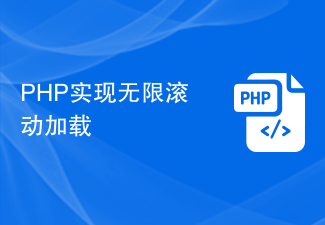 PHP implements infinite scroll loading
Jun 22, 2023 am 08:30 AM
PHP implements infinite scroll loading
Jun 22, 2023 am 08:30 AM
With the development of the Internet, more and more web pages need to support scrolling loading, and infinite scrolling loading is one of them. It allows the page to continuously load new content, allowing users to browse the web more smoothly. In this article, we will introduce how to implement infinite scroll loading using PHP. 1. What is infinite scroll loading? Infinite scroll loading is a method of loading web content based on scroll bars. Its principle is that when the user scrolls to the bottom of the page, background data is asynchronously retrieved through AJAX to continuously load new content. This kind of loading method
 Python programming: Detailed explanation of the key points of using named tuples
Apr 11, 2023 pm 09:22 PM
Python programming: Detailed explanation of the key points of using named tuples
Apr 11, 2023 pm 09:22 PM
Preface This article continues to introduce the Python collection module. This time it mainly introduces the named tuples in it, that is, the use of namedtuple. Without further ado, let’s get started – remember to like, follow and forward~ ^_^Creating named tuples The named tuple class namedTuples in the Python collection gives meaning to each position in the tuple and enhances the readability of the code Sexual and descriptive. They can be used anywhere regular tuples are used, and add the ability to access fields by name rather than positional index. It comes from the Python built-in module collections. The general syntax used is: import collections XxNamedT
 Outlook freezes when inserting hyperlink
Feb 19, 2024 pm 03:00 PM
Outlook freezes when inserting hyperlink
Feb 19, 2024 pm 03:00 PM
If you encounter freezing issues when inserting hyperlinks into Outlook, it may be due to unstable network connections, old Outlook versions, interference from antivirus software, or add-in conflicts. These factors may cause Outlook to fail to handle hyperlink operations properly. Fix Outlook freezes when inserting hyperlinks Use the following fixes to fix Outlook freezes when inserting hyperlinks: Check installed add-ins Update Outlook Temporarily disable your antivirus software and then try creating a new user profile Fix Office apps Program Uninstall and reinstall Office Let’s get started. 1] Check the installed add-ins. It may be that an add-in installed in Outlook is causing the problem.




