 Web Front-end
Web Front-end
 uni-app
uni-app
 Solve the problem of UniApp error: Unable to find 'xxx' configuration file
Solve the problem of UniApp error: Unable to find 'xxx' configuration file
Solve the problem of UniApp error: Unable to find 'xxx' configuration file
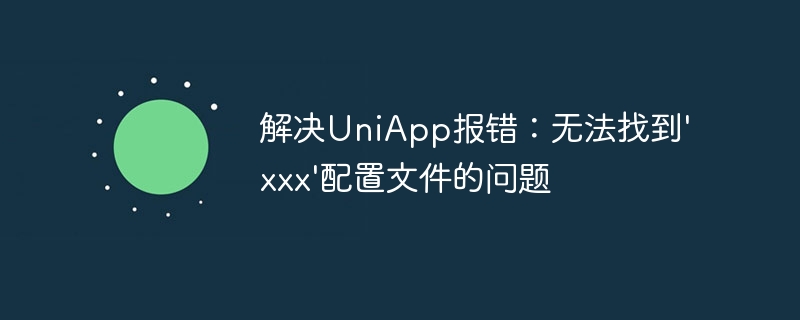
Solution to UniApp error: unable to find 'xxx' configuration file
Background:
UniApp is a cross-platform development framework based on Vue. Compile applications for multiple platforms simultaneously using one set of code. During the development process, sometimes you will encounter error reporting problems, one of which is the problem that the configuration file cannot be found. This article will introduce how to solve the problem that the configuration file cannot be found in the UniApp error.
Problem description:
During the development process of UniApp, sometimes you will encounter the following error message:
Error: Cannot find module 'xxx'...
This error message means that UniApp cannot find the specified configuration file when compiling' xxx', causing the application to fail to run properly.
Solution:
The following are some common solutions for your reference:
- Check the file path:
First confirm the path of the configuration file 'xxx' is it right or not. During the development process, files may be moved or renamed, causing the path to change and the file not to be found. The problem can be solved by checking that the file path is correct. - Check whether the file exists:
Confirm whether the configuration file 'xxx' exists. If a file is accidentally deleted or moved, UniApp will naturally not be able to find it. The files need to be restored to the correct location or the configuration file needs to be regenerated. - Check file naming:
Make sure the file name of configuration file 'xxx' is correct, including case and file extension. Sometimes it's just a simple spelling mistake or capitalization issue that causes a file not found error. - Check configuration file format:
UniApp supports multiple configuration file formats, such as json, js, etc. Make sure that the configuration file 'xxx' is in the correct format, otherwise UniApp will not find the file when compiling. - Check file permissions:
Sometimes the file permissions are set incorrectly, causing UniApp to be unable to access the configuration file. You can try to set the file permissions to read, write, and executable to ensure that UniApp can read the configuration file correctly. - Check dependencies:
If the configuration file 'xxx' depends on other files or libraries, make sure these dependencies exist and are in the correct location. Sometimes errors in file dependencies can also lead to configuration file not being found errors. - Clear cache:
Sometimes UniApp caches file paths or configuration information, causing the configuration file to not be found. You can try clearing UniApp's cache and recompiling the application. - Reinstall UniApp:
If none of the above methods solve the problem, you can try to reinstall UniApp. Sometimes there is an error in the installation file or configuration file of UniApp, which may cause the configuration file not to be found.
Summary:
The above are some common methods to solve the problem that the configuration file cannot be found in the UniApp error. During the development process, if you encounter this problem, you can follow the above steps to check one by one to find out where the problem lies and make corresponding repairs. I hope this article will help you solve the problem of UniApp configuration file error.
The above is the detailed content of Solve the problem of UniApp error: Unable to find 'xxx' configuration file. For more information, please follow other related articles on the PHP Chinese website!

Hot AI Tools

Undresser.AI Undress
AI-powered app for creating realistic nude photos

AI Clothes Remover
Online AI tool for removing clothes from photos.

Undress AI Tool
Undress images for free

Clothoff.io
AI clothes remover

Video Face Swap
Swap faces in any video effortlessly with our completely free AI face swap tool!

Hot Article

Hot Tools

Notepad++7.3.1
Easy-to-use and free code editor

SublimeText3 Chinese version
Chinese version, very easy to use

Zend Studio 13.0.1
Powerful PHP integrated development environment

Dreamweaver CS6
Visual web development tools

SublimeText3 Mac version
God-level code editing software (SublimeText3)

Hot Topics
 1387
1387
 52
52
 How to enable or disable eSIM on Windows 11
Sep 20, 2023 pm 05:17 PM
How to enable or disable eSIM on Windows 11
Sep 20, 2023 pm 05:17 PM
If you bought your laptop from a mobile operator, you most likely had the option to activate an eSIM and use your cellular network to connect your computer to the Internet. With eSIM, you don't need to insert another physical SIM card into your laptop because it's already built-in. It is very useful when your device cannot connect to the network. How to check if my Windows 11 device is eSIM compatible? Click the Start button and go to Network & Internet > Cellular > Settings. If you don't see the "Cellular" option, your device doesn't have eSIM capabilities and you should check another option, such as using your mobile device to connect your laptop to a hotspot. In order to activate and
 How to solve file permission problems in C++ development
Aug 21, 2023 pm 09:03 PM
How to solve file permission problems in C++ development
Aug 21, 2023 pm 09:03 PM
How to solve file permission issues in C++ development During the C++ development process, file permission issues are a common challenge. In many cases, we need to access and operate files with different permissions, such as reading, writing, executing and deleting files. This article will introduce some methods to solve file permission problems in C++ development. 1. Understand file permissions Before solving file permissions problems, we first need to understand the basic concepts of file permissions. File permissions refer to the file's owner, owning group, and other users' access rights to the file. In Li
 How to change network type to private or public in Windows 11
Aug 24, 2023 pm 12:37 PM
How to change network type to private or public in Windows 11
Aug 24, 2023 pm 12:37 PM
Setting up a wireless network is common, but choosing or changing the network type can be confusing, especially if you don't know the consequences. If you're looking for advice on how to change the network type from public to private or vice versa in Windows 11, read on for some helpful information. What are the different network profiles in Windows 11? Windows 11 comes with a number of network profiles, which are essentially sets of settings that can be used to configure various network connections. This is useful if you have multiple connections at home or office so you don't have to set it all up every time you connect to a new network. Private and public network profiles are two common types in Windows 11, but generally
 Where is the win10 user profile? How to set the user profile in Win10
Jun 25, 2024 pm 05:55 PM
Where is the win10 user profile? How to set the user profile in Win10
Jun 25, 2024 pm 05:55 PM
Recently, many Win10 system users want to change the user profile, but they don’t know how to do it. This article will show you how to set the user profile in Win10 system! How to set up user profile in Win10 1. First, press the "Win+I" keys to open the settings interface, and click to enter the "System" settings. 2. Then, in the opened interface, click "About" on the left, then find and click "Advanced System Settings". 3. Then, in the pop-up window, switch to the "" option bar and click "User Configuration" below.
 How to solve multi-threaded communication problems in C++ development
Aug 22, 2023 am 10:25 AM
How to solve multi-threaded communication problems in C++ development
Aug 22, 2023 am 10:25 AM
How to solve the multi-threaded communication problem in C++ development. Multi-threaded programming is a common programming method in modern software development. It allows the program to perform multiple tasks at the same time during execution, improving the concurrency and responsiveness of the program. However, multi-threaded programming will also bring some problems, one of the important problems is the communication between multi-threads. In C++ development, multi-threaded communication refers to the transmission and sharing of data or messages between different threads. Correct and efficient multi-thread communication is crucial to ensure program correctness and performance. This article
 Install Helm on Ubuntu
Mar 20, 2024 pm 06:41 PM
Install Helm on Ubuntu
Mar 20, 2024 pm 06:41 PM
Helm is an important component of Kubernetes that simplifies the deployment of Kubernetes applications by bundling configuration files into a package called HelmChart. This approach makes updating a single configuration file more convenient than modifying multiple files. With Helm, users can easily deploy Kubernetes applications, simplifying the entire deployment process and improving efficiency. In this guide, I'll cover different ways to implement Helm on Ubuntu. Please note: The commands in the following guide apply to Ubuntu 22.04 as well as all Ubuntu versions and Debian-based distributions. These commands are tested and should work correctly on your system. in U
 Effective method to solve the problem of garbled characters in the eclipse editor
Jan 04, 2024 pm 06:56 PM
Effective method to solve the problem of garbled characters in the eclipse editor
Jan 04, 2024 pm 06:56 PM
An effective method to solve the garbled problem of eclipse requires specific code examples. In recent years, with the rapid development of software development, eclipse, as one of the most popular integrated development environments, has provided convenience and efficiency to many developers. However, you may encounter garbled code problems when using eclipse, which brings trouble to project development and code reading. This article will introduce some effective methods to solve the problem of garbled characters in Eclipse and provide specific code examples. Modify eclipse file encoding settings: in eclip
 Does WordPress display garbled Chinese content? Solve the problem from the root
Mar 05, 2024 pm 06:48 PM
Does WordPress display garbled Chinese content? Solve the problem from the root
Mar 05, 2024 pm 06:48 PM
WordPress is a powerful open source content management system that is widely used in website construction and blog publishing. However, in the process of using WordPress, sometimes you encounter the problem of Chinese content displaying garbled characters, which brings troubles to user experience and SEO optimization. Starting from the root cause, this article introduces the possible reasons why WordPress Chinese content displays garbled characters, and provides specific code examples to solve this problem. 1. Cause analysis Database character set setting problem: WordPress uses a database to store the website



