 Backend Development
Backend Development
 PHP Tutorial
PHP Tutorial
 Steps to solve the fatal error in the php header: require(): Failed opening required 'data/tdk.php' (include_path='.;C:\php\pear')
Steps to solve the fatal error in the php header: require(): Failed opening required 'data/tdk.php' (include_path='.;C:\php\pear')
Steps to solve the fatal error in the php header: require(): Failed opening required 'data/tdk.php' (include_path='.;C:\php\pear')
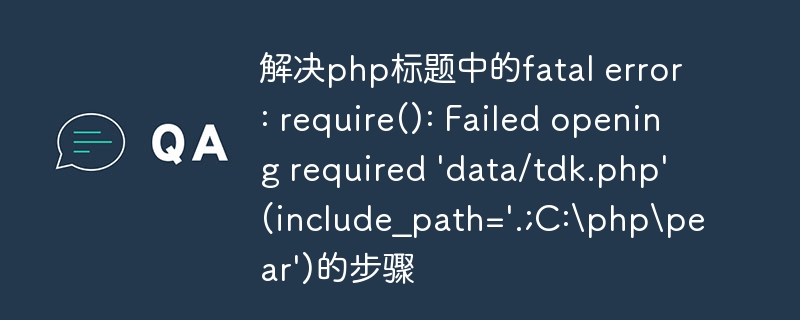
Steps to resolve fatal error in PHP header: require(): Failed opening required 'data/tdk.php' (include_path='.;C:phppear')
When using PHP to develop websites or applications, we often encounter various errors. One of the common errors is "fatal error: require(): Failed opening required 'data/tdk.php' (include_path='.;C:phppear')", this error means that PHP cannot find 'data/' at runtime tdk.php' file. In this article, we will explain the cause of this error and provide steps to resolve it.
- Understand the reason for the error:
The reason for this error is that PHP's require() function cannot find the specified file. The require() function is used to include additional files in PHP scripts to reuse code or load required libraries. This error occurs when the require() function cannot find the specified file. - Confirm whether the file path is correct:
First, confirm whether the path of the 'data/tdk.php' file is correct. Please check that the file path is spelled correctly and that the file is in the correct directory. If there is no problem with the file path, continue to the next step. - Check whether the file exists:
Confirm whether the 'data/tdk.php' file actually exists. You can verify the file's existence by using a file management tool or a command line command. If you find that the file does not exist, the file may have been accidentally deleted or moved, and you need to restore the file or copy it from a backup to the correct location. - Check file permissions:
Make sure the 'data/tdk.php' file has appropriate permissions. In some cases, PHP cannot read or include files if the file permissions are not set correctly. Use a file management tool or command line command to check the file permissions and set them to the appropriate permissions (for example, 755). -
Check the include_path setting:
The error message mentions "include_path='.;C:phppear'", which is PHP's include_path setting. include_path specifies a list of directories that PHP searches when looking for included files. Make sure the include_path setting includes the 'data' directory or the directory containing the 'data/tdk.php' file. The include_path setting can be modified by editing the php.ini file or using the set_include_path() function.Edit the php.ini file: In the php.ini file, find the include_path setting and modify it to include the 'data' directory or the directory containing the 'data/tdk.php' file.
Use the set_include_path() function: Use the set_include_path() function in a PHP script to dynamically set include_path, for example: set_include_path(get_include_path() . PATH_SEPARATOR . 'data').
- Reload the page:
After completing the above steps, reload the page containing the error. If everything goes well, the page should load normally without the "fatal error: require(): Failed opening required 'data/tdk.php' (include_path='.;C:phppear')" error message.
Summary:
In solving the "fatal error: require(): Failed opening required 'data/tdk.php' (include_path='.;C:phppear')" in the PHP title When an error occurs, we need to gradually investigate the cause of the problem and take corresponding measures to fix the problem. First confirm that the file path is correct, then verify that the file exists and check file permissions. If the problem persists, check the include_path setting and make any necessary changes. Finally reload the page to verify the results of the repair. With the above steps, we should be able to successfully resolve this common PHP error.
The above is the detailed content of Steps to solve the fatal error in the php header: require(): Failed opening required 'data/tdk.php' (include_path='.;C:\php\pear'). For more information, please follow other related articles on the PHP Chinese website!

Hot AI Tools

Undresser.AI Undress
AI-powered app for creating realistic nude photos

AI Clothes Remover
Online AI tool for removing clothes from photos.

Undress AI Tool
Undress images for free

Clothoff.io
AI clothes remover

AI Hentai Generator
Generate AI Hentai for free.

Hot Article

Hot Tools

Notepad++7.3.1
Easy-to-use and free code editor

SublimeText3 Chinese version
Chinese version, very easy to use

Zend Studio 13.0.1
Powerful PHP integrated development environment

Dreamweaver CS6
Visual web development tools

SublimeText3 Mac version
God-level code editing software (SublimeText3)

Hot Topics
 1371
1371
 52
52
 Unable to complete operation (Error 0x0000771) Printer error
Mar 16, 2024 pm 03:50 PM
Unable to complete operation (Error 0x0000771) Printer error
Mar 16, 2024 pm 03:50 PM
If you encounter an error message when using your printer, such as the operation could not be completed (error 0x00000771), it may be because the printer has been disconnected. In this case, you can solve the problem through the following methods. In this article, we will discuss how to fix this issue on Windows 11/10 PC. The entire error message says: The operation could not be completed (error 0x0000771). The specified printer has been deleted. Fix 0x00000771 Printer Error on Windows PC To fix Printer Error the operation could not be completed (Error 0x0000771), the specified printer has been deleted on Windows 11/10 PC, follow this solution: Restart Print Spool
 Windows Sandbox startup failed - Access Denied
Feb 19, 2024 pm 01:00 PM
Windows Sandbox startup failed - Access Denied
Feb 19, 2024 pm 01:00 PM
Does Windows Sandbox terminate with Windows Sandbox Unable to Start, Error 0x80070005, Access Denied message? Some users reported that Windows Sandbox cannot be opened. If you also encounter this error, you can follow this guide to fix it. Windows Sandbox failed to start - Access Denied If Windows Sandbox terminates with Windows Sandbox Unable to Start, Error 0x80070005, Access Denied message, make sure you are logged in as an administrator. This type of error is usually caused by insufficient permissions. So try logging in as an administrator and see if that resolves the issue. If the problem persists, you can try the following solutions: Run the Wi-Fi as administrator
 Revealing the causes of HTTP status code 460
Feb 19, 2024 pm 08:30 PM
Revealing the causes of HTTP status code 460
Feb 19, 2024 pm 08:30 PM
Decrypting HTTP status code 460: Why does this error occur? Introduction: In daily network use, we often encounter various error prompts, including HTTP status codes. These status codes are a mechanism defined by the HTTP protocol to indicate the processing of a request. Among these status codes, there is a relatively rare error code, namely 460. This article will delve into this error code and explain why this error occurs. Definition of HTTP status code 460: First, we need to understand the basics of HTTP status code
 Solution to Windows Update prompt Error 0x8024401c error
Jun 08, 2024 pm 12:18 PM
Solution to Windows Update prompt Error 0x8024401c error
Jun 08, 2024 pm 12:18 PM
Table of Contents Solution 1 Solution 21. Delete the temporary files of Windows update 2. Repair damaged system files 3. View and modify registry entries 4. Turn off the network card IPv6 5. Run the WindowsUpdateTroubleshooter tool to repair 6. Turn off the firewall and other related anti-virus software. 7. Close the WidowsUpdate service. Solution 3 Solution 4 "0x8024401c" error occurs during Windows update on Huawei computers Symptom Problem Cause Solution Still not solved? Recently, the web server needs to be updated due to system vulnerabilities. After logging in to the server, the update prompts error code 0x8024401c. Solution 1
 Solve the errors encountered when installing autocad in win11
Dec 30, 2023 pm 03:23 PM
Solve the errors encountered when installing autocad in win11
Dec 30, 2023 pm 03:23 PM
AutoCAD is one of the most commonly used drawing design software, but when we want to use it on win11, we may encounter an error when installing autocad on win11. At this time, we can try to modify the registry to solve it. An error occurred when installing autocad in win11: First step, press "win logo + r" on the keyboard to open the run. In the second step, enter "regedit" and press Enter to open the registry. 3. Paste "Computer\HKEY_LOCAL_MACHINE\SOFTWARE\Microsoft\Windows\CurrentVersion\Policies\System" into the path above. 4. After entering, double-click
 The server encountered an error, 0x80070003, while creating a new virtual machine.
Feb 19, 2024 pm 02:30 PM
The server encountered an error, 0x80070003, while creating a new virtual machine.
Feb 19, 2024 pm 02:30 PM
If you encounter error code 0x80070003 when using Hyper-V to create or start a virtual machine, it may be caused by permission issues, file corruption, or configuration errors. Solutions include checking file permissions, repairing damaged files, ensuring correct configuration, and more. This problem can be solved by ruling out the different possibilities one by one. The entire error message looks like this: The server encountered an error while creating [virtual machine name]. Unable to create new virtual machine. Unable to access configuration store: The system cannot find the path specified. (0x80070003). Some possible causes of this error include: The virtual machine file is corrupted. This can happen due to malware, virus or adware attacks. Although the likelihood of this happening is low, you can't completely
 Fix Pioneer Error Code Kadena-Keesler
Feb 19, 2024 pm 02:20 PM
Fix Pioneer Error Code Kadena-Keesler
Feb 19, 2024 pm 02:20 PM
If you encounter the Kadena-Keesler error while playing Call of Duty: Vanguard, this article may be helpful to you. According to feedback from some players, the game has this problem on Windows PC, Xbox, PlayStation and other platforms. When triggered, you may receive the following error message: Connection failed No network connection failed. You must have an active internet connection to play online or over a local network. [Reason: Kadena-Keesler] You may also receive the following error message: Connection failed Unable to access online services. [Reason: Kadena-Keesler] Another instance of this error on Xbox is as follows: You must have an active network connection
 Resolve code 0xc000007b error
Feb 18, 2024 pm 07:34 PM
Resolve code 0xc000007b error
Feb 18, 2024 pm 07:34 PM
Termination Code 0xc000007b While using your computer, you sometimes encounter various problems and error codes. Among them, the termination code is the most disturbing, especially the termination code 0xc000007b. This code indicates that an application cannot start properly, causing inconvenience to the user. First, let’s understand the meaning of termination code 0xc000007b. This code is a Windows operating system error code that usually occurs when a 32-bit application tries to run on a 64-bit operating system. It means it should



