Usage of fopen function in Matlab
In Matlab, the fopen function is used to open a file and return the file identifier for subsequent reading or writing operations on the file. Select the appropriate permission options to open the file as needed, and promptly close the file when the operation is complete. It should be noted that after opening a file, you need to ensure that the file is closed in time when it is no longer needed to release system resources. In addition, if the file opening fails or an operation error occurs, the error handling mechanism can be used to handle it accordingly.

In Matlab, the fopen function is used to open a file and return a file identifier for subsequent reading or writing operations on the file. Its basic syntax is as follows:
fileID = fopen(filename, permission)
where filename is the name of the file to be opened, which can be a string or a character vector. Permission is the permission to open the file, which can be one of the following options:
'r': Open the file in read-only mode.
'w': Create or open the file for writing. If the file already exists, clear the file contents.
'a': Open the file for writing. If the file already exists, append new data to the end of the file.
'r ': Open the file in read-write mode, the file must exist.
'w ': Create or open the file in read-write mode. If the file already exists, clear the file content.
'a ': Open the file in read-write mode. If the file already exists, append new data to the end of the file.
After successfully opening the file, the fopen function will return a non-negative integer file identifier fileID for subsequent file operations. If opening the file fails, -1 is returned or an error is raised.
The following is a simple example demonstrating the usage of the fopen function:
fileID = fopen('data.txt', 'w'); % 以写入方式打开文件data.txt if fileID == -1 error('无法打开文件'); end data = [1, 2, 3, 4, 5]; fprintf(fileID, '%d\n', data); % 将数据按行写入文件 fclose(fileID); % 关闭文件
In the above example, we use the fopen function to open the file data.txt for writing and then use fprintf The function writes data to a file line by line. Finally, the file is closed through the fclose function.
It should be noted that after opening a file, you need to ensure that the file is closed in time when it is no longer needed to release system resources. In addition, if the file opening fails or an operation error occurs, the error handling mechanism can be used to handle it accordingly.
To summarize, in Matlab, the fopen function is used to open a file and return the file identifier for subsequent reading or writing operations on the file. Select the appropriate permission options to open the file as needed, and promptly close the file when the operation is complete.
The above is the detailed content of Usage of fopen function in Matlab. For more information, please follow other related articles on the PHP Chinese website!

Hot AI Tools

Undresser.AI Undress
AI-powered app for creating realistic nude photos

AI Clothes Remover
Online AI tool for removing clothes from photos.

Undress AI Tool
Undress images for free

Clothoff.io
AI clothes remover

AI Hentai Generator
Generate AI Hentai for free.

Hot Article

Hot Tools

Notepad++7.3.1
Easy-to-use and free code editor

SublimeText3 Chinese version
Chinese version, very easy to use

Zend Studio 13.0.1
Powerful PHP integrated development environment

Dreamweaver CS6
Visual web development tools

SublimeText3 Mac version
God-level code editing software (SublimeText3)

Hot Topics
 1386
1386
 52
52
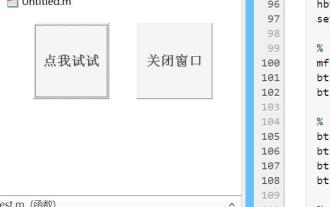 What are the Java operations that come with Matlab?
May 03, 2023 pm 04:07 PM
What are the Java operations that come with Matlab?
May 03, 2023 pm 04:07 PM
1. Get the full-screen position of the mouse. The upper left corner of the screen is the coordinate origin. To get the mouse position and get the mouse pixel color, it is recommended to use it in conjunction with a while loop or timer function: importjava.awt.MouseInfo;mousepoint=MouseInfo.getPointerInfo().getLocation();mousepoint =[mousepoint.x,mousepoint.y]2 Get the current clipboard content importjava.awt.Toolkitimportjava.awt.datatransfer.DataFlavorclip=
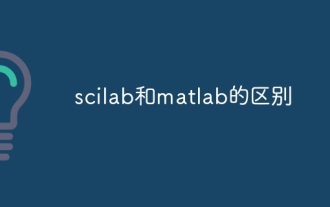 The difference between scilab and matlab
Dec 11, 2023 am 11:13 AM
The difference between scilab and matlab
Dec 11, 2023 am 11:13 AM
The difference between scilab and matlab: 1. Annotation symbols; 2. Representation of preset variables; 3. Usage of operators; 4. Definition and calling of matrices; 5. Editing and execution of programs; 6. Data types; 7. Functions Library; 8. Graphical interface; 9. Community support and ecosystem; 10. Cross-platform compatibility; 11. Price. Detailed introduction: 1. Comment symbols. In Scilab, comments are guided by "//", while in Matlab, comments are guided by "%"; 2. Representation of preset variables in Scilab, etc.
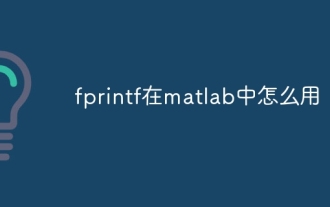 How to use fprintf in matlab
Sep 28, 2023 pm 04:28 PM
How to use fprintf in matlab
Sep 28, 2023 pm 04:28 PM
fprintf is a function in MATLAB used to format output. The basic syntax of fprintf is "fprintf(fileID, format, A)", where fileID is an identifier used to specify the file to be written. If you want to write data to the command window, you can use 1 as fileID The value of format is a string used to specify the output format, and A is the data to be output.
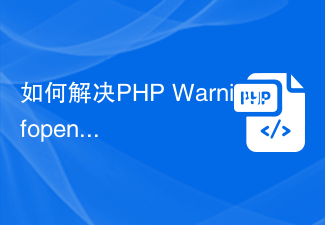 How to solve PHP Warning: fopen(): SSL operation failed in file.php on line X
Aug 25, 2023 am 09:22 AM
How to solve PHP Warning: fopen(): SSL operation failed in file.php on line X
Aug 25, 2023 am 09:22 AM
How to solve PHPWarning:fopen():SSLoperationfailedinfile.phponlineX In PHP programming, we often use the fopen function to open files or URLs and perform related operations. However, when using the fopen function, sometimes you will encounter something similar to Warning:fopen():SSLoperationfailedinfile.p
 How to modify coordinates in matlab
Dec 15, 2023 am 10:40 AM
How to modify coordinates in matlab
Dec 15, 2023 am 10:40 AM
In MATLAB, you can use the "set" function to modify the axis properties of a graph. Detailed introduction: 1. Modify the range of the coordinate axis: set(gca, 'XLim', [0 10], 'YLim', [0 10]); 2. Modify the label of the coordinate axis: set(gca, 'XLabel', 'My X-axis', 'YLabel', 'My Y-axis'); 3. Modify the scale of the coordinate axis, etc.
 How to stop running commands in matlab
Jan 14, 2021 am 11:46 AM
How to stop running commands in matlab
Jan 14, 2021 am 11:46 AM
How to stop running commands in matlab: 1. Select a program and click the run icon; 2. Click the pause icon above to temporarily stop the program from running; 3. Click to exit debugging to force stop the busy program.
 How to run m-file in matlab - Tutorial on running m-file in matlab
Mar 04, 2024 pm 02:13 PM
How to run m-file in matlab - Tutorial on running m-file in matlab
Mar 04, 2024 pm 02:13 PM
Do you know how to run m files in matlab? Below, the editor will bring you a tutorial on how to run m files in matlab. I hope it will be helpful to you. Let’s learn with the editor! 1. First open the matlab software and select the upper left "Open" the corner, as shown in the picture below. 2. Then select the m file to be run and open it, as shown in the figure below. 3. Press F5 in the window to run the program, as shown in the figure below. 4. We can view the running results in the command line window and workspace, as shown in the figure below. 5. You can also run the file by clicking "Run" directly, as shown in the figure below. 6. Finally, you can view the running results of the m file in the command line window and workspace, as shown in the figure below. The above is the matlab method that the editor brought to you
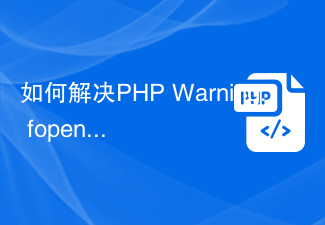 How to solve PHP Warning: fopen(): failed to open stream: Permission denied
Aug 20, 2023 pm 01:45 PM
How to solve PHP Warning: fopen(): failed to open stream: Permission denied
Aug 20, 2023 pm 01:45 PM
How to solve PHPWarning:fopen():failedtoopenstream:Permissiondenied In the process of developing PHP programs, we often encounter some error messages, such as PHPWarning:fopen():failedtoopenstream:Permissiondenied. This error is usually due to incorrect file or directory permissions



