Can the game be downloaded to a USB flash drive?
Games can be downloaded to a USB flash drive and run on other computers, but you need to pay attention to the game type, the storage capacity and read and write speed of the USB flash drive, as well as precautions when installing and running the game. It is best to choose a USB flash drive with higher storage capacity and faster read and write speeds, and ensure that the performance of the target computer is sufficient to support the requirements of the game. If the game has special license or DRM requirements, these will also need to be met in order for the game to run properly.

The operating system for this tutorial: Windows 10 system, DELL G3 computer.
Games can be downloaded to a USB flash drive, but whether the game can be run depends on several factors, including the type of game, the storage capacity and speed of the USB flash drive, and the performance of the computer. Before answering this question, let us discuss in detail all aspects of downloading games to a USB flash drive.
1. Game type:
First of all, you need to consider the type of game. Some games can be run directly from a USB flash drive, while other games may need to be installed on your computer's hard drive. Typically, large games or games that require a lot of resources (such as high-resolution graphics, audio files, etc.) are more likely to need to be installed on your computer's hard drive for better performance.
2. Storage capacity of U disk:
The storage capacity of U disk is also an important consideration. If the size of the game exceeds the available space of the USB flash drive, you will not be able to download the game completely to the USB flash drive. Therefore, when choosing a USB flash drive, make sure it has enough storage space to accommodate the games you want to download.
3. The reading and writing speed of the U disk:
The reading and writing speed of the U disk is also very important for the performance of the game. If the reading speed of the USB flash drive is slow, it may cause the game to take longer to load, or even cause the game to run unsmoothly. Therefore, choosing a USB flash drive with higher read and write speeds is helpful for game performance.
4. Steps to download and run the game:
The specific steps may vary depending on the game and operating system, but in general, the following is to download the game to a USB flash drive and try it on another General steps for running on a computer:
-Download the game installation files or the game itself to a USB flash drive.
-Insert the USB flash drive on another computer.
-Open the USB drive and find the game installation file or executable file.
- Double-click to run the game installer or executable file.
- Follow the game installer instructions to install. During the installation process, you usually have the option of installing the game to your computer's hard drive or continuing the installation to a USB flash drive.
-If you choose to install the game on a USB flash drive, please make sure the USB flash drive has enough free space.
-After completing the installation, try launching the game and playing.
5. Notes:
When downloading the game to a USB flash drive and trying to run it on another computer, there are some notes to consider:
-U Inserting and removing the USB flash drive: Before running the game, make sure the USB flash drive is correctly inserted and recognized on the computer. If you remove the USB flash drive while the game is running, it may cause the game to crash or cause problems.
-Computer Performance: Game performance depends on your computer's hardware and configuration. If your computer has low performance, it may not be able to run certain larger or demanding games smoothly, even if the game has been downloaded to the USB flash drive.
-Game License and DRM: Some games may be protected by Digital Rights Management (DRM), require online verification or be tied to a specific platform (e.g. Steam, EpicGames, etc.). When downloading and running these games on a USB flash drive, additional licenses or login to the relevant platform may be required.
- Updates and Maintenance: The game typically releases updates and fixes on a regular basis. When running games on a USB flash drive, you need to regularly check for game updates and install them manually.
In general, games can be downloaded to a USB flash drive and run on other computers, but you need to pay attention to the type of game, the storage capacity and read and write speed of the USB flash drive, as well as the requirements when installing and running the game. Precautions. It is best to choose a USB flash drive with higher storage capacity and faster read and write speeds, and ensure that the performance of the target computer is sufficient to support the requirements of the game. If the game has special license or DRM requirements, these will also need to be met in order for the game to run properly.
The above is the detailed content of Can the game be downloaded to a USB flash drive?. For more information, please follow other related articles on the PHP Chinese website!

Hot AI Tools

Undresser.AI Undress
AI-powered app for creating realistic nude photos

AI Clothes Remover
Online AI tool for removing clothes from photos.

Undress AI Tool
Undress images for free

Clothoff.io
AI clothes remover

AI Hentai Generator
Generate AI Hentai for free.

Hot Article

Hot Tools

Notepad++7.3.1
Easy-to-use and free code editor

SublimeText3 Chinese version
Chinese version, very easy to use

Zend Studio 13.0.1
Powerful PHP integrated development environment

Dreamweaver CS6
Visual web development tools

SublimeText3 Mac version
God-level code editing software (SublimeText3)

Hot Topics
 Ventoy secure boot settingsSecure Boot
Jun 18, 2024 pm 09:00 PM
Ventoy secure boot settingsSecure Boot
Jun 18, 2024 pm 09:00 PM
Ventoy is a USB boot tool that can directly boot ISO/WIM/IMG/VHD(x)/EFI and other types of files in the USB flash drive. It is very easy to use. Laptops have secure boot turned on by default. If they are not turned off or cannot be turned off, they cannot be booted from a USB device. Ventoy also supports secure boot. The principle is to inject a GRUB installation certificate into the current computer. As long as your computer After being injected once, any USB disk PE booted based on grub can pass. The official description of Ventoy is a GIF image. The playback speed is too fast and you may not be able to remember it. The editor has divided the GIF image to make it easier to understand. Ventoy secure boot has EnrollKey and Enro
 Nvgpucomp64.dll causes Windows PC games to crash;
Mar 26, 2024 am 08:20 AM
Nvgpucomp64.dll causes Windows PC games to crash;
Mar 26, 2024 am 08:20 AM
If Nvgpucomp64.dll is causing your game to crash frequently, the solutions provided here may help you. This problem is usually caused by outdated or corrupted graphics card drivers, corrupted game files, etc. Fixing these issues can help you deal with game crashes. The Nvgpucomp64.dll file is associated with NVIDIA graphics cards. When this file crashes, your game will crash too. This usually happens in games like LordsoftheFallen, LiesofP, RocketLeague, and ApexLegends. Nvgpucomp64.dll crashes games on Windows PC if N
 Introduction to how to download and install the superpeople game
Mar 30, 2024 pm 04:01 PM
Introduction to how to download and install the superpeople game
Mar 30, 2024 pm 04:01 PM
The superpeople game can be downloaded through the steam client. The size of this game is about 28G. It usually takes one and a half hours to download and install. Here is a specific download and installation tutorial for you! New method to apply for global closed testing 1) Search for "SUPERPEOPLE" in the Steam store (steam client download) 2) Click "Request access to SUPERPEOPLE closed testing" at the bottom of the "SUPERPEOPLE" store page 3) After clicking the request access button, The "SUPERPEOPLECBT" game can be confirmed in the Steam library 4) Click the install button in "SUPERPEOPLECBT" and download
 ASUS releases BIOS update to improve gaming stability on Intel's 13th/14th generation processors
Apr 20, 2024 pm 05:01 PM
ASUS releases BIOS update to improve gaming stability on Intel's 13th/14th generation processors
Apr 20, 2024 pm 05:01 PM
According to news from this site on April 20, ASUS recently released a BIOS update, which improves instability such as crashes when running games on Intel's 13th/14th generation processors. This site previously reported that players reported problems including that when running the PC demo version of Bandai Namco's fighting game "Tekken 8", even if the computer has sufficient memory and video memory, the system will crash and prompt an error message indicating insufficient memory. Similar crashing issues have also appeared in many games such as "Battlefield 2042", "Remnant 2", "Fortnite", "Lord of the Fallen", "Hogwarts Legacy" and "The Finals". RAD published a long article in February this year, explaining that the game crash problem is a combination of BIOS settings, high clock frequency and high power consumption of Intel processors.
 Paving the way for PS5 Pro, the 'No Man's Sky' update code 'surprised' the game console development code name 'Trinity' and image quality configuration file
Jul 22, 2024 pm 01:10 PM
Paving the way for PS5 Pro, the 'No Man's Sky' update code 'surprised' the game console development code name 'Trinity' and image quality configuration file
Jul 22, 2024 pm 01:10 PM
According to news from this site on July 22, foreign media twistedvoxel discovered the rumored PS5 development codename "Trinity" and related image quality configuration files in the latest "World Part 1" update code of "No Man's Sky", which proves that Sony is expected to The PS5Pro model was recently launched. Although "No Man's Sky" has enhanced the graphics performance of the game in recent updates, many players still believe that this may be HelloGames paving the way for new models in advance. According to the latest graphics presets, under PS5 Pro The game's dynamic resolution scaling has been increased from 0.6 to 0.8, which means the game has a higher average resolution and some graphical details are upgraded from "High" to "Ultra" levels, but since each game
 Colorful motherboard boot USB flash drive shortcut key
Mar 19, 2024 pm 12:55 PM
Colorful motherboard boot USB flash drive shortcut key
Mar 19, 2024 pm 12:55 PM
Hello everyone, today I will share a graphic tutorial from Xiaobai System official website (xiaobaixitong.com). Colorful motherboard is a computer motherboard brand with very good performance, and it has certain advantages in all aspects, and its price-performance ratio is also very high. So here comes the question, how to set the USB boot option for Colorful motherboard? Don’t worry, the editor will show you how to set up the USB disk boot option in Colorful. Teach you step by step how to set the U disk boot option for Colorful motherboard: First, insert the U disk into the computer, then turn on the computer and quickly and intermittently press the startup shortcut key to enter the BIOS setting interface (please note: usually it will be displayed below the computer brand logo Start hotkey hints). 2. Enter BIOS settings
 How to disable input method when playing games in Win11
Mar 15, 2024 pm 02:40 PM
How to disable input method when playing games in Win11
Mar 15, 2024 pm 02:40 PM
Recently, some friends have reported that they often press the input method when playing games, which greatly affects the gaming experience. Here I will give you a detailed introduction to the method of disabling the input method when playing games in Win11. Anyone who needs it Friends can come and take a look. Disabling method: 1. Right-click the input method icon in the taskbar in the lower right corner and select "Language Preferences" in the list. 2. After entering the new interface, click the "Add preferred language" option. 3. In the pop-up window, select "English (United States)". 4. Click "Next" again. 5. Then choose whether to install some options according to your needs. 6. Then click "Install" and wait for the installation to complete. 7. Then click on the input method status bar in the lower right corner and select the "English (
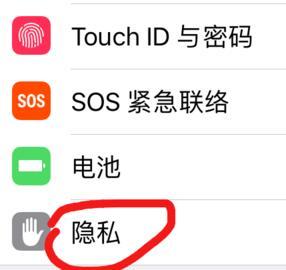 Explanation on how to turn on the microphone permission for Apple mobile phone games
Mar 22, 2024 pm 05:56 PM
Explanation on how to turn on the microphone permission for Apple mobile phone games
Mar 22, 2024 pm 05:56 PM
1. Click on [Privacy] in the phone settings. 2. Click the [Microphone] option. 3. Turn on the switch on the right side of the game application that requires setting microphone permissions.





