 Technology peripherals
Technology peripherals
 It Industry
It Industry
 After Broadcom completes its acquisition, it is reported that it will lay off many VMware employees
After Broadcom completes its acquisition, it is reported that it will lay off many VMware employees
After Broadcom completes its acquisition, it is reported that it will lay off many VMware employees
According to news from this site on November 28, Businessinsider reported that Broadcom laid off some employees of the company after completing its acquisition of VMware
On Monday, some VMware employees received an email The email stated that Broadcom's acquisition of VMware announced last week has been completed and their positions will be eliminated
Broadcom recently completed its acquisition of VMware. As part of the integration plan, we conducted an organizational needs assessment to identify personnel needs within the combined company. We regret to inform you that your position will be canceled and your employment relationship will be terminated

Broadcom in May 2022 In March, it announced its intention to acquire VMWare. The purchase price at that time was US$142.50 per share, totaling approximately US$61 billion (note on this site: currently approximately RMB 436.76 billion).
The company completed the transaction on November 22 this year after obtaining approvals from regulatory agencies including the United States, United Kingdom and China. However, Broadcom will bear VMware's $8 billion (currently about 57.28 billion yuan) of net debt. At present, it is unclear how many employees will be affected by the layoffs. Broadcom did not immediately respond to a request for comment.
Advertising Statement: This article contains external links (including but not limited to hyperlinks, QR codes, passwords, etc.), which are designed to provide more information and save screening time. The linked results are for reference only, and this statement applies to all articles on this site
The above is the detailed content of After Broadcom completes its acquisition, it is reported that it will lay off many VMware employees. For more information, please follow other related articles on the PHP Chinese website!

Hot AI Tools

Undresser.AI Undress
AI-powered app for creating realistic nude photos

AI Clothes Remover
Online AI tool for removing clothes from photos.

Undress AI Tool
Undress images for free

Clothoff.io
AI clothes remover

AI Hentai Generator
Generate AI Hentai for free.

Hot Article

Hot Tools

Notepad++7.3.1
Easy-to-use and free code editor

SublimeText3 Chinese version
Chinese version, very easy to use

Zend Studio 13.0.1
Powerful PHP integrated development environment

Dreamweaver CS6
Visual web development tools

SublimeText3 Mac version
God-level code editing software (SublimeText3)

Hot Topics
 How to enable copy and paste for VMware virtual machines
Feb 21, 2024 am 10:09 AM
How to enable copy and paste for VMware virtual machines
Feb 21, 2024 am 10:09 AM
You can easily copy and paste text and files between VMware virtual machines (VMs) and physical systems. This capability allows you to easily transfer images, formatted and unformatted text, and even email attachments between virtual machines and host systems. This article will show you how to enable this feature and demonstrate methods for copying data, files, and folders. How to Enable Copy/Paste in VMware VMware provides three different ways to copy data, files or folders from a virtual machine to a physical computer and vice versa, as explained below: Copy and Paste Elements Drag and Drop Feature Folder Sharing 1 ] Enable copy-paste using VMware Tools You can use the keyboard if your VMWare installation and guest operating system meet the requirements
 Solution to crash and freeze of Win11 running VMware virtual machine
Feb 14, 2024 pm 02:36 PM
Solution to crash and freeze of Win11 running VMware virtual machine
Feb 14, 2024 pm 02:36 PM
Many users need to install virtual machines on their computers due to certain needs or hobbies, but recently some Win11 friends found that their computers crashed and crashed as soon as they ran the VMware virtual machine. What should they do? In fact, this problem is not difficult to solve. The editor below brings you four solutions, hoping to help you. Method 1: Hyper-V solution 1. Open Control Panel-Programs-Enable or turn off Windows functions. You may find that there is no Hyper-V on your computer, and even the vm cannot be used (if you have it open, check it as shown below) , just restart the computer). There is no Hyper-V that needs to be installed. You can go to step 1.2 below to install it. 2. Install Hyper-V on the system and create a new note
![VMware Horizon Client cannot be opened [Fix]](https://img.php.cn/upload/article/000/887/227/170835607042441.jpg?x-oss-process=image/resize,m_fill,h_207,w_330) VMware Horizon Client cannot be opened [Fix]
Feb 19, 2024 pm 11:21 PM
VMware Horizon Client cannot be opened [Fix]
Feb 19, 2024 pm 11:21 PM
VMware Horizon Client helps you access virtual desktops conveniently. However, sometimes the virtual desktop infrastructure may experience startup issues. This article discusses the solutions you can take when the VMware Horizon client fails to start successfully. Why won't my VMware Horizon client open? When configuring VDI, if the VMWareHorizon client is not open, an error may occur. Please confirm that your IT administrator has provided the correct URL and credentials. If everything is fine, follow the solutions mentioned in this guide to resolve the issue. Fix VMWareHorizon Client Not Opening If VMW is not opening on your Windows computer
 How to share files between Win11 and VMware virtual machines?
Jan 29, 2024 pm 09:39 PM
How to share files between Win11 and VMware virtual machines?
Jan 29, 2024 pm 09:39 PM
VMware virtual machines allow users to run two or more Windows, DOS, and LINUX systems simultaneously on one machine. So how to share files between VMware virtual machines and hosts? Today, the editor will take Win11 as an example to share with you a tutorial on setting up file sharing between VMware virtual machines and hosts. Virtual machine file sharing? 1. Set the network of the installed VMware virtual machine to bridge mode. In a VMware virtual machine, you can configure shared folders through the following steps: Click Virtual Machine->Virtual Machine Settings->Options, enable shared folders, and click the Add button to set the folder path. Note: Opening shared folders needs to be done when shutting down the virtual machine. 4. To share files
 Convert VMware to VirtualBox and vice versa
Feb 19, 2024 pm 05:57 PM
Convert VMware to VirtualBox and vice versa
Feb 19, 2024 pm 05:57 PM
Virtual machines are an affordable way to experience and use multiple operating systems on a single computer. VMWare and VirtualBox are the two major brands in the virtual machine industry. You can easily convert a VMware virtual machine to a VirtualBox virtual machine and vice versa, giving you the flexibility to switch machines between them without having to recreate them. Migrating a virtual machine from VMWare to VirtualBox or vice versa is not complicated. Just follow the instructions below and it's easy to do. How to convert VMware to VirtualBoxVMwareVM is stored in .vmx format and then converted to .ovf, this is VirtualBox and VMWare
![VMware Horizon client freezes or stalls while connecting [Fix]](https://img.php.cn/upload/article/000/887/227/170942987315391.jpg?x-oss-process=image/resize,m_fill,h_207,w_330) VMware Horizon client freezes or stalls while connecting [Fix]
Mar 03, 2024 am 09:37 AM
VMware Horizon client freezes or stalls while connecting [Fix]
Mar 03, 2024 am 09:37 AM
When connecting to a VDI using the VMWareHorizon client, we may encounter situations where the application freezes during authentication or the connection blocks. This article will explore this issue and provide ways to resolve this situation. When the VMWareHorizon client experiences freezing or connection issues, there are a few things you can do to resolve the issue. Fix VMWareHorizon client freezes or gets stuck while connecting If VMWareHorizon client freezes or fails to connect on Windows 11/10, do the below mentioned solutions: Check network connection Restart Horizon client Check Horizon server status Clear client cache Fix Ho
 How to enable VNC connection in VMware? How to enable VNC connection on VMware Workstation
Mar 13, 2024 pm 11:30 PM
How to enable VNC connection in VMware? How to enable VNC connection on VMware Workstation
Mar 13, 2024 pm 11:30 PM
As a commonly used virtual machine software, VMware Workstation has many functions that can be used. Some users want to use the VNC connection function, which allows remote users to access the virtual machine. However, the settings must be started before it can be used. Most people do not know how to operate. So today I will share the specific operation steps, hoping to help the majority of users. Next, let us take a look at the operation methods. How to enable VNC connection in VMware Workstation: 1. Double-click to open the software and click the "Edit Virtual Machine Settings" option on the page. 2. Enter the "Options" tab above in the new window. 3. Next
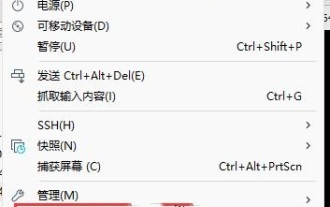 Three simple and effective ways to transfer files from VMware virtual machines
Mar 15, 2024 am 09:22 AM
Three simple and effective ways to transfer files from VMware virtual machines
Mar 15, 2024 am 09:22 AM
When we use Vmware virtual machines, we may encounter situations where we don’t know how to copy files into the virtual machine. In fact, the method is very simple. Below, the editor has brought three methods to users. Interested users can take a closer look. Let’s take a look. Three simple and effective methods to transfer files to VMware virtual machines Method 1: VMWareTools To install VMWaretools, click on the virtual machine above - Install VMwaretools. After the installation is successful, you can copy and paste the file to the virtual machine. After the installation is successful, the following content will be displayed: After the installation is successful, you can drag the file directly, or copy and paste it through ctrl+Cctrl+V. If found unable





