
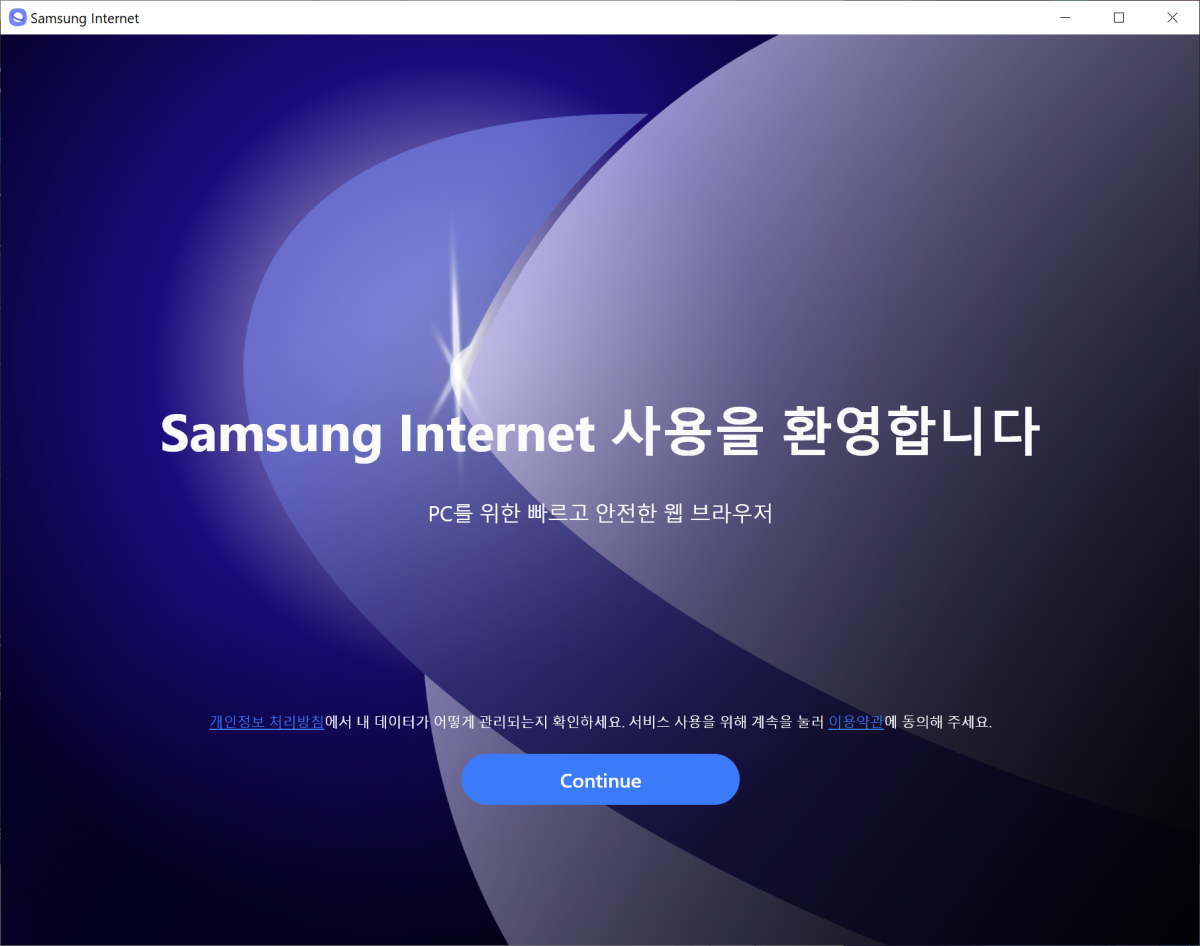
Samsung Internet, Samsung’s flagship web browser for the Android operating system, is now available for Windows. Windows users can install the browser on their devices by going to the Microsoft Store and clicking the "Install" button on the page that opens.
The browser appears to have only been available in the App Store at the time, rather than being a separate download. The browser is the default mobile browser on all Samsung devices, but users can install it on other Android devices as well.
Now, Samsung promises the same browsing experience on Windows. The browser is based on Chromium, the core that powers browsers like Microsoft Edge or Google Chrome.
The web browser includes the main components of Samsung Android Browser. One of the main features is an ad blocker and anti-tracking component. Surprisingly, ad blocking is not turned on by default.
Go to Settings > Privacy Dashboard, or load internet://settings/adBlockers, to make changes. Click the "Turn Off" button below the ad blocker on the page and change to change the status to Basic or Aggressive. This will turn on the content blocker for all visited pages.
Samsung users can enable synchronization with Samsung Cloud. This option is found in Settings, under "Sync & Accounts." There, you can enable "Sync with Samsung Cloud" to connect to your Samsung account and enable syncing. A basic import option is also available, which imports (limited) data from other browsers installed on the local device.
Both options have limitations in terms of what users can sync. Currently, only browsing history, bookmarks, and open tabs can be synced. Locally, importing from some browsers may even be limited to importing bookmarks. The first version lacked the option to sync passwords and other data.
There is an option to optimize memory, but it is also disabled. You can turn it on under Performance in Settings.
However, the browser lacks explanation of this feature. It might put inactive tabs to sleep, but that's just a guess.
Users of Samsung Internet Browser on Android may notice that the Windows version is missing several features at this point. There is no option to download a translator, you can download to translate foreign language pages on Android.
The good news is that you can install extensions from the Chrome Web Store to add functionality to the browser. This includes translation plugins, as well as any other extensions you might find useful.
Samsung Internet offered a fairly basic experience at the time. It lacks some features that make the Android version of the browser popular. In addition to the lack of sync options and integrated add-ons, the performance aspect may cause concern for some users. Scrolling in particular seems laggy at times.
Samsung must work on the browser to improve it. Chromium core ensures good web compatibility, and it should also help improve performance. For now, this might be an option for die-hard Samsung users who want to sync data between their Android devices and Windows versions.
Everyone else might want to sit back and watch how browsers evolve over the next few years.
The above is the detailed content of Samsung launches web browser designed specifically for Windows Samsung Internet. For more information, please follow other related articles on the PHP Chinese website!
 The computer has Internet access but the browser cannot open the web page
The computer has Internet access but the browser cannot open the web page
 What does browser mean
What does browser mean
 Browser compatibility
Browser compatibility
 How to solve the problem of garbled characters when opening a web page
How to solve the problem of garbled characters when opening a web page
 How to get http status code in PHP
How to get http status code in PHP
 phpstudy
phpstudy
 What servers are there on the web?
What servers are there on the web?
 How to open mobi file
How to open mobi file
 Why can swoole be resident in memory?
Why can swoole be resident in memory?




