 Common Problem
Common Problem
 What's emasculating the entry-level MacBook Pro M3: 7 key points you need to know
What's emasculating the entry-level MacBook Pro M3: 7 key points you need to know
What's emasculating the entry-level MacBook Pro M3: 7 key points you need to know
Apple’s MacBook Pro product line has been updated to use the new M3 chip, including M3 and M3 Pro/Max versions. Is the M3 entry version worth buying? What’s the difference from the Touch Bar MacBook Pro of the past?
1: Lack of Thunderbolt 4 certification

Apple’s M3 MacBook Pro lacks Thunderbolt 4 certification, and there are only two USB 4 that support Thunderbolt 3, although There is no difference in speed between the two, but the inability to connect and use an 8K display is its biggest drawback. Most users who use the basic MacBook Pro may not care, but the problem is that the HDMI 2.1 MacBook Pro cannot push it either. Is 8K 60Hz really emasculating a bit too much?
2: Only 1 external screen can be connected
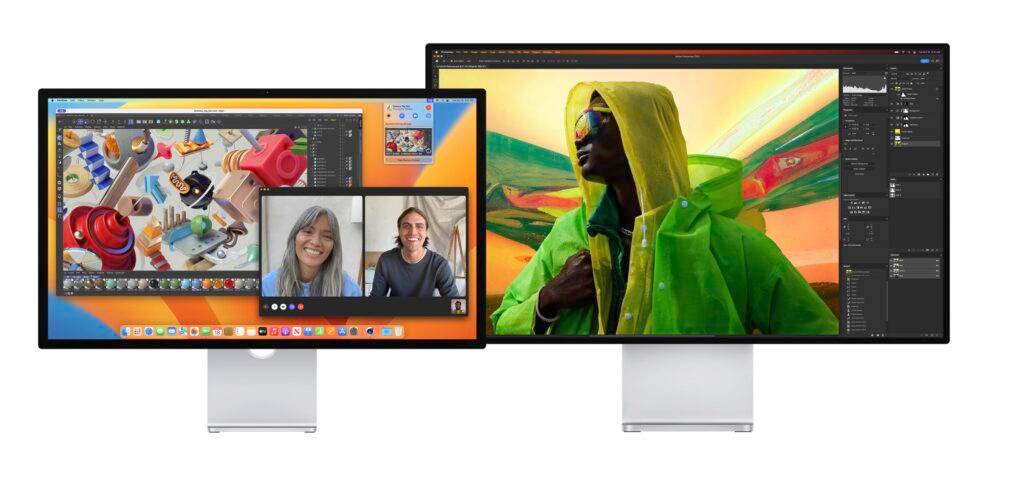
Same as the general M1 M2 version of the MacBook series, the M3 MacBook Pro can also only connect 1 An external display screen, even if it has an HDMI connection and a Thunderbolt cable, can only support one external screen, so please be aware. Of course, if you have an iPad, you can connect it wirelessly as a third screen, but the quality is much worse than a wired screen.
3: Like the Touch Bar version, there is only one cooling fan.

The M3 Pro and M3 Max versions of MacBook Pro have two cooling fans. But the M3 basic MacBook Pro only has one cooling fan. Although the M3 should generate less heat than the M3 Pro/Max, no one would think there are too many fans, right?
4: Cancel the 256GB version

In the past, the MacBook Pro Touch Bar version had a 256 GB version, but Apple canceled it in this update. With 512GB as the entry-level model, there won’t be a single-chip speed drop problem, right?
5: The display screen is updated to mini LED with 120Hz

Finally, in the general version of the M series chip, mini LED is used as the display screen. The effect is much better than the previous LED LCD display. As long as you experience it once in a retail store, you will understand that the effect of mini LED is very good. OLED has the same black performance, but there will be no burn-in problem.
6: Speaker upgrade

In the past, the 13-inch MacBook Pro M series version only had stereo speakers, but the 14-inch version added a 6-speaker design, which has more There are subwoofers, which can significantly improve the sense of presence when watching movies. For many users, they can replace the entry-level speakers at home.
7: HDMI and SDXC return
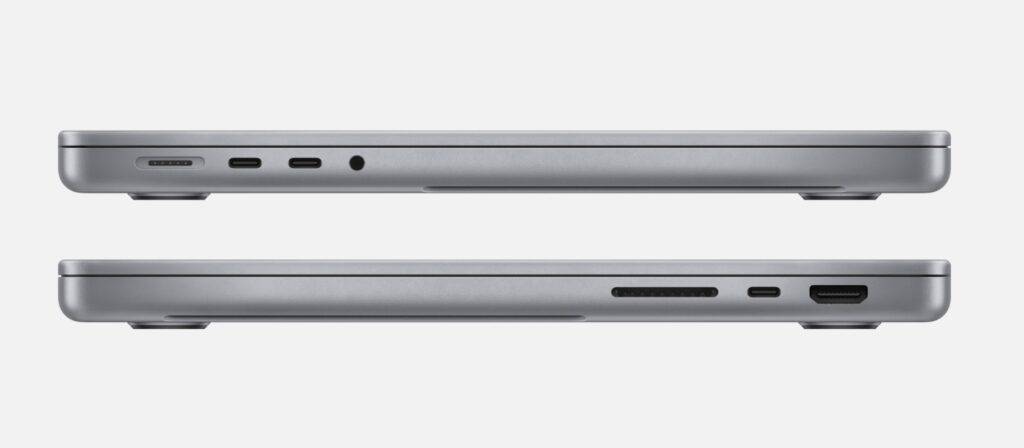
In the past, the 13-inch Touch Bar MacBook Pro canceled HDMI and SDXC, causing a large number of users to be dissatisfied, and the M1 Pro/Max After the rejoining of the 14-inch MacBook Pro, HDMI and SDXC are finally back in mid- to low-end products. This is definitely good news for users.
The above is the detailed content of What's emasculating the entry-level MacBook Pro M3: 7 key points you need to know. For more information, please follow other related articles on the PHP Chinese website!

Hot AI Tools

Undresser.AI Undress
AI-powered app for creating realistic nude photos

AI Clothes Remover
Online AI tool for removing clothes from photos.

Undress AI Tool
Undress images for free

Clothoff.io
AI clothes remover

AI Hentai Generator
Generate AI Hentai for free.

Hot Article

Hot Tools

Notepad++7.3.1
Easy-to-use and free code editor

SublimeText3 Chinese version
Chinese version, very easy to use

Zend Studio 13.0.1
Powerful PHP integrated development environment

Dreamweaver CS6
Visual web development tools

SublimeText3 Mac version
God-level code editing software (SublimeText3)

Hot Topics
 How to Fix 'Encryption Credentials Expired” When Printing on Apple Mac
Feb 05, 2024 pm 06:42 PM
How to Fix 'Encryption Credentials Expired” When Printing on Apple Mac
Feb 05, 2024 pm 06:42 PM
Have you ever encountered the "Printer encryption credentials have expired" error message on your Apple Mac computer when trying to print a document? Don't worry! In this tutorial, I will share how to fix expired printer encryption credentials on Apple computers. Let’s get started without further ado. Have you ever encountered the "Printer encryption credentials have expired" error message on your Mac when trying to print a document? Don't worry! In this tutorial, I will share how to fix expired printer encryption credentials on Mac. Let’s get started without further ado. What does it mean if printer encryption credentials expired on Mac? How to Fix Expired Printer Encryption Credentials on Mac Additional Tips and Precautions What Does Expired Printer Encryption Credentials on Mac Mean? Printer encryption credentials on Mac
 How to check the battery level of a connected Bluetooth device on your Mac
Feb 05, 2024 pm 01:45 PM
How to check the battery level of a connected Bluetooth device on your Mac
Feb 05, 2024 pm 01:45 PM
Bluetooth accessories such as mice and keyboards are very convenient for your Apple Mac computer. However, these devices have a limited battery life, so checking their battery life regularly ensures you're not caught off guard by sudden disconnections. Who wouldn’t want to check the battery level of a Bluetooth accessory with just a few clicks? Fortunately, your Mac offers several easy ways to check the battery level of Bluetooth devices connected to your Apple Mac computer. Let’s explore these simple options. 1. Check from the Menu Bar on Mac In a Mac, the menu bar is one of the easiest areas to view. Just swipe your cursor to display the menu bar. And, you can make the menu bar always visible in full-screen mode. If you don't see the Bluetooth icon in the menu bar, you need to manually
 How to set the screen of an Apple computer to always be on, and how to make the Mac never sleep
Feb 05, 2024 pm 05:33 PM
How to set the screen of an Apple computer to always be on, and how to make the Mac never sleep
Feb 05, 2024 pm 05:33 PM
Want to stop your Apple Macbook from going to sleep? These are all your options. Apple designed macOS for maximum energy efficiency. Therefore, by default, Apple Mac computers will try to save power as much as possible to extend battery life. Therefore, when you stop using your Mac temporarily, it automatically goes to sleep to save energy. You probably don't want your Mac to go to sleep when you're working on an important task. This guide will show you how to prevent your Mac from going to sleep and keep it awake. How to turn off sleep mode on your Mac macOS lets you control how and when your Mac goes to sleep. However, with the arrival of system settings in macOS Ventura, you may be saving energy
 How to adjust sleep time on your Mac (set up hibernation)
Feb 05, 2024 pm 02:10 PM
How to adjust sleep time on your Mac (set up hibernation)
Feb 05, 2024 pm 02:10 PM
Do you find that when you don't use your Mac for more than a minute, you constantly need to wake it up? Or do you have the opposite problem, where you leave your Mac alone for a few hours, only to find that when you return it's still awake with the screen on? On your Mac, you can control exactly how long you spend inactive before your display and other components go to sleep. Here's how to adjust your Mac's sleep time. How to set sleep time on Mac In Mac system settings, you can choose how long the display waits before going to sleep. You can choose anywhere from one minute to three hours, or you can choose to have the display never sleep unless you manually put it to sleep. The steps are slightly different depending on which version of macOS you are running.
 How to move files and folders on Mac computer? 4 ways to explain!
Feb 05, 2024 pm 06:48 PM
How to move files and folders on Mac computer? 4 ways to explain!
Feb 05, 2024 pm 06:48 PM
If you want to organize the files and folders on your Apple Mac computer, you may consider moving some content. By moving items, you can create a more organized file structure to work more efficiently or find what you need faster. We'll show you how to move files and folders on macOS using drag and drop, shortcuts or right-click menus, Terminal, and more so you can use the method that makes more sense or that you're most comfortable with. Method 1: Use Drag and Drop on Mac The easiest way to move files and folders on Apple Mac computers is through drag and drop. Whether you're rearranging icons, widgets, and shortcuts on your desktop, or moving items to other locations on macOS, this method is very convenient and easy to use. 1.Open in two
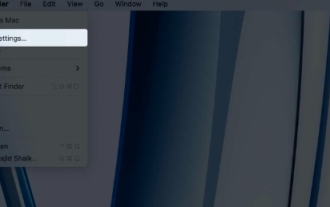 How to Right-Click on a Mac: 5 Quick Methods Explained!
Feb 05, 2024 pm 04:12 PM
How to Right-Click on a Mac: 5 Quick Methods Explained!
Feb 05, 2024 pm 04:12 PM
If you recently switched to macOS, you might want to know how to right-click on Mac. On macOS, right-clicking works a little differently than on Windows. On a Mac, you can use your trackpad or mouse to right-click. If you're using a trackpad, you can right-click by tapping two fingers on the right side of the trackpad simultaneously. If you're using a mouse, there's usually a right-click button that you can click directly on to right-click. Right-clicking opens a context menu with options for the selection, as well as accessing shortcuts and other submenus. This makes operating on Mac more convenient and efficient. In this guide, I will show you how to use different devices on your Mac such as the default touch
 (Fixed) apt-get command not found on Mac – full tutorial
Feb 05, 2024 am 11:51 AM
(Fixed) apt-get command not found on Mac – full tutorial
Feb 05, 2024 am 11:51 AM
If you have ever used a Linux system, you may be familiar with the Apt-get command. It is a command used to install applications or software packages on Linux systems. Although macOS and Linux have some similarities, only a very small number of Linux packages can be installed on macOS. Especially older versions of macOS are more likely to be unable to run Linux applications. Can't find apt-get command? When users try to install Linux applications on macOS, they may receive an "Apt-get command not found" message. Actually, there is nothing wrong with the Apt-get command itself, but it doesn't work on macOS. This is because macOS doesn't have a built-in
 2 Ways to Lock Photos on Mac
Mar 22, 2024 am 09:06 AM
2 Ways to Lock Photos on Mac
Mar 22, 2024 am 09:06 AM
When you store photos on your Mac, you sometimes include some private photos. To ensure their privacy, you may consider locking them. This prevents others from viewing the photos without permission. This article will explain how to lock photos on Mac to ensure that only you can access them when you need them. How to Lock Photos on Mac [2 Methods] You can lock photos on Mac in two ways – using the Photos app or the Disk Utility app. Method 1: Use the Photos app You can use the Photos app to lock your photos if they are stored in the app. If your photos are stored elsewhere, you'll need to lock them by moving them to the Photos app. Step 1: Add the picture




