How to check django version
How to check the django version: 1. View through the command line, enter the "python -m django --version" command in the terminal or command line window; 2. View in the Python interactive environment, enter " import django print(django.get_version())" code; 3. Check the settings file of the Django project and find a list named INSTALLED_APPS, which contains installed application information.

# Operating system for this tutorial: Windows 10 system, Dell G3 computer.
To check the Django version, you can use the following methods:
1. View through the command line:
In the terminal or command line window Enter the following command:
python -m django --version
This will display your currently installed Django version.
2. View in the Python interactive environment:
Open the Python interactive environment (such as Python shell or Jupyter Notebook), and then enter the following code:
import django print(django.get_version())
This will import the Django module and print the version number.
3. Check the settings file of the Django project:
Find the file named settings.py in the root directory of the Django project and open it. In this file, you can find a list called INSTALLED_APPS, which contains installed applications and their version information. Find the application entry that contains Django and see its version number.
The above are several ways to check the Django version. If you need more information on how to use Django, we recommend that you refer to Django's official documentation or community resources.
The above is the detailed content of How to check django version. For more information, please follow other related articles on the PHP Chinese website!

Hot AI Tools

Undresser.AI Undress
AI-powered app for creating realistic nude photos

AI Clothes Remover
Online AI tool for removing clothes from photos.

Undress AI Tool
Undress images for free

Clothoff.io
AI clothes remover

Video Face Swap
Swap faces in any video effortlessly with our completely free AI face swap tool!

Hot Article

Hot Tools

Notepad++7.3.1
Easy-to-use and free code editor

SublimeText3 Chinese version
Chinese version, very easy to use

Zend Studio 13.0.1
Powerful PHP integrated development environment

Dreamweaver CS6
Visual web development tools

SublimeText3 Mac version
God-level code editing software (SublimeText3)

Hot Topics
 1386
1386
 52
52
 How to check django version
Dec 01, 2023 pm 02:25 PM
How to check django version
Dec 01, 2023 pm 02:25 PM
Steps to check the Django version: 1. Open a terminal or command prompt window; 2. Make sure Django has been installed. If Django is not installed, you can use the package management tool to install it and enter the pip install django command; 3. After the installation is complete , you can use python -m django --version to check the Django version.
 Django vs. Flask: A comparative analysis of Python web frameworks
Jan 19, 2024 am 08:36 AM
Django vs. Flask: A comparative analysis of Python web frameworks
Jan 19, 2024 am 08:36 AM
Django and Flask are both leaders in Python Web frameworks, and they both have their own advantages and applicable scenarios. This article will conduct a comparative analysis of these two frameworks and provide specific code examples. Development Introduction Django is a full-featured Web framework, its main purpose is to quickly develop complex Web applications. Django provides many built-in functions, such as ORM (Object Relational Mapping), forms, authentication, management backend, etc. These features allow Django to handle large
 Django Framework Pros and Cons: Everything You Need to Know
Jan 19, 2024 am 09:09 AM
Django Framework Pros and Cons: Everything You Need to Know
Jan 19, 2024 am 09:09 AM
Django is a complete development framework that covers all aspects of the web development life cycle. Currently, this framework is one of the most popular web frameworks worldwide. If you plan to use Django to build your own web applications, then you need to understand the advantages and disadvantages of the Django framework. Here's everything you need to know, including specific code examples. Django advantages: 1. Rapid development-Djang can quickly develop web applications. It provides a rich library and internal
 How to check django version
Nov 30, 2023 pm 03:08 PM
How to check django version
Nov 30, 2023 pm 03:08 PM
How to check the django version: 1. To check through the command line, enter the "python -m django --version" command in the terminal or command line window; 2. To check in the Python interactive environment, enter "import django print(django. get_version())" code; 3. Check the settings file of the Django project and find a list named INSTALLED_APPS, which contains installed application information.
 How to upgrade Django version: steps and considerations
Jan 19, 2024 am 10:16 AM
How to upgrade Django version: steps and considerations
Jan 19, 2024 am 10:16 AM
How to upgrade Django version: steps and considerations, specific code examples required Introduction: Django is a powerful Python Web framework that is continuously updated and upgraded to provide better performance and more features. However, for developers using older versions of Django, upgrading Django may face some challenges. This article will introduce the steps and precautions on how to upgrade the Django version, and provide specific code examples. 1. Back up project files before upgrading Djan
 What is the difference between django versions?
Nov 20, 2023 pm 04:33 PM
What is the difference between django versions?
Nov 20, 2023 pm 04:33 PM
The differences are: 1. Django 1.x series: This is an early version of Django, including versions 1.0, 1.1, 1.2, 1.3, 1.4, 1.5, 1.6, 1.7, 1.8 and 1.9. These versions mainly provide basic web development functions; 2. Django 2.x series: This is the mid-term version of Django, including 2.0, 2.1, 2.2 and other versions; 3. Django 3.x series: This is the latest version series of Django. Including versions 3.0, 3, etc.
 Is django front-end or back-end?
Nov 21, 2023 pm 02:36 PM
Is django front-end or back-end?
Nov 21, 2023 pm 02:36 PM
django is the backend. Details: Although Django is primarily a backend framework, it is closely related to front-end development. Through features such as Django's template engine, static file management, and RESTful API, front-end developers can collaborate with back-end developers to build powerful, scalable web applications.
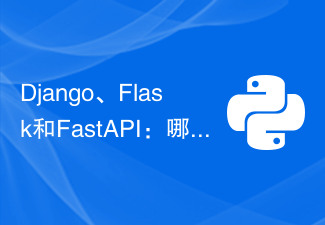 Django, Flask, and FastAPI: Which framework is right for beginners?
Sep 27, 2023 pm 09:06 PM
Django, Flask, and FastAPI: Which framework is right for beginners?
Sep 27, 2023 pm 09:06 PM
Django, Flask, and FastAPI: Which framework is right for beginners? Introduction: In the field of web application development, there are many excellent Python frameworks to choose from. This article will focus on the three most popular frameworks, Django, Flask and FastAPI. We will evaluate their features and discuss which framework is best for beginners to use. At the same time, we will also provide some specific code examples to help beginners better understand these frameworks. 1. Django: Django




