What is the correct way to uninstall software?
The correct way to uninstall software: 1. Use the uninstall program that comes with the operating system; 2. Use the uninstall program that comes with the software; 3. Use a third-party uninstall tool. Detailed introduction: 1. Use the uninstall program that comes with the operating system. Most operating systems provide built-in uninstall programs, such as "Programs and Features" in the Windows Control Panel, macOS "Applications", etc., by opening these To uninstall the program, you can find and select the software you want to uninstall, and then follow the prompts to complete the uninstall process; 2. Use the uninstall program that comes with the software, etc.

The operating system for this tutorial: Windows 10 system, DELL G3 computer.
When we use computers or mobile phones daily, we often need to install various software to meet different needs. But sometimes we may need to uninstall some software that is no longer needed to free up storage space or improve system performance. However, properly uninstalling software is not a simple task as improper uninstallation may result in some side effects such as residual files, registry entries or other related files. Therefore, it is very important to master the correct method of software uninstallation.
The following will introduce several commonly used methods to correctly uninstall software:
1. Use the uninstall program that comes with the operating system: Most operating systems provide built-in uninstall programs, such as Windows "Programs and Features" in the Control Panel, "Applications" in macOS, etc. By opening these uninstallers, we can find and select the software we want to uninstall, and then follow the prompts to complete the uninstallation process. This method is the simplest and most direct way to uninstall software and works in most situations.
2. Use the uninstaller that comes with the software: Some software provides its own uninstaller, which can usually be found in the software's installation directory or startup menu. These uninstallers usually perform some additional operations, such as deleting related folders, registry entries, etc., to ensure that the software is completely uninstalled. When using this method, we should carefully read the instructions or documentation of the software to ensure correct operation.
3. Use third-party uninstall tools: In addition to the uninstall programs that come with the operating system and software, there are also some third-party uninstall tools to choose from. These tools usually provide more powerful and comprehensive uninstall functions, which can help us completely uninstall the software and clean up residual files and registry entries. Some well-known third-party uninstall tools include Revo Uninstaller, IObit Uninstaller, etc. When using these tools, we should download genuine software and read the instructions carefully to avoid unnecessary problems.
No matter which method we choose, we should pay attention to the following points to ensure that we uninstall the software correctly:
1. Before uninstalling the software, we should close all software and related processes to avoid A conflict or error occurred during uninstallation. This can be done by opening Task Manager (Ctrl Shift Esc) to end unnecessary processes.
2. Before uninstalling the software, we can back up the software settings and data to prevent accidental loss. This can be done by exporting or copying the software's configuration files or data files.
3. After uninstalling the software, we should scan the computer or mobile phone to find and delete residual files and registry entries. You can use the system's built-in disk cleaning tool or a third-party system optimization tool to complete this operation.
4. If we are not sure whether a certain software can be uninstalled safely, or we encounter problems, we can search for relevant solutions on the Internet or seek professional advice.
In short, uninstalling software correctly is an important step to keep your computer or mobile phone system healthy and running efficiently. By choosing the appropriate uninstall method and following the correct steps, we can ensure that the software is completely uninstalled and avoid unnecessary problems.
The above is the detailed content of What is the correct way to uninstall software?. For more information, please follow other related articles on the PHP Chinese website!

Hot AI Tools

Undresser.AI Undress
AI-powered app for creating realistic nude photos

AI Clothes Remover
Online AI tool for removing clothes from photos.

Undress AI Tool
Undress images for free

Clothoff.io
AI clothes remover

AI Hentai Generator
Generate AI Hentai for free.

Hot Article

Hot Tools

Notepad++7.3.1
Easy-to-use and free code editor

SublimeText3 Chinese version
Chinese version, very easy to use

Zend Studio 13.0.1
Powerful PHP integrated development environment

Dreamweaver CS6
Visual web development tools

SublimeText3 Mac version
God-level code editing software (SublimeText3)

Hot Topics
 1378
1378
 52
52
 Steps to uninstall software in Ubuntu using dpkg command
Jan 15, 2024 pm 05:06 PM
Steps to uninstall software in Ubuntu using dpkg command
Jan 15, 2024 pm 05:06 PM
According to the encyclopedia description, Ubuntu is a Linux system based on Debian, and the Debian system software is managed using APT and dpkg. dpkg is the abbreviation of "DebianPackager" and is a low-level software package management tool. What the editor is going to show you below is how to use the dpkg command to uninstall software in Ubuntu. Let’s take a look! This experience uses uninstalling the office software libreoffice under Ubuntu as an example to demonstrate how to use dpkg to uninstall the software. Check the installed software 1. Check the help of dpkg. Select dpkg -l to view the status of the software. Select dpkg -P to uninstall the software. becausedpk
 What should I do if Win10 prompts that I don't have permission to uninstall the software? How to solve
Apr 08, 2024 pm 08:40 PM
What should I do if Win10 prompts that I don't have permission to uninstall the software? How to solve
Apr 08, 2024 pm 08:40 PM
In the process of using the Windows 10 operating system, when some friends tried to uninstall unnecessary software, they encountered the problem that the system prompted that they did not have permission to perform the uninstall operation, which greatly limited their ability to independently manage and maintain their computers. In order to help friends solve this problem, here are the detailed solution steps for you, let’s take a look. Solution step one: Enable uninstall permission. 1. Use the "win+R" shortcut key to start running, enter "gpedit.msc", and press Enter to open it. 2. After entering the Group Policy Editor interface, click "Computer Configuration - Windows Settings - Security Settings - Local Policy - Security Options" in the left column. 3. Then find “User Account Control: To manage
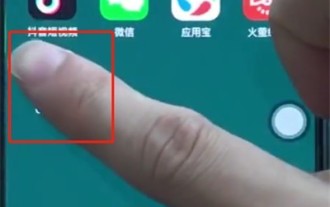 Steps to uninstall software in oppor15
Mar 28, 2024 pm 02:53 PM
Steps to uninstall software in oppor15
Mar 28, 2024 pm 02:53 PM
1. First, long press the software you want to uninstall. 2. Long press and then click the × button in the upper left corner. 3. Click Uninstall to successfully uninstall the software.
 What is the correct way to uninstall software?
Nov 30, 2023 pm 05:19 PM
What is the correct way to uninstall software?
Nov 30, 2023 pm 05:19 PM
The correct way to uninstall software: 1. Use the uninstall program that comes with the operating system; 2. Use the uninstall program that comes with the software; 3. Use a third-party uninstall tool. Detailed introduction: 1. Use the uninstall program that comes with the operating system. Most operating systems provide built-in uninstall programs, such as "Programs and Features" in the Windows Control Panel, macOS "Applications", etc., by opening these To uninstall the program, you can find and select the software you want to uninstall, and then follow the prompts to complete the uninstall process; 2. Use the uninstall program that comes with the software, etc.
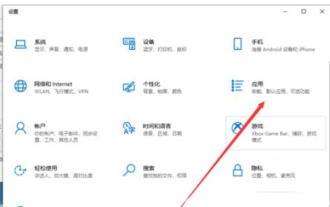 How to uninstall software in win10 How to uninstall software in win10 Detailed introduction
Jul 13, 2023 pm 11:13 PM
How to uninstall software in win10 How to uninstall software in win10 Detailed introduction
Jul 13, 2023 pm 11:13 PM
The vast majority of win10 users have gone through the process of installing programs when using the system, and many software are very common. Of course, there are also users who sometimes want to uninstall the program when using the system. , some of these users are beginners, so they don’t know how to uninstall software in win10. In fact, in addition to using the operation panel to uninstall the program, users can also use another method. The following is a detailed introduction to how to uninstall software in win10. Content, everyone can refer to it. How to uninstall software in win10 1. Click the "Menu Bar" in the lower right corner, and then click "Settings" 2. Then when you get to the settings page, click "Run". 3. Then click "Apps and Features" 4. Select
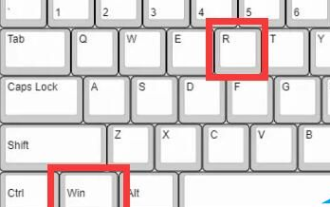 How to completely uninstall software in win10
Feb 08, 2024 am 10:33 AM
How to completely uninstall software in win10
Feb 08, 2024 am 10:33 AM
If you want to uninstall applications that are not easily accessible on your computer, be aware that some files may be located on the system partition and may have been injected into the registry. This may lead to incomplete uninstallation. How to uninstall them correctly? How to completely uninstall the software in win10. Step 1. First press the "Win+R" keys to bring up the running window. 2. Enter the command "control" and confirm to open the control panel. 3. Click the "Programs" option and select "Uninstall a program" on the left. 4. Find the application to be uninstalled in the list, right-click "Uninstall/Change". 5. Press the "Win+R" keys again, enter the command "regedit" and confirm to enter the registry. 6. Click the "Edit" button in the upper left corner, select "Find" or use the shortcut key "Ctr"
 Details of where to uninstall software in win10 control panel
Dec 24, 2023 pm 10:37 PM
Details of where to uninstall software in win10 control panel
Dec 24, 2023 pm 10:37 PM
Where can I uninstall software from the win10 control panel? Many friends find that uninstalling is troublesome and incomplete, leaving a lot of stuff behind. Today I will teach you a simple method to uninstall unnecessary software very easily and completely. Where to uninstall software from the win10 control panel: 1. Right-click the Windows Start button in the lower left corner and open Run. 2. Enter the command: control and press Enter. 3. Then click Program. 4. Click Uninstall the program again. 5. Select the software you want to uninstall from the list.
 How to solve the problem that the win10 control panel cannot uninstall the software
Jan 01, 2024 pm 02:31 PM
How to solve the problem that the win10 control panel cannot uninstall the software
Jan 01, 2024 pm 02:31 PM
When many users use the win10 system, they often install some software for use. Some software is useless and must be uninstalled. However, when using the control panel to uninstall, they find that the win10 control panel cannot uninstall the software. In fact, it is possible Forcefully delete it~ What to do if the win10 control panel cannot uninstall the software: 1. Download a software called "geek", which is called "geek" in English. 2. After the download is completed, the software will prompt you to update. Do not click update. Just click "Cancel" to use it for free. 3. Open the software, then find the software you want to uninstall, right-click the software and click "Force Delete". 4. Then when prompted whether to delete it, click "Yes". 5. Then after deleting, pop up



