How to Clear Safari Profile Web History on iPhone
In iOS 17, Apple has added options for clearing Safari web history and website data. You can even clear the Safari cache for specific Safari profiles. Read on to learn how it works.

Every time you browse a web page in Safari, the browser stores website data so that you don't have to download it again each time you revisit the website. In theory, this should speed up your browsing experience, but in some cases you may need to clear your cache and start over.
If a site you frequent contains elements that have stopped working, or the site has stopped loading entirely, there may be a conflict between an older version cached by Safari and a newer version. Or maybe you just want to protect your privacy by wiping the slate and deleting all data related to the websites you visit.
In iOS 17, Apple not only allows you to clear Safari history and website data for a specific time range. You can also clear the cache for specific Safari profiles. (Profiles are designed to help you segment your browsing sessions into things like "work," "school," or "personal": For more information on how to use Profiles, click this link.
How to clear Safari cache
Here’s how to clear Safari history and website data on an iPhone running iOS 17 and an iPad running iPadOS 17.
- Open Settings " Apply.
- Scroll down and tap "Safari".
- Click the blue Clear History and Website Data .
- Select the time range to clear history: Last hour, Today, Today and Yesterday, or All history.
- Select a specific profile to clear from the list, or check "All Profiles".
- To close all open tabs in your time range and profile , turn on the switch next to Close all tabs.
- Tap "Clear History" and confirm when prompted.
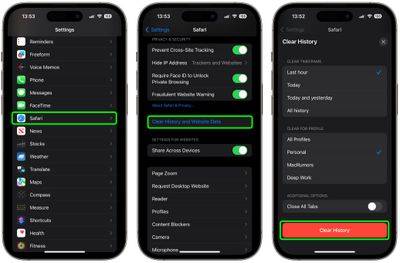
This is what you need to do. The next time you open the associated profile, you should notice that all web history for the selected time range will be gone.
The above is the detailed content of How to Clear Safari Profile Web History on iPhone. For more information, please follow other related articles on the PHP Chinese website!

Hot AI Tools

Undresser.AI Undress
AI-powered app for creating realistic nude photos

AI Clothes Remover
Online AI tool for removing clothes from photos.

Undress AI Tool
Undress images for free

Clothoff.io
AI clothes remover

AI Hentai Generator
Generate AI Hentai for free.

Hot Article

Hot Tools

Notepad++7.3.1
Easy-to-use and free code editor

SublimeText3 Chinese version
Chinese version, very easy to use

Zend Studio 13.0.1
Powerful PHP integrated development environment

Dreamweaver CS6
Visual web development tools

SublimeText3 Mac version
God-level code editing software (SublimeText3)

Hot Topics
 1378
1378
 52
52
 How to clear desktop background recent image history in Windows 11
Apr 14, 2023 pm 01:37 PM
How to clear desktop background recent image history in Windows 11
Apr 14, 2023 pm 01:37 PM
<p>Windows 11 improves personalization in the system, allowing users to view a recent history of previously made desktop background changes. When you enter the personalization section in the Windows System Settings application, you can see various options, changing the background wallpaper is one of them. But now you can see the latest history of background wallpapers set on your system. If you don't like seeing this and want to clear or delete this recent history, continue reading this article, which will help you learn more about how to do it using Registry Editor. </p><h2>How to use registry editing
 How to clear protection history in Windows 11: 2 methods
Apr 23, 2023 am 08:04 AM
How to clear protection history in Windows 11: 2 methods
Apr 23, 2023 am 08:04 AM
When your PC is running out of storage space, you can instantly view many folders to free up space. One that consumes a lot is Windows Defender protection history, but can you clear it in Windows 11? Although not entirely necessary, deleting protection history can actually help clear some storage space on your system. For some users, these files take up 20-25GB of space, which can be daunting if your computer is low on storage space. So, let’s find out what protection history is, all the ways to clear it in Windows 11, and how to configure it to clear automatically after a set time. What is historical preservation? M
 How to enable or disable eSIM on Windows 11
Sep 20, 2023 pm 05:17 PM
How to enable or disable eSIM on Windows 11
Sep 20, 2023 pm 05:17 PM
If you bought your laptop from a mobile operator, you most likely had the option to activate an eSIM and use your cellular network to connect your computer to the Internet. With eSIM, you don't need to insert another physical SIM card into your laptop because it's already built-in. It is very useful when your device cannot connect to the network. How to check if my Windows 11 device is eSIM compatible? Click the Start button and go to Network & Internet > Cellular > Settings. If you don't see the "Cellular" option, your device doesn't have eSIM capabilities and you should check another option, such as using your mobile device to connect your laptop to a hotspot. In order to activate and
 How to completely remove viruses from mobile phones Recommended methods to deal with viruses in mobile phones
Feb 29, 2024 am 10:52 AM
How to completely remove viruses from mobile phones Recommended methods to deal with viruses in mobile phones
Feb 29, 2024 am 10:52 AM
After a mobile phone is infected with a certain Trojan virus, it cannot be detected and killed by anti-virus software. This principle is just like a computer infected with a stubborn virus. The virus can only be completely removed by formatting the C drive and reinstalling the system. , then I will explain how to completely clean the virus after the mobile phone is infected with a stubborn virus. Method 1: Open the phone and click "Settings" - "Other Settings" - "Restore Phone" to restore the phone to factory settings. Note: Before restoring factory settings, you must back up important data in the phone. The factory settings are equivalent to those of the computer. "It's the same as formatting and reinstalling the system". After the recovery, the data in the phone will be cleared. Method 2 (1) First turn off the phone, then press and hold the "power button" + "volume + button or volume - button" on the phone at the same time.
 Super complete! Common ways to write configuration files in Python
Apr 11, 2023 pm 10:22 PM
Super complete! Common ways to write configuration files in Python
Apr 11, 2023 pm 10:22 PM
Why should we write the fixed file of the configuration file? We can directly write it as a .py file, such as settings.py or config.py. The advantage of this is that we can directly import parts of it through import in the same project; but if we need to use it in other When sharing configuration files on non-Python platforms, writing a single .py is not a good choice. At this time we should choose a common configuration file type to store these fixed parts. Currently, the commonly used and popular configuration file format types mainly include ini, json, toml, yaml, xml, etc. We can access these types of configuration files through standard libraries or third-party libraries.
 How to change network type to private or public in Windows 11
Aug 24, 2023 pm 12:37 PM
How to change network type to private or public in Windows 11
Aug 24, 2023 pm 12:37 PM
Setting up a wireless network is common, but choosing or changing the network type can be confusing, especially if you don't know the consequences. If you're looking for advice on how to change the network type from public to private or vice versa in Windows 11, read on for some helpful information. What are the different network profiles in Windows 11? Windows 11 comes with a number of network profiles, which are essentially sets of settings that can be used to configure various network connections. This is useful if you have multiple connections at home or office so you don't have to set it all up every time you connect to a new network. Private and public network profiles are two common types in Windows 11, but generally
 Where is the win10 user profile? How to set the user profile in Win10
Jun 25, 2024 pm 05:55 PM
Where is the win10 user profile? How to set the user profile in Win10
Jun 25, 2024 pm 05:55 PM
Recently, many Win10 system users want to change the user profile, but they don’t know how to do it. This article will show you how to set the user profile in Win10 system! How to set up user profile in Win10 1. First, press the "Win+I" keys to open the settings interface, and click to enter the "System" settings. 2. Then, in the opened interface, click "About" on the left, then find and click "Advanced System Settings". 3. Then, in the pop-up window, switch to the "" option bar and click "User Configuration" below.
 How to free up WPS cloud document space
Feb 24, 2024 pm 06:12 PM
How to free up WPS cloud document space
Feb 24, 2024 pm 06:12 PM
How to clear WPS cloud document space when it is full. With the rapid development of cloud technology, more and more people are beginning to use cloud storage to store and manage their files. Among them, WPS Cloud Document, as an intelligent office software, is very popular among users. However, as the usage time increases and files accumulate, the storage space of WPS cloud documents may be filled up. So, when the WPS cloud document space is full, how should we clear it? Next, we will introduce some common cleaning methods to you. The first method is to completely delete unwanted files. W



