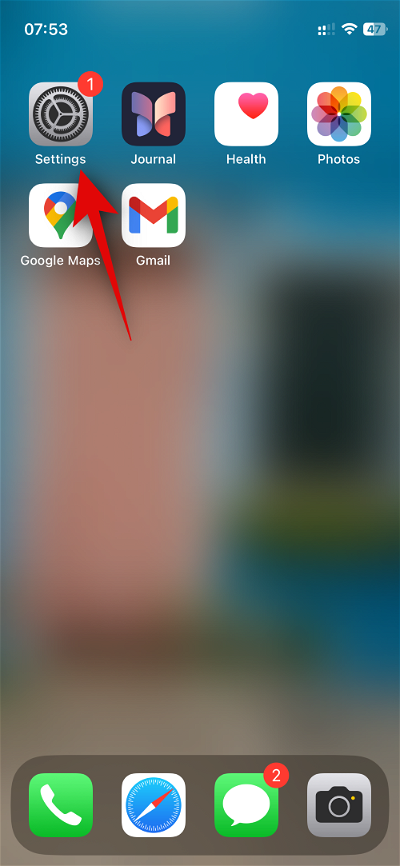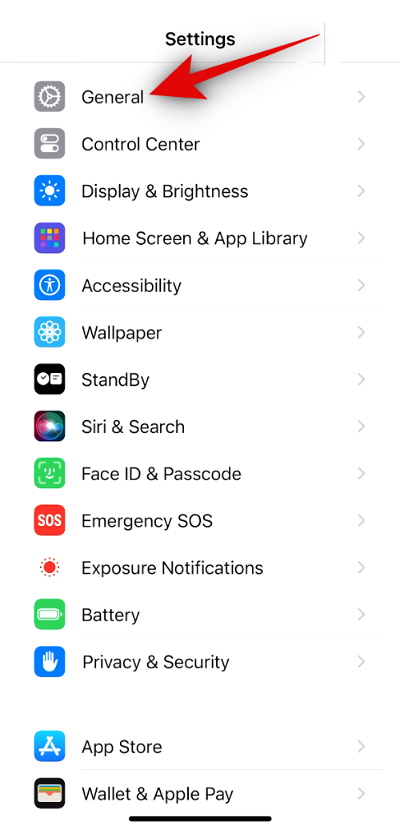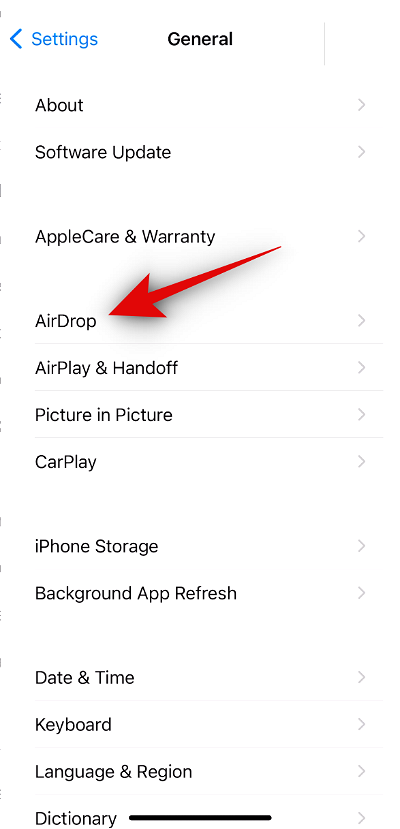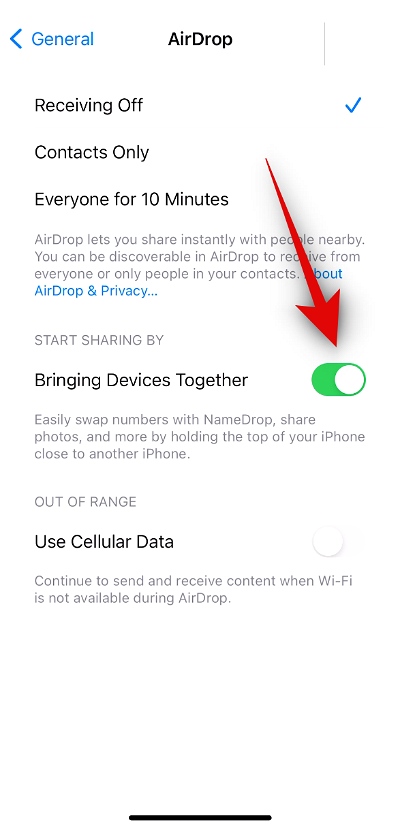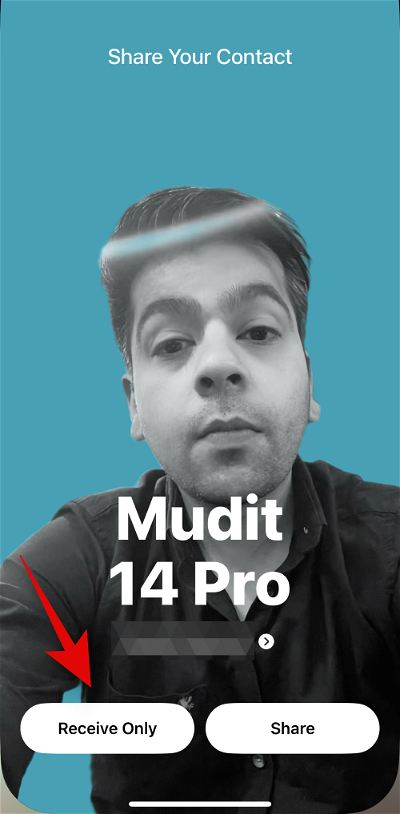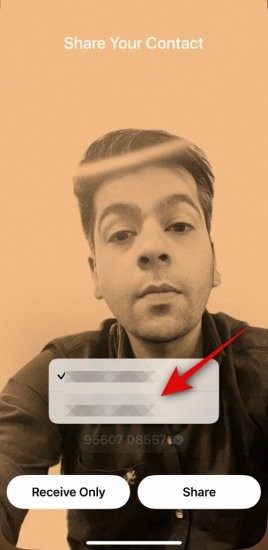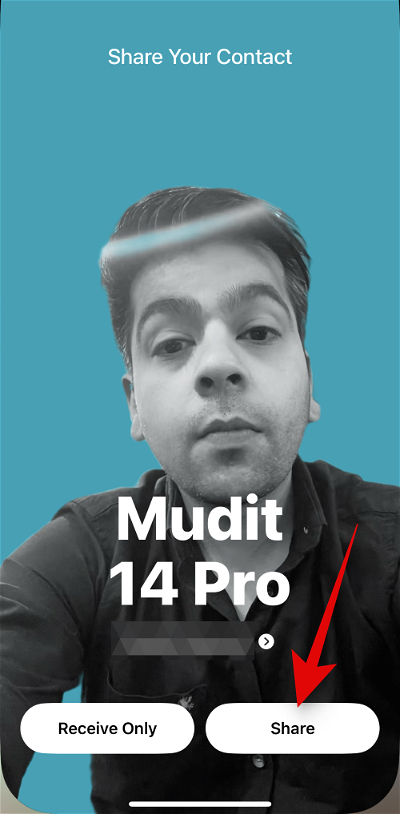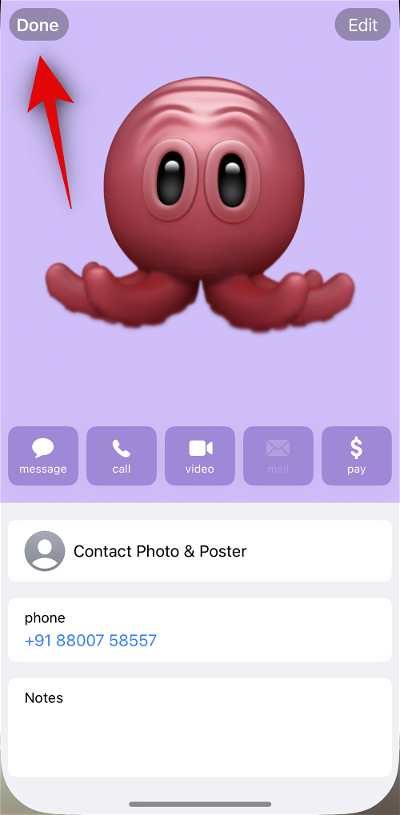iPhone device integration: A new way to explore and use
Apple has recently added a large number of features to the iPhone that can improve the quality of life, the most talked about of which is the new "Bring Devices Together" feature. This new feature allows you to exchange contact information with someone wirelessly. So if you find it annoying to create new contacts when exchanging messages with someone, this might be the perfect feature for you. Let’s take a quick look at the Group Devices feature and how to use it on your iPhone.
What is "Bringing Devices Together" in iPhone?
Bring Devices Together (also known as NameDrop) is a new feature that allows you to seamlessly exchange contact posters with someone, as long as they have an iPhone and have the feature enabled. When you hold the top of your iPhone close to someone else's iPhone, it triggers NameDrop, which automatically prompts the two users to exchange contact information. You can then choose to exchange contact information with other users or, depending on your preference, receive their contact posters directly.
How to enable NameDrop by enabling the "Group devices together" option
To use NameDrop, you must make sure the "Group devices together" option is enabled on your phone. By the way, if you have iOS 17 installed on your iPhone, it will be enabled by default on your iPhone. To enable it manually (if you disabled it previously) or check its status, find our guide below.
Short Guide:
- "AirDrop">">"General">Settings"Group devices together"
Step-by-Step Guide:
Follow the steps below to help you enable Group Devices Together on your iPhone. Let’s get started!
- Open the "Settings" app by clicking on its icon. Now click on General.
- AirDrop. Now tap and enable Group devices together Start sharing BY.

 ##That’s it! Now that the feature is enabled, you can use it on your iPhone using the guide below.
##That’s it! Now that the feature is enabled, you can use it on your iPhone using the guide below.
How to use the “Group Devices Together” feature on your iPhone NameDrop Sharing Contact Information
Now that you are familiar with NameDrop, here's how to use it on your iPhone. Follow one of the guides below to help you through the process.
Requirements:
iOS 17 or later installed on iPhone Contact poster should be set | Link- Bluetooth enabled
- Enable "Group devices Together”
- Short Guide:
Put the top of your phone close to another user’s iPhone > Tap Receive Only to receive only their messages> ;Tap Share to exchange contact information> If you have two SIM cards, tap your phone number to choose which number to share
- Step-by-step guide: Here's how to use NameDrop or Bring Devices Together on your iPhone. Follow the steps below to help you through the process.
- Hold your phone to the top of the iPhone of the person you want to exchange contact information with. Once contact information is shared, a seamless animation will appear, as shown in the GIF guide above. First, you'll see your contact information. Click Receive only if you would like to get the other person's contact information without sharing your own. Click the phone number under your name and select the number you want to share with other users.
- shared with you.
- . If you both click "Share", your contact card will be shared and displayed on the screen. Click Done in the upper left corner to save the contact.
The above is the detailed content of iPhone device integration: A new way to explore and use. For more information, please follow other related articles on the PHP Chinese website!

Hot AI Tools

Undresser.AI Undress
AI-powered app for creating realistic nude photos

AI Clothes Remover
Online AI tool for removing clothes from photos.

Undress AI Tool
Undress images for free

Clothoff.io
AI clothes remover

AI Hentai Generator
Generate AI Hentai for free.

Hot Article

Hot Tools

Notepad++7.3.1
Easy-to-use and free code editor

SublimeText3 Chinese version
Chinese version, very easy to use

Zend Studio 13.0.1
Powerful PHP integrated development environment

Dreamweaver CS6
Visual web development tools

SublimeText3 Mac version
God-level code editing software (SublimeText3)

Hot Topics
 1359
1359
 52
52
 How to share wallpaperengine with friends
Mar 18, 2024 pm 10:00 PM
How to share wallpaperengine with friends
Mar 18, 2024 pm 10:00 PM
Users can share the wallpapers they obtain with friends when using WallpaperEngine. Many users do not know how to share WallpaperEngine with friends. They can save their favorite wallpapers locally and then share them with friends through social software. How to share wallpaperengine with friends Answer: Save it locally and share it with friends. 1. It is recommended that you save your favorite wallpapers locally and then share them with friends through social software. 2. You can also upload it to the computer through a folder, and then click Share using the creative workshop function on the computer. 3. Use Wallpaperengine on the computer, open the options bar of the creative workshop and find
 Guide to turning off VBS in Windows 11
Mar 08, 2024 pm 01:03 PM
Guide to turning off VBS in Windows 11
Mar 08, 2024 pm 01:03 PM
With the launch of Windows 11, Microsoft has introduced some new features and updates, including a security feature called VBS (Virtualization-basedSecurity). VBS utilizes virtualization technology to protect the operating system and sensitive data, thereby improving system security. However, for some users, VBS is not a necessary feature and may even affect system performance. Therefore, this article will introduce how to turn off VBS in Windows 11 to help
 How to share screen on WeChat Enterprise
Feb 28, 2024 pm 12:43 PM
How to share screen on WeChat Enterprise
Feb 28, 2024 pm 12:43 PM
More and more enterprises choose to use exclusive enterprise WeChat, which not only facilitates communication between enterprises and customers and partners, but also greatly improves work efficiency. Enterprise WeChat has rich functions, among which the screen sharing function is very popular. During the meeting, by sharing the screen, participants can display content more intuitively and collaborate more efficiently. So how to share your screen efficiently in WeChat Enterprise? For users who don’t know yet, this tutorial guide will give you a detailed introduction. I hope it can help you! How to share screen on WeChat Enterprise? 1. In the blue area on the left side of the main interface of Enterprise WeChat, you can see a list of functions. We find the "Conference" icon. After clicking to enter, three conference modes will appear.
 Setting up Chinese with VSCode: The Complete Guide
Mar 25, 2024 am 11:18 AM
Setting up Chinese with VSCode: The Complete Guide
Mar 25, 2024 am 11:18 AM
VSCode Setup in Chinese: A Complete Guide In software development, Visual Studio Code (VSCode for short) is a commonly used integrated development environment. For developers who use Chinese, setting VSCode to the Chinese interface can improve work efficiency. This article will provide you with a complete guide, detailing how to set VSCode to a Chinese interface and providing specific code examples. Step 1: Download and install the language pack. After opening VSCode, click on the left
 Windows 11 Folder Sharing Guide: Easily Share Your Files and Data
Mar 13, 2024 am 11:49 AM
Windows 11 Folder Sharing Guide: Easily Share Your Files and Data
Mar 13, 2024 am 11:49 AM
In daily life and work, we often need to share files and folders between different devices. Windows 11 system provides convenient built-in folder sharing functions, allowing us to easily and safely share the content we need with others within the same network while protecting the privacy of personal files. This feature makes file sharing simple and efficient without worrying about leaking private information. Through the folder sharing function of Windows 11 system, we can cooperate, communicate and collaborate more conveniently, improving work efficiency and life convenience. In order to successfully configure a shared folder, we first need to meet the following conditions: All devices (participating in sharing) are connected to the same network. Enable Network Discovery and configure sharing. Know the target device
 Detailed explanation of jQuery reference methods: Quick start guide
Feb 27, 2024 pm 06:45 PM
Detailed explanation of jQuery reference methods: Quick start guide
Feb 27, 2024 pm 06:45 PM
Detailed explanation of jQuery reference method: Quick start guide jQuery is a popular JavaScript library that is widely used in website development. It simplifies JavaScript programming and provides developers with rich functions and features. This article will introduce jQuery's reference method in detail and provide specific code examples to help readers get started quickly. Introducing jQuery First, we need to introduce the jQuery library into the HTML file. It can be introduced through a CDN link or downloaded
 Install Deepin Linux on tablet:
Feb 13, 2024 pm 11:18 PM
Install Deepin Linux on tablet:
Feb 13, 2024 pm 11:18 PM
With the continuous development of technology, Linux operating systems have been widely used in various fields. Installing Deepin Linux system on tablets allows us to experience the charm of Linux more conveniently. Let’s discuss the installation of Deepin Linux on tablets. Specific steps for Linux. Preparation work Before installing Deepin Linux on the tablet, we need to make some preparations. We need to back up important data in the tablet to avoid data loss during the installation process. We need to download the image file of Deepin Linux and write it to to a USB flash drive or SD card for use during the installation process. Next, we can start the installation process. We need to set the tablet to start from the U disk or SD
 Shared printer cannot connect to printer
Feb 22, 2024 pm 01:09 PM
Shared printer cannot connect to printer
Feb 22, 2024 pm 01:09 PM
With the development of the digital era, shared printers have become an indispensable part of the modern office environment. However, sometimes we may encounter the problem that the shared printer cannot be connected to the printer, which will not only affect work efficiency, but also cause a series of troubles. This article aims to explore the reasons and solutions for why a shared printer cannot connect to the printer. There are many reasons why a shared printer cannot connect to the printer, the most common of which is network issues. If the network connection between the shared printer and the printer is unstable or interrupted, normal operation will not be possible.