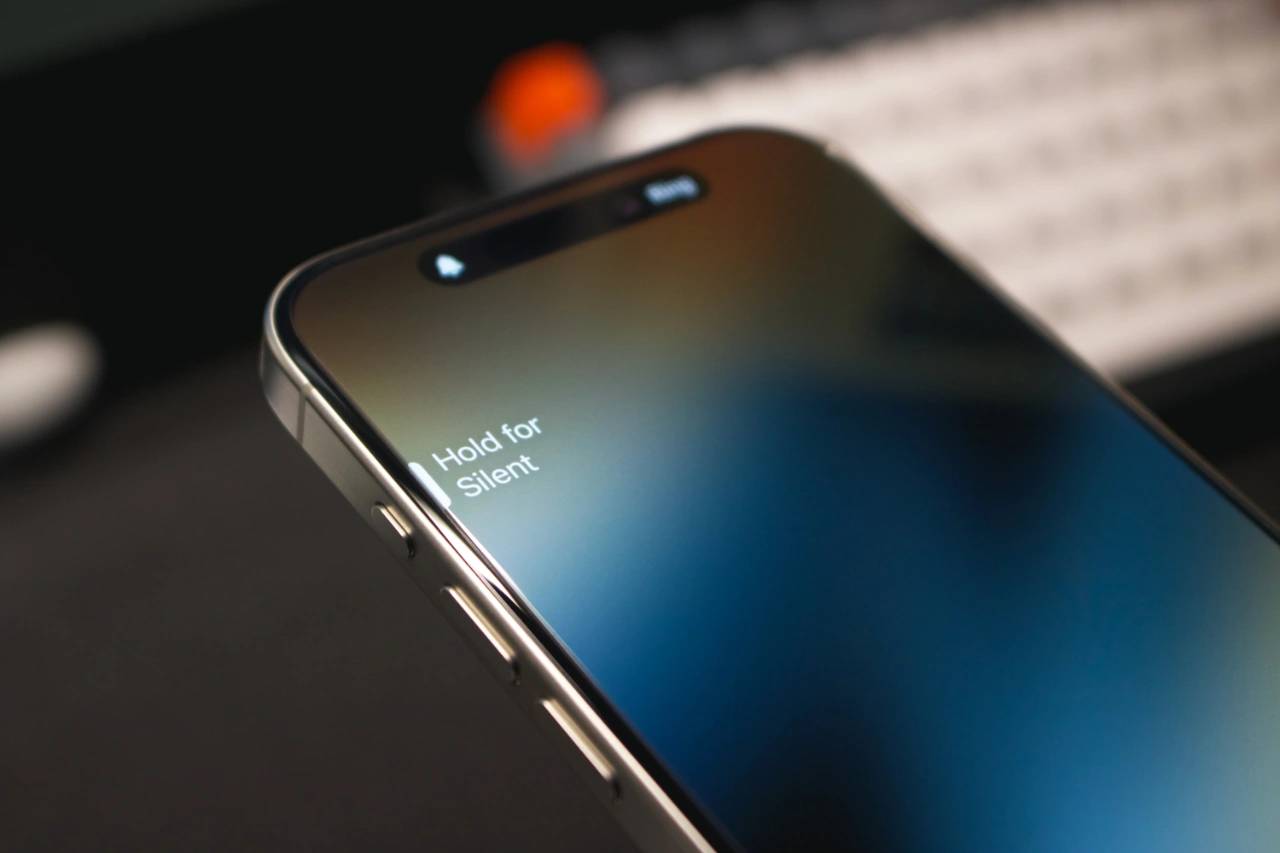Teach you how to diagnose common iPhone problems
The iPhone is known for its powerful performance and versatile features, but it is not immune to the occasional hiccup or technical difficulty that is common among complex electronic devices. feature. Experiencing iPhone problems can be frustrating, but usually no alarm is needed. In this comprehensive guide, we aim to demystify some of the most commonly encountered challenges associated with iPhone usage. Our step-by-step approach is designed to help you resolve these common issues, providing practical solutions and troubleshooting tips to get your equipment back in top working condition. Whether you're facing a glitch or a more complex problem, this article can help you resolve them effectively.
General Troubleshooting Tips
Before we dive into specific troubleshooting steps, here are some general tips to help solve many common iPhone problems:
- Restart iPhone: Restarting your iPhone can often clear up glitches and software issues. To restart your iPhone, press and hold the side button (or top button on older models) until the power off slider appears. Drag the slider to turn off iPhone, then wait a few seconds before turning it back on.
- Updates iOS: Apple regularly releases iOS updates to fix bugs and improve performance. Make sure you're running the latest version of iOS by going to General > Software Update, which at the time of writing is iOS 17.1.2.
- Update your apps: Outdated apps can sometimes cause problems. Check for app updates by heading to the App Store and clicking on the Updates tab.
- Force Close App: If If an app is unresponsive or causing problems, you can force it to close by swiping up from the bottom of the screen (on iPhones with a Home button) or swiping down from the top right corner of the screen (on iPhones with a Face ID notch) It.
- Restore iPhone's Network Settings: If you're having trouble using Wi-Fi, cellular data, or Bluetooth, try restoring iPhone's network settings. To do this, please Go to Settings > General > Reset > Reset Network Settings.
Specific Troubleshooting Tips
The following are for Some troubleshooting tips for specific iPhone issues:
1.Battery Life Issues
- Turn off background app refresh to prevent apps from constantly updating in the background.
- Disable location services for apps that don't require location services.
- Reduce screen brightness.
- Use Wi-Fi instead of cellular data when possible.
- If available, consider Use power saving mode.
2. Wi-Fi issues
- Make sure your Wi-Fi router is on and working properly.
- Restart Wi-Fi Router.
- Forget your Wi-Fi network and reconnect to it.
- Reset your iPhone’s network settings.
3. Cellular Data Question
- Make sure you have a cellular data plan.
- Check your cellular data signal.
- If you are using an eSIM, make sure it is activated and works normally.
- Reset your iPhone's network settings.
4. Bluetooth issues
- Make sure your Bluetooth is turned on.
- Make sure the Bluetooth device you are trying to connect to is discoverable.
- Forget the Bluetooth device and reconnect to it.
- Reset your iPhone's network settings.
5. App Issues
- Force close the app and reopen it.
- Update the app.
- Uninstall the app and reinstall it.
- Please contact the app developer for support.
6. Camera issues
- Close all other applications that use the camera.
- Restart iPhone.
- Clean the camera lens with a soft microfiber cloth.
- Reset iPhone settings.
7. Audio issues
- Check the volume.
- Make sure the speakers are not blocked.
- Clean the speaker grilles with a soft microfiber cloth.
- Try another pair of headphones or earbuds.
- Restart iPhone.
- Reset iPhone settings.
8. Charging issues
- Make sure you are using a certified Lightning cable.
- Try using a different power outlet.
- Use a soft microfiber cloth to clean the Lightning port on your iPhone.
- Restart iPhone.
- If the problem persists, please contact Apple Support.
Get Professional Help
If you have tried all the troubleshooting tips in this article and are still having issues with your iPhone, it is best to contact Apple Support or visit an Apple Store for further assistance . They will be able to diagnose the problem and advise you on the best course of action.
We hope this article helps you solve common iPhone problems. Remember, always keep your iPhone up to date with the latest iOS software, and don’t be afraid to contact Apple Support if you run into issues.
The above is the detailed content of Teach you how to diagnose common iPhone problems. For more information, please follow other related articles on the PHP Chinese website!

Hot AI Tools

Undresser.AI Undress
AI-powered app for creating realistic nude photos

AI Clothes Remover
Online AI tool for removing clothes from photos.

Undress AI Tool
Undress images for free

Clothoff.io
AI clothes remover

Video Face Swap
Swap faces in any video effortlessly with our completely free AI face swap tool!

Hot Article

Hot Tools

Notepad++7.3.1
Easy-to-use and free code editor

SublimeText3 Chinese version
Chinese version, very easy to use

Zend Studio 13.0.1
Powerful PHP integrated development environment

Dreamweaver CS6
Visual web development tools

SublimeText3 Mac version
God-level code editing software (SublimeText3)

Hot Topics
 1386
1386
 52
52
 iPhone 16 Pro and iPhone 16 Pro Max official with new cameras, A18 Pro SoC and larger screens
Sep 10, 2024 am 06:50 AM
iPhone 16 Pro and iPhone 16 Pro Max official with new cameras, A18 Pro SoC and larger screens
Sep 10, 2024 am 06:50 AM
Apple has finally lifted the covers off its new high-end iPhone models. The iPhone 16 Pro and iPhone 16 Pro Max now come with larger screens compared to their last-gen counterparts (6.3-in on the Pro, 6.9-in on Pro Max). They get an enhanced Apple A1
 iPhone parts Activation Lock spotted in iOS 18 RC — may be Apple\'s latest blow to right to repair sold under the guise of user protection
Sep 14, 2024 am 06:29 AM
iPhone parts Activation Lock spotted in iOS 18 RC — may be Apple\'s latest blow to right to repair sold under the guise of user protection
Sep 14, 2024 am 06:29 AM
Earlier this year, Apple announced that it would be expanding its Activation Lock feature to iPhone components. This effectively links individual iPhone components, like the battery, display, FaceID assembly, and camera hardware to an iCloud account,
 iPhone parts Activation Lock may be Apple\'s latest blow to right to repair sold under the guise of user protection
Sep 13, 2024 pm 06:17 PM
iPhone parts Activation Lock may be Apple\'s latest blow to right to repair sold under the guise of user protection
Sep 13, 2024 pm 06:17 PM
Earlier this year, Apple announced that it would be expanding its Activation Lock feature to iPhone components. This effectively links individual iPhone components, like the battery, display, FaceID assembly, and camera hardware to an iCloud account,
 Gate.io trading platform official app download and installation address
Feb 13, 2025 pm 07:33 PM
Gate.io trading platform official app download and installation address
Feb 13, 2025 pm 07:33 PM
This article details the steps to register and download the latest app on the official website of Gate.io. First, the registration process is introduced, including filling in the registration information, verifying the email/mobile phone number, and completing the registration. Secondly, it explains how to download the Gate.io App on iOS devices and Android devices. Finally, security tips are emphasized, such as verifying the authenticity of the official website, enabling two-step verification, and being alert to phishing risks to ensure the safety of user accounts and assets.
 Multiple iPhone 16 Pro users report touchscreen freezing issues, possibly linked to palm rejection sensitivity
Sep 23, 2024 pm 06:18 PM
Multiple iPhone 16 Pro users report touchscreen freezing issues, possibly linked to palm rejection sensitivity
Sep 23, 2024 pm 06:18 PM
If you've already gotten your hands on a device from the Apple's iPhone 16 lineup — more specifically, the 16 Pro/Pro Max — chances are you've recently faced some kind of issue with the touchscreen. The silver lining is that you're not alone—reports
 Anbi app official download v2.96.2 latest version installation Anbi official Android version
Mar 04, 2025 pm 01:06 PM
Anbi app official download v2.96.2 latest version installation Anbi official Android version
Mar 04, 2025 pm 01:06 PM
Binance App official installation steps: Android needs to visit the official website to find the download link, choose the Android version to download and install; iOS search for "Binance" on the App Store. All should pay attention to the agreement through official channels.
 Beats adds phone cases to its lineup: unveils a MagSafe case for the iPhone 16 series
Sep 11, 2024 pm 03:33 PM
Beats adds phone cases to its lineup: unveils a MagSafe case for the iPhone 16 series
Sep 11, 2024 pm 03:33 PM
Beats is known for launching audio products such as Bluetooth speakers and headphones, but in what can best be described as a surprise, the Apple-owned company has branched into making phone cases, starting with the iPhone 16 series. The Beats iPhone
 How to solve the problem of 'Undefined array key 'sign'' error when calling Alipay EasySDK using PHP?
Mar 31, 2025 pm 11:51 PM
How to solve the problem of 'Undefined array key 'sign'' error when calling Alipay EasySDK using PHP?
Mar 31, 2025 pm 11:51 PM
Problem Description When calling Alipay EasySDK using PHP, after filling in the parameters according to the official code, an error message was reported during operation: "Undefined...