How to hide file extensions
Method to hide file extensions: 1. Open the file explorer and click the "View" tab in the menu bar; 2. In the "View" tab, click "Options" Change folder and search options"; 3. In the "Folder Options" window, switch to the "View" tab; 4. In the "Advanced Settings" list, find and uncheck "Known file type extensions"; 5. Click the "Apply" and "OK" buttons to save changes and close the window.

Hiding file extensions is usually done on Windows operating systems. This is a relatively common need, especially when users want to simplify file names, or when When hiding uncommon file extensions in Explorer.
In Windows systems, each file has a file name and file extension. The file extension is an identifier of the file type, for example, .docx represents a Word document, and .jpg represents a picture file. Sometimes, users may want to hide the extension of a file name. This can make the file explorer look cleaner and tidier, and can avoid accidental operations that cause the file to be mistaken for another type of file.
First, I will introduce how to hide file extensions in Windows File Explorer:
1. Open File Explorer and find the file extension you want to hide. The folder where the file is located.
2. Find the file whose extension you want to hide, right-click the file, and then select the "Change File Name" option, or press the F2 key to rename the file.
3. At the file name, move the cursor to the position between the file name and extension.
4. After pressing F2, in the pop-up file name editor, select the entire file name, including the basic file name and extension. Then press Ctrl C to copy the entire file name.
5. In the file name area in the file explorer, press the Backspace key to delete the file name extension.
6. Paste the copied file name into the file name area, so that there will be no space between the file name and extension.
Through the above steps, you can hide the file extension and make it look cleaner and tidier.
Hide file extensions in File Explorer is a convenient way, but sometimes users want all or specific types of file extensions to be hidden by default in the system. In order to achieve this, we can set global settings through the folder options of the Windows system so that the file extension is hidden by default.
Next, I will introduce how to hide file extensions through folder options:
1. Open the file explorer and click " View" tab.
2. In the "View" tab, click "Change folder and search options" in "Options". This will open the Folder Options window.
3. In the "Folder Options" window, switch to the "View" tab.
4. In the "Advanced Settings" list, find and uncheck "Known File Type Extensions".
5. Click the "Apply" and "OK" buttons to save changes and close the window.
The above settings will make the system hide file extensions by default. Extensions of new and existing files are now hidden in File Explorer.
Once you hide the file extension, when you need to show the file extension, you can follow these steps:
1. Open File Explorer.
2. Click the "View" tab in the menu bar.
3. Click "Change folder and search options" in "Options".
4. In the "View" tab of the "Folder Options" window, select "Known File Type Extensions".
5. Click the "Apply" and "OK" buttons to save changes and close the window.
The above are methods to hide file extensions in Windows systems. It should be noted that showing or hiding file extensions may have an impact on the type of file, especially when dealing with executable files. Therefore, when performing file operations, you need to carefully determine the file type to avoid misunderstandings.
The above is the detailed content of How to hide file extensions. For more information, please follow other related articles on the PHP Chinese website!

Hot AI Tools

Undresser.AI Undress
AI-powered app for creating realistic nude photos

AI Clothes Remover
Online AI tool for removing clothes from photos.

Undress AI Tool
Undress images for free

Clothoff.io
AI clothes remover

AI Hentai Generator
Generate AI Hentai for free.

Hot Article

Hot Tools

Notepad++7.3.1
Easy-to-use and free code editor

SublimeText3 Chinese version
Chinese version, very easy to use

Zend Studio 13.0.1
Powerful PHP integrated development environment

Dreamweaver CS6
Visual web development tools

SublimeText3 Mac version
God-level code editing software (SublimeText3)

Hot Topics
 How to change file extension on iPhone
Mar 04, 2024 pm 04:34 PM
How to change file extension on iPhone
Mar 04, 2024 pm 04:34 PM
On iOS devices, the AppleFiles app allows you to change the file extension of files saved on your iPhone. Changing file extensions is not generally recommended, but this feature may be useful to ensure files are compatible with a specific application, or to intentionally hide files. In this article, we will explain how to change the file extension of files saved on iPhone. How to change file extensions on iPhone Requirements: iPhone running iOS16 or later Open the Files app on your iPhone and navigate to the desired location. Press and hold the file whose file extension you want to change. Click Rename. You can now remove the existing file extension and type a new file extension for this file.
 How to get file extension in Python?
Sep 08, 2023 pm 01:53 PM
How to get file extension in Python?
Sep 08, 2023 pm 01:53 PM
A file extension in Python is a suffix appended to the end of a file name to indicate the format or type of the file. It usually consists of three or four characters, a file name followed by a period, such as ".txt" or ".py". Operating systems and programs use file extensions to determine what type of file it is and how it should be processed. Recognized as a plain text file. File extensions in Python are crucial when reading or writing files because it establishes the file format and the best way to read and write data. For example, the ".csv" file extension is the extension used when reading CSV files, and the csv module is used to process the files. Algorithm for obtaining file extension in Python. Manipulate file name string in Python.
 What does file extension mean
Jul 29, 2022 am 11:15 AM
What does file extension mean
Jul 29, 2022 am 11:15 AM
File extension is a mechanism used by the operating system to mark file types; the main function of file extension is to let the system decide what software should be used to run when the user opens the specified file, so it can be used to protect certain files, Save disk space, clear icons on settings panel, and set associations.
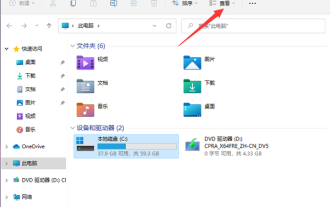 How to show file extensions in Windows 11
Jan 29, 2024 pm 11:12 PM
How to show file extensions in Windows 11
Jan 29, 2024 pm 11:12 PM
How to display file extension in win11? The win11 system hides file extensions. I believe many users want to display the file extensions. So how to set this? Let this site carefully introduce to users how to display win11 file extensions. Introduction to how to display file extensions in win11 Method 1: 1. Double-click to enter This Computer on the desktop, and click the View tab in the toolbar at the top of the page. Method 2: 1. Click the search button in the taskbar and enter the Folder Explorer option in the search box to open it.
 How to search a directory with a specific file extension in Java?
Aug 31, 2023 am 08:13 AM
How to search a directory with a specific file extension in Java?
Aug 31, 2023 am 08:13 AM
The following example prints files in a directory based on their extension - Example importjava.io.IOException;importjava.nio.file.Files;importjava.nio.file.Path;importjava.nio.file.Paths;importjava.util.stream.Stream; publicclassDemo{ publicstaticvoidmain(String[]args)throwsIOException{ 
 PHP regular expression method to verify file extension
Jun 24, 2023 pm 12:13 PM
PHP regular expression method to verify file extension
Jun 24, 2023 pm 12:13 PM
In the process of web development, it is sometimes necessary to impose format restrictions on uploaded files, that is, only files of specified types can be uploaded to pass verification. At this time, you can use PHP regular expressions to verify the file extension. PHP regular expression is a powerful tool for matching and searching strings. It can help us quickly and accurately determine whether a piece of text meets the requirements according to certain rules and further process it. Next, this article will explain how to use PHP regular expressions for file extension verification. first step:
 What does a file extension usually mean?
Aug 15, 2023 am 10:49 AM
What does a file extension usually mean?
Aug 15, 2023 am 10:49 AM
A file extension is a string of characters used to identify the file type. It usually consists of one or more letters that follow the file name and are separated by a dot. It tells the operating system and applications how to handle it. and interpret the document.
 What can be used to unambiguously represent unique files in a folder?
Aug 01, 2022 pm 01:43 PM
What can be used to unambiguously represent unique files in a folder?
Aug 01, 2022 pm 01:43 PM
A unique file within a folder can be clearly identified via a "file name". The file name is an identifier of the file's existence, and the operating system controls and manages it based on the file name; in order to facilitate people to distinguish different files in the computer, each file needs to be given a designated name. Files in the same folder have unique file names and cannot be repeated; but file names in different folders can be the same.





