Why can't the homepage be modified?
The reasons why the homepage cannot be modified include browser settings, system settings, software restrictions, permission issues, errors or conflicts, etc. Solution: 1. Check the security settings of the browser and operating system to ensure that there are no restrictions that prevent modifications to the homepage; 2. If anti-virus software or other security software is installed, please check whether it blocks modifications to the homepage. If so, you can temporarily disable it or add it to the whitelist; 3. Check the browser plug-ins, disable all plug-ins and try to modify the homepage again; 4. If the above method cannot solve the problem, you can contact the relevant technical support team for help.
Failure to modify the homepage may involve many factors. Here are some possible reasons:
- Browser settings: In some cases, your browser may prevent modification of home page settings. This may be the result of browser security settings, antivirus software, or other security software intervening.
- System settings: Operating system-level security settings may restrict modifications to the home page. For example, in Windows operating systems, changes to the home page may be restricted by parental controls or organizational policies.
- Software Restrictions: Certain software, such as browsers or anti-virus software, may restrict modifications to the homepage. This may be to prevent malware from tampering with the homepage or to protect users' security.
- Permission issues: In some cases, users may not have sufficient permissions to modify the homepage. This may be due to the security settings of the operating system or application.
- Error or conflict: If an error or conflict occurs during the process of modifying the homepage, it may result in the failure to successfully modify the homepage. For example, the browser you are using may be incompatible with the homepage settings you want to modify.
- Check the browser and operating system settings: Check the security settings of the browser and operating system to ensure that there are no restrictions that prevent modification of the homepage .
- Check antivirus software: If you have antivirus or other security software installed, check whether it blocks modifications to the home page. If so, it can be temporarily disabled or added to a whitelist.
- Check browser plug-ins: Some browser plug-ins may interfere with homepage settings. Disable all plugins and try to modify the homepage again.
- Seek technical support: If the above methods cannot solve the problem, you can contact the relevant technical support team for help.
To solve the problem that the homepage cannot be modified, you can try the following methods:
The above is the detailed content of Why can't the homepage be modified?. For more information, please follow other related articles on the PHP Chinese website!

Hot AI Tools

Undresser.AI Undress
AI-powered app for creating realistic nude photos

AI Clothes Remover
Online AI tool for removing clothes from photos.

Undress AI Tool
Undress images for free

Clothoff.io
AI clothes remover

AI Hentai Generator
Generate AI Hentai for free.

Hot Article

Hot Tools

Notepad++7.3.1
Easy-to-use and free code editor

SublimeText3 Chinese version
Chinese version, very easy to use

Zend Studio 13.0.1
Powerful PHP integrated development environment

Dreamweaver CS6
Visual web development tools

SublimeText3 Mac version
God-level code editing software (SublimeText3)

Hot Topics
 1381
1381
 52
52
 How to display the display window on the Douyin homepage
Mar 30, 2024 pm 08:36 PM
How to display the display window on the Douyin homepage
Mar 30, 2024 pm 08:36 PM
How to display the display window on the Douyin homepage? In the Douyin short video APP, you can add a display window to the homepage. Most users don’t know how to display the display window. Next, the editor brings users a graphic tutorial on how to display the display window on the Douyin homepage. , interested users come and take a look! Tutorial on how to use Douyin: How to display the showcase on Douyin homepage 1. First open the Douyin short video APP and enter the My Area, click on the three horizontal lines in the upper right corner and select [Creator Center]; 2. Then on the Creator Service Center page, select [ All categories] function; 3. Then find the [Product Showcase] service in the function list; 4. Then jump to the page shown in the picture below, click [Become a goods delivery expert]; 5. Finally, become a goods delivery expert interface, click [Application for Delivery Permission] at the bottom to display
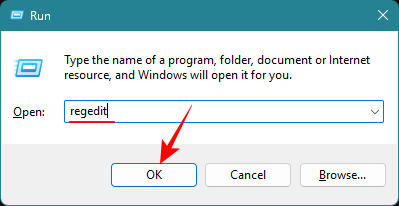 How to remove homepage from settings Windows 11 (show system settings by default)
Nov 18, 2023 pm 05:15 PM
How to remove homepage from settings Windows 11 (show system settings by default)
Nov 18, 2023 pm 05:15 PM
The Settings app on Windows 11 recently received a new Home page. This page is the default page that the application will open now, and contains your recommended and most commonly used settings, but not much else. If you're familiar with the Settings app, this homepage is mostly irrelevant and best to delete. There are several ways to remove your homepage from the Settings app. The first is to use the Registry Editor, and the second is to use the Group Policy Editor. In either case, consider creating a backup first so you can revert to your current settings if something goes wrong. Method 1: From Registry Editor Registry Editor allows users of any Windows version to remove Home Page from the Settings app. A short guide to opening the Registry Editor (in the Run box
 How to change Google Chrome homepage back to Google search engine
Mar 28, 2024 am 08:36 AM
How to change Google Chrome homepage back to Google search engine
Mar 28, 2024 am 08:36 AM
How to change Google Chrome homepage back to Google search engine? Google Chrome is officially built by Google. This browser comes with Google search and Google translation functions. The default homepage of the Google Chrome we downloaded and installed is Google search. However, Google search cannot be used in China, so many friends Change the default search on the homepage to another search engine, so how to change the search engine on the homepage back? This article brings you the operation process of changing the Google Chrome homepage back to Google search. Friends in need should not miss it. Operation process of changing Google Chrome homepage back to Google Search 1. Open Google Chrome and click the menu button in the upper right corner (as shown in the picture). 2. Click the "Settings" option (as shown in the picture). 3
 How to Revert Google Chrome Home Page to Google Search
Jan 30, 2024 pm 03:42 PM
How to Revert Google Chrome Home Page to Google Search
Jan 30, 2024 pm 03:42 PM
How to change the Google Chrome homepage back to Google? Many friends like to use Google Chrome. Its exclusive navigation page is very easy to use, very concise, and has no ads or pop-up content. However, this homepage is often tampered with into other types of homepages. , many users don’t know how to change back to Google’s own homepage at this time. So, how to change back to Google’s homepage? Below, the editor will show you how to change the Google Chrome homepage back to Google. Method to change the Google Chrome homepage back to Google 1. Open Google Chrome and click the menu button in the upper right corner. 2. Click the "Settings" option. 3. Select the "Default Browser" option in the settings page. 4. Set Google Chrome as the default browser!
 How to solve the problem of the browser homepage being modified
Jan 15, 2024 pm 04:03 PM
How to solve the problem of the browser homepage being modified
Jan 15, 2024 pm 04:03 PM
In the process of surfing the Internet, we often encounter situations where the homepage has been tampered with. The reason for this is mostly due to the emergence of a large number of advertising-profit navigation websites on the Internet. In order to seize traffic, they use "forcible" tampering techniques. So what should I do if the homepage is tampered with? Below, the editor will bring you pictures and text of how the browser homepage has been tampered with. We often encounter the problem of some software tampering with the homepage. After the homepage we set is tampered with, how should we reset the homepage? It can be said that every friend will encounter such troubles, and it is really a headache. So what should you do if your browser homepage has been tampered with? Next, the editor will explain to you how to deal with the tampering of the browser homepage. What to do if the browser homepage has been tampered with? Open the IE browser and find the upper right corner..
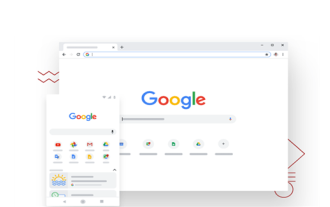 How to set Baidu as the homepage in Google Chrome
Mar 19, 2024 pm 07:50 PM
How to set Baidu as the homepage in Google Chrome
Mar 19, 2024 pm 07:50 PM
How to set Baidu as the homepage of Google Chrome? Nowadays, many people like to use Google Chrome. After downloading and installing this browser, the default search engine is usually Google. However, Google search is not available in China, so we need to change the homepage search engine of Google Chrome to another one. Yes, many friends like Baidu search, so how to set the homepage of Google Chrome to Baidu. This article will bring you a graphic tutorial on setting Baidu as the homepage of Google Chrome. I hope it can be helpful to you. Graphical tutorial on setting Baidu as the homepage of Google Chrome 1. Click to open Google Chrome. You can see that the current default is Google search, as shown in the figure below. 2. Click the three dots icon in the upper right corner of the interface, and then select
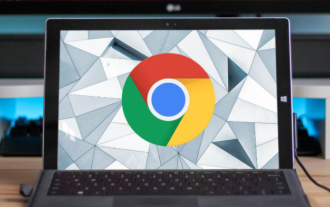 How to change the Google Chrome homepage after it has been tampered with by 2345?
Mar 13, 2024 am 10:50 AM
How to change the Google Chrome homepage after it has been tampered with by 2345?
Mar 13, 2024 am 10:50 AM
How to change the Google Chrome homepage after it has been tampered with 2345? Google Chrome is the most popular browser software in the world. This browser is safe, fast, and stable. Many friends download and install Google Chrome, but the page they open becomes 2345 Browser. This ease is due to the fact that the homepage of Google Chrome has been tampered with by 2345. We need to make adjustments in the settings and restore the default homepage. Next, the editor will bring you the solution to the Google Chrome homepage being tampered with by 2345. Friends in need can come and take a look. The solution to the problem that the Google Chrome homepage has been tampered with 2345 is to open the browser and copy and paste the hijacked homepage domain name into the address bar. Just copy the domain name in the red box without including the prefix http and suffix. 2. Enter
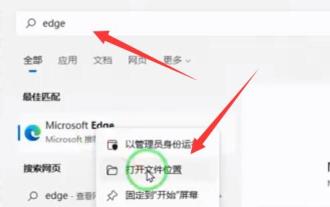 Teach you how to cancel 360 homepage tutorial, win11 version
Dec 28, 2023 am 10:11 AM
Teach you how to cancel 360 homepage tutorial, win11 version
Dec 28, 2023 am 10:11 AM
If we install the 360 software, we are likely to encounter the problem of the homepage being tampered with by 360. At this time, how should we cancel the 360 homepage in win11? In fact, we only need to open the properties and modify the file target address. Tutorial on canceling 360 home page in win11: 1. First, we find the browser shortcut, right-click it, and select "Open File Location" 2. After opening, we right-click its shortcut and open "Properties" 3. After opening, select "Target" Delete the address following "http" in one column and save it. 4. After deleting, right-click it and "Open the location of the file" 5. Then, we directly give this shortcut to "Delete" 6. After the deletion is completed, open the folder where the file is located and find "msedge"



