What to do if dns resolution fails
Solutions to dns resolution failure: 1. Refresh the DNS cache; 2. Change the DNS server; 3. Check the firewall settings; 4. Check the network connection; 5. Update the network driver; 6. Restart the router and modem ;7. Contact ISP. Detailed introduction: 1. Refresh the DNS cache. You can try to refresh the computer's DNS cache. In Windows systems, you can open the command prompt and enter the command "ipconfig /flushdns" to refresh the DNS cache, etc.
DNS (Domain Name System) resolution failure usually results in you being unable to access a specific website or service. This may be caused by network settings, DNS configuration, firewall issues, or ISP (Internet Service Provider) failure. The following are some possible solutions:
1. Refresh the DNS cache:
First, you can try to refresh your computer’s DNS cache. In Windows systems, you can open a command prompt and enter the command "ipconfig /flushdns" to flush the DNS cache. In Mac systems, you can use the command "sudo killall -HUP mDNSResponder" to flush the DNS cache.
2. Change the DNS server:
If your DNS resolution fails, it may be due to a problem with the DNS server you are currently using. You can try changing to other public DNS servers, such as Google's 8.8.8.8 and 8.8.4.4, or Cloudflare's 1.1.1.1 and 1.0.0.1. You can manually change the DNS server address in the network settings and then try to connect to the website or service.
3. Check the firewall settings:
Sometimes, the firewall settings may prevent DNS resolution. You can try turning off the firewall temporarily and try connecting to the website or service again. If the connection is successful, you need to reconfigure the firewall rules to ensure that DNS requests can pass normally.
4. Check the network connection:
Make sure your network connection is working properly. You can try to connect to other websites or services to check whether only specific websites or services are inaccessible. If other websites or services cannot be accessed, there may be a problem with your network connection, and you need to contact your ISP for troubleshooting.
5. Update the network driver:
If you are using a wired or wireless network connection, you can try to update the network adapter driver. Sometimes old or corrupt network drivers can cause DNS resolution to fail.
6. Restart the router and modem:
Sometimes, failure of the router or modem will also cause DNS resolution to fail. You can try restarting the devices and trying to connect to the website or service again.
7. Contact ISP:
If none of the above methods can solve the problem, it may be that your ISP is faulty, causing DNS resolution to fail. You can contact your ISP for more information and assistance.
To sum up, DNS resolution failure may be caused by a variety of reasons, including network settings, DNS configuration, firewall issues or ISP failures, etc. You can check one by one according to the above methods and hope to solve your problem. If the problem still cannot be solved, it is recommended to contact professional technical support personnel for further diagnosis and solution.
The above is the detailed content of What to do if dns resolution fails. For more information, please follow other related articles on the PHP Chinese website!

Hot AI Tools

Undresser.AI Undress
AI-powered app for creating realistic nude photos

AI Clothes Remover
Online AI tool for removing clothes from photos.

Undress AI Tool
Undress images for free

Clothoff.io
AI clothes remover

AI Hentai Generator
Generate AI Hentai for free.

Hot Article

Hot Tools

Notepad++7.3.1
Easy-to-use and free code editor

SublimeText3 Chinese version
Chinese version, very easy to use

Zend Studio 13.0.1
Powerful PHP integrated development environment

Dreamweaver CS6
Visual web development tools

SublimeText3 Mac version
God-level code editing software (SublimeText3)

Hot Topics
 1376
1376
 52
52
 If the computer cannot find a certain wifi signal, the mobile phone can
Mar 14, 2024 pm 05:10 PM
If the computer cannot find a certain wifi signal, the mobile phone can
Mar 14, 2024 pm 05:10 PM
Why can the mobile phone search for WIFI, but the computer cannot? Please explain the reason why the laptop cannot search for WIFI, but the mobile phone can: the computer is too far away from the router and cannot receive the WIFI signal. This is caused by the inconsistency between the frequency bands emitted by the computer network card and the router. Most routers are dual-band 4G and 5G, and some older computers do not support the 5G band. If the laptop is too far away from the wireless router at home, the laptop cannot find the WIFI signal. It is possible that the wireless router at home is set up with wireless Mac address filtering, but after changing the computer or wireless network card, you will no longer be able to access the Internet, so you need to add a new MAC address to the router settings. System service issues. This is the most easily overlooked problem. Most of the problems of not being able to find a wifi signal are basically
 Why can my phone connect to wifi but not my computer?
Apr 08, 2024 pm 08:50 PM
Why can my phone connect to wifi but not my computer?
Apr 08, 2024 pm 08:50 PM
Why can mobile phones connect to wifi and cannot connect to computers? Generally speaking, when encountering the above problems, the computer itself may have three reasons: the wireless network connection is disabled, the Internet Protocol version 4 attribute configuration is incorrect, or the wireless network adapter fails. Wireless network connection is disabled, this can be resolved by re-enabling wireless network connection. The mobile phone can connect to the wifi but cannot connect to the computer. There are two methods: Method: Restart the router. Restart the router, and then use the computer to connect to WIFI again. Method: Turn off the computer firewall settings to eliminate firewall setting problems. Since the mobile phone can connect to WIFI, but the computer cannot, the most likely reason is that the IP settings are incorrect, the IP is not automatically assigned, and it shows that it is restricted or has no connection. First, right-click the local area connection and find the properties.
 Why NameResolutionError(self.host, self, e) from e and how to solve it
Mar 01, 2024 pm 01:20 PM
Why NameResolutionError(self.host, self, e) from e and how to solve it
Mar 01, 2024 pm 01:20 PM
The reason for the error is NameResolutionError(self.host,self,e)frome, which is an exception type in the urllib3 library. The reason for this error is that DNS resolution failed, that is, the host name or IP address attempted to be resolved cannot be found. This may be caused by the entered URL address being incorrect or the DNS server being temporarily unavailable. How to solve this error There may be several ways to solve this error: Check whether the entered URL address is correct and make sure it is accessible Make sure the DNS server is available, you can try using the "ping" command on the command line to test whether the DNS server is available Try accessing the website using the IP address instead of the hostname if behind a proxy
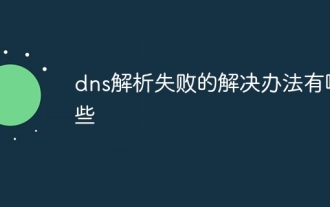 What are the solutions to dns resolution failure?
Dec 06, 2023 pm 04:14 PM
What are the solutions to dns resolution failure?
Dec 06, 2023 pm 04:14 PM
Solutions to dns resolution failure: 1. Refresh the DNS cache; 2. Change the DNS server; 3. Check the firewall settings; 4. Check the network connection; 5. Update the network driver; 6. Restart the router and modem; 7. Contact the ISP; 8. Use command line tools for diagnosis; 9. Check DNS settings; 10. Clear browser cache. Detailed introduction: 1. Refresh the DNS cache. You can try to refresh the computer's DNS cache. In Windows systems, you can open a command prompt and so on.
 What to do if server dns resolution fails
Jan 22, 2024 pm 04:28 PM
What to do if server dns resolution fails
Jan 22, 2024 pm 04:28 PM
Solution: 1. Check DNS server settings; 2. Clear DNS cache; 3. Check network connection; 4. Try to use other DNS resolvers; 5. Check firewall settings; 6. Contact ISP; 7. Wait for DNS update; 8. Use network diagnostic tools such as ping or traceroute to help you find the problem.
 What is the reason for DNS resolution failure?
Nov 09, 2023 am 09:56 AM
What is the reason for DNS resolution failure?
Nov 09, 2023 am 09:56 AM
DNS resolution failure is caused by network problems, DNS server problems, domain name spelling errors, DNS cache problems, domain name registration problems, firewall or security software, domain name server setting problems, and DNS hijacking. The solutions are as follows: 1. Network problems, check whether the network connection is normal; 2. DNS server problems, use other DNS servers or contact the network administrator to solve the problem; 3. Domain name spelling errors, make sure the entered domain name is spelled correctly; 4. DNS cache Questions and more.
 What to do if dns resolution fails
Dec 06, 2023 pm 03:49 PM
What to do if dns resolution fails
Dec 06, 2023 pm 03:49 PM
Solutions to DNS resolution failure: 1. Refresh the DNS cache; 2. Change the DNS server; 3. Check the firewall settings; 4. Check the network connection; 5. Update the network driver; 6. Restart the router and modem; 7. Contact the ISP. Detailed introduction: 1. Refresh the DNS cache. You can try to refresh the computer's DNS cache. In Windows systems, you can open the command prompt and enter the command "ipconfig /flushdns" to refresh the DNS cache, etc.
 My computer is connected to wifi but my mobile phone can't connect to the internet.
Feb 13, 2024 am 09:06 AM
My computer is connected to wifi but my mobile phone can't connect to the internet.
Feb 13, 2024 am 09:06 AM
Why can the mobile phone connect to the WiFi Internet but the computer cannot? The third possibility is that the WiFi password at your home has been changed, and you still use the previous password when connecting, but when you connect in this way, the computer will not remind you. wrong password. So you can find your home WiFi and right click. A dialog box will appear. Find the properties and left-click. The mobile phone can connect to the wifi but cannot connect to the computer. There are two methods: Method: Restart the router. Restart the router, and then use the computer to connect to WIFI again. Method: Turn off the computer firewall settings to eliminate firewall setting problems. It may be caused by the following reasons: The network cable is poorly connected or damaged: Check whether the network cable is plugged in properly or damaged. Network setup issues: Check your computer’s network



