How to configure default gateway
Steps to configure default gateway: 1. Understand the network environment; 2. Obtain the router IP address; 3. Log in to the router management interface; 4. Find and configure the WAN port settings; 5. Configure the default gateway; 6. Save Set up and exit; 7. Check whether the network connection is normal. Configuring the default gateway is an important step in network setup. It determines which router the host uses to access the Internet.

Configuring the default gateway is an important step in network settings. It determines which router the host uses to access the Internet. The following are the general steps for configuring default gateway:
1. Understand the network environment
Before configuring default gateway, you need to understand your network environment. For example, the type of network you are using (wired or wireless), the make and model of your router, and your network topology. This information will help you configure the default gateway correctly.
2. Obtain the router IP address
To configure the default gateway, you need to know the IP address of the router. Usually, the router's IP address can be found on the label on the back of the router, or by logging into the router's management interface.
3. Log in to the router management interface
Use a browser to access the router’s management interface. Enter the router's IP address in the browser address bar and press Enter. If you don't know your router's IP address, you can try using a common default address, such as 192.168.0.1 or 192.168.1.1. In the login interface, enter your username and password (if any), and then enter the router management interface.
4. Find and configure WAN port settings
In the router management interface, find the "WAN port settings" or "Internet settings" option. In this option, you can find relevant information about WAN port configuration. Make sure you have correctly filled in the necessary configuration information, such as PPPoE username and password (if you are using a PPPoE connection).
5. Configure the default gateway
In the WAN port settings, find the "Default Gateway" or "Gateway" option. Set the default gateway address to your router’s IP address. If you are not sure of your router's IP address, you can check the label on the back of the router or obtain it through the router's management interface. Make sure you have entered the default gateway address correctly.
6. Save settings and exit
Once you confirm that all configurations are correct, click the Save button or Apply button to save your settings. Typically, the router will reboot after saving the settings for the new default gateway settings to take effect. Wait for some time for the router reboot to complete.
7. Check whether the network connection is normal
After the router restarts, check whether the network connection of your computer or other devices is working properly. If your device cannot connect to the Internet, check that your network connection settings are correct and that the default gateway is configured correctly. If the problem persists, try restarting your computer or device and checking the network connection again.
Common problems and solutions
During the process of configuring the default gateway, some common problems may occur. The following are some common problems and solutions:
1. Unable to log in to the router management interface: If you cannot log in to the router management interface, please make sure that your computer has been correctly connected to the router and the router's IP address and port number is correct. If you still can't log in, try resetting the router to factory settings and reconfiguring the default gateway.
2. Unable to connect to the Internet: If your device cannot connect to the Internet, please check whether your network connection settings are correct and make sure the default gateway is configured correctly. If the problem persists, try restarting your computer or device and checking the network connection again.
3. Unable to access the router management interface: If you cannot access the router management interface, please check whether your network connection is normal and try to clear the browser cache and cookies. If the problem persists, please contact technical support for more specific assistance.
The above is the detailed content of How to configure default gateway. For more information, please follow other related articles on the PHP Chinese website!

Hot AI Tools

Undresser.AI Undress
AI-powered app for creating realistic nude photos

AI Clothes Remover
Online AI tool for removing clothes from photos.

Undress AI Tool
Undress images for free

Clothoff.io
AI clothes remover

AI Hentai Generator
Generate AI Hentai for free.

Hot Article

Hot Tools

Notepad++7.3.1
Easy-to-use and free code editor

SublimeText3 Chinese version
Chinese version, very easy to use

Zend Studio 13.0.1
Powerful PHP integrated development environment

Dreamweaver CS6
Visual web development tools

SublimeText3 Mac version
God-level code editing software (SublimeText3)

Hot Topics
 1377
1377
 52
52
 How to solve 504 gateway timeout
Nov 27, 2023 am 10:55 AM
How to solve 504 gateway timeout
Nov 27, 2023 am 10:55 AM
Solutions to 504 gateway timeout: 1. Check server load; 2. Optimize query and code; 3. Increase timeout limit; 4. Check proxy server; 5. Check network connection; 6. Use load balancing; 7. Monitor and log; 8. Troubleshooting; 9. Add cache; 10. Analyze requests. Resolving this error often requires a combination of factors, including server performance, network connectivity, proxy server configuration, and application optimization.
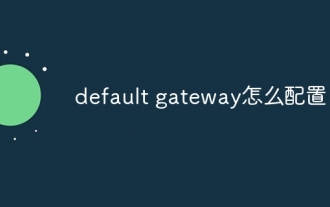 How to configure default gateway
Dec 07, 2023 am 11:34 AM
How to configure default gateway
Dec 07, 2023 am 11:34 AM
Steps to configure default gateway: 1. Determine the IP address of the router; 2. Open the network configuration interface of the computer; 3. Configure network connection; 4. Configure IPv4 settings; 5. Enter the IP address and subnet mask; 6. Configure the default gateway ;7. Configure DNS server; 8. Save settings. Detailed introduction: 1. Determine the router's IP address. The default gateway address is usually the router's IP address. You can find the router's IP address on the back of the router or in the user manual; 2. Open the computer's network configuration, etc.
 Configure default gateway
Dec 07, 2023 pm 03:02 PM
Configure default gateway
Dec 07, 2023 pm 03:02 PM
Steps to configure default gateway: 1. Open the control panel; 2. Select Network and Internet; 3. Configure network connection; 4. Configure IP address; 5. Configure DNS server address; 6. Confirm the configuration; 7. Restart the network device. Detailed introduction: 1. Open the Control Panel, in Windows system, click the Start menu, select "Control Panel"; 2. Select Network and Internet, in the Control Panel, select "Network and Internet"; 3. Configure network connections, etc. .
 How to configure default gateway
Dec 07, 2023 pm 02:56 PM
How to configure default gateway
Dec 07, 2023 pm 02:56 PM
Steps to configure default gateway: 1. Understand the network environment; 2. Obtain the router IP address; 3. Log in to the router management interface; 4. Find and configure the WAN port settings; 5. Configure the default gateway; 6. Save the settings and exit; 7. Check whether the network connection is normal. Configuring the default gateway is an important step in network setup. It determines which router the host uses to access the Internet.
 An in-depth analysis of the default usage of PHP: revealing its secrets for you
Mar 23, 2024 am 08:06 AM
An in-depth analysis of the default usage of PHP: revealing its secrets for you
Mar 23, 2024 am 08:06 AM
PHP is a scripting language widely used in the field of web development. Developers have benefited a lot from its flexibility and powerful functions. In PHP, setting default values is a common operation, and the default keyword plays a crucial role. This article will deeply analyze the usage of default in PHP, reveal its secrets for you, and combine it with specific code examples to help readers better understand. 1. Default parameter values In PHP, we can set default values for the parameters of a function to prevent
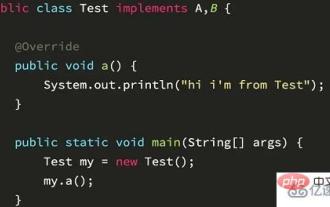 Does the Java keyword contain 'default'?
Apr 23, 2023 pm 01:13 PM
Does the Java keyword contain 'default'?
Apr 23, 2023 pm 01:13 PM
Is default a java keyword? Answer: default is a keyword in java8, also called "virtualextensionmethods". The Chinese translation is called "virtual extension method", which contains some default usage methods in the interface. When the interface is extended, it will not conflict with the implementation class code related to the interface. Introduction to default and java: 1. The previous interface was a double-edged sword, which could be oriented to abstraction but not oriented to specific programming. 2. The disadvantage of this is that when you need to modify the interface, you must first modify all classes that implement the interface. 3. When you cannot add new methods to the interface, it will not affect the existing display, so the default method is added to solve the problem for everyone.
 How to implement MySQL's default constraint default and zero-fill constraint zerofill
May 31, 2023 pm 05:10 PM
How to implement MySQL's default constraint default and zero-fill constraint zerofill
May 31, 2023 pm 05:10 PM
Default constraint MySQL default value constraint is used to specify the default value of a certain column. Add default constraint method 1: default; method 2: altertable table name modify column name type default default value; createtablet_user10(idint,namevarchar(20),addressvarchar(20)default'Beijing'--specify default constraints);--altertable table name modify column name type default default value; createtablet_user11(idint,namevarchar(20),addr
 How to set the default cache resolution for Tencent Video How to set the default cache resolution
Mar 12, 2024 pm 12:20 PM
How to set the default cache resolution for Tencent Video How to set the default cache resolution
Mar 12, 2024 pm 12:20 PM
The Tencent Video app software provides a large number of film and television videos, and popular series are updated 24 hours a day, completely bidding farewell to the film shortage. Everything you want to watch can be found immediately, and the overall viewing experience is more immersive. Open the software and enter your mobile phone number to log in online. Different types of video channels are open. You can search and watch immediately without waiting. The entire plot content is buffered in seconds. The ups and downs of the video plot make people feel more happy. Of course, the definition line can also be adjusted. Whether during playback or batch downloading, you can set the default definition with one click, making the overall viewing experience more enjoyable. Now the editor will provide detailed settings for Tencent Video users online. Ways to cache clarity. 1. Open Tencent Video and click to enter Personal



