What does it mean that CAD cannot be copied to the clipboard?
CAD cannot be copied to the clipboard means that graphics or data cannot be copied to the clipboard when using CAD software. This may be due to a variety of reasons. The reasons are: 1. Problems with the software itself; 2. Restrictions on user rights; 3. Complexity of the graphics themselves; 4. Clipboard failure; 5. Improper user operation; 6. Wrong data; 7. Special line types, etc. To solve this problem, you can try the various methods mentioned above to troubleshoot and deal with it.

The operating system for this tutorial: Windows 10 system, DELL G3 computer.
"CAD cannot be copied to the clipboard" means that graphics or data cannot be copied to the clipboard when using CAD (computer-aided design) software. This may be due to a variety of reasons.
First of all, there may be some problems with the CAD software itself, resulting in the inability to copy graphics to the clipboard. This may be due to incompatible versions of the software, lack of necessary updates, or other technical issues. To solve this problem, you can try to restart the CAD software, or upgrade to the latest version. Additionally, check the CAD software's settings and options to make sure copying is enabled.
Secondly, user permission restrictions may also result in the inability to copy graphics to the clipboard. In some cases, the user may not have sufficient permissions to copy graphics to the clipboard. This may be due to operating system settings, network policies, or other security restrictions. To resolve this issue, contact your system administrator or network administrator to obtain higher privileges. In addition, ensure that the permissions of the CAD software's installation directory and related folders are set correctly.
Third, if the CAD drawing contains a large number of objects, complex layers, or other advanced features, the copying process may become very time-consuming or impossible to complete. This is due to the complexity of the graph itself. To solve this problem, you can try simplifying the drawing, removing unnecessary objects or layers, or splitting the drawing into multiple smaller parts to duplicate.
Fourth, sometimes, there may be an error or malfunction in the clipboard, making it impossible to copy or paste graphics. This could be due to a number of reasons, such as the clipboard being full or the data in the clipboard being corrupted. To solve this problem, you can try clearing the clipboard, or use other clipboard management tools to replace the operating system's own clipboard function.
Fifth, improper user operation may also be one of the reasons why graphics cannot be copied to the clipboard. Sometimes, users may ignore or perform the copy operation incorrectly, resulting in the failure to copy the graphics to the clipboard. To solve this problem, you can carefully read the user manual or help document of the CAD software to ensure that the copy operation is performed correctly.
Sixth, if there is wrong data in the CAD drawing, it will sometimes affect the copy and paste, causing the CAD to be unable to copy the clipboard. In this case, you can use the repair function in CAD to repair the drawing and successfully copy the desired drawing data.
Seventh, sometimes, special line types may also prevent graphics from being copied to the clipboard. For example, when the graphics are very common and there is only one simple graphic, but when copying, it still prompts that CAD cannot be copied to the clipboard. At this point you can check and change the line type to see if it can be copied. If you can copy and paste after changing the line type, then it is caused by a line type problem.
Finally, if there is too much isolated data in the CAD drawing, you can also directly use the cleaning tool in the CAD software to clean up these useless data. After the cleaning is completed, the problem of CAD not being copied to the clipboard can be solved.
In general, "CAD cannot be copied to the clipboard" is usually due to problems with the software itself, restrictions on user permissions, complexity of the graphics itself, clipboard failure, improper user operation, and incorrect data. caused. To solve this problem, you can try the various methods mentioned above to troubleshoot and deal with it.
The above is the detailed content of What does it mean that CAD cannot be copied to the clipboard?. For more information, please follow other related articles on the PHP Chinese website!

Hot AI Tools

Undresser.AI Undress
AI-powered app for creating realistic nude photos

AI Clothes Remover
Online AI tool for removing clothes from photos.

Undress AI Tool
Undress images for free

Clothoff.io
AI clothes remover

AI Hentai Generator
Generate AI Hentai for free.

Hot Article

Hot Tools

Notepad++7.3.1
Easy-to-use and free code editor

SublimeText3 Chinese version
Chinese version, very easy to use

Zend Studio 13.0.1
Powerful PHP integrated development environment

Dreamweaver CS6
Visual web development tools

SublimeText3 Mac version
God-level code editing software (SublimeText3)

Hot Topics
 1377
1377
 52
52
 How to draw three-dimensional graphics in CAD
Feb 27, 2024 pm 07:00 PM
How to draw three-dimensional graphics in CAD
Feb 27, 2024 pm 07:00 PM
In CAD software, the three-dimensional drawing function allows designers to express design concepts more intuitively and create three-dimensional graphics. However, many users may not yet understand how to use CAD to draw three-dimensional graphics, so this article will introduce you in detail how to use CAD software to draw three-dimensional graphics to help you master this key skill. If you want to know more, please continue reading this article. I believe this tutorial guide will be helpful to you. Steps for drawing three-dimensional graphics in CAD: 1. Open the CAD2023 software and create a blank document. Create an 8-sided shape. As shown below: 2. Click the area tool in the drawing. Or enter a space after entering the REGION command. As shown below: 3. Select the object in REGION.
 How to merge a graphic after CAD rectangles are scattered
Feb 28, 2024 pm 12:10 PM
How to merge a graphic after CAD rectangles are scattered
Feb 28, 2024 pm 12:10 PM
When using CAD software, we often encounter situations where we need to recombine "scattered" rectangular objects into a single graphic. This need arises in many fields, such as space planning, mechanical design and architectural drawings. In order to meet this demand, we need to understand and master some key functions in CAD software. Next, the editor of this website will introduce you in detail how to complete this task in the CAD environment. Users who have doubts can come and follow this article to learn. Method for merging CAD rectangles into one graphic after breaking them up: 1. Open the CAD2023 software, create a rectangle, and then enter the X command and a space. As shown below: 2. Select the rectangular object and space it. You can break up the objects. 3. Select all open lines
 How to set manual input dimensions for CAD annotation
Feb 27, 2024 pm 07:50 PM
How to set manual input dimensions for CAD annotation
Feb 27, 2024 pm 07:50 PM
CAD software is widely used in various design fields, and dimensioning is an indispensable part of CAD design. Sometimes, designers need to manually enter dimensions to ensure accuracy and flexibility. So this article will introduce in detail how to manually set and input dimensions in CAD. Users who don’t know how to set up manual input dimensions should come and learn along with this article! Steps for manually inputting size settings for CAD annotations: 1. Open the CAD2023 software, create a new blank document, and create a drawing, as shown below: 2. Then click the linear tool to create a linear annotation. As shown below: 3. Then click on both ends of the straight line to mark. As shown below: 4. Then enter T, or click the text (T) below, as shown below: 5. Hand
 binance official website URL Binance official website entrance latest genuine entrance
Dec 16, 2024 pm 06:15 PM
binance official website URL Binance official website entrance latest genuine entrance
Dec 16, 2024 pm 06:15 PM
This article focuses on the latest genuine entrances to Binance’s official website, including Binance Global’s official website, the US official website and the Academy’s official website. In addition, the article also provides detailed access steps, including using a trusted device, entering the correct URL, double-checking the website interface, verifying the website certificate, contacting customer support, etc., to ensure safe and reliable access to the Binance platform.
 How to measure the area of graphics in CAD Viewer. How to measure the area of graphics in CAD Viewer.
Mar 13, 2024 pm 01:43 PM
How to measure the area of graphics in CAD Viewer. How to measure the area of graphics in CAD Viewer.
Mar 13, 2024 pm 01:43 PM
How to measure the area of graphics in CAD Viewer? CAD Viewer is a very easy-to-use software for viewing engineering drawings. This software has many functions, and drawings in various formats can be opened and viewed. If when we look at the drawings, we find that the area measurement of some graphics is wrong or that some graphics forget to measure the area, we can use this software to measure the area of the graphics. So how to measure the area of graphics? Below, the editor of this site has compiled a CAD drawing king's steps to measure the area of graphics for your reference. Steps for measuring the graphic area in CAD Viewer 1. First, open the drawing file in CAD Viewer APP, take the drawing with arc graphics as an example, and measure the area of the graphic. 2. After opening the drawing, go to the bottom of the software interface
 How to use CAD external reference? CAD external reference usage tutorial
Mar 04, 2024 pm 07:10 PM
How to use CAD external reference? CAD external reference usage tutorial
Mar 04, 2024 pm 07:10 PM
Do you know how to use cad external reference? Below, the editor brings how to use cad external reference. I hope it can be helpful to everyone. Let’s learn with the editor! How to use cad external reference? How to use cad external reference The first step of the tutorial: first open CAD and enter the XR command, as shown in the figure. Step 2: A prompt box will pop up. Click the icon to adhere the DWG above, as shown in the picture. Step 3: The selected file is a reference file, and the content in this file is used as a reference block and inserted into the current file, as shown in the figure. Step 4: Select the desired effect and the insertion is complete, as shown in the picture. The above is all the content on how to use cad external reference brought by the editor. I hope it can be helpful to everyone.
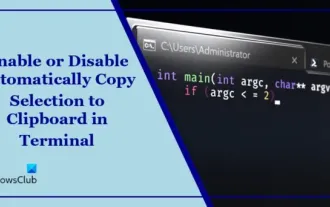 Disable or enable automatic copy selection for copying in Terminal
Mar 24, 2024 am 09:46 AM
Disable or enable automatic copy selection for copying in Terminal
Mar 24, 2024 am 09:46 AM
This article will show you how to enable or disable automatic copying of selections to the clipboard in Windows Terminal. Windows Terminal is a multi-tab terminal emulator developed by Microsoft specifically for Windows 11/10, replacing the traditional command prompt. It supports running applications such as Command Prompt, PowerShell, WSL, Azure, etc. Often when working in the terminal, users need to copy commands and output, however the terminal does not support copying selection operations by default. Keep reading this article to learn how to fix this issue. How to enable or disable automatic copying of selections to cache in Terminal? Here's how you can enable or disable automatic copying of selections to the Terminal clipboard: Open the Terminal application and click above
 How to use the cad stretch command-how to use the cad stretch command
Mar 06, 2024 pm 02:31 PM
How to use the cad stretch command-how to use the cad stretch command
Mar 06, 2024 pm 02:31 PM
Many novice friends still don’t know how to use the cad stretch command, so the editor below will bring you how to use the cad stretch command. Friends in need can quickly take a look. Step 1: Open the CAD software. For example, you want to stretch the triangle below, as shown in the picture below. Step 2: Enter the s shortcut key command in the command bar below and press Enter, as shown in the figure below. Step 3: Then select the object from right to left and press Enter (Note: It can neither be lower than the lower boundary nor exceed the upper vertex, and must be between the parts that need to be stretched.), as shown in the figure below. Step 4: Then specify the base point according to the prompts, as shown in the figure below. Step 5: Stretch to the specified position according to the drawing requirements and click to complete the stretching, as shown in the figure below. The above is the cad stretching instructions that the editor brings to you.



