
pycharm Steps to create a new project: 1. Open PyCharm and select "New Project"; 2. Click the first option on the left, and then click the folder icon in the upper right corner; 3. According to Choose the storage location of a file according to your own requirements; 4. Click the "create" button to enter the editing page for creating a project; 5. Edit your own project code, click the name of the new project on the left, and then select "Refactor" , "Move Directory"; 6. Click "..." and click "Reconstruct" to save.

The operating system of this tutorial: Windows 10 system, PyCharm 2020.2.1 version, Dell G3 computer.
The steps to create a new project in PyCharm are as follows:
1. When we click to open PyCharm, there are three options on the main page. Here, select [New Project].
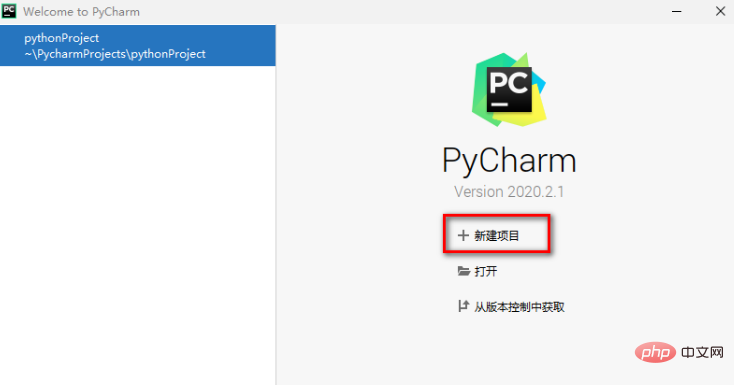
2. Then we will enter the window to select a new project. Here, click the first option on the left, and then click the file in the upper right corner. Click the clip icon.
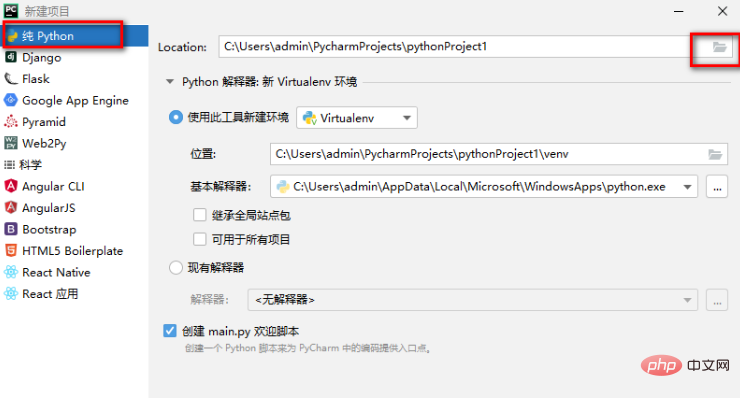
#3. Then in the window that opens, select a file storage location according to your own requirements. After selecting, click the OK button.
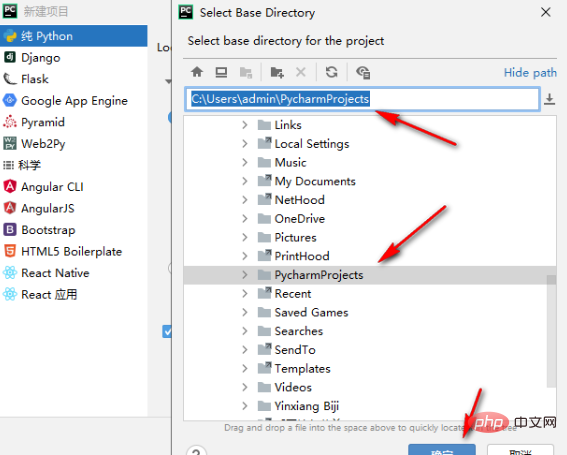
#4. At this time, you will return to the window of creating a project. Click the [create] button under the window to enter the editing page of creating a project.
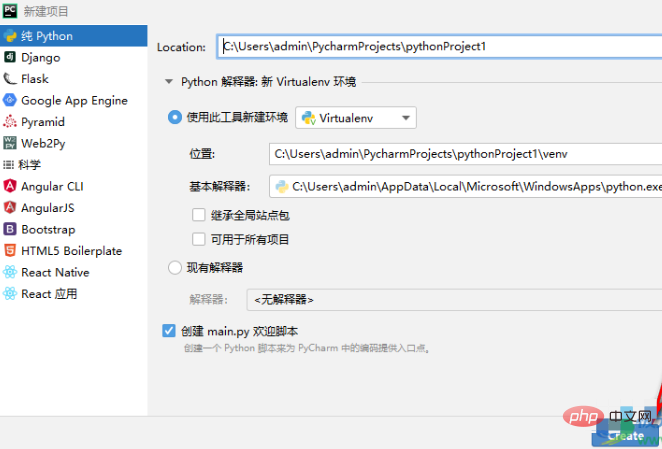
5. Then you can edit your own code directly on this page. After you edit, if you want to change the storage location of the file, , then right-click the name of the new project on the left, and then select [Refactor]-[Move Directory].
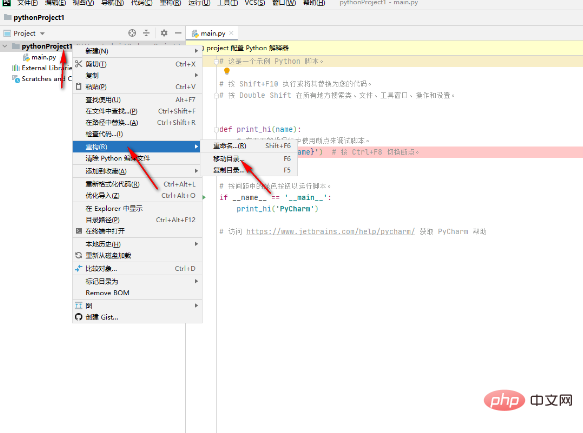
#6. Click the […] icon in the opened window to modify the file storage location. After the modification is completed, click the [Reconstruct] button to save.
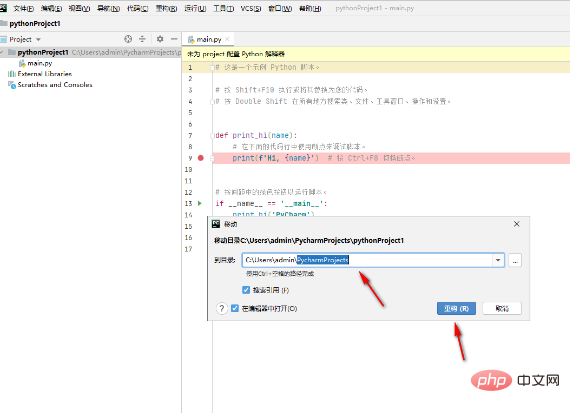
After the settings are completed, you can click the [File] option button to save the file as or export it. In addition, you can also directly edit the code. On the page, you can also create a new project by selecting [New Project] under the [File] option. If you are using the English version of PyCharm software, then you can just follow the editor’s options, they are all the same.
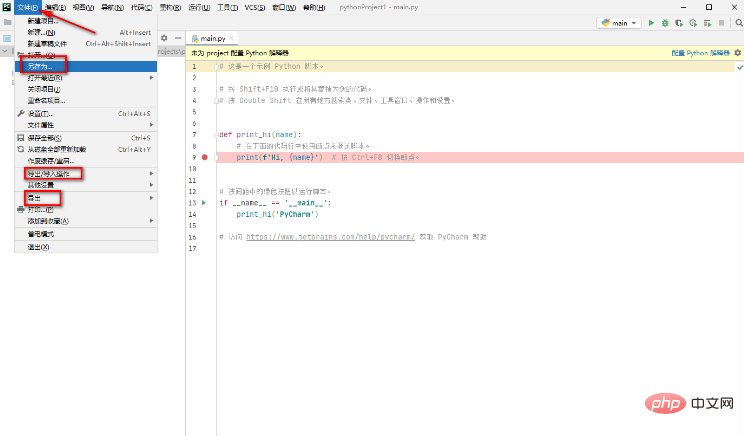
It should be noted that when creating a new project, you can choose to use an existing Python interpreter or create a new interpreter. If you already have a Python environment and want to use it in PyCharm, you can choose an existing interpreter; if you don't have a Python environment yet, or want to create a new environment, you can choose to create a new interpreter.
When creating a new project, you can also choose to use a virtual environment. A virtual environment can help you isolate the dependencies of different projects and avoid interference between different projects. If you are not sure whether you need to use a virtual environment, you can choose according to your needs.
The above is the detailed content of How to create a new project in pycharm. For more information, please follow other related articles on the PHP Chinese website!
 How to change pycharm to Chinese
How to change pycharm to Chinese
 pycharm installation tutorial
pycharm installation tutorial
 How to solve the problem that pycharm cannot find the module
How to solve the problem that pycharm cannot find the module
 How to install pycharm
How to install pycharm
 The difference between python and pycharm
The difference between python and pycharm
 How to configure the pycharm environment
How to configure the pycharm environment
 How to install the pycharm interpreter
How to install the pycharm interpreter
 What does pycharm mean when running in parallel?
What does pycharm mean when running in parallel?




