
The steps for pycharm to set up the python environment are as follows: 1. Open the software, click "File" → "Settings" → "Project" → "Project Interpreter" to enter the interface for configuring the Python environment; 2. Click the small gear, Click "Show All" in the pop-up options, then click " " in the pop-up window to enter the configuration page; 3. Then select "New Environment", find Python.exe, etc.
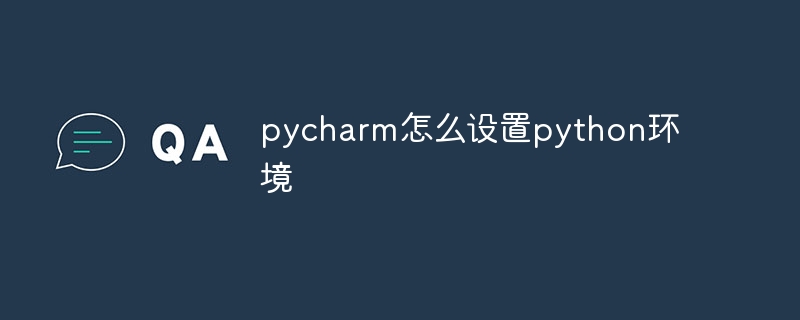
#The operating system of this tutorial: Windows 10 system, PyCharm 2023.3 version, Dell G3 computer.
The steps for pycharm to set up the python environment are as follows:
1. Open the software, click [File] → [Settings] → [Project] → [Project Interpreter], and enter the configuration of the Python environment. Interface;
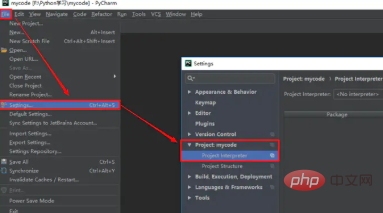
#2. Click the small gear, click [Show All] in the pop-up options, and then click [ ] in the pop-up window to enter the configuration page
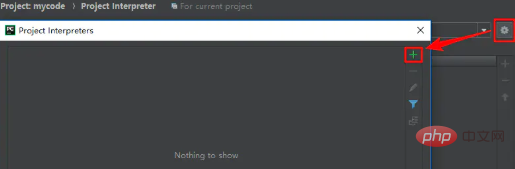
3. Then select [New Environment] or [Existing Environment]. It is recommended to select [Existing Environment], then find Python.exe according to the path where Python is installed, and then check [ make avaliable to all projects], apply the Python environment to all projects, click OK;
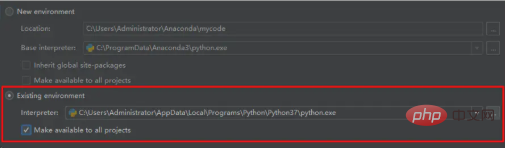
4. After completing the above steps, you enter the following page, here is the current Library information included in the configured Python environment, click [OK] to complete the Python environment configuration.
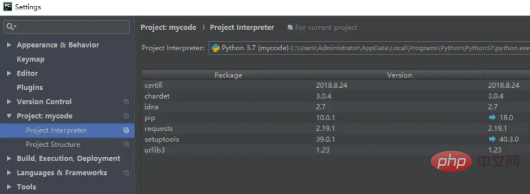
The above is the detailed content of How to set up python environment in pycharm. For more information, please follow other related articles on the PHP Chinese website!
 How to change pycharm to Chinese
How to change pycharm to Chinese
 pycharm installation tutorial
pycharm installation tutorial
 How to solve the problem that pycharm cannot find the module
How to solve the problem that pycharm cannot find the module
 How to install pycharm
How to install pycharm
 The difference between python and pycharm
The difference between python and pycharm
 How to configure the pycharm environment
How to configure the pycharm environment
 How to install the pycharm interpreter
How to install the pycharm interpreter
 What does pycharm mean when running in parallel?
What does pycharm mean when running in parallel?




