How to set up ftp server
The ftp server can be built by selecting the appropriate FTP server software, installing the FTP server software, configuring the FTP server software, starting the FTP server software and testing the operation of the FTP server. Detailed introduction: 1. Select the appropriate FTP server software, including vsftpd, FileZilla Server, ProFTPD, etc.; 2. Install the FTP server software, etc.

Building an FTP server is a common network service configuration that can be used to share files on the network and allow users to upload and download files. In this article, I will introduce the basic steps to set up an FTP server.
Step 1: Choose the appropriate FTP server software
First, you need to choose the FTP server software that is suitable for your operating system. Common FTP server software includes vsftpd (for Linux systems), FileZilla Server (for Windows systems), ProFTPD, etc. When choosing FTP server software, you need to consider the stability, security, performance and adaptability of the software.
Step 2: Install the FTP server software
1. For Linux systems, if you choose vsftpd as the FTP server software, you can manage it through the package tool to install. For example, on Ubuntu system, you can run the following command to install vsftpd:
sudo apt update sudo apt install vsftpd
Copy after login2. For Windows system, if you choose FileZilla Server is an FTP server software. You can download the installation package from the FileZilla official website and then follow the installation wizard to install it.
After installation is complete, you need to configure the FTP server software to get it up and running.
Step 3: Configure FTP server software
1. Configure user permissions: In the FTP server software, you Access rights need to be configured for the user. Typically, you need to create a new FTP user and then specify the user's root directory or a directory that the user is allowed to access.
2. Configure port and transmission mode: You can specify the port number used by the FTP server. Usually the default port for FTP is 21. In addition, you can also configure the transmission mode of the FTP server, including active mode and passive mode.
3. Configure security: In order to improve the security of the FTP server, you can enable the SSL/TLS encrypted transmission function of the FTP server. This ensures the security of user data during transmission.
4. Other configuration options: According to your needs, you can also configure some other options, such as logging, maximum number of connections, anonymous access, etc.
Step 4: Start the FTP server software
After completing the configuration, you need to start the FTP server software. For most FTP server software, you can start the software service through the command line or graphical interface.
Step 5: Test the operation of the FTP server
Once the FTP server is started, you can use FTP client tools (such as FileZilla, WinSCP, etc.) to test the operation of the FTP server Operation status. By entering the FTP server's address, port number, username and password, you can connect to the FTP server and perform file upload and download operations.
After the setup is completed, you may also need to configure the firewall and router to allow external users to access your FTP server. In addition, in order to ensure the security of the FTP server, you need to update the FTP server software and operating system in time to avoid security vulnerabilities.
To summarize, building an FTP server requires selecting appropriate FTP server software, installing and configuring the FTP server, starting the FTP server software, and testing the operation of the FTP server. I hope these steps can help you successfully build a stable and secure FTP server.
The above is the detailed content of How to set up ftp server. For more information, please follow other related articles on the PHP Chinese website!

Hot AI Tools

Undresser.AI Undress
AI-powered app for creating realistic nude photos

AI Clothes Remover
Online AI tool for removing clothes from photos.

Undress AI Tool
Undress images for free

Clothoff.io
AI clothes remover

AI Hentai Generator
Generate AI Hentai for free.

Hot Article

Hot Tools

Notepad++7.3.1
Easy-to-use and free code editor

SublimeText3 Chinese version
Chinese version, very easy to use

Zend Studio 13.0.1
Powerful PHP integrated development environment

Dreamweaver CS6
Visual web development tools

SublimeText3 Mac version
God-level code editing software (SublimeText3)

Hot Topics
 1378
1378
 52
52
 How to check the ftp server address
Jan 29, 2024 pm 03:11 PM
How to check the ftp server address
Jan 29, 2024 pm 03:11 PM
How to check the FTP server address: 1. Enter the domain name or IP address of the FTP server in the address bar of the browser, and then press the Enter key. If you can successfully connect to the FTP server, it means that the address of the FTP server is correct; 2. Enter the "ftp" command in the command line interface, and then enter the domain name or IP address of the "ftp" website. If the connection is successful, it means that the address of the FTP server is correct; 3. In the IP settings page, you can see the IP address of the device, which is the FTP server address of the device, etc.
 How to monitor file access and modification on FTP server via PHP
Jul 28, 2023 pm 08:01 PM
How to monitor file access and modification on FTP server via PHP
Jul 28, 2023 pm 08:01 PM
How to monitor file access and modification on FTP server through PHP. With the rapid development of the Internet, FTP (File Transfer Protocol), as a common file transfer tool, is often used to upload files from local to server or download from server to local. In practical applications, it is very important to monitor file access and modifications on the FTP server, especially for some sensitive files. This article will introduce how to use PHP to write code to implement access and modification monitoring of files on the FTP server. First, we need to ensure that the service
 How to compress and decompress files on FTP server via PHP
Jul 30, 2023 pm 03:15 PM
How to compress and decompress files on FTP server via PHP
Jul 30, 2023 pm 03:15 PM
Introduction to how to compress and decompress files on an FTP server through PHP: In the process of developing and managing websites, we often need to deal with file compression and decompression operations. And if the website's file storage uses an FTP server, how to compress and decompress files through PHP on the server becomes a key issue. This article will introduce how to compress and decompress files on an FTP server through PHP, and provide relevant code examples for reference. Link to an FTP server to perform file compression and
 How to set up ftp server
Dec 12, 2023 am 10:37 AM
How to set up ftp server
Dec 12, 2023 am 10:37 AM
The ftp server can be built by selecting the appropriate FTP server software, installing the FTP server software, configuring the FTP server software, starting the FTP server software and testing the operation of the FTP server. Detailed introduction: 1. Select the appropriate FTP server software, including vsftpd, FileZilla Server, ProFTPD, etc.; 2. Install the FTP server software, etc.
 How to use ftp server
Oct 13, 2023 pm 02:25 PM
How to use ftp server
Oct 13, 2023 pm 02:25 PM
FTP server usage: 1. Install an FTP server software, such as FileZilla Server, vsftpd, ProFTPD, etc.; 2. After the installation is completed, you need to set the listening port of the FTP server and set the access rights of the FTP server, including which users are allowed to access and which ones are allowed File upload and download, etc.; 3. Create FTP users. The FTP server allows the creation of multiple users and assign different permissions to each user. 4. Set the user's login permissions and ensure that these users have FTP access permissions.
 To set up an FTP server on Linux operating system, please follow the steps below
Jan 26, 2024 pm 10:33 PM
To set up an FTP server on Linux operating system, please follow the steps below
Jan 26, 2024 pm 10:33 PM
To build an FTP server linux command on Linux, you need to follow the following steps: 1. Install FTP server software: You can use the following command to install FTP server software in a Linux system: ``sudoapt-getinstallvsftpd`` 2. Configuration FTP server: You need to edit the FTP server configuration file to set the FTP server configuration options. By default, Linux installs an ftp server, and the vsftpd.conf file is located in the /etc/vsftpd/ directory. You can open the configuration file with the following command: ```sudonano/etc/vsftpd.conf``` in this file
 How to monitor file changes on an FTP server using PHP
Aug 01, 2023 pm 09:46 PM
How to monitor file changes on an FTP server using PHP
Aug 01, 2023 pm 09:46 PM
How to use PHP to monitor file changes on an FTP server Introduction: FTP (File Transfer Protocol) is a commonly used file transfer protocol that is widely used for file upload, download and management. When we need to monitor file changes on the FTP server, we can use PHP to implement this function. This article will introduce how to use PHP to monitor file changes on the FTP server, and provide code examples for readers' reference. Part One: Connecting to the FTP Server First, we need to use PHP’s FTP function to establish the connection with the FTP server.
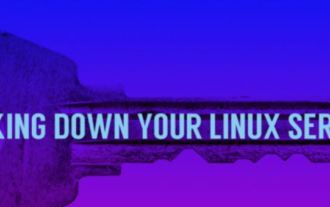 Explore how to protect your Linux server
Jan 01, 2024 pm 03:56 PM
Explore how to protect your Linux server
Jan 01, 2024 pm 03:56 PM
No matter which Linux distribution you use, you need to protect it with an iptables-based firewall. Aha! You've set up your first Linux server and are ready to go! Is it? Well, wait. By default, your Linux system is not secure from attackers. Of course, it's much more secure than WindowsXP, but that doesn't mean much. To make your Linux system truly secure, you need to follow Linode's Server Security Guide. In general, first you have to turn off those services that you don't need. Of course, to do this, you first need to know which network services you are using. You can use shell commands to find out which services



