 Common Problem
Common Problem
 Microsoft confirms: Printers are being incorrectly renamed in Windows 11, Windows 10
Microsoft confirms: Printers are being incorrectly renamed in Windows 11, Windows 10
Microsoft confirms: Printers are being incorrectly renamed in Windows 11, Windows 10

Microsoft has finally *officially* investigated an interesting bug that accidentally renamed all printers and related devices or services to HP LaserJet M101-M106 models. In a statement and updated filing, Microsoft confirmed it was aware of the reports but did not believe HP was to blame.
In our previous article, we noticed that updated metadata or an update pushed via Windows Update renamed certain printers (including Microsoft's Print to PDF or XLS Document Viewer) to the HP LaserJet M101- M106. Therefore, the Microsoft Store also installs the "HP Smart App" on all devices, regardless of manufacturer.
Microsoft’s documentation and statement on Windows Latest states that the tech giant is investigating the reports and working with partners to find possible solutions. While it's unclear how the incorrect metadata was pushed out via Windows Update, Microsoft has confirmed that it does believe it is HP's fault.
"Our investigation indicates that this issue is not caused by an HP update," a Microsoft official said.
This indicates that Microsoft pushed out an update through Windows Update with incorrect metadata or a similar error, which resulted in label confusion.

If your device received an incorrect update from Microsoft's servers, you The printer will be renamed HP LaserJet M101-M106. The screenshot above shows the model and manufacturer name changed to "HP" and the icon also shows the HP laser product.
This is a specific model that confirms earlier observations that the labeling issue is related to metadata, or the way Windows retrieves hardware information.
Whether you use a printer or not, your device may be affected. For example, on one of my devices, I noticed that Microsoft renamed its "Print to PDF" to "HP LaserJet M101-M106." It also changes the icon to HP.
When you click on one of the renamed printers, you may see a "No tasks available for this page" error.
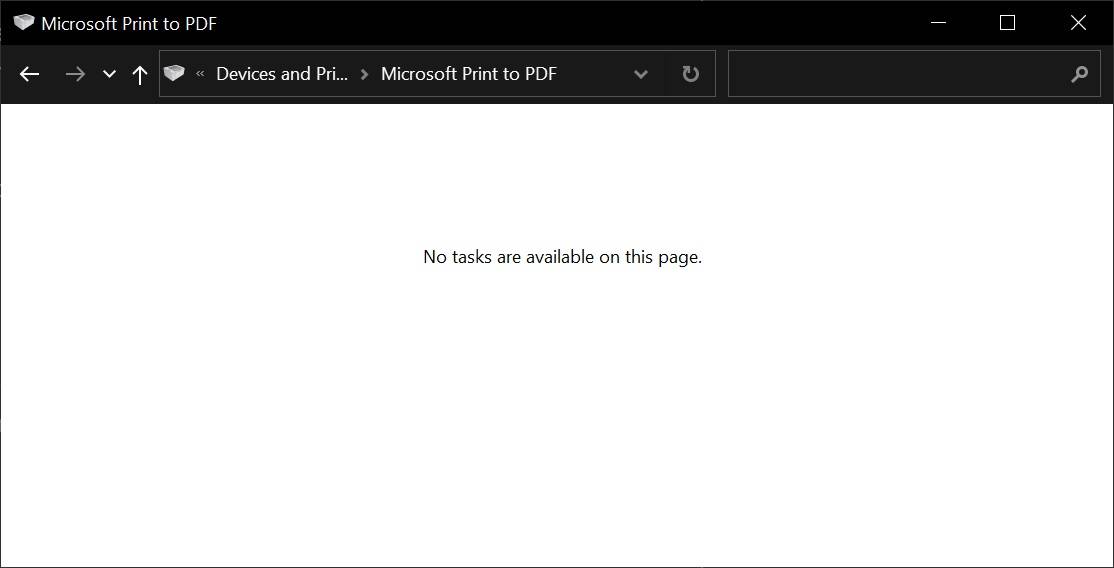
As previously confirmed by Windows Latest, Windows 11 or 10 printer renaming errors do not break printers or print to PDF and XLS document viewers.
Although a printer renaming error will not affect the printer's scanning or fax functionality, it may cause problems with the printer application provided by the manufacturer. The printer manufacturer's application may not detect the printer because it will appear as an HP device in the application.
"If this is the case, some or all of these extensions may not work," Microsoft warns.
Microsoft plans to release a fix for the printer renaming bug on Windows 11 soon, and we'll likely learn more about the confusion in the coming days.
The above is the detailed content of Microsoft confirms: Printers are being incorrectly renamed in Windows 11, Windows 10. For more information, please follow other related articles on the PHP Chinese website!

Hot AI Tools

Undresser.AI Undress
AI-powered app for creating realistic nude photos

AI Clothes Remover
Online AI tool for removing clothes from photos.

Undress AI Tool
Undress images for free

Clothoff.io
AI clothes remover

AI Hentai Generator
Generate AI Hentai for free.

Hot Article

Hot Tools

Notepad++7.3.1
Easy-to-use and free code editor

SublimeText3 Chinese version
Chinese version, very easy to use

Zend Studio 13.0.1
Powerful PHP integrated development environment

Dreamweaver CS6
Visual web development tools

SublimeText3 Mac version
God-level code editing software (SublimeText3)

Hot Topics
 1376
1376
 52
52
 Unable to complete operation (Error 0x0000771) Printer error
Mar 16, 2024 pm 03:50 PM
Unable to complete operation (Error 0x0000771) Printer error
Mar 16, 2024 pm 03:50 PM
If you encounter an error message when using your printer, such as the operation could not be completed (error 0x00000771), it may be because the printer has been disconnected. In this case, you can solve the problem through the following methods. In this article, we will discuss how to fix this issue on Windows 11/10 PC. The entire error message says: The operation could not be completed (error 0x0000771). The specified printer has been deleted. Fix 0x00000771 Printer Error on Windows PC To fix Printer Error the operation could not be completed (Error 0x0000771), the specified printer has been deleted on Windows 11/10 PC, follow this solution: Restart Print Spool
 Solution to Windows Update prompt Error 0x8024401c error
Jun 08, 2024 pm 12:18 PM
Solution to Windows Update prompt Error 0x8024401c error
Jun 08, 2024 pm 12:18 PM
Table of Contents Solution 1 Solution 21. Delete the temporary files of Windows update 2. Repair damaged system files 3. View and modify registry entries 4. Turn off the network card IPv6 5. Run the WindowsUpdateTroubleshooter tool to repair 6. Turn off the firewall and other related anti-virus software. 7. Close the WidowsUpdate service. Solution 3 Solution 4 "0x8024401c" error occurs during Windows update on Huawei computers Symptom Problem Cause Solution Still not solved? Recently, the web server needs to be updated due to system vulnerabilities. After logging in to the server, the update prompts error code 0x8024401c. Solution 1
 What should I do if WPS cannot start the printer job?
Mar 20, 2024 am 08:20 AM
What should I do if WPS cannot start the printer job?
Mar 20, 2024 am 08:20 AM
We can use office software to produce various electronic documents. Electronic documents greatly save the use of paper and are easier to save and read. However, sometimes according to work requirements, superiors require printing out paper documents for everyone to circulate. Document writing It's fine but unable to print. It's very difficult to encounter such a situation. The course we brought today can solve this problem. The following lesson is: What should I do if WPS cannot start the printer job? When trying to print a document using a LAN printer, a problem occurred, saying "WPSOffice cannot start the print job. Please check whether the printer is turned on and online." But in fact, the printer is powered on and online. 2. Click "OK", then click on the upper left corner of the title bar as shown in the picture
 Lenovo Xiaoxin Panda Pro Panda Printer Pro goes on sale on May 6: black and white laser printing, built-in learning resources, 999 yuan
May 01, 2024 am 08:46 AM
Lenovo Xiaoxin Panda Pro Panda Printer Pro goes on sale on May 6: black and white laser printing, built-in learning resources, 999 yuan
May 01, 2024 am 08:46 AM
According to news from this site on April 30, Lenovo Xiaoxin PandaPro Panda Printer Pro is now available on JD.com. This printer will go on sale on May 6. It supports black and white laser printing, has an optional two-color body, and has built-in learning resources. The initial price is 999. Yuan. Lenovo Xiaoxin Panda Printer Pro measures 350x275x141mm and is available in two color options: Xiling White and Qingcheng Gray. This printer supports 2.4GHz/5GHz dual-band Wi-Fi, USB wired and other connection methods. It can print with one click after being configured with the network, and can also achieve NFC one-touch printing. Xiaoxin Panda Printer Pro supports black and white laser printing and can print 22 pages per minute. In addition to printing functions, this model also supports copying and scanning functions, with a color scanning resolution of 4800d.
 Mobile phone directly connected to printer (explore various connection methods of mobile phone connected directly to printer)
Apr 25, 2024 pm 07:31 PM
Mobile phone directly connected to printer (explore various connection methods of mobile phone connected directly to printer)
Apr 25, 2024 pm 07:31 PM
Direct-connection of mobile phone printers has become an increasingly popular printing solution in modern life, as mobile devices become more popular and their functions continue to increase. To quickly print files, we can directly connect to the printer through our mobile phones without the need for a computer. To help you choose the printing solution that best suits your needs, this article will introduce you to the various connection methods for direct connection of your mobile phone to the printer. Wi-Fi direct printing Wi-Fi direct printing is currently one of the most common methods of directly connecting a mobile phone to a printer. By connecting the printer and mobile phone to the same Wi-Fi network, users can easily transfer and print files through the mobile app. Bluetooth direct printing Bluetooth direct printing is a simpler and more convenient way to connect a mobile phone directly to a printer. can realize the file
 Steps on how to connect HP 136w printer to wifi. Must read: HP printer wireless connection tutorial
Feb 26, 2024 am 11:19 AM
Steps on how to connect HP 136w printer to wifi. Must read: HP printer wireless connection tutorial
Feb 26, 2024 am 11:19 AM
In fact, it is LAN printer sharing. The method is as follows: 1. Set the IP for the printer. First, plug the network from the router or switch to the printer. 2. Then click Printer Settings - Network Configuration - Wireless Menu. It is best to set a fixed IP for the printer there. Next, download and install the printer driver on your computer. When installing the driver, select the network installation option, so that the computer will automatically search for printers connected to the shared network. Once the installation is complete, the driver will show that the printer has been successfully shared wirelessly. How to connect the printer through a wireless network: 1. Right-click the WiFi icon under the desktop and select "Open Network and Sharing Center". 2. Click the name of the WiFi you are connected to, and a pop-up will appear.
 The Print Spooler service automatically shuts down and the printer cannot print normally.
Jun 18, 2024 pm 08:20 PM
The Print Spooler service automatically shuts down and the printer cannot print normally.
Jun 18, 2024 pm 08:20 PM
My friend's printer suddenly stopped printing. When WPS was printing, it prompted "The system print service has been closed" and "The system PrintSpooler service has been detected to be closed. Please enable it and try again." The PrintSpooler service executes print jobs in the background and handles interactions with the printer. . If you turn off the service, you cannot print or view the printer. According to the prompts, generally we only need to find the PrintSpooler service in the service, start it and change it to automatic. After my friend's computer started the PrintSpooler service, the service automatically stopped in about a minute and started again, and the same situation occurred. Saw spoolsv.exe and a dl through event viewer
 Why does the Xiangxiangfuzhai app display an error?
Mar 19, 2024 am 08:04 AM
Why does the Xiangxiangfuzhai app display an error?
Mar 19, 2024 am 08:04 AM
The display error is a problem that may occur in the Xiangxiang Fuzhai app. Some users are not sure why the Xiangxiang Fuzhai app displays errors. It may be due to network connection problems, too many background programs, incorrect registration information, etc. Next, This is the editor’s introduction to how to solve app display errors for users. Interested users should come and take a look! Why does the Xiangxiang Fuzhai app display an error answer: network connection problem, too many background programs, incorrect registration information, etc. Details: 1. [Network problem] Solution: Check the device connection network status, reconnect or choose another network connection to use. Can. 2. [Too many background programs] Solution: Close other running programs and release the system, which can speed up the running of the software. 3. [Incorrect registration information


