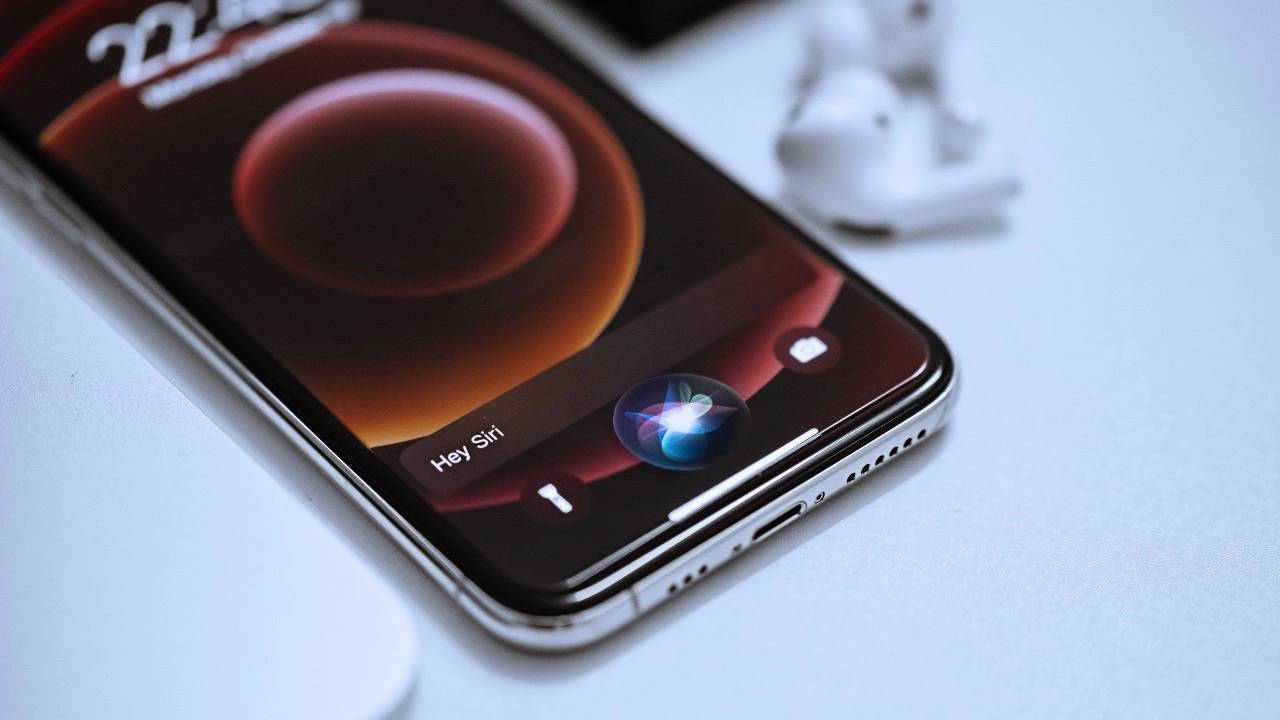How to use Siri on iPhone
#In the field of mobile devices, Apple’s iPhone is a pioneer, seamlessly integrating cutting-edge technology with user-friendly design. At the heart of this integration is Siri, Apple’s innovative voice assistant. Siri revolutionizes the way users interact with iPhone, providing an interaction model that is both intuitive and effortless.
This detailed guide explores the multi-faceted world of Siri. It delves into the wide range of capabilities Siri brings to the table, the various ways users can activate and interact with this voice assistant, and the countless practical applications it enables in daily life. By providing this comprehensive exploration, the guide aims to enhance the user experience, highlighting how Siri can be a powerful tool for maximizing the utility of your iPhone.
Enable and configure Siri
Before you begin your Siri journey, you must ensure that Siri is enabled and configured to meet your preferences. Follow these steps to activate Siri:
- Open the Settings app on your iPhone.
- Tap Siri and search options.
- Switch the Siri switch to the "on" position.
This will enable the basic functionality of Siri, allowing you to activate it using voice prompts. To further personalize Siri, follow these steps:
- Under the "Listen" section, select the phrase you want to use to activate Siri. You can choose between "Hey Siri" or "Siri."
- Under the "Voice Feedback" section, decide whether you want Siri to speak its responses or provide feedback via text.
- Under the "Language" section, select the language you want Siri to use to communicate.
Activate Siri
Now that Siri is enabled and configured, it’s time to put it into practice. There are two main ways to activate Siri: Voice Activation: Say "Hey Siri" or "Siri" clearly and directly into your iPhone.
Button activation:
On an iPhone with Face ID, press and hold the side button. On iPhones with a Home button, press and hold the Home button.- The Versatility of Siri: A World of Commands
- Siri’s capabilities go far beyond simple voice activation. With its wide range of commands, you can control your iPhone, manage your tasks, and access a wealth of information with voice commands.
Control your iPhone
Siri can help you complete a variety of iPhone-related tasks, including:
Call
: Make phone calls numbers, make speakerphone calls, and initiate FaceTime calls.- Messages: Send text messages, compose emails, and start iMessage conversations.
- Music: Control Music playback, adjust volume and switch between playlists.
- Settings: Adjust screen brightness, change Wi-Fi settings, and switch Bluetooth connections.
- Manage your tasks Siri can help you stay organized and productive by managing tasks and reminders:
Reminders
.- Schedule Events: Set calendar appointments, receive event reminders, and view your schedule.
- Create Notes: Write new notes, edit existing notes, and access the note library.
- Access information Siri acts as an information center, providing answers to a variety of questions and accessing related content:
Ask a question
: Ask Siri about the weather, upcoming events, or a specific topic.- Search the web: Search for information on the Internet and receive relevant results.
- Control HomeKit Devices: Manage smart home devices, turn lights on or off, and adjust thermostat settings.
- Further enhance your Siri experience To further personalize your Siri experience, consider these additional tips:
Siri Shortcuts
.- Use Siri Suggestions: Receive personalized suggestions based on your usage patterns.
- Train with your voice Siri: Improve Siri’s understanding of your accent and pronunciation.
- Siri is Apple’s voice assistant that enables iPhone users to interact with their devices in a natural and intuitive way. It gives iPhone users a way to interact with their device that's not only natural, but also intuitive. Siri's capabilities range from simplifying everyday tasks to providing instant access to vast amounts of information, significantly enhancing the overall experience of using iPhone. This guide will take you through a comprehensive journey detailing the steps needed to get the most out of Siri's capabilities. By doing so, you can unlock previously unreachable levels of convenience and efficiency and experience first-hand the smooth and seamless integration of voice control into the broader iPhone ecosystem. This in-depth exploration is designed not only to familiarize you with Siri's capabilities, but also to demonstrate how this technology can become a transformative element of your daily interactions with your mobile devices
The above is the detailed content of How to use Siri on iPhone. For more information, please follow other related articles on the PHP Chinese website!

Hot AI Tools

Undresser.AI Undress
AI-powered app for creating realistic nude photos

AI Clothes Remover
Online AI tool for removing clothes from photos.

Undress AI Tool
Undress images for free

Clothoff.io
AI clothes remover

Video Face Swap
Swap faces in any video effortlessly with our completely free AI face swap tool!

Hot Article

Hot Tools

Notepad++7.3.1
Easy-to-use and free code editor

SublimeText3 Chinese version
Chinese version, very easy to use

Zend Studio 13.0.1
Powerful PHP integrated development environment

Dreamweaver CS6
Visual web development tools

SublimeText3 Mac version
God-level code editing software (SublimeText3)

Hot Topics
 1390
1390
 52
52
 How to forward WeChat voice messages How to forward WeChat voice messages
Feb 22, 2024 pm 05:30 PM
How to forward WeChat voice messages How to forward WeChat voice messages
Feb 22, 2024 pm 05:30 PM
Just convert your voice into notes and send them to others. Tutorial Applicable Model: iPhone13 System: iOS15.5 Version: WeChat 8.0.7 Analysis 1 First add the voice message to the collection, and then open the voice on the collection page. 2 Click the three dots in the upper right corner of the voice interface. 3 Then click Save as Notes in the list below. 4Finally, click Send to Friends on the note interface. Supplement: How to convert WeChat voice to text 1. First, long press the voice you want to convert on the WeChat chat interface. 2 Then click Convert to text in the pop-up window. 3Finally, the voice is converted into text. Summary/Notes WeChat voice messages cannot be forwarded directly and need to be converted into notes first.
 Why can't I hear the sound on WeChat Voice? What should I do if I can't hear the sound on WeChat Voice?
Mar 13, 2024 pm 02:31 PM
Why can't I hear the sound on WeChat Voice? What should I do if I can't hear the sound on WeChat Voice?
Mar 13, 2024 pm 02:31 PM
Why can’t I hear the sound on WeChat Voice? WeChat is an indispensable communication tool in our daily lives. Many users have encountered problems during use. For example, cannot hear the sound in WeChat voice? So what to do? Now let this site give users a detailed introduction to what to do if you can’t hear the sound in WeChat voice. What should I do if I can’t hear the sound in WeChat voice? 1. The sound set by the mobile phone system is relatively low or in a mute state. In this case, you can increase the volume or turn off the silent mode. 2. It is also possible that the WeChat speaker function is not turned on. Open "Settings" and select "Chat" option. 3. After clicking the "Chat" option
 How to turn off the office activation wizard? (How to turn off the Office Activation Wizard prompt)
Mar 14, 2024 pm 07:00 PM
How to turn off the office activation wizard? (How to turn off the Office Activation Wizard prompt)
Mar 14, 2024 pm 07:00 PM
In the process of computer work, office software is often used, but as soon as office is opened, a window prompt of the activation wizard appears. How to close it? Is there any way to completely turn off the activation wizard prompt? In fact, the operation is very simple, you can follow the editor's method. 1. Use the Windows key + R key combination to close the Excel Activation Wizard 1. First, use the Windows key + R shortcut key to open the run window; 2. Enter "excel/regserver" in the run window, and then press the Enter key; 3. Wait for a moment, and you will see a black box appear with the message "Registration Successful" displayed.
 How to make your voice clearer during calls on iPhone 15
Nov 17, 2023 pm 12:18 PM
How to make your voice clearer during calls on iPhone 15
Nov 17, 2023 pm 12:18 PM
Apple's iPhones include a calling feature that allows your voice to come through more clearly to the person you're talking to during a call, even in busy environments. It's called voice isolation, and here's how it works. In iOS15 and later, Apple has included several features to make video conferencing using FaceTime and other video calling apps more attractive on iPhone. One of the features, called Voice Isolation, makes it easier for people to hear you on video calls, and on devices running iOS 16.4 and above, it also works on regular phone calls. When you're on a call, your device's microphone typically picks up a variety of sounds in the environment, but with voice isolation, machine learning can differentiate between these
 How to fix Win10 activation error code '0xc0000022”?
Jan 12, 2024 pm 06:15 PM
How to fix Win10 activation error code '0xc0000022”?
Jan 12, 2024 pm 06:15 PM
The Win10 system provides more powerful and complete functions, coupled with its convenient operation methods, allowing more and more users to choose to install this operating system. However, many users have encountered many unknown errors during installation. In the end, A common problem is that Win10 activation fails and the error code "0xc0000022" is prompted. Below, the editor will bring you a graphic tutorial to solve the problem of activation failure and the error code "0xc0000022". Since Microsoft released win10, users have been looking forward to it. Therefore, many users have installed win10, and in order to be more perfect, activation is necessary. However, recently, some win10 users have failed to activate on their computers and prompted error code 0xc0000022. This is
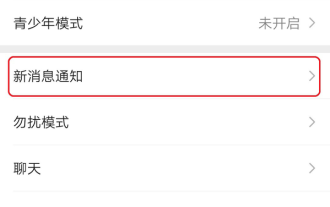 How to set the ringtone for voice and video calls on WeChat Android version in 4 simple steps
Dec 30, 2023 pm 01:49 PM
How to set the ringtone for voice and video calls on WeChat Android version in 4 simple steps
Dec 30, 2023 pm 01:49 PM
In our daily life and work, using WeChat for simple and important communication has become something that everyone will encounter. At the same time, WeChat has also become an indispensable communication tool in our lives. Recently, some friends using the Android version of WeChat encountered a problem. When you make a WeChat call to a friend, not only can you hear the friend's incoming call ringtone, but the friend's WeChat call ringtone is different from other people's, and is no longer a monotonous and boring unified ringtone. So, how to set the ringtone for voice and video calls on the Android version of WeChat? Download The editor of this website will introduce the specific method to you. I hope it will be helpful to friends who have this need. How to set the ringtone for incoming calls in the WeChat Android version? Open the WeChat interface, find the [Me] option and click to enter, then find the [Settings] option
 How to activate cad2020-cad2020 activation tutorial
Mar 04, 2024 pm 06:00 PM
How to activate cad2020-cad2020 activation tutorial
Mar 04, 2024 pm 06:00 PM
Many friends still don’t know how to activate cad2020, so the editor below explains the activation tutorial of cad2020. Friends in need should take a look at it. I believe it will be helpful to everyone. 1. Double-click the [CAD2020 icon] on the desktop to pop up the transplant custom settings. Click the [tick] icon. 2. You can click [Yes] or [No]. 3. When [AutoCAD-DWG Association] pops up, click the first one. 4. Select [Single User] and click [Enter Serial Number]. 5. Click [I agree]. 6. Click [Activate]. 7. Serial number: [666-69696969], enter product key: [001L1], click [Next]. 8. Check I have Aut
 Activating PyCharm Professional Edition in one minute
Feb 22, 2024 pm 05:27 PM
Activating PyCharm Professional Edition in one minute
Feb 22, 2024 pm 05:27 PM
Since activating PyCharm Professional requires purchasing a license, the activation process does not take just one minute to complete. During the process of activating PyCharm Professional Edition, you usually need to use a license key and activation code. If you have a legitimate license key and activation code, you can activate PyCharm Professional Edition by following these steps: Open the PyCharm software and select "Help" - "Register" in the menu bar. In the pop-up dialog box, select "Licensese