iOS 17.2: How to use Apple's new journaling app
Apple has launched its long-awaited Diary app for iPhone in iOS 17.2. Here's everything you need to know about using Journal.
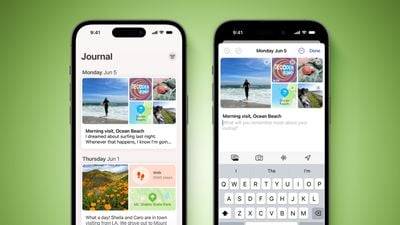
Apple announced in March 2023 that it would bring its own diary app to iOS 17, and it finally appeared as part of Apple’s February software update iOS <>.<> .
Apple’s Journal app lets you record your daily thoughts and activities with data like photos, music you listen to, workouts, and more, plus it suggests topics to write about.
Create your first journal entry
The Journal app has a simple and clear interface. When you open it, you will see a " " button, click on it to start a new entry. Once you've added a few entries, buttons in the upper right corner let you filter based on photos and events.
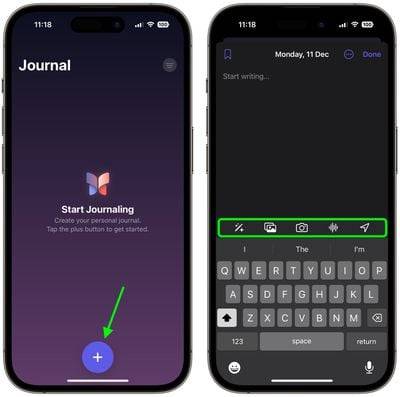
The writing interface consists of several buttons at the top of the keyboard, which you can use to access the aforementioned "moments," as well as add photos, take photos, add recordings, and add location tags, respectively. You'll be prompted to allow the app to access your pictures, camera, microphone, and location before you can use them. Diary entries are automatically dated and you can bookmark your favorite ones.
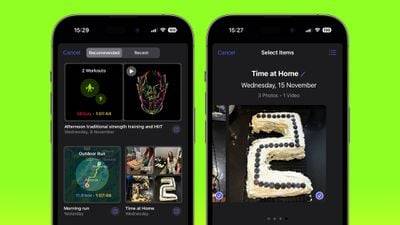
By default, the Diary app suggests recent and recommended "moments" from your week, including photos, workouts, or places you've been, which you can use As a writing prompt, you can also tap New Entry and start writing. (To write a new entry without seeing suggestions, first turn on the Skip journal suggestions switch in Settings ➝ Journal ➝.
Use journal reflection
If you have severe writer's block , the diary app can provide you with input prompts in the form of "reflections." When starting a new entry, these reflections appear between your recommended and recent "moments," designed to inspire and guide you, in each Entries offer ideas and topics to explore.
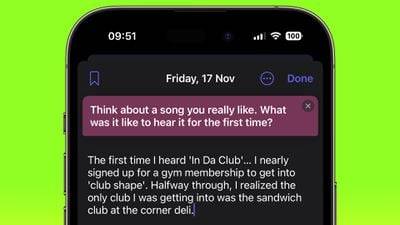
Reflections can range from thought-provoking questions to creative writing prompts, and if the one you got doesn't get your gears turning, you can click through to form Two arrows in a circle to generate a new one.
SET DIARY SCHEDULE
Staying consistent with your journal can be difficult, but your iPhone can do it with the new Journal app’s scheduling feature Make it even easier. Here's how to set it up.
- Open the Settings app on your iPhone.
- Scroll down and tap Journal.
- Tap Journal Scheduling, then turn on the switch next to Scheduling.
- Select the days of the week you want to be reminded to write in, then select a time of day to receive reminders.
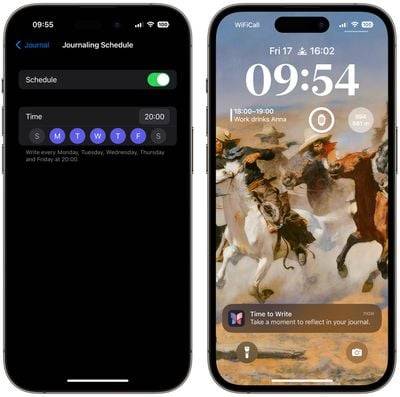
Scheduling options are more than just a reminder - it's about building habits. So whether it's a gentle reminder notification you need in the morning or a reminder before bed, you can Adapt this feature to your own personal daily life.
Lock Your Diary
Privacy and security are paramount when it comes to personal journaling. That’s why Apple’s Diary app introduces enhanced security Features, including encryption and password protection, to protect your journal from unauthorized access.
To lock your journal with your device's passcode, Face ID, or Touch ID, follow the steps below.
- Open the Settings app on your iPhone.
- Scroll down and tap Journal.
- Tap Lock Journal and enter it when prompted Password.
- Turn on the switch next to Lock.
- Tap Require Password, then select from the following options: Immediately, After 1 Minute, After 5 Minutes, After 15 Minutes.
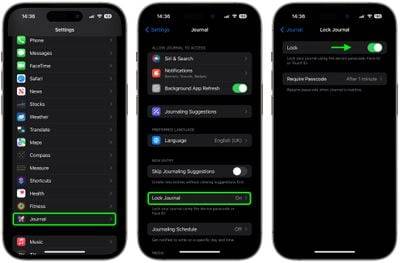
That's what it's all about. Now, your journal can't be accessed without entering your device passcode or using Face ID or Touch ID, allowing you to Peace of mind every time you record sensitive or personal information.
The above is the detailed content of iOS 17.2: How to use Apple's new journaling app. For more information, please follow other related articles on the PHP Chinese website!

Hot AI Tools

Undresser.AI Undress
AI-powered app for creating realistic nude photos

AI Clothes Remover
Online AI tool for removing clothes from photos.

Undress AI Tool
Undress images for free

Clothoff.io
AI clothes remover

AI Hentai Generator
Generate AI Hentai for free.

Hot Article

Hot Tools

Notepad++7.3.1
Easy-to-use and free code editor

SublimeText3 Chinese version
Chinese version, very easy to use

Zend Studio 13.0.1
Powerful PHP integrated development environment

Dreamweaver CS6
Visual web development tools

SublimeText3 Mac version
God-level code editing software (SublimeText3)

Hot Topics
 How to make Google Maps the default map in iPhone
Apr 17, 2024 pm 07:34 PM
How to make Google Maps the default map in iPhone
Apr 17, 2024 pm 07:34 PM
The default map on the iPhone is Maps, Apple's proprietary geolocation provider. Although the map is getting better, it doesn't work well outside the United States. It has nothing to offer compared to Google Maps. In this article, we discuss the feasible steps to use Google Maps to become the default map on your iPhone. How to Make Google Maps the Default Map in iPhone Setting Google Maps as the default map app on your phone is easier than you think. Follow the steps below – Prerequisite steps – You must have Gmail installed on your phone. Step 1 – Open the AppStore. Step 2 – Search for “Gmail”. Step 3 – Click next to Gmail app
 Fix: Operator denied request error in Windows Task Scheduler
Aug 01, 2023 pm 08:43 PM
Fix: Operator denied request error in Windows Task Scheduler
Aug 01, 2023 pm 08:43 PM
To automate tasks and manage multiple systems, mission planning software is a valuable tool in your arsenal, especially as a system administrator. Windows Task Scheduler does the job perfectly, but lately many people have reported operator rejected request errors. This problem exists in all iterations of the operating system, and even though it has been widely reported and covered, there is no effective solution. Keep reading to find out what might actually work for other people! What is the request in Task Scheduler 0x800710e0 that was denied by the operator or administrator? Task Scheduler allows automating various tasks and applications without user input. You can use it to schedule and organize specific applications, configure automatic notifications, help deliver messages, and more. it
 How to sort photos by face on Windows 10 and 11
Aug 08, 2023 pm 10:41 PM
How to sort photos by face on Windows 10 and 11
Aug 08, 2023 pm 10:41 PM
The operation of Windows is getting better and better with every version, with attractive features to improve the user experience. One feature users will want to explore on Windows 10 and 11 is the ability to sort photos by faces. This feature allows you to group photos of friends and family using facial recognition. Sounds fun, right? Read on to learn how to take advantage of this feature. Can I group photos by faces on Windows? Yes, you can use the Photos app to group pictures by faces on Windows 10 and 11. However, this feature is not available on the Photos app version. Additionally, you can link these photos to contacts using the People tab. Therefore, using this function you can
 Clock app missing in iPhone: How to fix it
May 03, 2024 pm 09:19 PM
Clock app missing in iPhone: How to fix it
May 03, 2024 pm 09:19 PM
Is the clock app missing from your phone? The date and time will still appear on your iPhone's status bar. However, without the Clock app, you won’t be able to use world clock, stopwatch, alarm clock, and many other features. Therefore, fixing missing clock app should be at the top of your to-do list. These solutions can help you resolve this issue. Fix 1 – Place the Clock App If you mistakenly removed the Clock app from your home screen, you can put the Clock app back in its place. Step 1 – Unlock your iPhone and start swiping to the left until you reach the App Library page. Step 2 – Next, search for “clock” in the search box. Step 3 – When you see “Clock” below in the search results, press and hold it and
 How to write a simple countdown program in C++?
Nov 03, 2023 pm 01:39 PM
How to write a simple countdown program in C++?
Nov 03, 2023 pm 01:39 PM
C++ is a widely used programming language that is very convenient and practical in writing countdown programs. Countdown program is a common application that can provide us with very precise time calculation and countdown functions. This article will introduce how to use C++ to write a simple countdown program. The key to implementing a countdown program is to use a timer to calculate the passage of time. In C++, we can use the functions in the time.h header file to implement the timer function. The following is the code for a simple countdown program
 How to open a website using Task Scheduler
Oct 02, 2023 pm 11:13 PM
How to open a website using Task Scheduler
Oct 02, 2023 pm 11:13 PM
Do you frequently visit the same website at about the same time every day? This can lead to spending a lot of time with multiple browser tabs open and cluttering the browser while performing daily tasks. Well, how about opening it without having to launch the browser manually? It's very simple and doesn't require you to download any third-party apps, as shown below. How do I set up Task Scheduler to open a website? Press the key, type Task Scheduler in the search box, and then click Open. Windows On the right sidebar, click on the Create Basic Task option. In the Name field, enter the name of the website you want to open and click Next. Next, under Triggers, click Time Frequency and click Next. Select how long you want the event to repeat and click Next. Select enable
 iOS 17: How to organize iMessage apps in Messages
Sep 18, 2023 pm 05:25 PM
iOS 17: How to organize iMessage apps in Messages
Sep 18, 2023 pm 05:25 PM
In iOS 17, Apple not only added several new messaging features, but also tweaked the design of the Messages app to give it a cleaner look. All iMessage apps and tools, such as the camera and photo options, can now be accessed by tapping the "+" button above the keyboard and to the left of the text input field. Clicking the "+" button brings up a menu column with a default order of options. Starting from the top, there's camera, photos, stickers, cash (if available), audio, and location. At the very bottom is a "More" button, which when tapped will reveal any other installed messaging apps (you can also swipe up to reveal this hidden list). How to reorganize your iMessage app You can do this below
 Can't allow access to camera and microphone in iPhone
Apr 23, 2024 am 11:13 AM
Can't allow access to camera and microphone in iPhone
Apr 23, 2024 am 11:13 AM
Are you getting "Unable to allow access to camera and microphone" when trying to use the app? Typically, you grant camera and microphone permissions to specific people on a need-to-provide basis. However, if you deny permission, the camera and microphone will not work and will display this error message instead. Solving this problem is very basic and you can do it in a minute or two. Fix 1 – Provide Camera, Microphone Permissions You can provide the necessary camera and microphone permissions directly in settings. Step 1 – Go to the Settings tab. Step 2 – Open the Privacy & Security panel. Step 3 – Turn on the “Camera” permission there. Step 4 – Inside, you will find a list of apps that have requested permission for your phone’s camera. Step 5 – Open the “Camera” of the specified app





