 Backend Development
Backend Development
 Python Tutorial
Python Tutorial
 How to create a pie chart using ECharts and Python interface
How to create a pie chart using ECharts and Python interface
How to create a pie chart using ECharts and Python interface
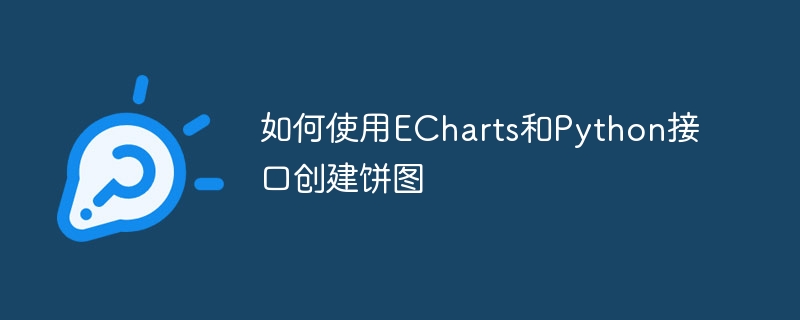
How to create a pie chart using ECharts and Python interface
ECharts is an open source data visualization library that provides a wealth of chart types and flexible configuration options, making Developers can easily create a variety of charts, including pie charts. Python provides powerful data processing and visualization tools. Combined with the Python interface of ECharts, we can use the Python language to generate pie charts and display them on the Web page. Next, I will introduce how to create a pie chart using ECharts and Python interfaces, and give specific code examples.
Step 1: Install ECharts and Python interface
First you need to install ECharts and Python interface. The installation of ECharts can be completed by the following command:
1 |
|
The Python interface can be installed by the following command:
1 |
|
Step 2: Import the necessary libraries
In the Python code, We need to import some necessary libraries, including pyecharts and json. pyecharts is a Python interface based on ECharts for generating charts, while the json library is used for processing data.
1 2 3 |
|
Step 3: Prepare data
Before generating the pie chart, we need to prepare the data to be displayed. The data can be obtained from a database, CSV file, or other data source, and then converted into a data structure in Python (such as a list or dictionary). The following is a sample data:
1 2 3 4 5 6 7 |
|
Step 4: Create a pie chart
Next, we can use the Python interface to create a pie chart. The following is a code example to create a pie chart:
1 2 3 4 |
|
Code analysis:
- Create a Pie instance.
- Use the add method to add data to the pie chart.
- Use the set_series_opts method to set the style of the data label, where the formatter parameter is used to set the display format of the label.
- Use the render method to render the pie chart into an HTML file with the file name "pie.html".
Step 5: Run the program
Finally, we can run this code to generate a pie chart. After running, an HTML file named "pie.html" will be generated in the current directory. We can open the file in a browser and view the resulting pie chart.
Summary:
By using ECharts and the Python interface, we can use the Python language to generate pie charts, and display them on a Web page to facilitate data visualization needs. In this article, we introduce how to create a pie chart using ECharts and Python interface, and give specific code examples, we hope it will be helpful to you.
The above is the detailed content of How to create a pie chart using ECharts and Python interface. For more information, please follow other related articles on the PHP Chinese website!

Hot AI Tools

Undresser.AI Undress
AI-powered app for creating realistic nude photos

AI Clothes Remover
Online AI tool for removing clothes from photos.

Undress AI Tool
Undress images for free

Clothoff.io
AI clothes remover

Video Face Swap
Swap faces in any video effortlessly with our completely free AI face swap tool!

Hot Article

Hot Tools

Notepad++7.3.1
Easy-to-use and free code editor

SublimeText3 Chinese version
Chinese version, very easy to use

Zend Studio 13.0.1
Powerful PHP integrated development environment

Dreamweaver CS6
Visual web development tools

SublimeText3 Mac version
God-level code editing software (SublimeText3)

Hot Topics
 1390
1390
 52
52
 PHP and Python: Different Paradigms Explained
Apr 18, 2025 am 12:26 AM
PHP and Python: Different Paradigms Explained
Apr 18, 2025 am 12:26 AM
PHP is mainly procedural programming, but also supports object-oriented programming (OOP); Python supports a variety of paradigms, including OOP, functional and procedural programming. PHP is suitable for web development, and Python is suitable for a variety of applications such as data analysis and machine learning.
 Choosing Between PHP and Python: A Guide
Apr 18, 2025 am 12:24 AM
Choosing Between PHP and Python: A Guide
Apr 18, 2025 am 12:24 AM
PHP is suitable for web development and rapid prototyping, and Python is suitable for data science and machine learning. 1.PHP is used for dynamic web development, with simple syntax and suitable for rapid development. 2. Python has concise syntax, is suitable for multiple fields, and has a strong library ecosystem.
 Can vs code run in Windows 8
Apr 15, 2025 pm 07:24 PM
Can vs code run in Windows 8
Apr 15, 2025 pm 07:24 PM
VS Code can run on Windows 8, but the experience may not be great. First make sure the system has been updated to the latest patch, then download the VS Code installation package that matches the system architecture and install it as prompted. After installation, be aware that some extensions may be incompatible with Windows 8 and need to look for alternative extensions or use newer Windows systems in a virtual machine. Install the necessary extensions to check whether they work properly. Although VS Code is feasible on Windows 8, it is recommended to upgrade to a newer Windows system for a better development experience and security.
 Is the vscode extension malicious?
Apr 15, 2025 pm 07:57 PM
Is the vscode extension malicious?
Apr 15, 2025 pm 07:57 PM
VS Code extensions pose malicious risks, such as hiding malicious code, exploiting vulnerabilities, and masturbating as legitimate extensions. Methods to identify malicious extensions include: checking publishers, reading comments, checking code, and installing with caution. Security measures also include: security awareness, good habits, regular updates and antivirus software.
 How to run programs in terminal vscode
Apr 15, 2025 pm 06:42 PM
How to run programs in terminal vscode
Apr 15, 2025 pm 06:42 PM
In VS Code, you can run the program in the terminal through the following steps: Prepare the code and open the integrated terminal to ensure that the code directory is consistent with the terminal working directory. Select the run command according to the programming language (such as Python's python your_file_name.py) to check whether it runs successfully and resolve errors. Use the debugger to improve debugging efficiency.
 Can visual studio code be used in python
Apr 15, 2025 pm 08:18 PM
Can visual studio code be used in python
Apr 15, 2025 pm 08:18 PM
VS Code can be used to write Python and provides many features that make it an ideal tool for developing Python applications. It allows users to: install Python extensions to get functions such as code completion, syntax highlighting, and debugging. Use the debugger to track code step by step, find and fix errors. Integrate Git for version control. Use code formatting tools to maintain code consistency. Use the Linting tool to spot potential problems ahead of time.
 Can vscode be used for mac
Apr 15, 2025 pm 07:36 PM
Can vscode be used for mac
Apr 15, 2025 pm 07:36 PM
VS Code is available on Mac. It has powerful extensions, Git integration, terminal and debugger, and also offers a wealth of setup options. However, for particularly large projects or highly professional development, VS Code may have performance or functional limitations.
 Can vscode run ipynb
Apr 15, 2025 pm 07:30 PM
Can vscode run ipynb
Apr 15, 2025 pm 07:30 PM
The key to running Jupyter Notebook in VS Code is to ensure that the Python environment is properly configured, understand that the code execution order is consistent with the cell order, and be aware of large files or external libraries that may affect performance. The code completion and debugging functions provided by VS Code can greatly improve coding efficiency and reduce errors.



