 Backend Development
Backend Development
 Python Tutorial
Python Tutorial
 How to generate a funnel chart using ECharts and Python interface
How to generate a funnel chart using ECharts and Python interface
How to generate a funnel chart using ECharts and Python interface
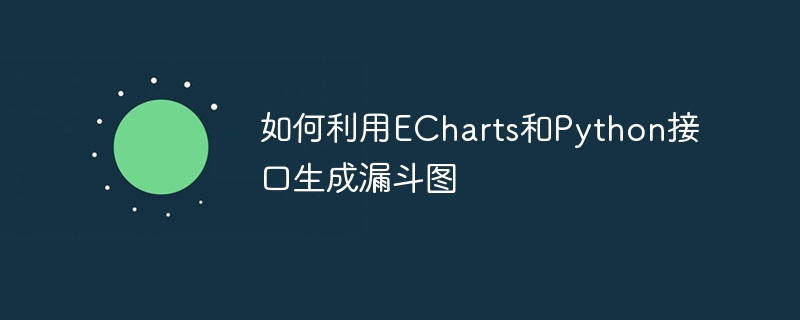
How to generate a funnel chart using ECharts and Python interface
The funnel chart is a common and practical data visualization chart that can visually display the distribution and transformation of data. Rate. Funnel charts are widely used in fields such as data analysis and business decision-making. This article will introduce how to use ECharts and Python interfaces to generate funnel charts, and attach detailed code examples.
ECharts is an open source front-end visualization library that supports a variety of common data visualization chart types, including funnel charts. As a popular programming language, Python has rich data processing and visualization libraries, which can be used in conjunction with ECharts to achieve flexible and efficient data visualization.
First, you need to install ECharts and Python related libraries. It can be installed through the pip package manager and execute the following command on the command line:
pip install pyecharts
Next, we start writing code to generate a funnel chart.
from pyecharts import options as opts
from pyecharts.charts import Funnel
from pyecharts.commons.utils import JsCode
# 创建数据
data = [("步骤1", 100), ("步骤2", 80), ("步骤3", 60), ("步骤4", 40), ("步骤5", 20)]
# 创建漏斗图对象
funnel = (
Funnel()
.add("转化率", data)
.set_global_opts(
title_opts=opts.TitleOpts(title="漏斗图示例"),
tooltip_opts=opts.TooltipOpts(trigger="item", formatter="{a} <br/>{b} : {c}%"),
)
.set_series_opts(
label_opts=opts.LabelOpts(is_show=True, position="inside"),
tooltip_opts=opts.TooltipOpts(is_show=True),
)
)
# 输出漏斗图的html文件
funnel.render("funnel.html")In the code example, we first create a data list, which contains the name of each step of the funnel chart and the corresponding data value. Then, a Funnel object is created and the add method is used to add data to the funnel chart object. After that, we made some global configuration and series configuration of the funnel chart, including the position of the title, prompt box and label, etc. Finally, use the render method to output the html file of the funnel chart.
If you save the above code as a funnel.py file and execute the python funnel.py command, you can generate the html file of the funnel chart.
You can use a browser to open the generated html file to see the visualization of the funnel chart. In a funnel chart, the width of each step represents the corresponding data value, and the number above represents the conversion rate.
Of course, the above is just a simple example. In actual use, more configuration and customization can be performed as needed, such as adding legends, adjusting colors and styles, etc. ECharts and Python interfaces provide rich configuration options and APIs to meet various needs.
To summarize, it is not difficult to generate a funnel chart using ECharts and Python interfaces. You only need to follow the above steps to install the relevant libraries and write the corresponding code. Through data visualization, we can understand the distribution and conversion rate of data more clearly, allowing us to make more accurate decisions.
The above is the detailed content of How to generate a funnel chart using ECharts and Python interface. For more information, please follow other related articles on the PHP Chinese website!

Hot AI Tools

Undresser.AI Undress
AI-powered app for creating realistic nude photos

AI Clothes Remover
Online AI tool for removing clothes from photos.

Undress AI Tool
Undress images for free

Clothoff.io
AI clothes remover

Video Face Swap
Swap faces in any video effortlessly with our completely free AI face swap tool!

Hot Article

Hot Tools

Notepad++7.3.1
Easy-to-use and free code editor

SublimeText3 Chinese version
Chinese version, very easy to use

Zend Studio 13.0.1
Powerful PHP integrated development environment

Dreamweaver CS6
Visual web development tools

SublimeText3 Mac version
God-level code editing software (SublimeText3)

Hot Topics
 1386
1386
 52
52
 Can visual studio code be used in python
Apr 15, 2025 pm 08:18 PM
Can visual studio code be used in python
Apr 15, 2025 pm 08:18 PM
VS Code can be used to write Python and provides many features that make it an ideal tool for developing Python applications. It allows users to: install Python extensions to get functions such as code completion, syntax highlighting, and debugging. Use the debugger to track code step by step, find and fix errors. Integrate Git for version control. Use code formatting tools to maintain code consistency. Use the Linting tool to spot potential problems ahead of time.
 How to run programs in terminal vscode
Apr 15, 2025 pm 06:42 PM
How to run programs in terminal vscode
Apr 15, 2025 pm 06:42 PM
In VS Code, you can run the program in the terminal through the following steps: Prepare the code and open the integrated terminal to ensure that the code directory is consistent with the terminal working directory. Select the run command according to the programming language (such as Python's python your_file_name.py) to check whether it runs successfully and resolve errors. Use the debugger to improve debugging efficiency.
 Can vs code run in Windows 8
Apr 15, 2025 pm 07:24 PM
Can vs code run in Windows 8
Apr 15, 2025 pm 07:24 PM
VS Code can run on Windows 8, but the experience may not be great. First make sure the system has been updated to the latest patch, then download the VS Code installation package that matches the system architecture and install it as prompted. After installation, be aware that some extensions may be incompatible with Windows 8 and need to look for alternative extensions or use newer Windows systems in a virtual machine. Install the necessary extensions to check whether they work properly. Although VS Code is feasible on Windows 8, it is recommended to upgrade to a newer Windows system for a better development experience and security.
 Is the vscode extension malicious?
Apr 15, 2025 pm 07:57 PM
Is the vscode extension malicious?
Apr 15, 2025 pm 07:57 PM
VS Code extensions pose malicious risks, such as hiding malicious code, exploiting vulnerabilities, and masturbating as legitimate extensions. Methods to identify malicious extensions include: checking publishers, reading comments, checking code, and installing with caution. Security measures also include: security awareness, good habits, regular updates and antivirus software.
 What is vscode What is vscode for?
Apr 15, 2025 pm 06:45 PM
What is vscode What is vscode for?
Apr 15, 2025 pm 06:45 PM
VS Code is the full name Visual Studio Code, which is a free and open source cross-platform code editor and development environment developed by Microsoft. It supports a wide range of programming languages and provides syntax highlighting, code automatic completion, code snippets and smart prompts to improve development efficiency. Through a rich extension ecosystem, users can add extensions to specific needs and languages, such as debuggers, code formatting tools, and Git integrations. VS Code also includes an intuitive debugger that helps quickly find and resolve bugs in your code.
 Python: Automation, Scripting, and Task Management
Apr 16, 2025 am 12:14 AM
Python: Automation, Scripting, and Task Management
Apr 16, 2025 am 12:14 AM
Python excels in automation, scripting, and task management. 1) Automation: File backup is realized through standard libraries such as os and shutil. 2) Script writing: Use the psutil library to monitor system resources. 3) Task management: Use the schedule library to schedule tasks. Python's ease of use and rich library support makes it the preferred tool in these areas.
 Can visual studio code run python
Apr 15, 2025 pm 08:00 PM
Can visual studio code run python
Apr 15, 2025 pm 08:00 PM
VS Code not only can run Python, but also provides powerful functions, including: automatically identifying Python files after installing Python extensions, providing functions such as code completion, syntax highlighting, and debugging. Relying on the installed Python environment, extensions act as bridge connection editing and Python environment. The debugging functions include setting breakpoints, step-by-step debugging, viewing variable values, and improving debugging efficiency. The integrated terminal supports running complex commands such as unit testing and package management. Supports extended configuration and enhances features such as code formatting, analysis and version control.
 Can vs code run python
Apr 15, 2025 pm 08:21 PM
Can vs code run python
Apr 15, 2025 pm 08:21 PM
Yes, VS Code can run Python code. To run Python efficiently in VS Code, complete the following steps: Install the Python interpreter and configure environment variables. Install the Python extension in VS Code. Run Python code in VS Code's terminal via the command line. Use VS Code's debugging capabilities and code formatting to improve development efficiency. Adopt good programming habits and use performance analysis tools to optimize code performance.



