How to use timeline to display data changes in Highcharts

In data visualization, timeline is one of the components that is often used. When displaying data changes, using a timeline can make data changes more intuitive and easy to understand. Highcharts is a very powerful data visualization tool that supports a variety of graph types and interaction methods, including timeline support.
This article will introduce how to use the timeline in Highcharts to display data changes, and provide specific code examples.
- Prepare data
First, you need to prepare a set of data for display. This article takes the daily rainfall of a city in a year as an example. The data format is as follows:
[
{ date: '2021-01-01', value: 1.2 },
{ date: '2021-01-02', value: 0.9 },
{ date: '2021-01-03', value: 1.5 },
//...
]The date field represents the date, and the value field represents the rainfall on the corresponding date.
- Create Timeline
In Highcharts, the timeline is implemented through xAxis settings. You can use the timeline by setting the type to 'datetime'. The code example is as follows:
Highcharts.chart('container', {
chart: {
type: 'spline'
},
xAxis: {
type: 'datetime',
title: {
text: '日期'
}
},
//...
})In this example, a line chart is created and the type of xAxis is set to datetime to use the timeline. At the same time, the title of xAxis is set to 'Date'.
- Configuring data and graphics
Next, you need to configure the data and graphics. This article takes a line chart as an example. The code example is as follows:
Highcharts.chart('container', {
chart: {
type: 'spline'
},
xAxis: {
type: 'datetime',
title: {
text: '日期'
}
},
yAxis: {
title: {
text: '降雨量(mm)'
}
},
series: [{
name: '降雨量',
data: [
[Date.UTC(2021, 0, 1), 1.2],
[Date.UTC(2021, 0, 2), 0.9],
[Date.UTC(2021, 0, 3), 1.5],
// ...
]
}]
})In the example, the time axis is set through xAxis; the title of the y-axis is set to 'Rainfall (mm)' through yAxis; through the series in data sets the data of the line chart, which uses Highcharts' built-in Date.UTC() function to represent the date.
- Improve the display of the time axis
The display of the time axis can be further improved, such as setting the time format and display interval. The following is a completed code example:
Highcharts.chart('container', {
chart: {
type: 'spline'
},
xAxis: {
type: 'datetime',
title: {
text: '日期'
},
dateTimeLabelFormats: {
day: '%e. %b'
},
tickInterval: 24 * 3600 * 1000 // 一天一个刻度
},
yAxis: {
title: {
text: '降雨量(mm)'
}
},
series: [{
name: '降雨量',
data: [
[Date.UTC(2021, 0, 1), 1.2],
[Date.UTC(2021, 0, 2), 0.9],
[Date.UTC(2021, 0, 3), 1.5],
// ...
]
}]
})In the example code, the dateTimeLabelFormats attribute of xAxis is used to set the display format of the date, here it is '%e. %b', which represents the date and month (for example '1. Jan'). At the same time, the tickInterval attribute is used to set a tick per day on the timeline.
So far, we have completed the example of using timeline to display data in Highcharts. In addition to line charts, Highcharts also supports a variety of graphic types, such as bar charts, pie charts, etc. You can choose the corresponding graphic display method according to actual needs.
The above is the detailed content of How to use timeline to display data changes in Highcharts. For more information, please follow other related articles on the PHP Chinese website!

Hot AI Tools

Undresser.AI Undress
AI-powered app for creating realistic nude photos

AI Clothes Remover
Online AI tool for removing clothes from photos.

Undress AI Tool
Undress images for free

Clothoff.io
AI clothes remover

AI Hentai Generator
Generate AI Hentai for free.

Hot Article

Hot Tools

Notepad++7.3.1
Easy-to-use and free code editor

SublimeText3 Chinese version
Chinese version, very easy to use

Zend Studio 13.0.1
Powerful PHP integrated development environment

Dreamweaver CS6
Visual web development tools

SublimeText3 Mac version
God-level code editing software (SublimeText3)

Hot Topics
 How to use dynamic data in Highcharts to display real-time data
Dec 17, 2023 pm 06:57 PM
How to use dynamic data in Highcharts to display real-time data
Dec 17, 2023 pm 06:57 PM
How to use dynamic data in Highcharts to display real-time data. With the advent of the big data era, the display of real-time data has become more and more important. Highcharts, as a popular charting library, provides rich functions and customizability, allowing us to flexibly display real-time data. This article will introduce how to use dynamic data in Highcharts to display real-time data, and give specific code examples. First, we need to prepare a data source that can provide real-time data. In this article, I
 How to use Sankey chart to display data in Highcharts
Dec 17, 2023 pm 04:41 PM
How to use Sankey chart to display data in Highcharts
Dec 17, 2023 pm 04:41 PM
How to use Sankey diagram to display data in Highcharts Sankey diagram (SankeyDiagram) is a chart type used to visualize complex processes such as flow, energy, and funds. It can clearly display the relationship and flow between various nodes, and can help us better understand and analyze data. In this article, we will introduce how to use Highcharts to create and customize a Sankey chart, with specific code examples. First, we need to load the Highcharts library and Sank
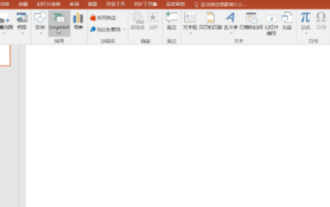 How to create a timeline in PPT
Mar 20, 2024 pm 04:11 PM
How to create a timeline in PPT
Mar 20, 2024 pm 04:11 PM
Many friends always feel that when making PPT, the production is too monotonous and does not highlight the characteristics of everyone or everything in it. So, in order to make our PPT less monotonous and present our content in a more organized manner, we can use the timeline in PPT to make the PPT more vivid. So how can we use the timeline in PPT? How about making it more lively and interesting? Next, let’s take a look at it with the editor. Once you learn it, you can show it off in front of your friends. 1. First open PPT, create a new blank document, then click [Insert], click [SmartArt Graphics] 2. Click [Process], click on any one, and then press OK. 3. We can do it as we like
 How to use stacked charts to display data in Highcharts
Dec 18, 2023 pm 05:56 PM
How to use stacked charts to display data in Highcharts
Dec 18, 2023 pm 05:56 PM
How to use stacked charts to display data in Highcharts Stacked charts are a common way of visualizing data, which can display the sum of multiple data series at the same time and display the contribution of each data series in the form of a bar chart. Highcharts is a powerful JavaScript library that provides a rich variety of charts and flexible configuration options to meet various data visualization needs. In this article, we will introduce how to use Highcharts to create a stacked chart and provide
 How to develop timeline functionality using PHP
Aug 18, 2023 pm 11:39 PM
How to develop timeline functionality using PHP
Aug 18, 2023 pm 11:39 PM
Introduction to how to use PHP to develop the timeline function: Timeline is a common function to display timelines, which can arrange events in chronological order so that users can clearly understand the development and sequence of events. PHP is a scripting language widely used in web development. It has powerful data processing and database operation capabilities, and is suitable for developing timeline functions. This article will introduce how to use PHP to develop timeline functions and provide code examples. Steps: Create database and data table First, we need to create a database and corresponding data
 How to create a map heat map using Highcharts
Dec 17, 2023 pm 04:06 PM
How to create a map heat map using Highcharts
Dec 17, 2023 pm 04:06 PM
How to use Highcharts to create a map heat map requires specific code examples. A heat map is a visual data display method that can represent the data distribution in each area through different color shades. In the field of data visualization, Highcharts is a very popular JavaScript library that provides rich chart types and interactive functions. This article will introduce how to use Highcharts to create a map heat map and provide specific code examples. First, we need to prepare some data
 How to create a Gantt chart using Highcharts
Dec 17, 2023 pm 07:23 PM
How to create a Gantt chart using Highcharts
Dec 17, 2023 pm 07:23 PM
How to use Highcharts to create a Gantt chart requires specific code examples. Introduction: The Gantt chart is a chart form commonly used to display project progress and time management. It can visually display the start time, end time and progress of the task. Highcharts is a powerful JavaScript chart library that provides rich chart types and flexible configuration options. This article will introduce how to use Highcharts to create a Gantt chart and give specific code examples. 1. Highchart
 How to create custom charts with Highcharts
Dec 17, 2023 pm 10:39 PM
How to create custom charts with Highcharts
Dec 17, 2023 pm 10:39 PM
How to create custom charts with Highcharts Highcharts is a powerful and easy-to-use JavaScript chart library that helps developers create various types of interactive and customizable charts. In order to create custom charts using Highcharts, we need to master some basic concepts and techniques. This article walks through some important steps and provides specific code examples. Step 1: Introduce the Highcharts library First, we need to






