ECharts dashboard: how to display data indicators
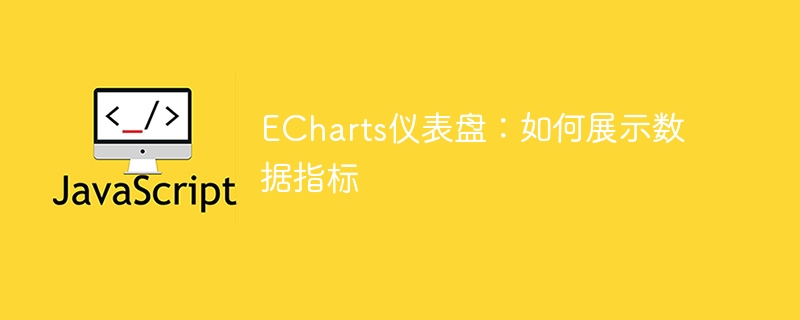
ECharts Dashboard: How to display data indicators, specific code examples are required
Introduction:
In the modern information age, we are exposed to various Such data. Understanding and analyzing data is critical to decision-making and business development. As a data visualization tool, the dashboard can visually display various data indicators and help us better grasp the data. ECharts is a powerful data visualization library, and its dashboard component can easily realize the visual display of data. This article will introduce how to use the ECharts dashboard to display data indicators and provide specific code examples.
Text:
1. Introduction of ECharts
First, we need to introduce the ECharts library. It can be introduced as follows:
<!DOCTYPE html>
<html>
<head>
<meta charset="utf-8">
<title>ECharts仪表盘</title>
<script src="https://cdn.jsdelivr.net/npm/echarts/dist/echarts.min.js"></script>
</head>
<body>
<div id="dashboard" style="width: 600px;height:400px;"></div>
</body>
</html>2. Create a dashboard
Next, we need to create a container for displaying the dashboard. This can be achieved through a div element, just set the width and height.
var dashboardChart = echarts.init(document.getElementById('dashboard'));3. Configuration data
After creating the dashboard container, we need to configure data to display the dashboard indicators. The following is a simple example:
var option = {
tooltip: {
formatter: "{a} <br/>{b} : {c}%"
},
series: [
{
name: '指标名称',
type: 'gauge',
detail: {formatter:'{value}%'},
data: [{value: 50, name: '指标名称'}]
}
]
};
dashboardChart.setOption(option);In the above code, we define a variable option, which contains the configuration information of the dashboard. tooltip is used to set the indicator information. series is an array used to define the indicators of the dashboard.
4. Display the dashboard
After configuring the data, we need to call the setOption method to pass the data to the dashboard container to display the dashboard.
dashboardChart.setOption(option);
5. Dynamically update data
Sometimes, we need to update dashboard data in real time or regularly. You can simulate the effect of dynamically updating data by using a timer. The code example is as follows:
setInterval(function () {
option.series[0].data[0].value = Math.random() * 100;
dashboardChart.setOption(option);
}, 2000);In the above code, we use the setInterval function to update the data every 2 seconds. By modifying the value of option.series[0].data[0].value, you can dynamically change the indicator value of the dashboard.
Conclusion:
Through the above steps, we can use the ECharts dashboard component to easily display data indicators. First introduce the ECharts library, then create a dashboard container, configure data, and finally call the setOption method to display the dashboard. At the same time, we can achieve real-time updates of the dashboard by dynamically updating data.
The above is a code example for using ECharts dashboard to display data indicators. I hope it can provide you with some help in data visualization.
References:
- ECharts official documentation: https://echarts.apache.org/zh/index.html
The above is the detailed content of ECharts dashboard: how to display data indicators. For more information, please follow other related articles on the PHP Chinese website!

Hot AI Tools

Undresser.AI Undress
AI-powered app for creating realistic nude photos

AI Clothes Remover
Online AI tool for removing clothes from photos.

Undress AI Tool
Undress images for free

Clothoff.io
AI clothes remover

AI Hentai Generator
Generate AI Hentai for free.

Hot Article

Hot Tools

Notepad++7.3.1
Easy-to-use and free code editor

SublimeText3 Chinese version
Chinese version, very easy to use

Zend Studio 13.0.1
Powerful PHP integrated development environment

Dreamweaver CS6
Visual web development tools

SublimeText3 Mac version
God-level code editing software (SublimeText3)

Hot Topics
 ECharts and Java interface: How to quickly implement statistical charts such as line charts, bar charts, pie charts, etc.
Dec 17, 2023 pm 10:37 PM
ECharts and Java interface: How to quickly implement statistical charts such as line charts, bar charts, pie charts, etc.
Dec 17, 2023 pm 10:37 PM
ECharts and Java interface: How to quickly implement statistical charts such as line charts, bar charts, and pie charts. Specific code examples are required. With the advent of the Internet era, data analysis has become more and more important. Statistical charts are a very intuitive and powerful display method. Charts can display data more clearly, allowing people to better understand the connotation and patterns of the data. In Java development, we can use ECharts and Java interfaces to quickly display various statistical charts. ECharts is a software developed by Baidu
 Steps to draw dashboard using ECharts and Python interface
Dec 18, 2023 am 08:40 AM
Steps to draw dashboard using ECharts and Python interface
Dec 18, 2023 am 08:40 AM
The steps to draw a dashboard using ECharts and Python interface require specific code examples. Summary: ECharts is an excellent data visualization tool that can easily perform data processing and graphics drawing through the Python interface. This article will introduce the specific steps to draw a dashboard using ECharts and Python interface, and provide sample code. Keywords: ECharts, Python interface, dashboard, data visualization Introduction Dashboard is a commonly used form of data visualization, which uses
 How to use php interface and ECharts to generate visual statistical charts
Dec 18, 2023 am 11:39 AM
How to use php interface and ECharts to generate visual statistical charts
Dec 18, 2023 am 11:39 AM
In today's context where data visualization is becoming more and more important, many developers hope to use various tools to quickly generate various charts and reports so that they can better display data and help decision-makers make quick judgments. In this context, using the Php interface and ECharts library can help many developers quickly generate visual statistical charts. This article will introduce in detail how to use the Php interface and ECharts library to generate visual statistical charts. In the specific implementation, we will use MySQL
 How to use calendar charts to display time data in ECharts
Dec 18, 2023 am 08:52 AM
How to use calendar charts to display time data in ECharts
Dec 18, 2023 am 08:52 AM
How to use calendar charts to display time data in ECharts ECharts (Baidu’s open source JavaScript chart library) is a powerful and easy-to-use data visualization tool. It offers a variety of chart types, including line charts, bar charts, pie charts, and more. The calendar chart is a very distinctive and practical chart type in ECharts, which can be used to display time-related data. This article will introduce how to use calendar charts in ECharts and provide specific code examples. First, you need to use
 How to use map heat map to display city heat in ECharts
Dec 18, 2023 pm 04:00 PM
How to use map heat map to display city heat in ECharts
Dec 18, 2023 pm 04:00 PM
How to use a map heat map to display city heat in ECharts ECharts is a powerful visual chart library that provides various chart types for developers to use, including map heat maps. Map heat maps can be used to show the popularity of cities or regions, helping us quickly understand the popularity or density of different places. This article will introduce how to use the map heat map in ECharts to display city heat, and provide code examples for reference. First, we need a map file containing geographic information, EC
 ECharts and golang technical guide: practical tips for creating various statistical charts
Dec 17, 2023 pm 09:56 PM
ECharts and golang technical guide: practical tips for creating various statistical charts
Dec 17, 2023 pm 09:56 PM
ECharts and golang technical guide: Practical tips for creating various statistical charts, specific code examples are required. Introduction: In the field of modern data visualization, statistical charts are an important tool for data analysis and visualization. ECharts is a powerful data visualization library, while golang is a fast, reliable and efficient programming language. This article will introduce you to how to use ECharts and golang to create various types of statistical charts, and provide code examples to help you master this skill. Preparation
 How to use ECharts and php interface to generate statistical charts
Dec 18, 2023 pm 01:47 PM
How to use ECharts and php interface to generate statistical charts
Dec 18, 2023 pm 01:47 PM
How to use ECharts and PHP interfaces to generate statistical charts Introduction: In modern web application development, data visualization is a very important link, which can help us display and analyze data intuitively. ECharts is a powerful open source JavaScript chart library. It provides a variety of chart types and rich interactive functions, and can easily generate various statistical charts. This article will introduce how to use ECharts and PHP interfaces to generate statistical charts, and give specific code examples. 1. Overview of ECha
 Steps to create a funnel chart using ECharts and Python interface
Dec 17, 2023 pm 09:56 PM
Steps to create a funnel chart using ECharts and Python interface
Dec 17, 2023 pm 09:56 PM
The steps to create a funnel chart using ECharts and Python interfaces require specific code examples. A funnel chart is a visual chart commonly used to display data processes and conversion rates. In data analysis and business decision-making, funnel charts can clearly display conversion rates at different stages, helping analysts better understand data processes and optimize business processes. This article will introduce how to create a funnel chart using ECharts and Python interfaces, and provide specific code examples. First, we need to install the necessary Python libraries and ECha






