How to create a horizontal bar chart using Highcharts
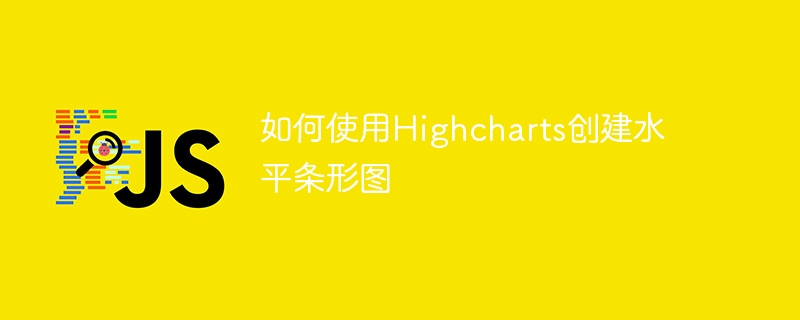
How to use Highcharts to create a horizontal bar chart, specific code examples are required
Introduction: Highcharts is a very powerful JavaScript chart library for creating various types of charts interactive chart. Horizontal bar charts are one of the common forms of data visualization. This article will introduce how to use Highcharts to create horizontal bar charts and provide specific code examples.
1. Preparation
Before you begin, make sure you have introduced the Highcharts JavaScript file and created a container in HTML for displaying charts. The following is a simple example:
<!DOCTYPE html>
<html>
<head>
<script src="https://code.highcharts.com/highcharts.js"></script>
</head>
<body>
<div id="chartContainer"></div>
</body>
</html>2. Create data
First, define the data you want to display in JavaScript. The data for each bar usually consists of two parts: the name of the bar and the corresponding value. The following is a sample data:
var data = [
{ name: 'A', value: 10 },
{ name: 'B', value: 20 },
{ name: 'C', value: 30 },
{ name: 'D', value: 40 }
];3. Create a horizontal bar chart
Use the chart function of Highcharts to create a chart object and set some basic configuration options. The following is a sample code:
Highcharts.chart('chartContainer', {
chart: {
type: 'bar'
},
title: {
text: '水平条形图'
},
xAxis: {
title: {
text: '值'
}
},
yAxis: {
title: {
text: '名称'
}
},
series: [{
data: data
}]
});4. Add styles and options
By adjusting configuration options and styles, you can personalize the horizontal bar chart in various ways. Here are some commonly used configuration options and style properties:
- Color of column bars: Change the color of column bars by setting the
colorproperty. For example:
series: [{
data: data,
color: '#FF0000' // 设置柱状条的颜色为红色
}]- Bar chart title: Change the bar chart title by setting the
title.textproperty. For example:
title: {
text: '销售数据'
}- Style of axis labels: Change the style of axis labels by setting the
xAxis.labelsandyAxis.labelsproperties . For example:
xAxis: {
labels: {
style: {
fontSize: '12px' // 设置 x 轴标签的字体大小为 12px
}
}
},
yAxis: {
labels: {
style: {
fontWeight: 'bold' // 设置 y 轴标签的字体加粗
}
}
}Summary:
With the above steps, you can easily create a horizontal bar chart using Highcharts and personalize it as needed. Remember, Highcharts provides more configuration options and style properties that you can customize according to your needs.
Reference link: https://www.highcharts.com/demo/bar-basic
The above is the detailed content of How to create a horizontal bar chart using Highcharts. For more information, please follow other related articles on the PHP Chinese website!

Hot AI Tools

Undresser.AI Undress
AI-powered app for creating realistic nude photos

AI Clothes Remover
Online AI tool for removing clothes from photos.

Undress AI Tool
Undress images for free

Clothoff.io
AI clothes remover

AI Hentai Generator
Generate AI Hentai for free.

Hot Article

Hot Tools

Notepad++7.3.1
Easy-to-use and free code editor

SublimeText3 Chinese version
Chinese version, very easy to use

Zend Studio 13.0.1
Powerful PHP integrated development environment

Dreamweaver CS6
Visual web development tools

SublimeText3 Mac version
God-level code editing software (SublimeText3)

Hot Topics
 1378
1378
 52
52
 How do I create and publish my own JavaScript libraries?
Mar 18, 2025 pm 03:12 PM
How do I create and publish my own JavaScript libraries?
Mar 18, 2025 pm 03:12 PM
Article discusses creating, publishing, and maintaining JavaScript libraries, focusing on planning, development, testing, documentation, and promotion strategies.
 How do I optimize JavaScript code for performance in the browser?
Mar 18, 2025 pm 03:14 PM
How do I optimize JavaScript code for performance in the browser?
Mar 18, 2025 pm 03:14 PM
The article discusses strategies for optimizing JavaScript performance in browsers, focusing on reducing execution time and minimizing impact on page load speed.
 What should I do if I encounter garbled code printing for front-end thermal paper receipts?
Apr 04, 2025 pm 02:42 PM
What should I do if I encounter garbled code printing for front-end thermal paper receipts?
Apr 04, 2025 pm 02:42 PM
Frequently Asked Questions and Solutions for Front-end Thermal Paper Ticket Printing In Front-end Development, Ticket Printing is a common requirement. However, many developers are implementing...
 How do I debug JavaScript code effectively using browser developer tools?
Mar 18, 2025 pm 03:16 PM
How do I debug JavaScript code effectively using browser developer tools?
Mar 18, 2025 pm 03:16 PM
The article discusses effective JavaScript debugging using browser developer tools, focusing on setting breakpoints, using the console, and analyzing performance.
 Who gets paid more Python or JavaScript?
Apr 04, 2025 am 12:09 AM
Who gets paid more Python or JavaScript?
Apr 04, 2025 am 12:09 AM
There is no absolute salary for Python and JavaScript developers, depending on skills and industry needs. 1. Python may be paid more in data science and machine learning. 2. JavaScript has great demand in front-end and full-stack development, and its salary is also considerable. 3. Influencing factors include experience, geographical location, company size and specific skills.
 How do I use source maps to debug minified JavaScript code?
Mar 18, 2025 pm 03:17 PM
How do I use source maps to debug minified JavaScript code?
Mar 18, 2025 pm 03:17 PM
The article explains how to use source maps to debug minified JavaScript by mapping it back to the original code. It discusses enabling source maps, setting breakpoints, and using tools like Chrome DevTools and Webpack.
 Getting Started With Chart.js: Pie, Doughnut, and Bubble Charts
Mar 15, 2025 am 09:19 AM
Getting Started With Chart.js: Pie, Doughnut, and Bubble Charts
Mar 15, 2025 am 09:19 AM
This tutorial will explain how to create pie, ring, and bubble charts using Chart.js. Previously, we have learned four chart types of Chart.js: line chart and bar chart (tutorial 2), as well as radar chart and polar region chart (tutorial 3). Create pie and ring charts Pie charts and ring charts are ideal for showing the proportions of a whole that is divided into different parts. For example, a pie chart can be used to show the percentage of male lions, female lions and young lions in a safari, or the percentage of votes that different candidates receive in the election. Pie charts are only suitable for comparing single parameters or datasets. It should be noted that the pie chart cannot draw entities with zero value because the angle of the fan in the pie chart depends on the numerical size of the data point. This means any entity with zero proportion
 The difference in console.log output result: Why are the two calls different?
Apr 04, 2025 pm 05:12 PM
The difference in console.log output result: Why are the two calls different?
Apr 04, 2025 pm 05:12 PM
In-depth discussion of the root causes of the difference in console.log output. This article will analyze the differences in the output results of console.log function in a piece of code and explain the reasons behind it. �...




